
Mac mini’s are powerful and versatile computers that can be used for quite a bit. Many of you probably got one back in the day but with the advent of all the new Mac solutions, you may be wondering what you can do with an old Mac mini.
Or better yet, one of these ideas I’m about to share with you (like how to use a Mac mini as a media server) may be reason enough to invest in a refurbished one.

More Than A Computer
In short, an old Mac mini is going to be far more than a computer. In fact, you may not even recognize it as a Mac once you set it up. Think of it like your cable box or wifi router. How often do you really need to interact with these household items once they are sending the precious data that you need throughout your space?

Let me introduce you to a few ways that an old Mac mini can be a powerful tool in your home or office.
- It can function as a media server, sending 4K streams to your local and remote devices over wifi
- It can function as a remote collaboration server for DaVinci Resolve editors both local and remote
- It can function as a recording device for an at home audio podcast
- It can function as a Linux Server
- You can set it up to run beta versions of new software as a test system
- And you can use it to power LTO backups with Mercury Pro LTO or the ArGest BRU Server
There’s a lot there, so let’s dig right in.
But first, let’s talk about what you are actually going to need.
Fortunately, setting up your Mac mini is fairly simple. Plug it into the wall, connect a mouse and keyboard, hook up a monitor and you are all set. Some of the above options require you to interact with the Mac mini somewhat regularly, while others are almost totally hands-off.
Remotely Connecting to Your Mac mini
If you need to connect to your Mac mini often, I recommend testing out different remote connection options.
TeamViewer is a popular option. The software is fast and reliable, and I’ve used it for years. However, TeamViewer used to be an entirely free product, and as a small business owner that was very attractive to me. However, TeamViewer flagged even the minimal amount of remote use I was doing as “business use” and required me to move into a tiered payment option. Since I do so little remote connection work on my machines, I’ve moved to a different option.
Chrome Remote Desktop. I personally quite like this simple no-frills remote viewing and controlling platform for my home use. Just like TeamViewer, it has a mobile app and is very easy to setup.

Another excellent option is to use the Screens app for iPad and iOS. This simple app works exactly as expected and is simple to set up.
Once you set up remote access to your Mac Mini, you no longer need that extra mouse, keyboard, or monitor sitting around. The Mac Mini’s small footprint can be placed anywhere, and like all things Apple, it’s beautiful presentation won’t look bad no matter where you place it.
Creating a media server
By and far the most popular use of a Mac mini will be as a media server. There are plenty of media server options, such as Plex and Kodi.
Here’s how this would work. You would take existing media, such as music from CD’s, movies from Blu-ray discs, or movies and TV shows you’ve somehow collected (you know who you are) and place them in a central location connected to your Mac mini. You can either use the Mac mini’s own internal storage, or simply purchase an external hard drive.
Once you install Plex or Kodi, these apps will read the media on your Mac Mini, and beam it to various other devices around your house.

Not only is this great for movies, music, and shows you’ve collected over the years, but it’s also great for filmmakers. A media server like this makes it easy to take a cut from your editing station, drop it onto your Media Server and then beam it to your large TV in the other room for a screening with friends and family (so long as you don’t invite that one uncle who always criticizes your work.)
Speaking of gathering all of those movies and TV shows, we have a great solution for that. Not only does a Plex membership provide some free TV and movies, but you can use the HDHomeRun from Silicon Dust to replace your cable box entirely. This allows Plex to work a lot like a DVR, recording shows you set in advance to your media server so they can be played back later at any time you like.
[Learn more about how to specifically set up and get your Plex Media Server up and running.]
Remote collaboration server for DaVinci Resolve
I recently worked on a project where we needed to remotely collaborate on a feature-length film cutting in DaVinci Resolve with three remote editors. We tried several solutions that weren’t great until finally landing on one that was.
All it takes to set this up is a computer running DaVinci Resolve and a little bit of setup.
Here’s how this would work. In a local environment, you can set up a DaVinci Resolve shared project using the DaVinci Resolve Project Server. The Mac mini would be perfect for this as it would be an always-on device that any local machine can access. If all of the local machines were connected to the same shared NAS storage and sharing the same media, this would function perfectly.
The reason to use a Mac mini in this scenario would be to take the stress off of one of the editors’ computers. This way if that computer is shut down at the end of a session or needs to be restarted for regular updates, the Resolve Server won’t be impacted.
But in my case, I needed three editors to collaborate on the same project remotely, meaning we do not have local shared storage and we are not on the same network. We finally got our over-the-internet Resolve Server setup; however we are relying on running that server from one of the three editors computers. If he should turn off his computer at any point, the other two editors won’t have access to that server. In a perfect world, we’d have set this up on a Mac mini and left it running in the corner, never to be touched. I would buy a Mac mini just for this use on my next DaVinci Resolve project.
Recording a podcast
If you have an idea and you want to make a podcast about it, this is the way to do it. All you would need is a simple at-home podcasting setup and a Mac mini to record it.
This podcasting bundle from Sweetwater is a perfect starter kit for anyone wishing to produce their own podcast.
Simply set it up and connect it to your Mac mini via USB. Then using software like Adobe Audition or Apple Garage Band, you can record your entire podcast. (Click here for more podcast audio tips).
For this setup, you may wish to keep the keyboard, mouse, and monitor connected to the Mac mini and use it as more of a traditional computer. However if you still don’t want that extra footprint of peripherals on your desk, you can always operate the Mac mini remotely from your iOS or iPad device.
Linux server
Another great use of an old Mac mini is to let it function as a Linux Server. I don’t personally have a need for this in my business, but this article that we published makes an excellent case for Linux.
You can dig a little deeper and learn how to setup LAMP and WordPress on your Linux server with this followup article.
Beta Testing
If you like to be on the cutting edge of new software, specifically new operating systems, then an old Mac mini is a great testing ground for potentially broken beta releases of new macOS updates.
As someone who has beta tested plenty of plug-ins, I know the pain of getting something super new and super cool but discovering it’s fundamentally broken for you. Beta testing is a noble effort because what doesn’t work for you will inform developers how to fix it for others in the future.
So putting it on an old Mac mini is a good place to try out new things without potentially slowing down your day-to-day workload on your main machine.
You can even bootcamp your Mac mini with a Windows partition if you want to try out Windows software in beta as well.
Powering LTO backups
Finally, a Mac mini would be a great addition to any business needing to create LTO backups of their sensitive data. LTO is the safest form of data archiving and protection, an LTO tape will last well beyond the life of a normal hard drive for archiving purposes, and is more easily secured upon creating the backup.
Using an old Mac Mini, you can have a data station using something like the Mercury Pro LTO or the ArGest BRU Server to archive files off of an external drive plugged into the system.

Both of these hardware solutions will allow you to setup backups with precise specifications with the ease of drag and drop. Powered with one of the remote control solutions, you can simply plug a hard drive into the Mac Mini, and use your main computer to log in, archive the files to the LTO backup, and continue working on your main computer without interruption.
How would you use a Mac mini
These are just a handful of options for using a Mac Mini, there are almost certainly many more solutions out there that even we haven’t thought of! Let us know in the comments if and how you use old Mac Minis.
[Feature image photo by Joey Banks on Unsplash]
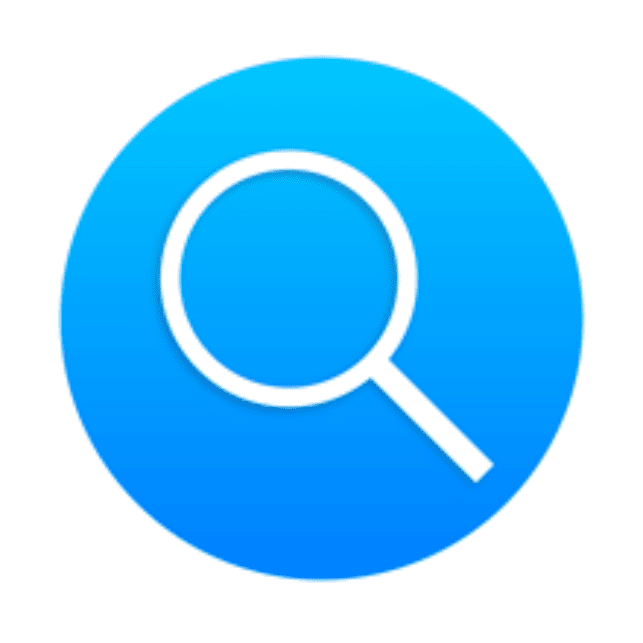
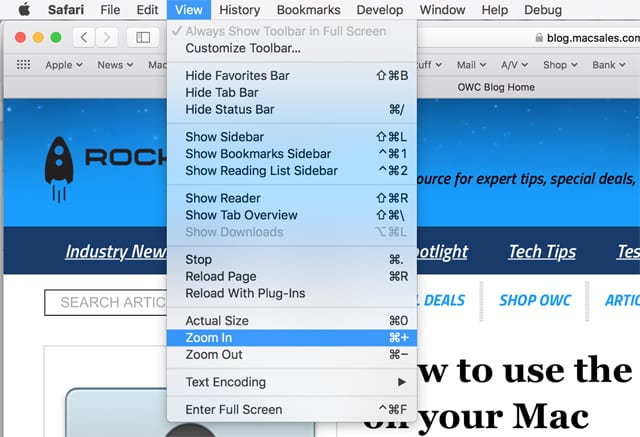







I have Daphile running on my late 2012 with a 1TB drive. Having optical out, built in makes it a perfect digital audio head unit.
I just updated my mid 2011 to Catalina, now that’s using an old man mini for ya.
Can a M1 Mac Mini be used as a desktop dock for a M1 Max MacBook Pro? The Mac Mini has a lot of ports including a Ethernet port, but the MacBook Pro is a more powerful computer. I would like to use the MacBook Pro as my main computer to hook up with an external display, but I want the convenience of using a dock so I don’t have to plug/unplug multiple cables when I move the MacBook Pro from the desk.
You can install Xcode & Appium, and use the Mac Mini to host or emulate iOS devices for remote app testing.
I use an old 2010 Mac Mini as an Air Message server. This is for the weird people that don’t like my green text messages on their iPhone.
I have a mid 2010 Mac Mini hooked up to a 43 inch screen Television via the HDMI port. Using the Picture in Picture function of the Firefox browser as well as a wireless mouse and keyboard I am able to watch streaming video and TV and surf the web or work on projects at the same time on the same screen. Not only that I can watch DVDs when I want.
Have 2014 Mini, headless as a dedicated Security Spy 5 NVR. It has been running 7 IP cams for 5 years. Super solid system. Just updated to 2TB internal SSD. Great upgrade!
I use my 2012 Mini in Bootcamp running win10 and the only 2x PC only server apps as well as a web dashboard. These are the only ones I need my business that cannot otherwise be run by MacOS. All other machines are 2019+ iMac’s
Hi,
I watch online movies with my 2010 MacMini. The MacMini gets the Wifi signal from the other room, and the MacMini is connected to the huge TV screen.
My other MacMini is a 2014 model, which I use when some Internet programs won’t function anymore on my 2006 Mac Pro, version 1,1 [my workhorse] [OS 10.6.8 and browsers are not upgradeable].
I got a new Mac Mini when we moved into this house several years ago – one of the only new units I’ve purchased – got a wall mount for it, and put it on the back wall of the guest bedroom closet which I made my little server closet with my internet router/modem, a backup drive, and twin Axis camera translators which feed my security cameras’ signal into the Mini which runs SecuritySpy. It’s a model with twin internal drives. Both the drives went south after 7 years of activity, but with tutorials and tools from iFixIt I was able to replace them and restore the backup to the boot drive (the second internal drive being for camera footage). The wall mount for the Mini has a provision to be locked when we go on a long vacation.
I am still using my 2012 i7 Mini with 16GB RAM and a 1TB SSD (that I bought from you) with and 21TB of hard disks (most that I bought from you) in USB Drive docks (half that I bought from you) as my main machine.
Fully retired in 2015, which means there is always a higher priority expense when I want to buy a new one.
I’ praying it lasts until the M2 Mini comes out.
I have three Mac Minis running right now – only one is a server (that one I bought refurbished from you folks!). Another is hosting all of my 32-bit applications, especially for the Adobe Creative Suite software. A Mac Mini 2018 is my main system.
A handy-dandy USB switch – with mouse, trackpad, and keyboard plugged in – allows me to easily switch my peripherals with each computer (PS: you guys should carry these). The monitor is a different issue and is the reason I chose a Dell monitor. It has a bunch of video-in connectors and the panel of buttons on the front allows me to select the video input of my choice. It’s rather old now and I worry that it’s irreplaceable in this era of USB-C everywhere.
One of your “stackers” is attached to each of my Mac Minis.
I use a 2012 Mac Mini running OS 10.12.6 Sierra and OSX Server 5.3 (when it used to be a server) for a clients contacts and calendar server (using BusyCal and BusyContacts on other Macs, iPhones), as well as a Time Machine server for 3 external backup drives. Very reliable.
I have several old minis, G4 and intel core 2 models. I’d love to find a way to use them to facilitate remote wireless printing on orinters that are designed for wired printing only, or for streaming music from a laptop to a traditional stereo system. I would use them as replacements for my now defunct and failing Apple extreme airport units.
re streaming music from a laptop to a traditional stereo system: we still use the Apple Airport Express units for that. not made anymore but still work fine. we usually connect them to the LAN with ethernet but wifi works ok too.
when you say “remote wireless printing” do you mean printing from a laptop thru the air to a printer that is connected to the LAN using ethernet, or do you mean printing when you are outside away from your normal network back to the printer in the home/office LAN ? if you are referring to printing when away from your office, then you need to configure IPP printing for that printer or connect back to your home/office network using a VPN.
if the printer in question does not have a built-in ethernet port and is USB-only, you could share it from a Mini (or other Mac). note that bonjour does not normally broadcast over VPN so you’d be connecting to the shared printer by LPR.
HTH
For “Remotely Connecting,” I can’t believe you don’t even mention the Mac’s built-in screen sharing feature. That’s what I use and it works great.
Good point – I use Screen Sharing to connect to my 2012 Mac Mini from the other Macs on the rare occasions that I need that – no keyboard or monitor attached to the Mini. It just hums away quietly month after month, year after year, tethered to a UPS.
I use Apple remote desktop when I’m on my LAN or have a VPN connection when not physically at home (can’t use my personal VPN from my work device). I’ve also used Chrome Remote Desktop for many years to connect to other non-Apple devices and have generally had a great experience with it, being an unpaid solution. However, recently I’ve noticed when connecting to my Mac Mini (2018 running Mojave), I can see the desktop and can interact with apps until I need to read the contents of any menu (top menu, contextual, etc.). When simply right-clicking on the desktop, the contextual menu will display but appears that the contents of the menu are absent (appears as a gray rounded rectangle box). When moving the cursor through these menus, I can see that the commands are available to choose but I’m essentially doing this blind unless I have them memorized. Has anyone else experienced this?
I’ve used a 2012 mac mini (16GB ram and 500GB SSD for several years now to house thousands of high quality audio tracks. They have a low noise level on the USB buss and that makes them ideal for this. Mine connects via USB to the PS Audio Dac on my stereo setup. You can also use the optical Toslink output on the Mini but the USB has a wider range.
You don’t mention Apple Remote Desktop…works very well.
I am surprised you did not have home automation on that list. Check out the XTension program.
Good article – great ideas ad links to more in-depth information. I have a 2014 Mac mini that I don’t have much use for, and since it is still supported by Monterrey I can load the beta MacOS on the mini.
In our video editing lab, we have the best i7 Mac Minis we can lay our hands on frozen to OS 10.9.5 (Believed to be the last OS that works with iMovie 06 HD and iDVD with “no fuss”.) We tried all of the newer versions of iMovie without any joy. Also, with the advent of M-Disc, more of our customers want their movies on optical disc because of the 1000 year lifetime of M-Disc.