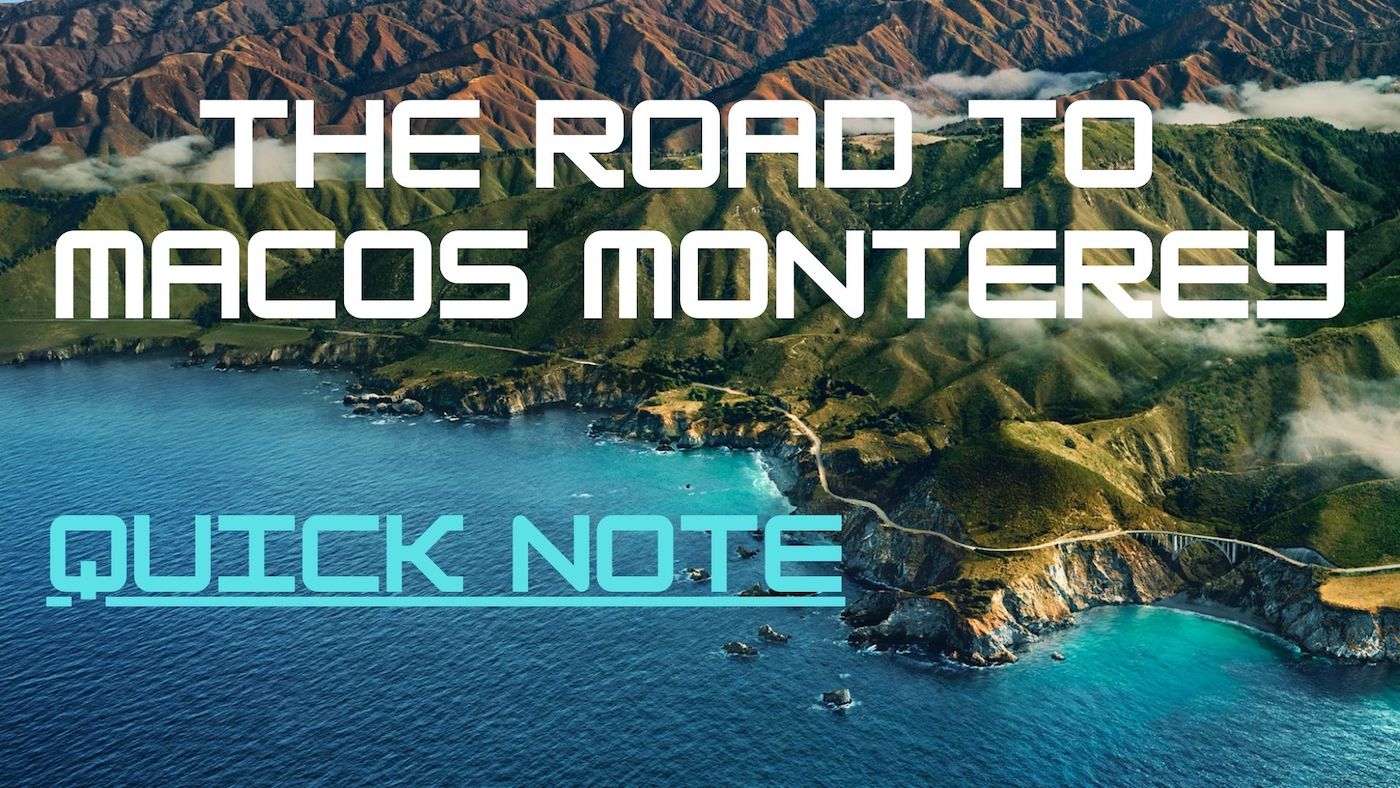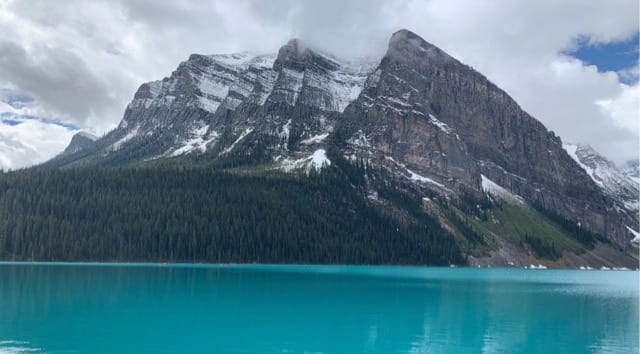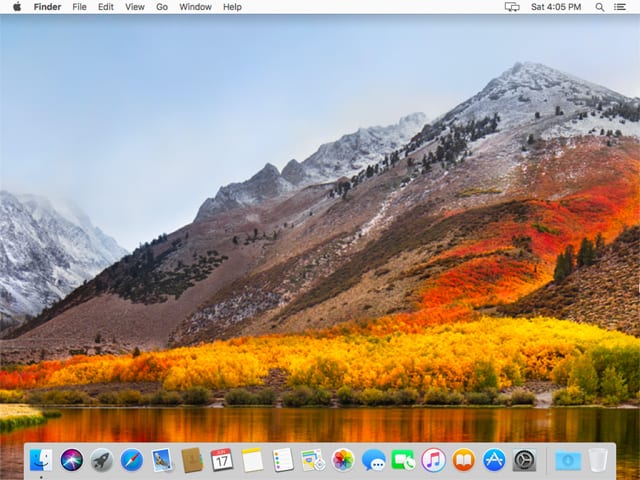We expect macOS 12 Monterey to arrive in September or October of 2021. In this series of articles, we’ll introduce readers to new and updated Monterey features. It will also be a useful reference once Monterey arrives! Today we’re looking at Quick Note.
There are currently five other posts in this series:
What is Quick Note?
Quick Note is a new feature that is part of the familiar macOS Notes app. Think of it as a digital “scratch pad” that comes up in any app you’re using, allowing you to capture ideas, links and notes quickly.
What are some possible uses for this feature?
- Quickly type in a phone number
- Save a website or page as a note for future recall
- Collect and combine those website links
- Pull up a note instantly and add to it
- Sync these notes across all Apple devices
Once created, Quick Notes reside in the Notes app in their own folder.
Of all of the macOS Monterey features covered in this series so far, Quick Note seems the most like a beta feature. It doesn’t always work as advertised and occasionally crashes. Perhaps Apple can fix the feature by the Monterey release date, but it is one feature that could actually disappear from the shipping product.
Here’s a single example of a bug. After creating a note from a web page in Safari, it should appear in the corner of the Mac screen when I return to that page. It doesn’t, at least not in this beta version.
Creating a New Quick Note
There are three methods of creating a Quick Note in macOS Monterey:
1 – With a Click
Monterey is set up with the lower right corner of the screen being “hot.” In other words, when you move your cursor to that hot corner, a white box appears. That box is actually a Quick Note button.
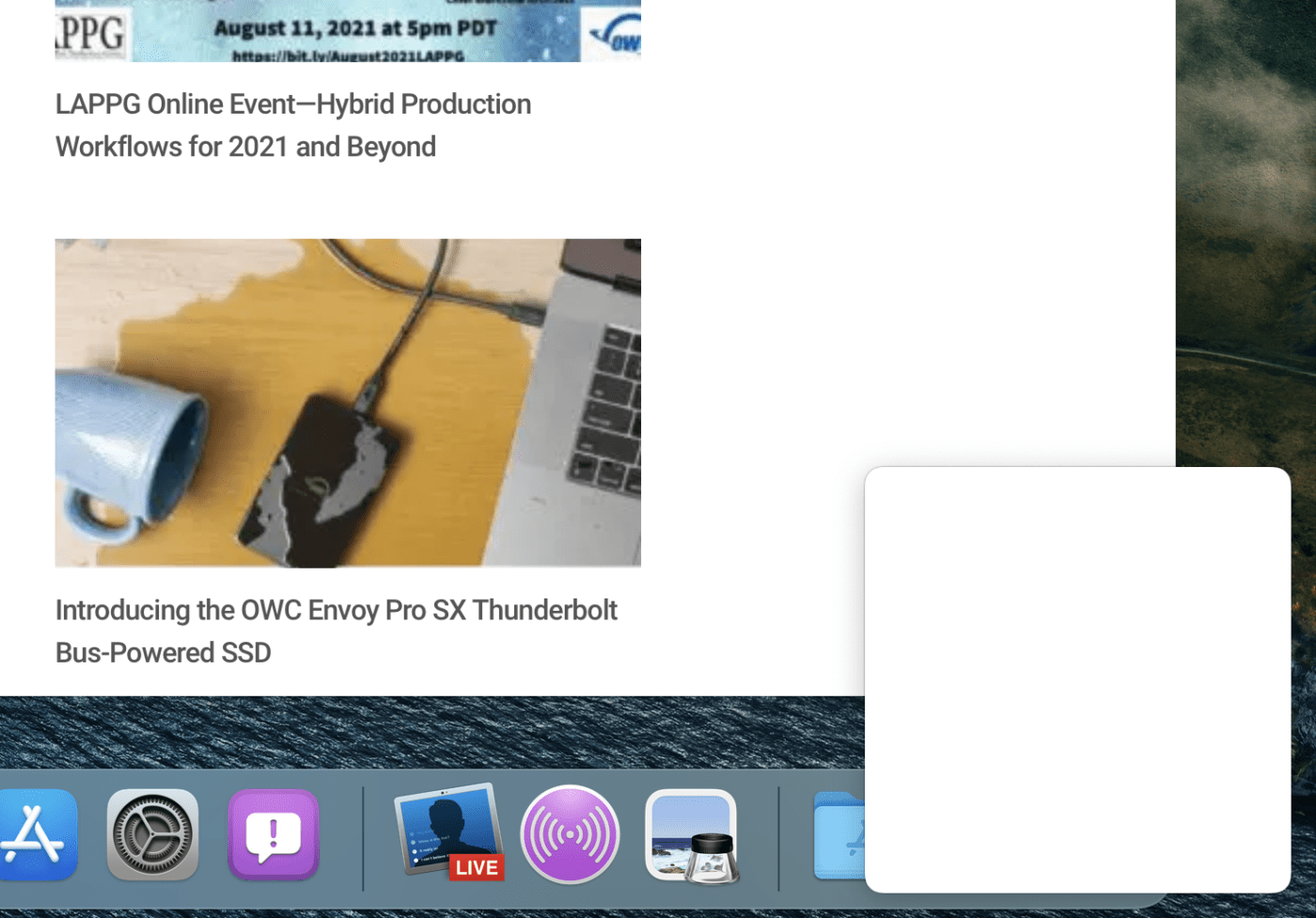
Click the button, and a “New Note” window appears. As you can see from the screenshot below, it’s identical to what you see in the Notes app right now, but with one significant difference:
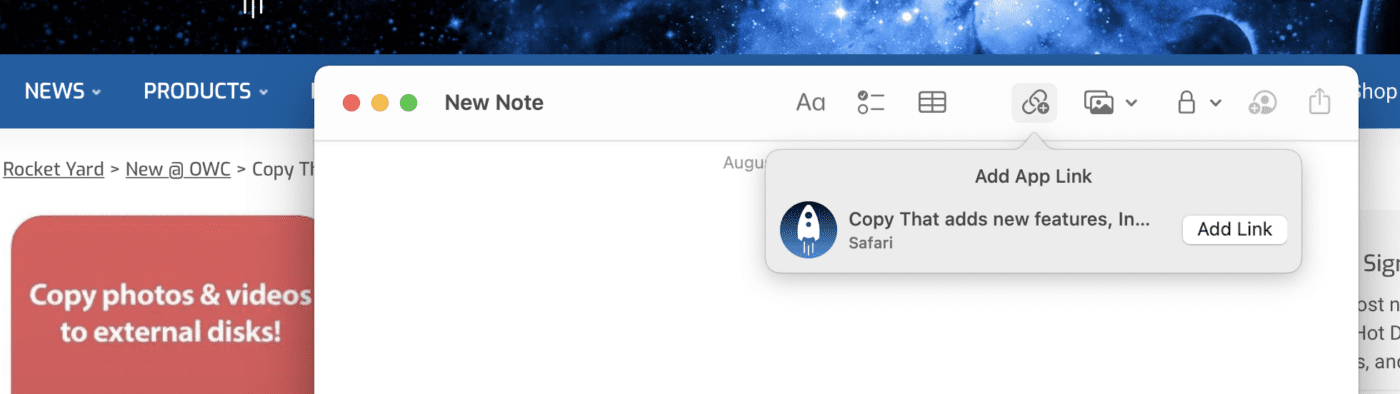
That difference is the Add App Link button. The idea behind this button is that it creates a link to a specific web page in the Safari app or a document in other apps.
At this time, the only app I’ve found that actually works with Quick Note is Safari. I would expect other apps to begin supporting the feature after the release of macOS Monterey.
2 – Selecting Text
This method only works in Safari at this point. Select some text on a web page, right-click, and select New Quick Note.
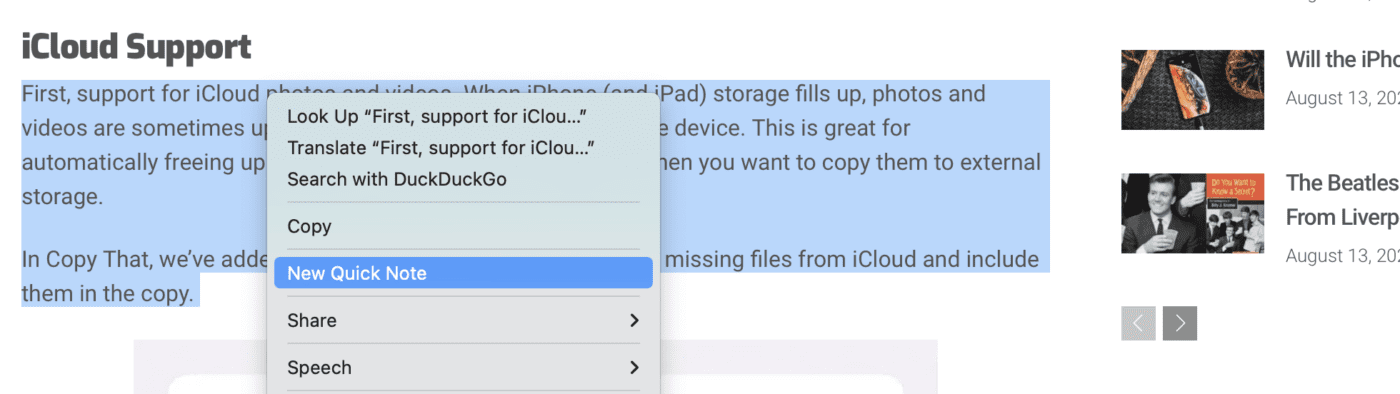
A new note appears with the selected text and a link to the web page that the text came from:
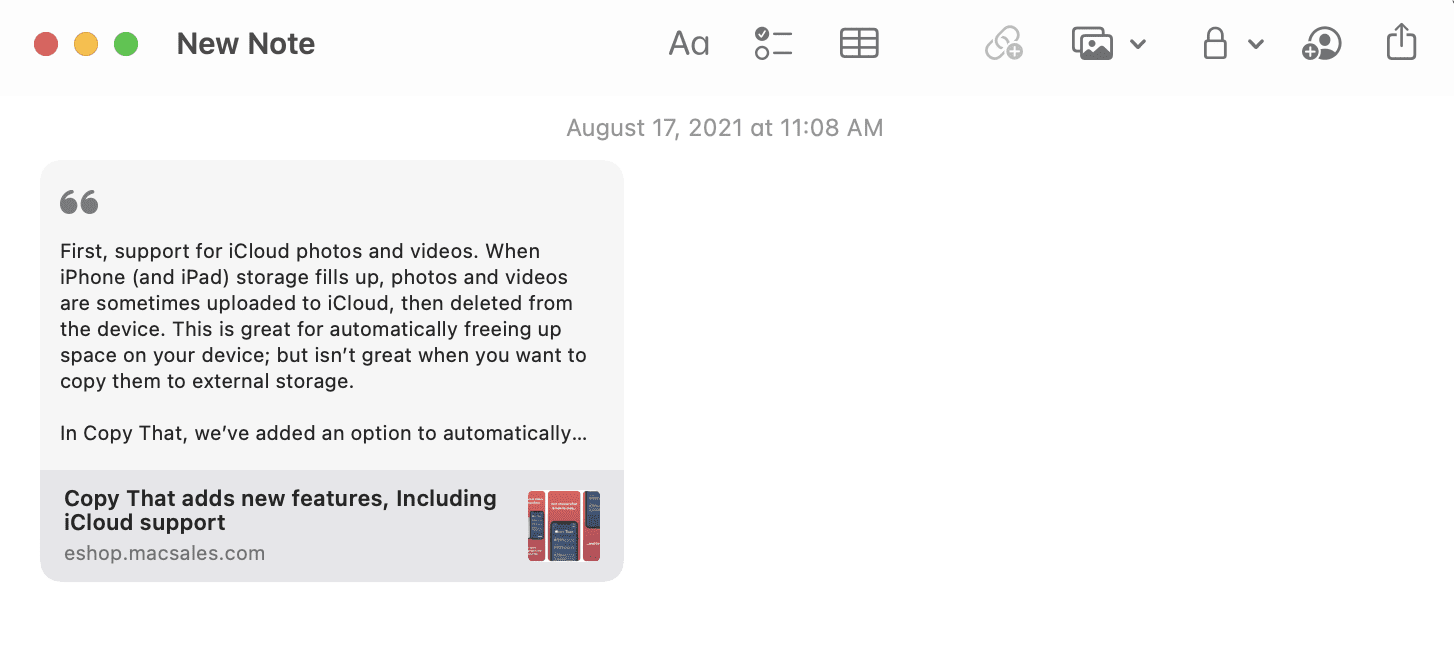
If you now decide to select other text from a web page, that “New Quick Note” menu item that appears when you right -click selected text now turns to “Add to Quick Note”. This can be very useful when doing research, as a single note can contain text and links from a number of web pages.
One thing I already wish Apple would add to this feature is a way to Add To a choice of Quick Notes. Let’s say you’re doing research on two topics and have created a Quick Note for each. There’s no way to use the pop-up menu to indicate which note you want to add selected text to.
3 – Use a Hot Key
The final method of creating a new Quick Note is to use a hot key. This hot key is “fn-Q” (press the fn (Function) key and Q). Where can you find the fn key? The lower-left corner of most Mac keyboards.
Where are Quick Notes stored?
Quick Notes are stored in a separate folder in the Notes app. It is possible to drag and drop those notes into other Notes folders you’ve created.
Tags
One other new feature is the ability to add tags. Tags are a wonderful way to quickly summon similar notes.
For example, let’s say I have a number of notes I’ve created for research on articles for this OWC blog. Typing #owc allows me to tag those notes. To see all notes that I’ve tagged as OWC-specific, all I need to do is click on the #owc tag item in the Notes sidebar.
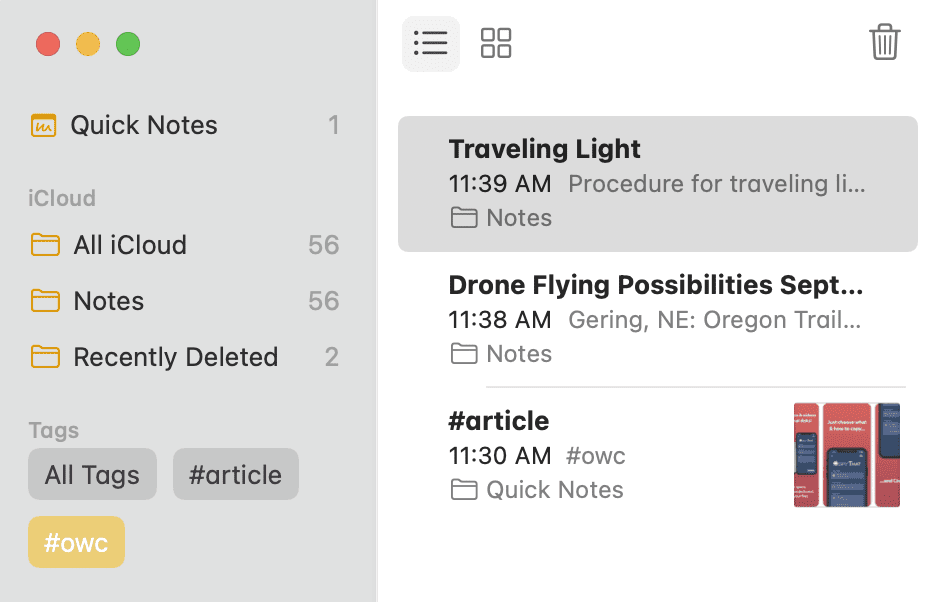
Multiple tags can be applied to any note. Tags are nothing new — I’ve used the wonderful Bear note-taking app for years, and it uses the same tag scheme. In fact, Bear also has a Safari extension that provides quick note creation with a click on an icon. Why Apple doesn’t just purchase the Bear app outright to replace Notes is a mystery to me…
Preferences
Once again blurring the line between Quick Note and Notes, preferences are found in the Notes app.
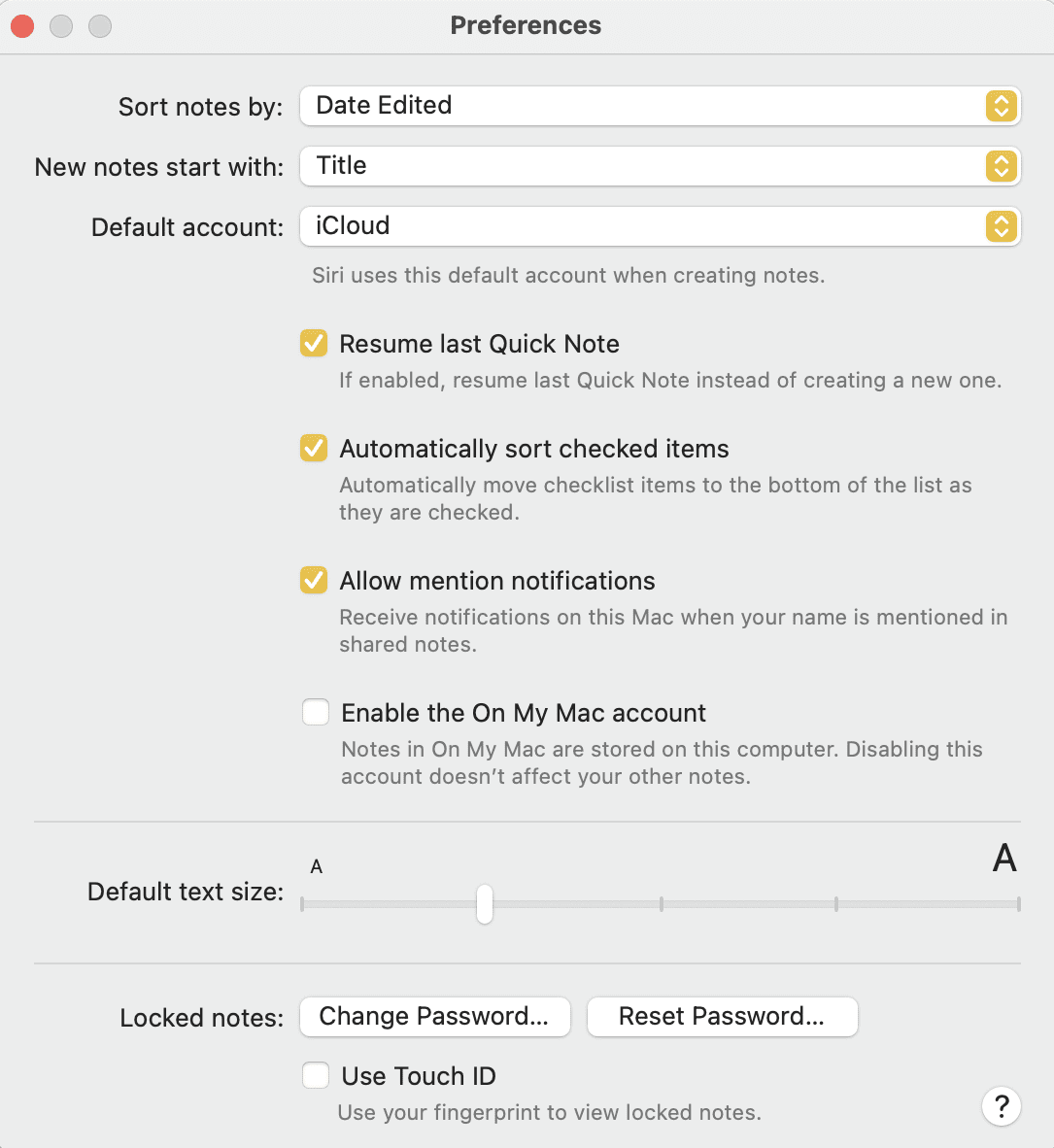
The screenshot above shows that the only preference is to resume the last Quick Note instead of crating a new one. Un-checking the top checkbox creates a new empty note each time.
Come back to Rocket Yard for more macOS Monterey tips
Quick Note is just one of the new features of macOS 12 Monterey. During the month of August, I’ll help you prepare for your upgrade to Monterey by explaining these features and how they work. Note that user interface details change in macOS Monterey with every beta release, so what you see in the screenshots here may not be the same in the final release.