You regularly back up the files on your Mac, correct? If not, you should be doing this. And the macOS Time Machine feature is one of the easiest ways to do this.
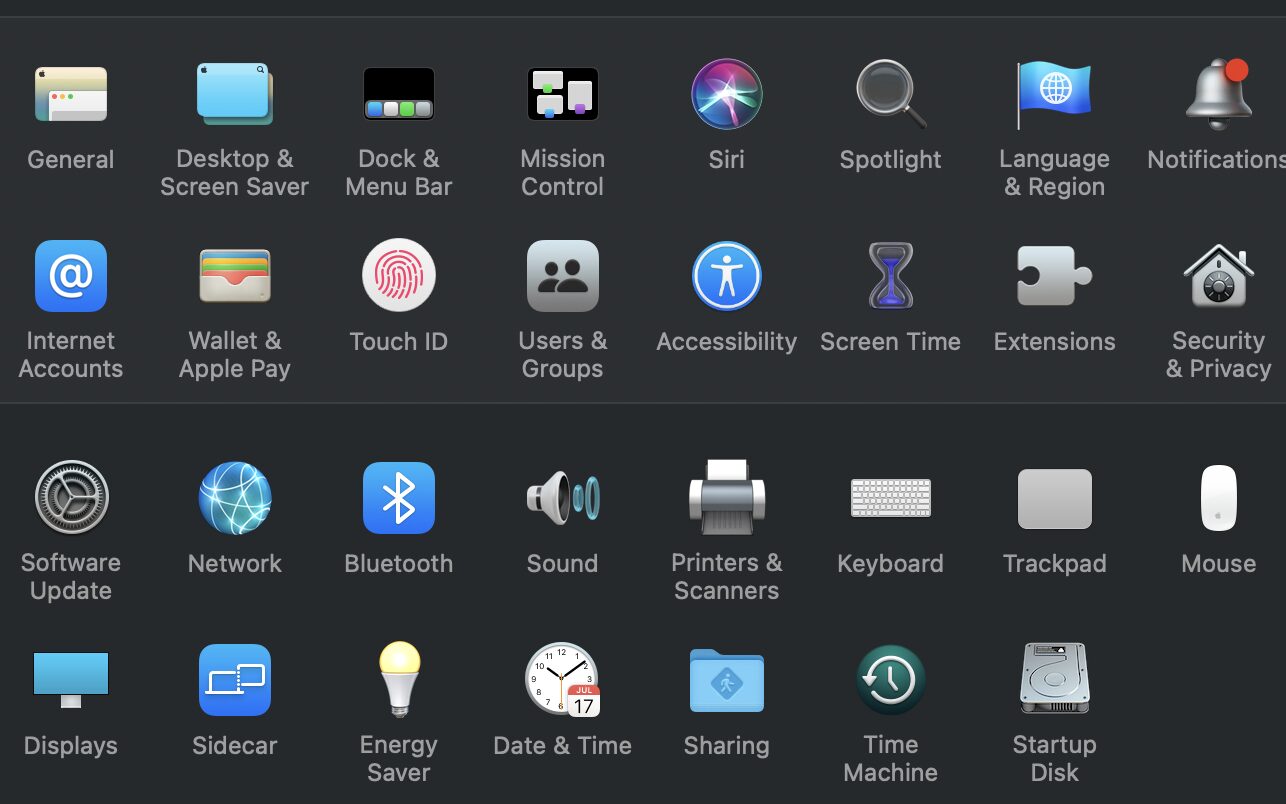
What are “local snapshots”?
Time Machine lets you restore files from local snapshots of the files on your Mac. Conveniently, you can do this even when your Time Machine backup disk isn’t available.
How? Time Machine stores some of its backups on your Mac. These backups are called “local snapshots.” The good thing is that they don’t use the space needed for tasks like downloading files, copying files, or installing new software.
Your Mac considers the space used by snapshots as available storage. Still, it is only them on disks that have enough free space. And Time Machine automatically deletes snapshots as they’re replaced by newer snaps—or if space on your hard or SSD drive is needed for other data.
How often local snapshots are saved
Time Machine automatically saves one snapshot of your startup disk every hour, and keeps it for 24 hours. It keeps an additional snapshot of your last successful Time Machine backup until space is needed.
How to delete local snapshots
Still, if you want to delete local snapshots yourself, it’s easy. Here’s how:
° Go to System Preferences > Time Machine.
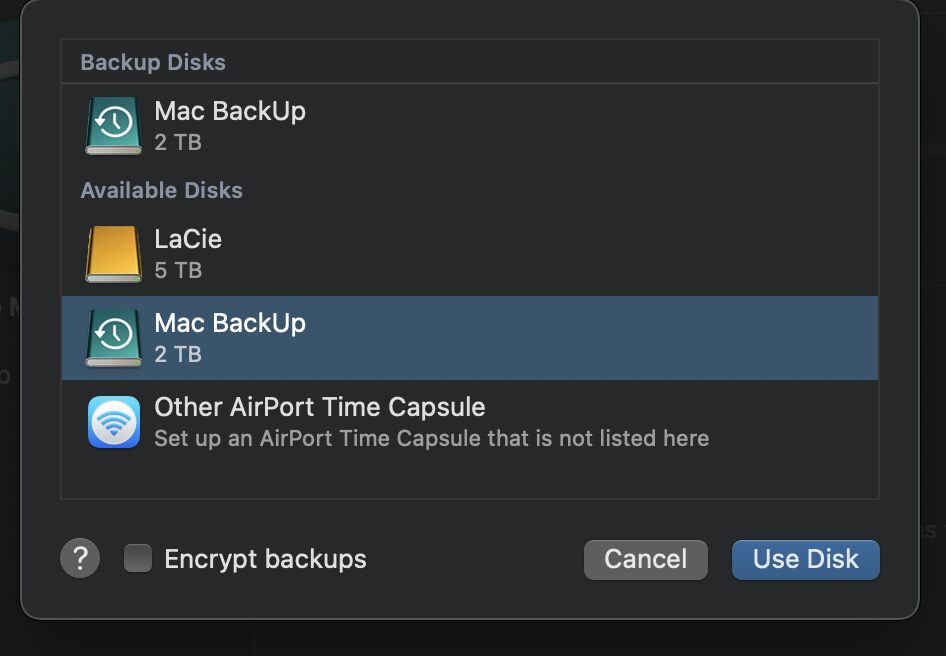
° Within Time Machine Preferences, uncheck the option to Back Up Automatically. macOS will then delete local snapshots,
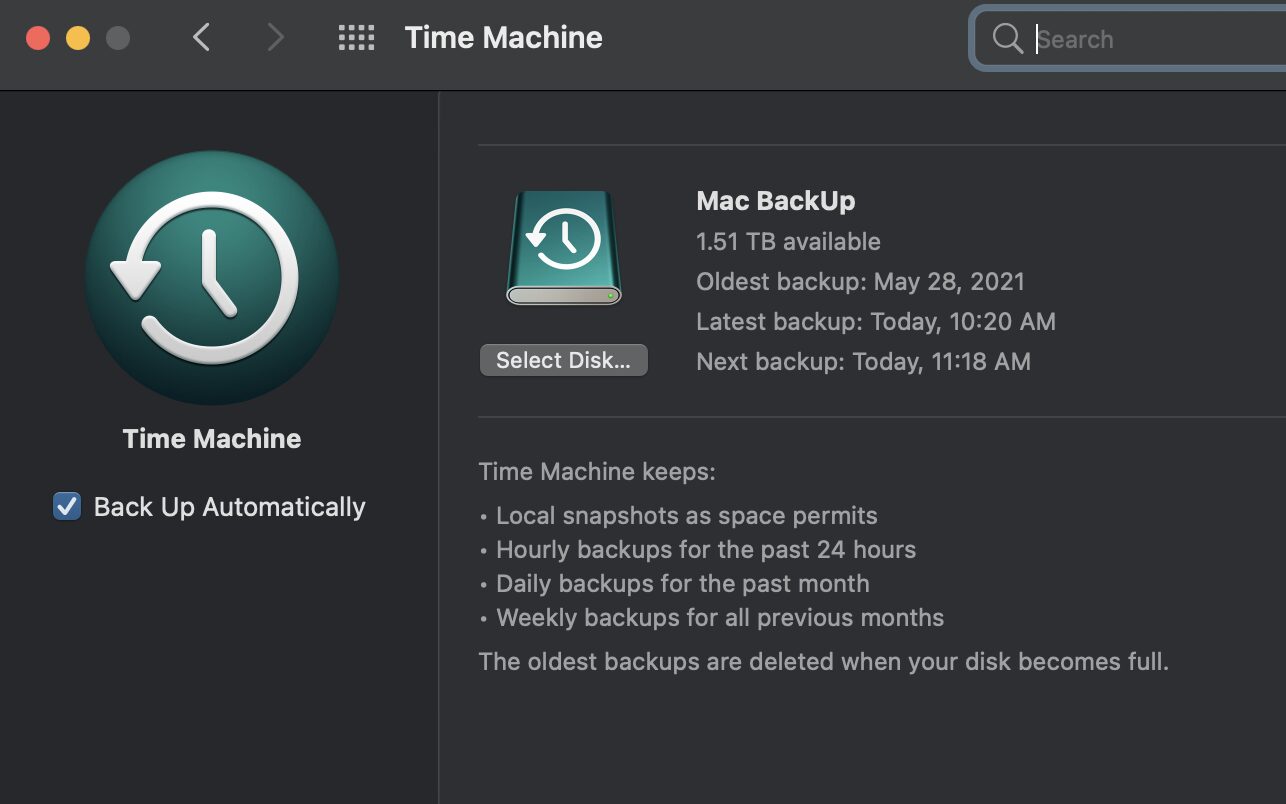
This may take a while. Plus, there’s also no interface to tell you if the local files are deleted. This means you can only try to access the backup with your external drive disconnected to check their status.
Once the local snapshots are deleted, turn on Back Up Automatically again. Time Machine “remembers” your backup disks.
Related topics:
- How to Encrypt Your Time Machine Backups on a Mac
- How to Set Up a Time Machine Backup on a Mac
- How to Restore Data From Time Machine Backups
- Tech 101: How to Schedule Time Machine Backups
[Feature image by Quaritsch Photography on Unsplash]

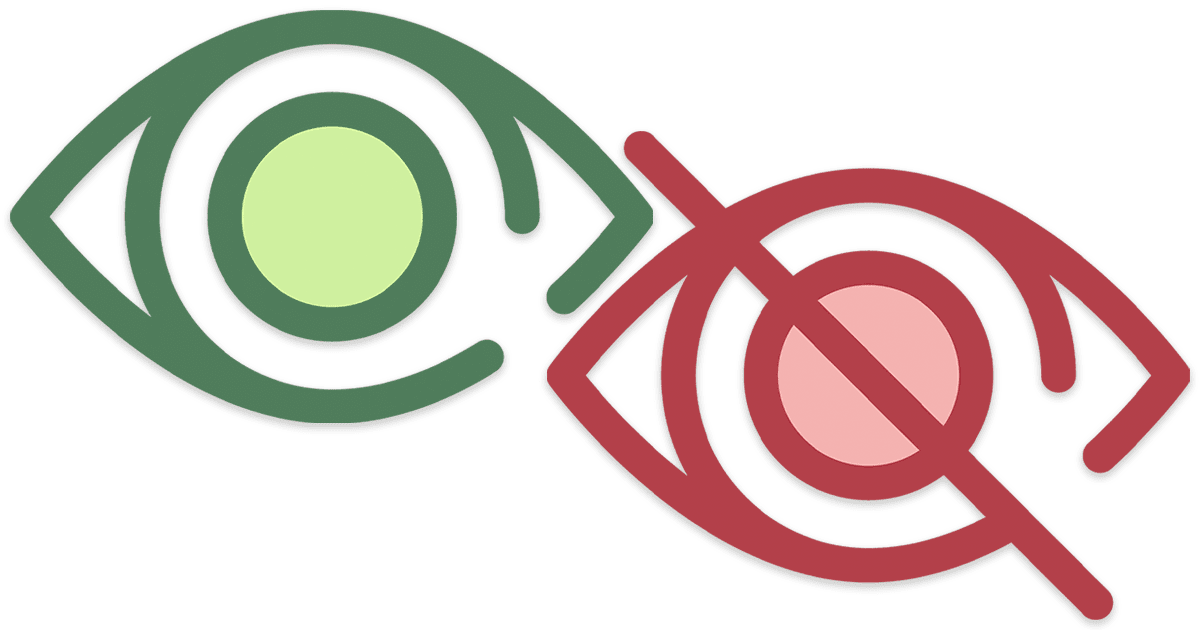

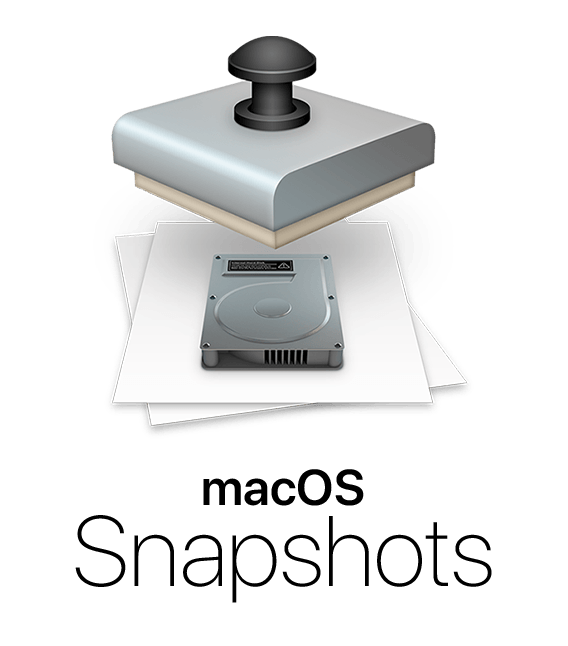







Keeping Time Machine on continuously soaks up a lot of system resources in my experience. I make Time Machine backups manually only.
No problem if you use SSD for both source and destination.
Thanks. Other ways to delete specific snapshots is using applications like Carbon Copy Cloner or TinkerTool System.