Did you know you can hide icons in macOS system preferences? You can and it’s easy by using System Preferences.
Hiding icons
Launch System Preferences by clicking the System Preferences icon in the Dock or choose Apple menu > System Preferences.
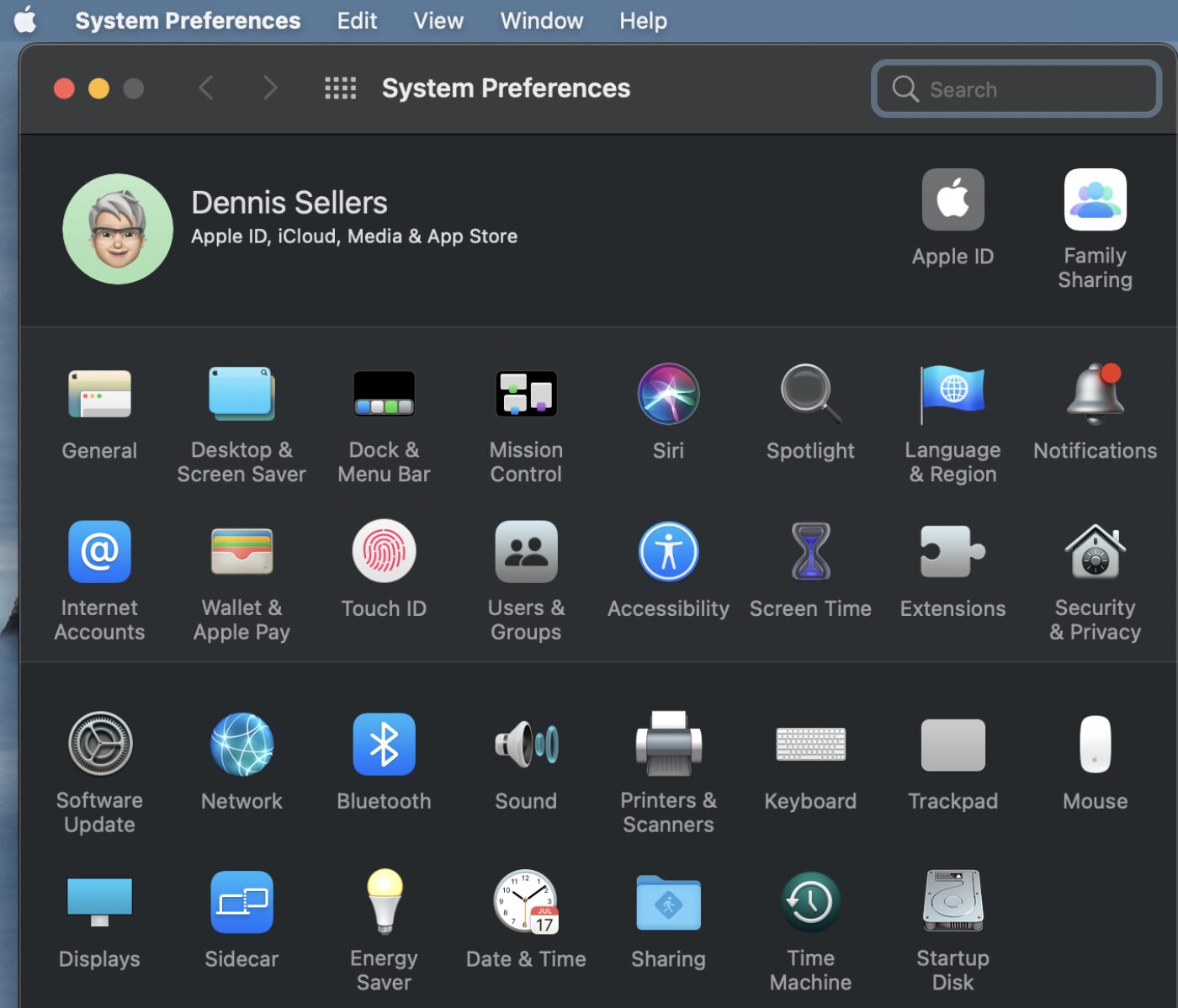
Under the View menu bar option, choose Customize.
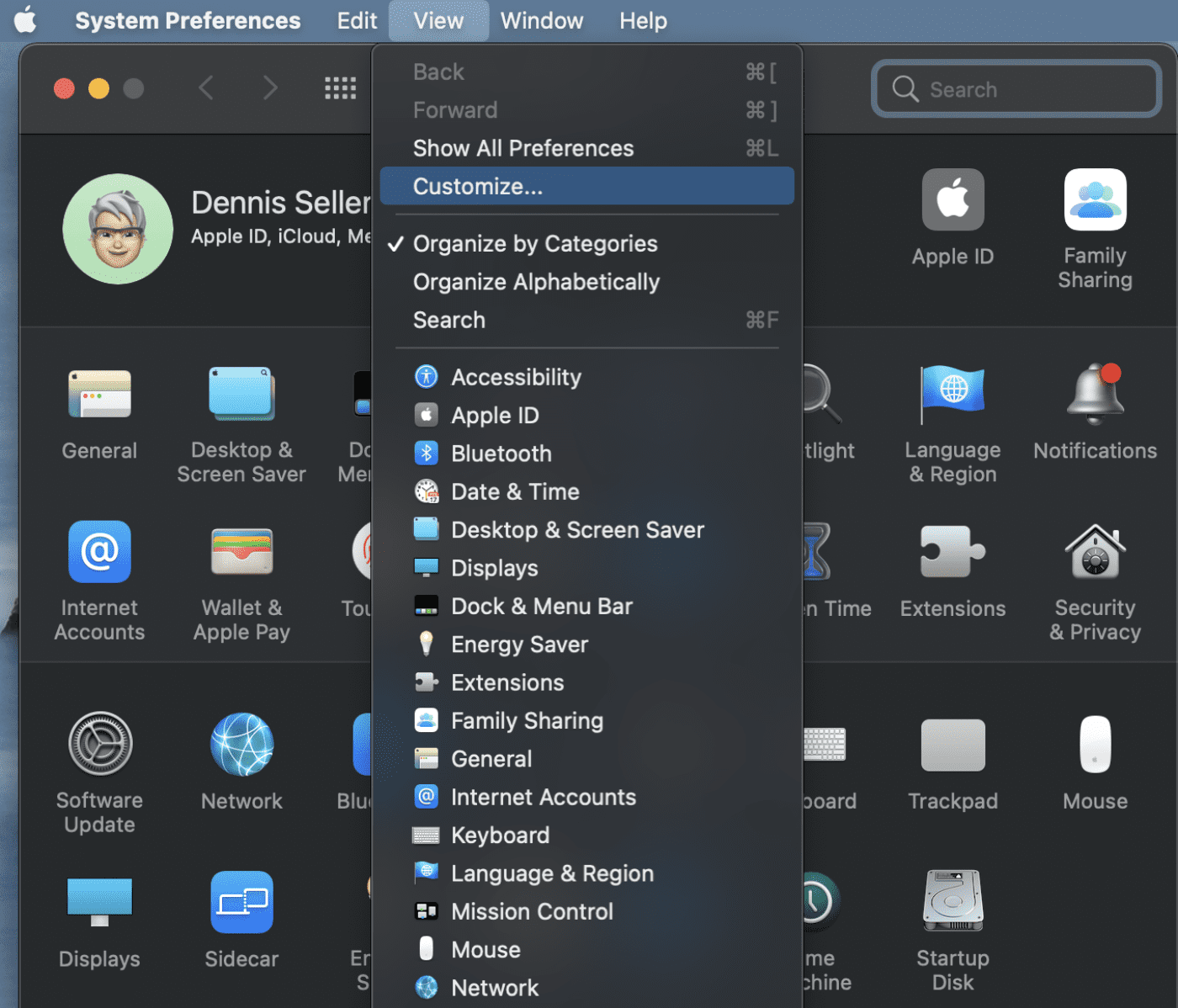
You’ll now see every preference pane with a checkmark by it. Uncheck any panes whose icon you don’t wish to see.
You’ll now see every preference pane with a checkmark by it. Uncheck any panes whose icon you don’t wish to see.
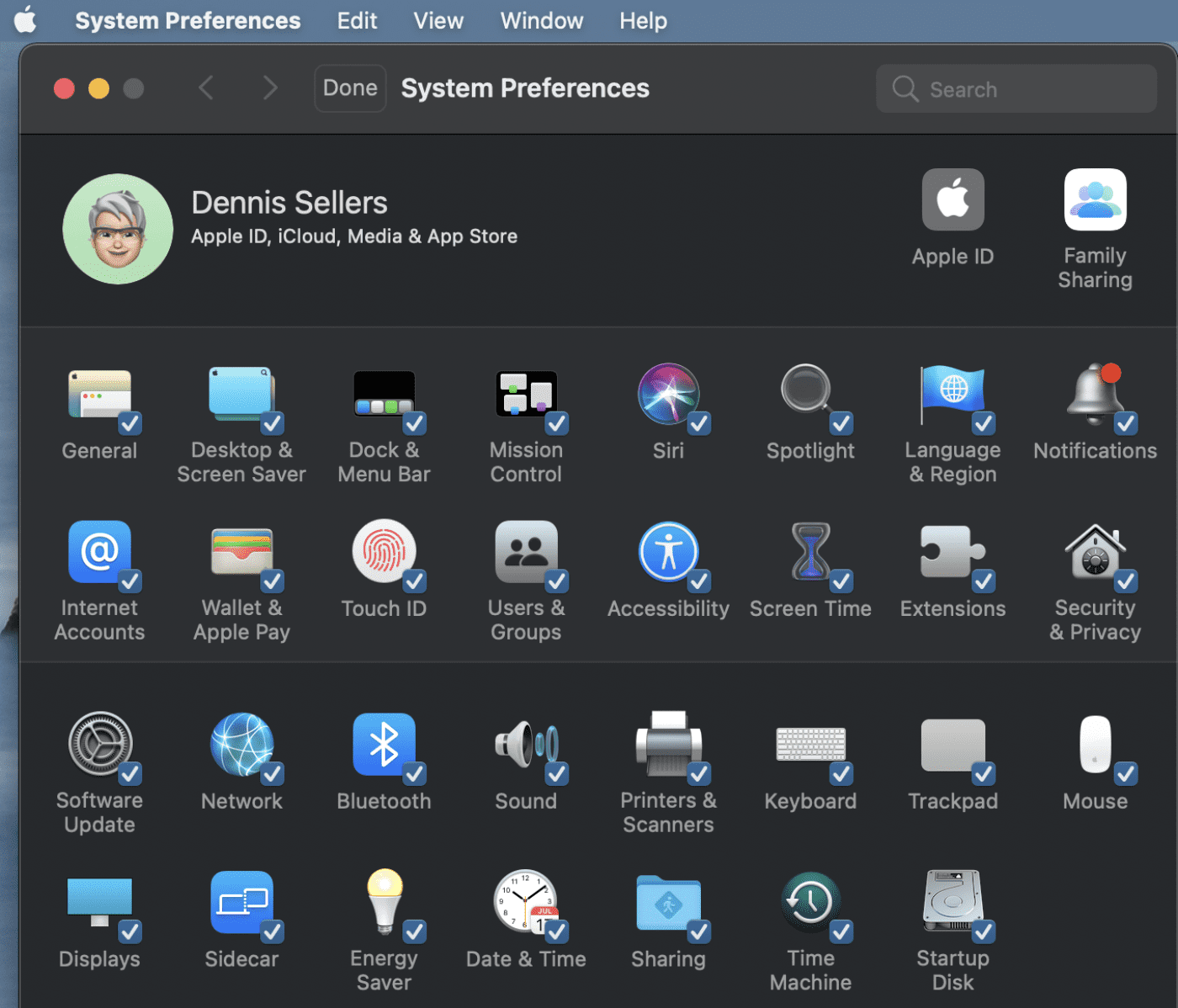
Click Done.
The unchecked preference panes are deleted. Their icons simply don’t appear anymore. But they’re as useable as ever.
And you can’t make all icons disappear. For example, in macOS Catalina and later, the Apple ID and Family Sharing icons can’t be hidden.
Reorganizing preference panes
You can also reorganize preference panes by putting them in alphabetical order or organizing them by category. (They’re organized by category in the default setting.) To do this, choose View > Organize by Categories or Organize Alphabetically.
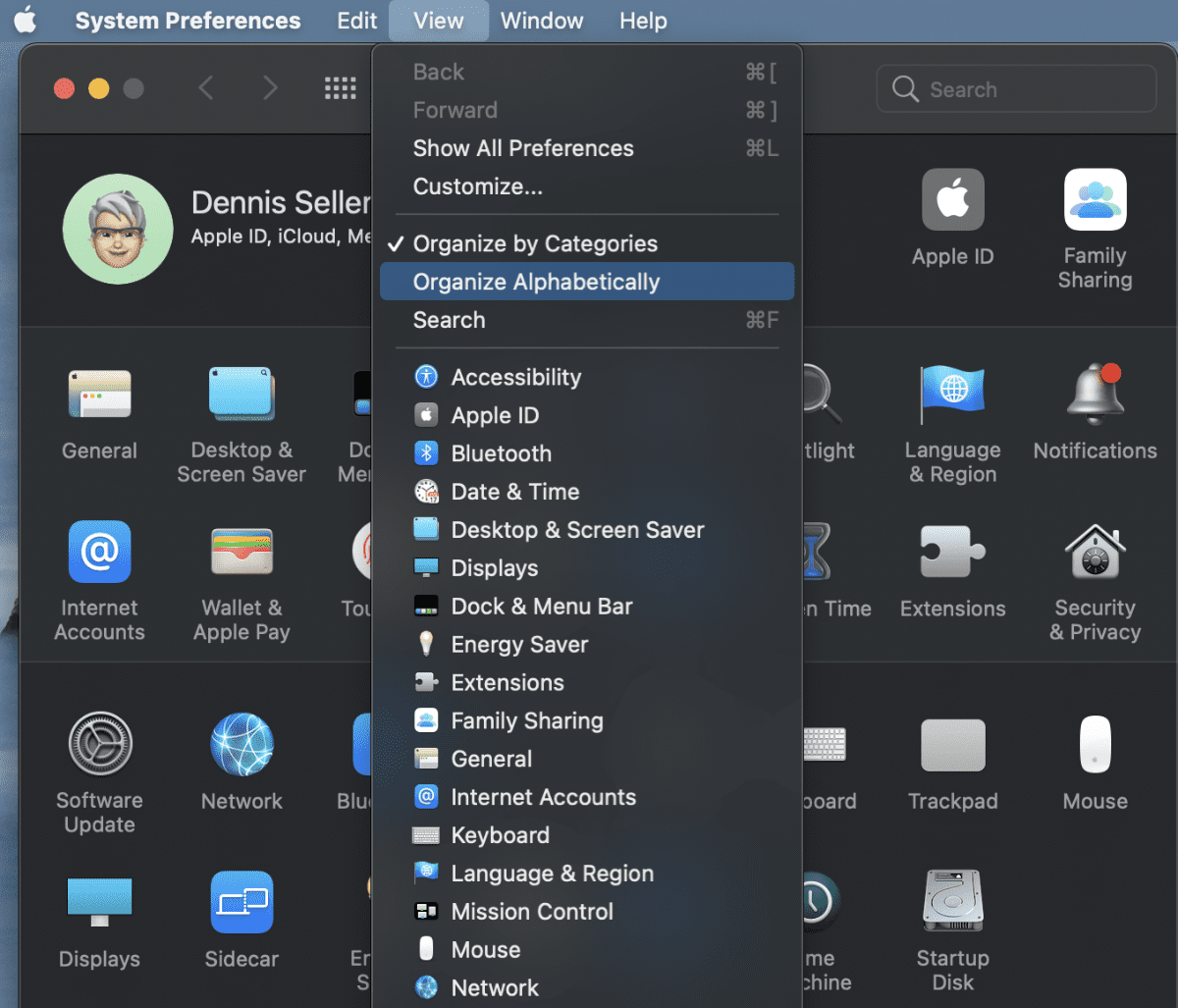
By the way, if you see a red badge on the System Preferences icon in the Dock, it requires your attention. For example, if you didn’t fully set up iCloud, the badge appears on the icon in the Dock; when you click the icon, the preferences are displayed so you can complete setup.






Yes, how do get those icons back after they disappear. I do not see the few choices at the top of the list that include “customize”.
They don’t have icons anymore. After the last upgrade everything is in a list and I want the icons back. Is it possible to do this? I hate the list.
I’m confused by, “The unchecked preference panes are deleted. Their icons simply don’t appear anymore. But they’re as useable as ever.” Are they actually deleted or just removed from view? How are they usable if they can’t be seen? Is there some shortcut to the one’s we can’t see?
Is this on an account by account basis rather than universal across all users?
It would help when you mention features or ways of doing thisngs that you also mention WHICH version of macOS you are dealing with. Features come and go and so reading this by anyone months from now may be meaningless without context.