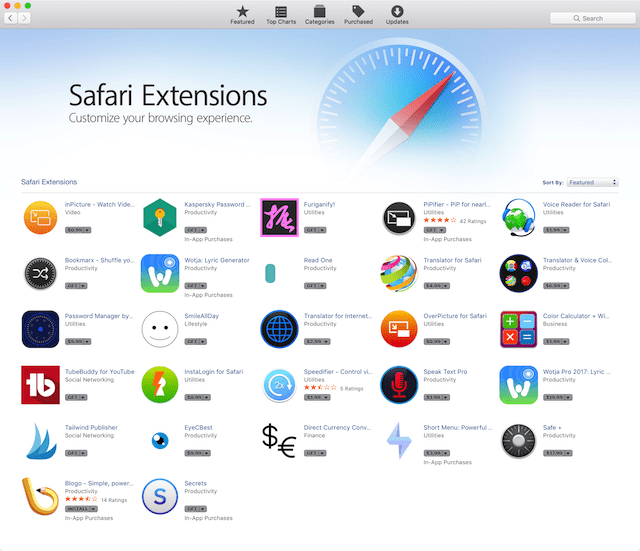Apple’s digital assistant Siri received some long-awaited changes with the arrival of iOS 15. In this article, we’ll show you what has changed with Siri and how to set up some of the new features.
This is the fifth in a series of articles about iOS 15. The other articles published so far include:
For those who haven’t yet updated their iPhone or iPod touch to iOS 15, the first article (Photos) includes system requirements and installation instructions.
Overview of Siri changes in iOS 15
For the first time, Siri processes requests on your iPhone or iPod touch using the Neural Engine. This provides three benefits to iOS 15 users:
- Improved security, since your device doesn’t need to send requests to an Apple server for processing.
- Faster response time.
- No internet connection required for many requests.
As you use the digital assistant on your device, the speech recognition and understanding of your requests improves. It now learns about the contacts you communicate with the most, becomes familiar with new words you type, and also gains an understanding of topics you read about. All of this knowledge is used to provide better responses to your requests.
Siri sharing
Want to share a photo, web page, Apple News story, Maps location, or content from Apple Music or Podcasts in a Message? Now that happens with a simple verbal query. It can even take screenshots for you now, eliminating the cumbersome “press power and volume up simultaneously” button dance.
Siri also checks the context of a conversation to send messages or place phone calls. Speaking of context, it now “remembers” context between your requests, meaning you can refer to something you previously requested.
HomeKit requests are now more flexible. You can request that a HomeKit device be controlled at a specific time (“Hey Siri, turn off the bedroom light at 10:30 PM”) or under certain circumstances (“Lock the garage door when I leave the house”).
If you have AirPods or are using CarPlay, Siri announces notifications like Reminders. For the first time, you can ask Siri what is on your screen. Now let’s look at some of these new features in detail.
Share items on your screen
To start with, Siri’s newfound ability to understand context makes it very easy to share items on your iPhone screen with another person via Messages with a simple, “Hey Siri, share this with [person’s name]”.
Whether you’re trying to share a weather forecast, a song in Apple Music, a website, a podcast, or a photo, Siri acknowledges your request by saying “Are you ready to send it?”. You can zap off the information with a simple “Yes” response, cancel the send with a “No”, or add a comment to the message using the input field, then tapping Send.
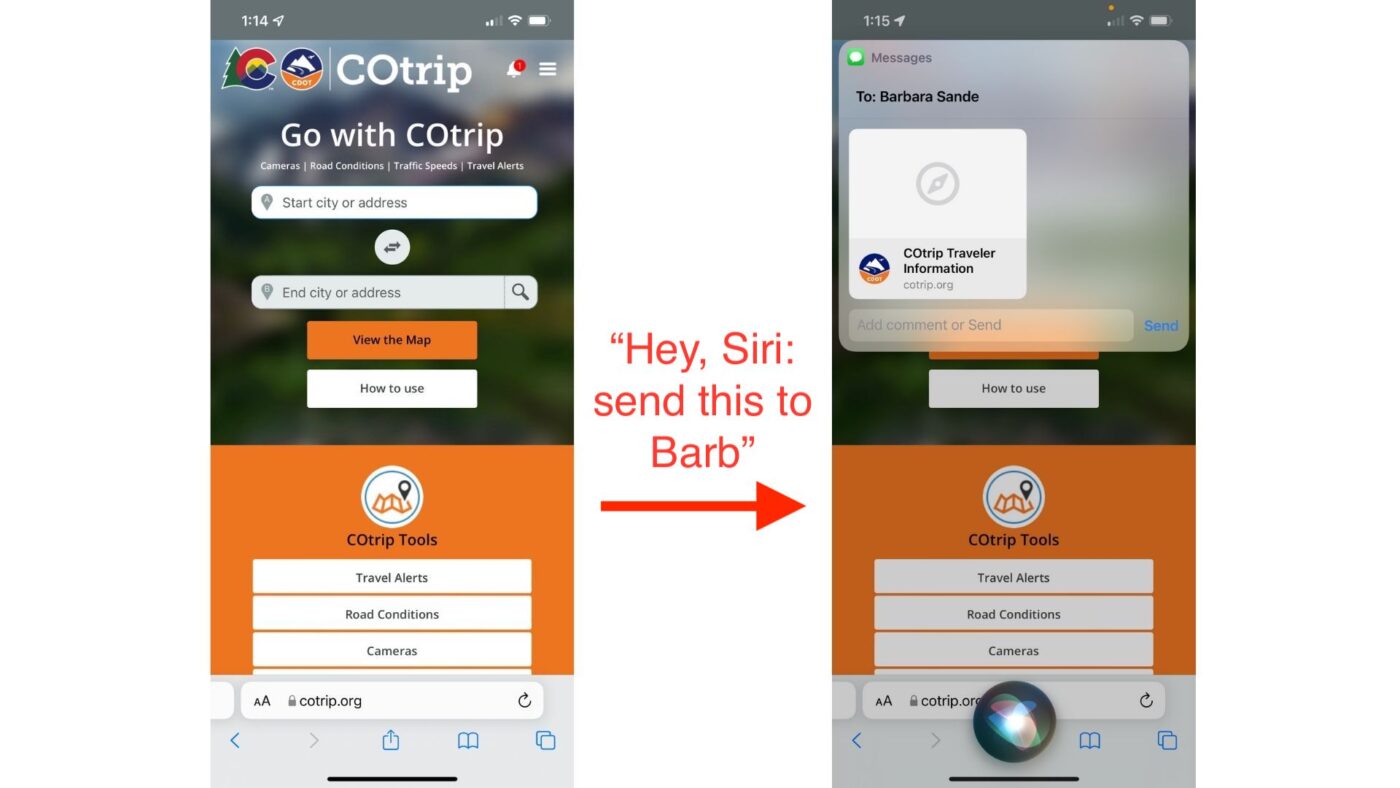
In the case of data that cannot be sent directly — like the weather forecast — your digital assistant takes a screenshot and then goes through the process of confirming and sending the forecast after telling you “I can only send screenshots from here”.
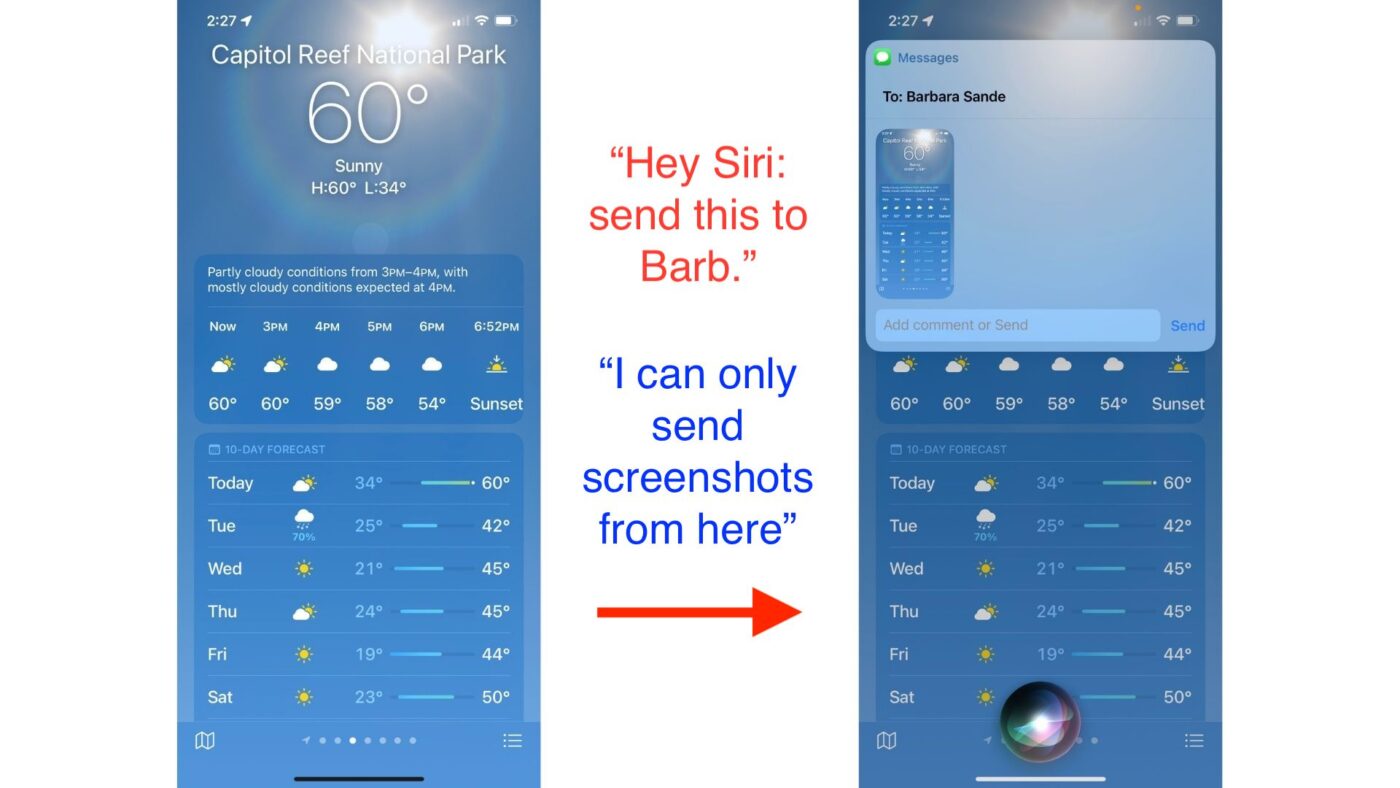
Siri helps send these messages with Apple News, Apple Music, Apple Podcasts, Maps, Safari web pages, photos, and Messages. Third-party app support is expected soon.
Offline requests
With iOS 15, Siri can do a lot for you without needing an internet connection. That includes:
- Launching apps (“Hey Siri, launch Dark Sky”)
- Controlling system settings (“Hey, Siri, turn on Airplane mode”)
- Creating and disabling timers and alarms (“Hey, Siri, set a timer for four minutes”)
- Controlling Apple Music and Podcasts audio playback (“Hey, Siri, play the OWC Radio podcast”)
Being able to do all of these things offline means you’ll use them more often.
When Siri still needs an internet connection
Sometimes, Siri needs to have a cellular data or Wi-Fi connection to complete a task. That includes asking for weather updates, playing streamed content, or sending a message to someone.
In that case, you’ll get a friendly reminder that you should be online:
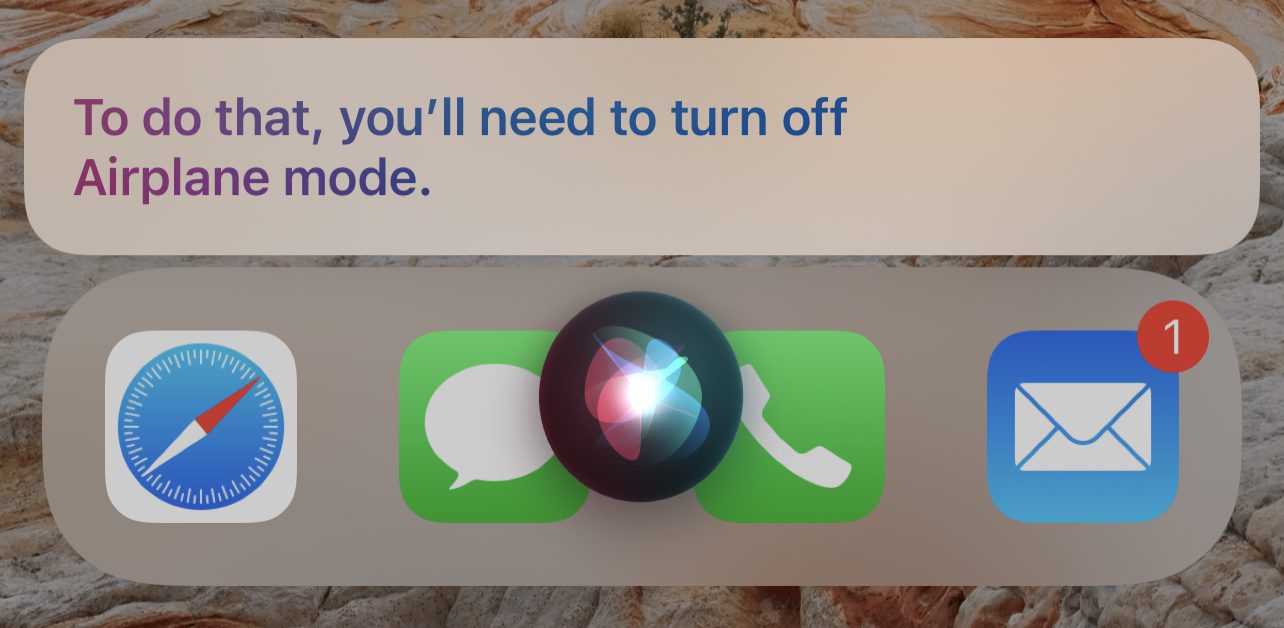
Other messages include “I can help with that when you’re connected to the internet” and “To do that, you’ll need to be online”.
Have Siri announce notifications
Do you use CarPlay with your iPhone or have your AirPods in your ears all the time? You’ll love this new feature in iOS 15. Siri can now announce all notifications, not just messages.
After enabling this feature, all Time-Sensitive notifications are announced from apps when AirPods (or Beats) are connected or you’re in your car. For notifications that aren’t time-sensitive, announce them on a per-app basis. Here’s how to enable Siri notification announcements:
1 – Launch Settings.
2 – Tap Notifications.
3 – Under Siri, tap Announce Notifications.
4 – Tap the switch next to Announce Notifications to green to enable notification announcements.
5 – Want Siri to announce all notifications from a certain app? Tap the app in the list under “Announce Notifications From” and toggle the Announce Notifications switch to On. In the screenshot above, I’ve enabled the abode home security app to announce all notifications.
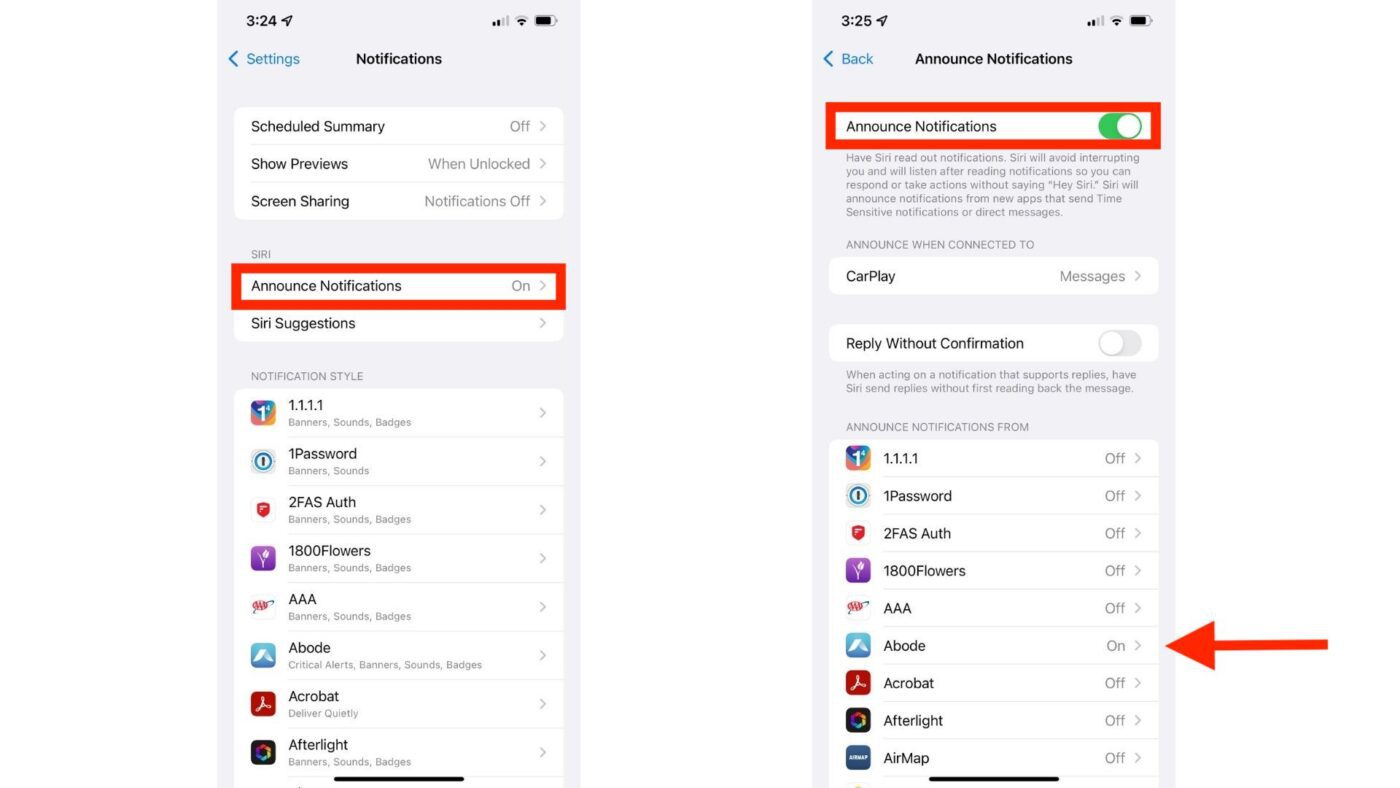
Asking Siri to perform HomeKit tasks at certain times
Finally, Siri is starting to act like a real digital assistant. You can now ask Siri to perform HomeKit tasks like turning lights on or off, setting alarms, opening or closing blinds, and more at a scheduled time or when you leave or arrive at home.
Want to have the lights in your family room turned off at 10 PM tonight? Just ask “Hey Siri, turn the family room lights off at 10 PM”. How about having your HomeKit-enabled thermostat heat up the house when you get home tonight? A command like “Hey Siri, set the temperature to 72 when I get home”.
Making these requests creates an automation in the Home app. To delete any of these automations, just swipe left on it and tap Delete.
There’s more in iOS 15
These tips should help you to use Siri more efficiently. To learn more about other new features in iOS 15, visit The Rocket Yard often.