 The iPod was on its third generation of monochromatic display glory, and the PowerMac G5 was new. It was early 2004 and that was the last time I purchased a “Mactop” before I recently jumped into an Intel based Mac laptop this December. My trusty six year old PowerBook G4 still kicks, and while it no longer kicks butt processor-wise, it’s still a very viable computer, aside from not being able to view You Tube videos due to the Mactop’s lack of a hardware decoder.
The iPod was on its third generation of monochromatic display glory, and the PowerMac G5 was new. It was early 2004 and that was the last time I purchased a “Mactop” before I recently jumped into an Intel based Mac laptop this December. My trusty six year old PowerBook G4 still kicks, and while it no longer kicks butt processor-wise, it’s still a very viable computer, aside from not being able to view You Tube videos due to the Mactop’s lack of a hardware decoder.
That trusty PowerBook really served me well. It went to events in California and London with me and I’ve used it to record many hours of audio, edited a fair amount of video, and created thousands of web pages with associated imagery. Despite rigorous use, the PowerBook has never failed me aside from normal maintenance with a NewerTech Battery replacement (years before I worked here at OWC), and a hard drive swap out not due to failure, but rather just being smart about replacing original 2.5″ drive since it was five years old.
I’m no hardware curmudgeon though…. I got an iMac in late 2008 to replace a 2003 PowerMac G5 so I could do things only an Intel Mac can do, plus my personal fleet of computers was aging, so it was time to begin the replacement process. The G5 proved just as reliable as the PowerBook. The darn thing keeps ticking… and now serves as a secure internet computing station at my parents house.
Why keep a desktop and a laptop? Well, that’s just my thing… being a web designer, graphics person, and video editor (rare of late), I think of my computers as a mechanic thinks of their tools. I need some tools in one place, and others that are portable. I also view the Macs as tools for honing and continuing to ply my skills. My tool chest also includes too many iDevices to name briefly, but let’s just say I could have a mini museum of the last decade of Apple products and have a pretty thorough list.
I only ever sold two of my Macs. The first I sold was my first laptop… a tangerine iBook 10GB, which I really regret selling and would love to acquire one that’s in decent-good condition. (I lost my latest eBay bid for a pristine one… sigh…) The second Mac I sold was my Graphite iBook which I sold for just a tad under what I paid for it to step up to the Titanium PowerBook… which I still have and it still works perfectly with, you guessed it, a NewerTech battery replacement and newish 2.5″ drive.
I used the Titanium for three years before picking up the Aluminum 15″ AL FW800 in the spring of 2004. It was a “refreshed” model at an Apple store which meant “returned” and I saved like $800 on the thing. Apple no longer sells “refreshed” items at their stores from what I can tell (boo).
I chose a similar purchase path for my latest Mactop, the 2010 MacBook Pro 13″. I got it refurbished from Apple saving $180 and used those savings to upgrade the machine with an OWC 60GB SSD installed via the OWC Data Doubler… an awesome metal drive/adapter bracket that allows you to replace the optical drive with a second hard drive; or in my case, the award winning OWC SSD. I also purchased an OWC 8GB memory kit. I was purchasing the memory regardless of the memory in the refurb being new, but I saved huge over having Apple upgrade it to 8GB for $400….as the OWC price on such memory is only $114 (ka-ching!)
Having a second Mac available also lets me share my iMac’s DVD/CD drive over the network if I ever need a CD drive for the Mactop, or I could buy one of many external CD/DVD/Blu-ray options OWC has if I really start needing an optical drive again. It’s nice to know there are options.
Why Go With An SSD You Ask?
It’s the biggest performance upgrade you can do to any computer, period. I chose to go with the smaller and more affordable laptop and power it up with OWC’s SSD to get performance levels near or exceeding a stock i5 equipped MacBook Pro 15″. I saved $800 from the stock 15″ MacBook Pro and that’s without a memory or OWC SSD upgrade. So in the end, I saved $800 and powered up the 13″ with OWC SSD power and OWC Memory for a mere $300, that’s pretty sweet. It’s especially sweet having a Mactop with two drives.
That’s not to disparge the 15″. It’s an awesome machine in it’s own right. But I was able to save tremendously with the well powered 13″.
Savings tip: if you’re looking at an OWC SSD and are even considering a Data Doubler, just pick up the Data Doubler now. OWC Larry’s done some great bundle deals with the OWC SSD and cutting the cost of the Data Doubler in half or more when bundled!!!
It’s A Sandy Bridge
What made me act fast on the MacBook Pro 13″ is the strong rumor that new MacBook Pros are just around the corner with Intel’s new “Sandy Bridge” architecture. The prevailing rumor is that the integrated Intel graphics chip will be used for MacBook and MacBook Pro 13″, and only the 15″ and 17″ MacBook Pros will continue to get a dedicated NVidia graphics card. I took my chances knowing that if that’s the case, the existing lineup of MacBook Pro 13″ models with an NVidia video chipset would be in short supply as everyone who was thinking of getting one will jump at what’s left.
For the lower-end laptops, if this rumor holds true, then those models will be left with a video card capability deemed “good enough” by Intel and Apple, and may indeed be something good down the road, but definitely a downgrade in the immediate future. Again, it’s just a rumor, but I took my chances and decided to get the computer I wanted now, versus having to buy a more expensive one later.
So How’d The Install Go?
Let me just say I’m a huge fan of install videos. If a picture is worth a thousand words, what’s 12,000 frames of video worth? A lot, as it turns out. Using the OWC Install Video for the OWC Data Doubler, I was able to review the install video before purchase, and then use the video as a step-by-step guide during the install. The videos made the decision to upgrade and the upgrade itself fairly simple. Being able to see the amount of pressure it takes to detach cable connectors and remove the optical bay were a tremendous help.
The Results
I xbenched the MacBook Pro 13″ before and after OWC SSD install and got some interesting numbers. Of course, the drive speed is off the hook, but there were some speed bumps in the processor tests that I wasn’t expecting. Here’s some of the highlights:
xbench “disk test” score totals
Pre OWC SSD total: 49.75
With OWC SSD: 229.81 (whoa)
xbench “CPU test” score totals (yup the processor got faster)
Pre OWC SSD total: 150.42
With OWC SSD: 169.38
xbench “CPU Test vecLib FFT test” score totals
Pre OWC SSD total: 2.88 Gflop/sec
With OWC SSD: 3.68 Gflop/sec (almost a whole Gflop faster!)
(I can hear McFly “What’s a GigaFlop?” Speed, Marty… speed.)
xbench “Thread Test Computation” score totals
Pre OWC SSD total: 6.45 Mops/sec
With OWC SSD: 9.72 Mops/sec (dang, over 3Mops/sec faster)
xbench “overall score” total
Pre OWC SSD total: 124.51
With OWC SSD: 168.24
That’s a 26% overall system performance boost!
Granted, if you do more drive intensive stuff you’ll get crazy 4.6X gains on purely drive based tasks, but the fact that an SSD will improve processor speed is huge.
At OWC, we don’t just sell the best storage, memory, and accessories for the Mac and iDevices, we live this tech too! So when you buy your next Mac/iDevice upgrade from OWC, chances are we’ve been living with it and are enjoying the ride with ‘ya.
So, when’s my next slated Mactop purchase? 2016. Seriously!
These latest computers are so fast it’s sick!

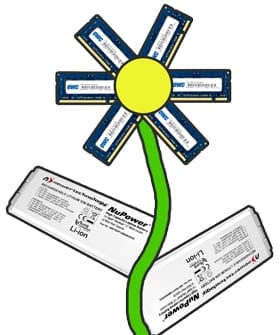







Ah let me clarify, Apple doesn’t sell refreshed items at their physical stores. They used to have a table in the back of my favorite Apple store… the Woodfield Mall Store located in Schaumburg, IL.. one of the first stores. Mac people could save mad cash at the table. It was axed within a year.
You’re right though, online has stuff, but not for the steep discounts I witness at the physical store.
“Why keep a desktop and a laptop?”
Don’t forget a guest Mac for your friends to use when they visit.
Also a Mac mini plugged into your TV with EyeTV installed to be your DVR and all things media. :-)
“Apple no longer sells “refreshed” items at their stores from what I can tell (boo).”
Where did you get that idea?
At the bottom left of the Apple Store web page you will see links for Refurbished and Clearance items. There is a graphic of a little blue price tag to help you find it.
http://store.apple.com