Read receipts for email messages can be handy. But they can also be annoying. With macOS Monterey, you can turn them off in Messages if you don’t want others to know when you saw their text.
What are read receipts?
A read receipt is a response from someone whom you’ve emailed informing you that the email has been opened. A read receipt has to be requested by the sender, and the recipient doesn’t have to respond.
Although it’s called a “read receipt,” there’s no guarantee that the message was actually read. The recipient could have opened the email, then trashed it.
An online post by James Lynden says that read receipts, such as that timestamp on Apple’s Message app, “are the object of a lot of frustration.” There are blogs and articles all over the net complaining about the feature.
How to turn off read receipts in Messages for Mac
If you find read receipts annoying, it’s easy to turn ‘em off in macOS Monterey. Here’s how:
° Launch Messages.
° Click Preferences.
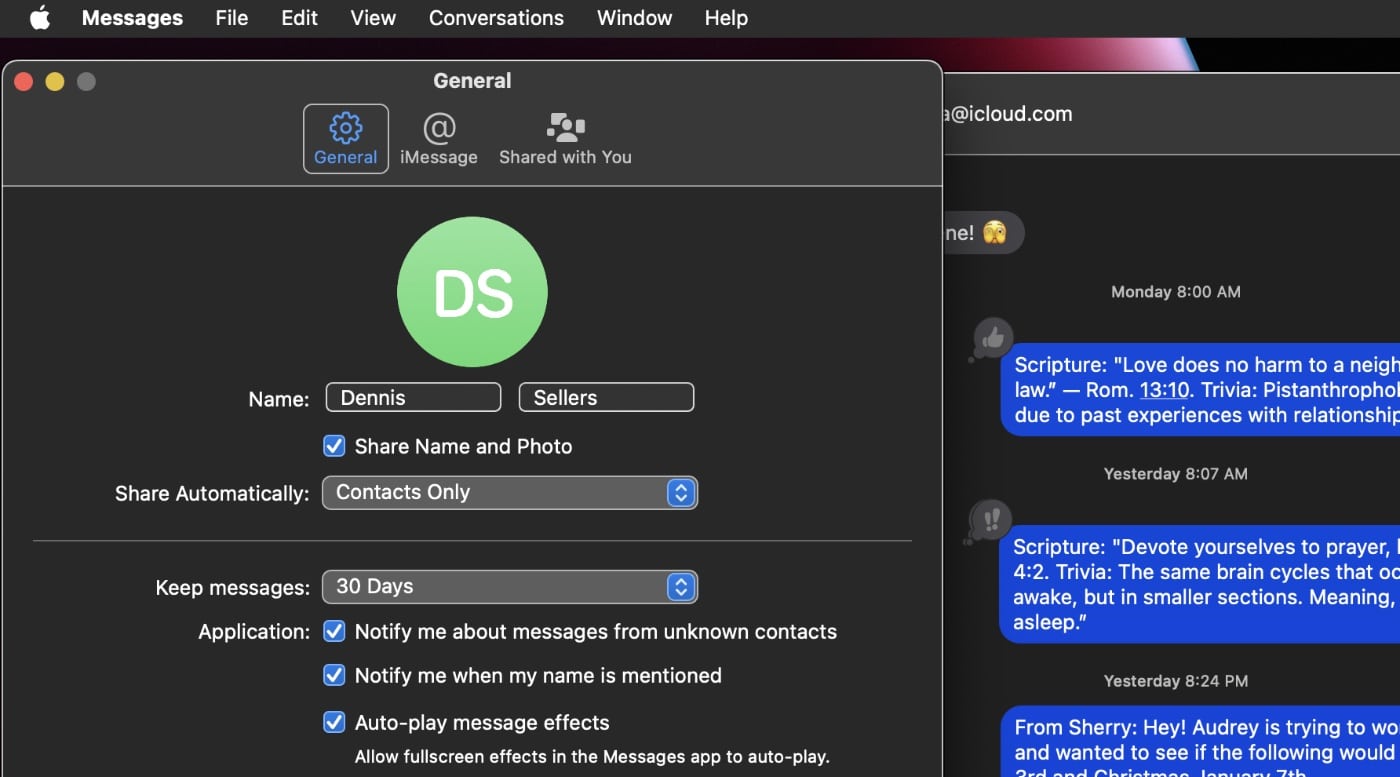
° In the window that appears, click Messages.
° Uncheck Send read receipts toward the bottom of the window. If you decide later that you want read receipts enabled, check Send read receipts toward the bottom of the window.
° Exit the Preferences window.
How to selectively enable/disable read receipts
These steps turns off the feature entirely. However, if you want to enable/disable read only for certain folks:
° Open Messages.
° Click on the contact for which you want to change the read receipts setting.
° Click the Info icon in the top right corner of the message window.
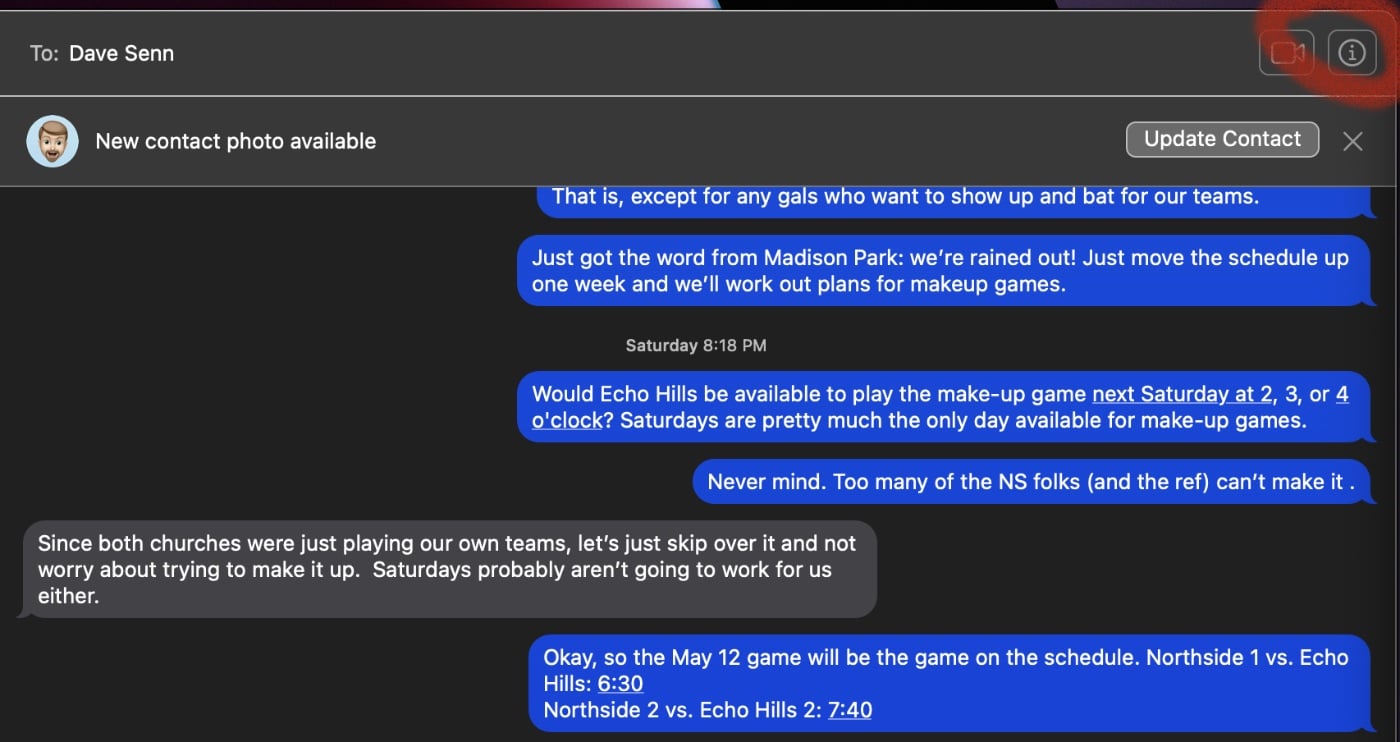
° Scroll down and check or uncheck Send Read Receipts.
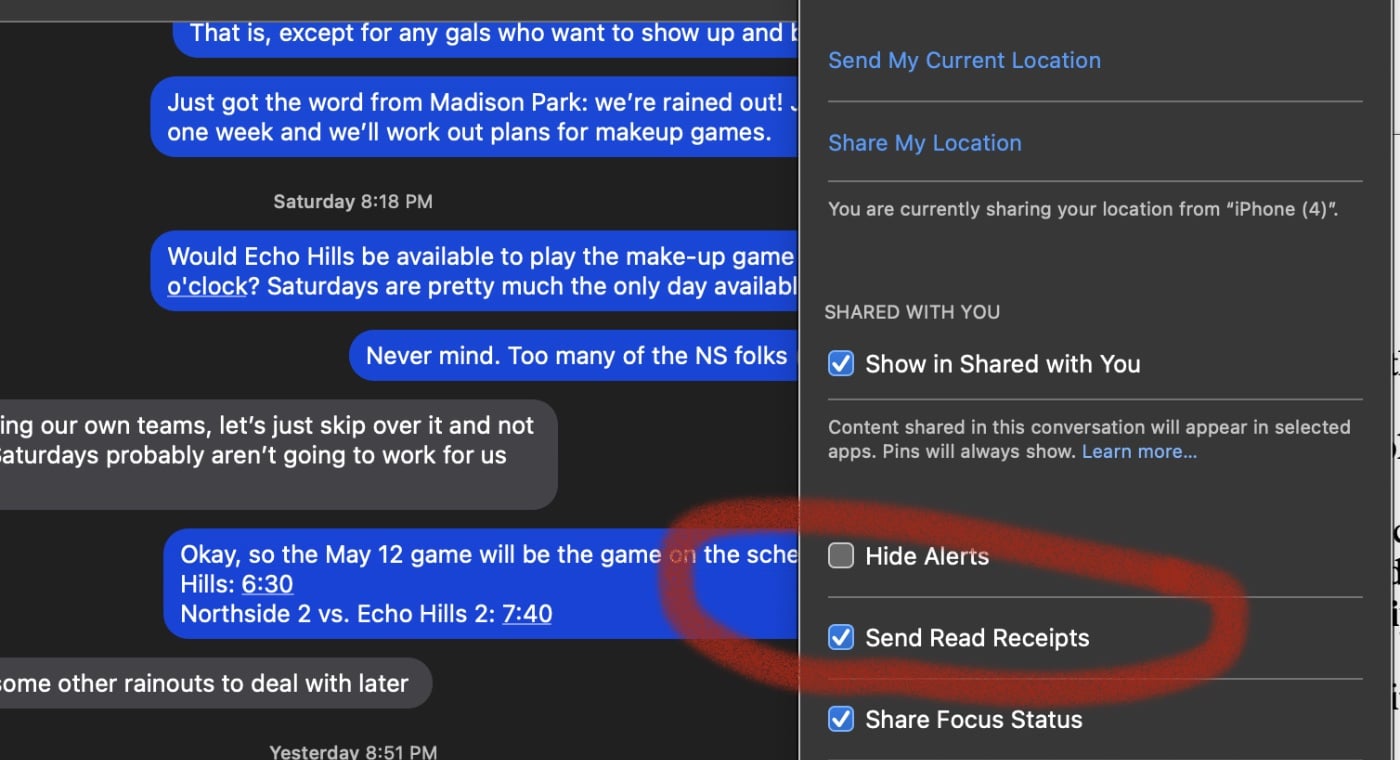
° Exit the Preferences window.
That’s it. You’re done.








