macOS Ventura adds the ability to implement automatically rotating wallpaper images. You can choose a folder full of photos or an album in the Photos app, and have your Mac automatically cycle through those photos. Here’s how:
° Save the wallpapers you want to use in a folder or in the Photos app.
° Click on the Finder and open System Settings.
° Scroll to the bottom of the Wallpaper pane.
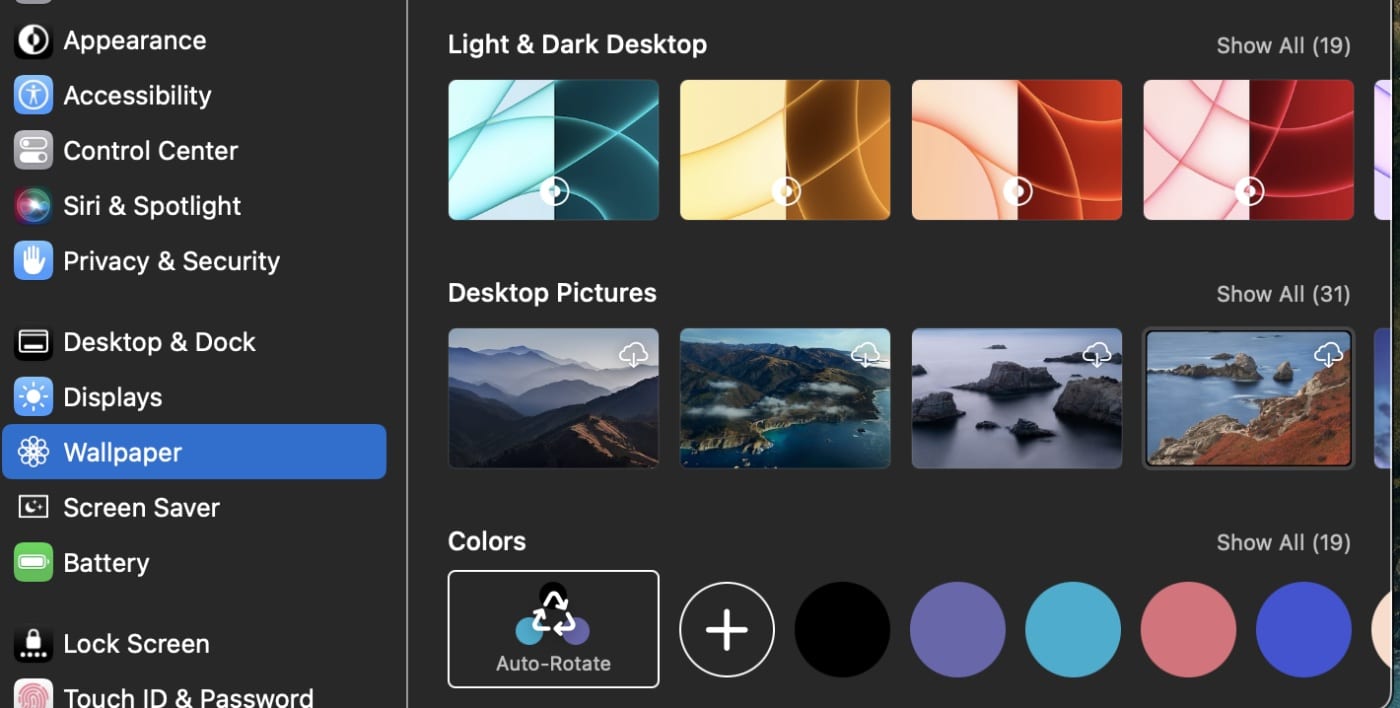
° Click on the Add Folder button.
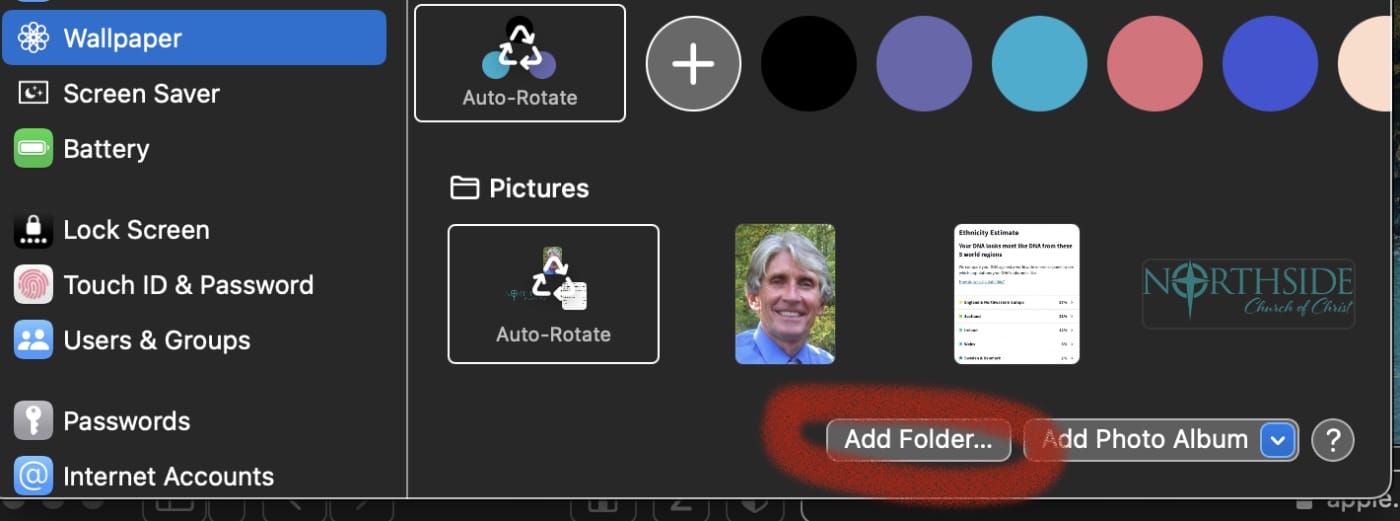
° A new pop-up window will appear. Choose the folder containing the images you want to set as the wallpaper.
° Click on the Choose button. You should see the folder in the Wallpaper Settings panel now.
° Click on the Auto-Rotate button to start using auto-changing wallpapers.
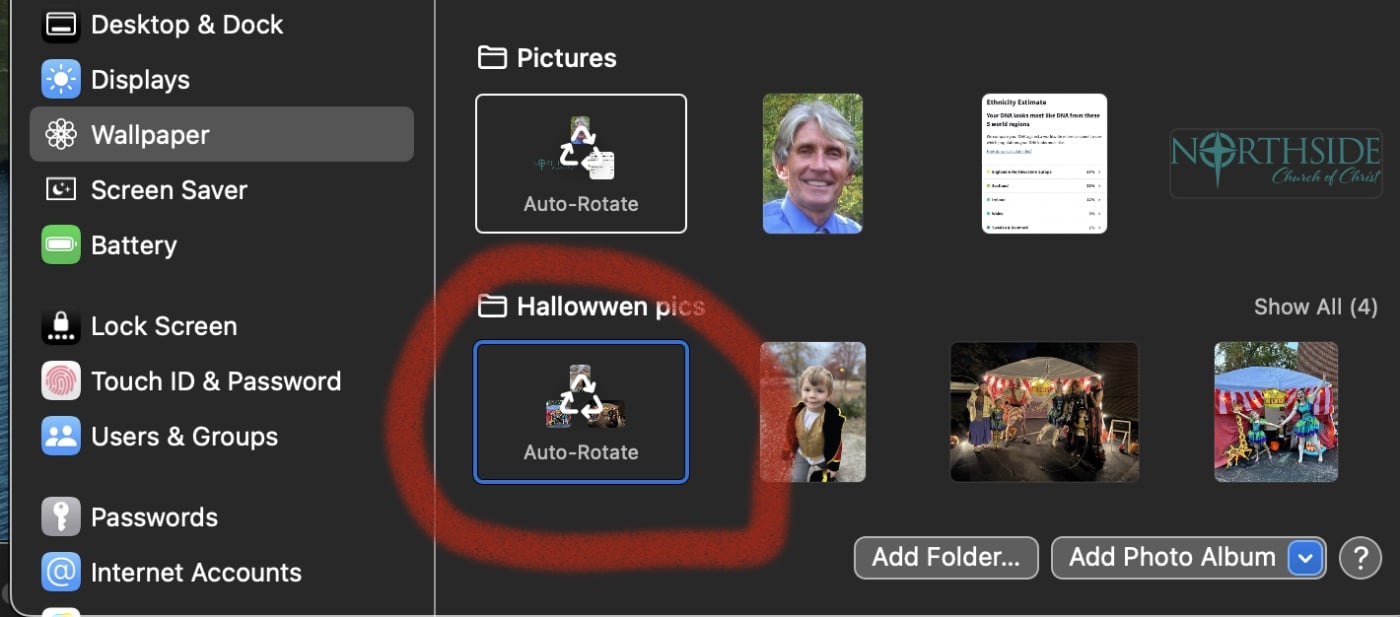
° At the top of the Wallpaper pane, you’ll see a timer next to the Change Picture option.
° Select the time interval you want between the current and the next wallpaper.
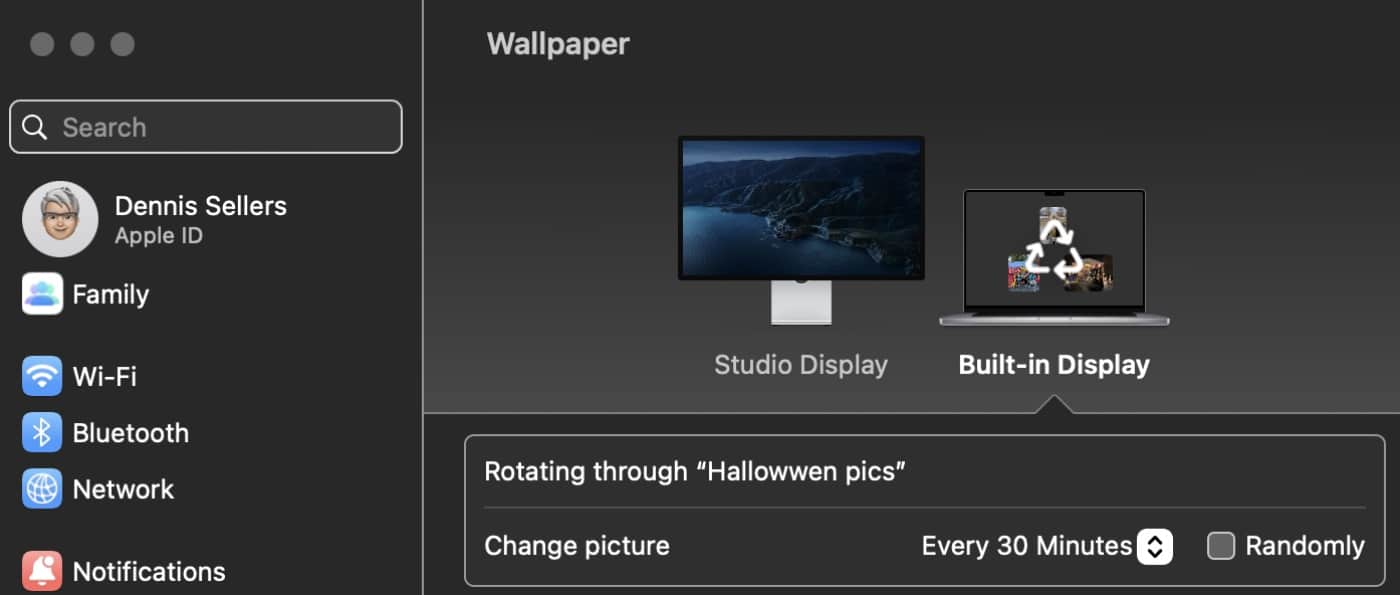
° Check the box next to the “Randomly” option and choose how you want the wallpaper to fit on your Mac’s screen.
To remove a folder album from Wallpaper, go to System Settings. Click on the “x” button while you hover the cursor next to the folder name.
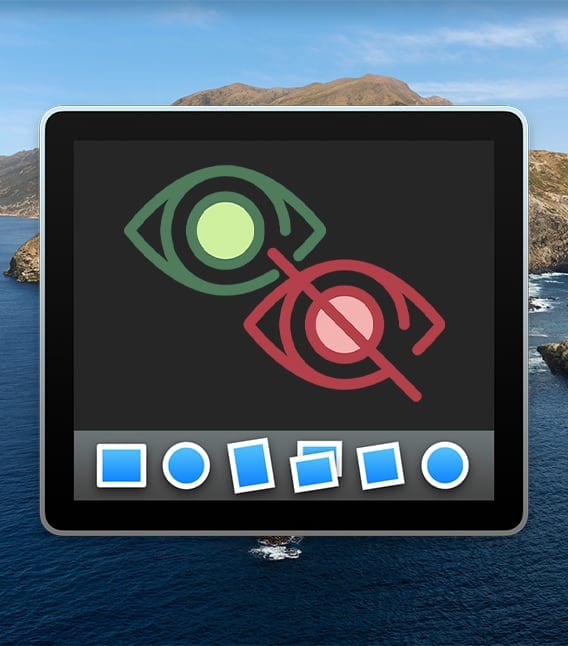







I don’t remember which macOS introduced the auto-rotate, but Ventura is the first that it hasn’t worked very well for me. Every once in a while it just gets stuck on one photo. I can switch to a different photo, but it won’t rotate. I have to restart the computer to get it working again.
I love this ability to rotate through pictures as wallpaper. It works great.
The only problem is your login box and image shows up in the middle of the screen.
Is there any way to move the login to a side or corner of the screen?
Thanks
Jim