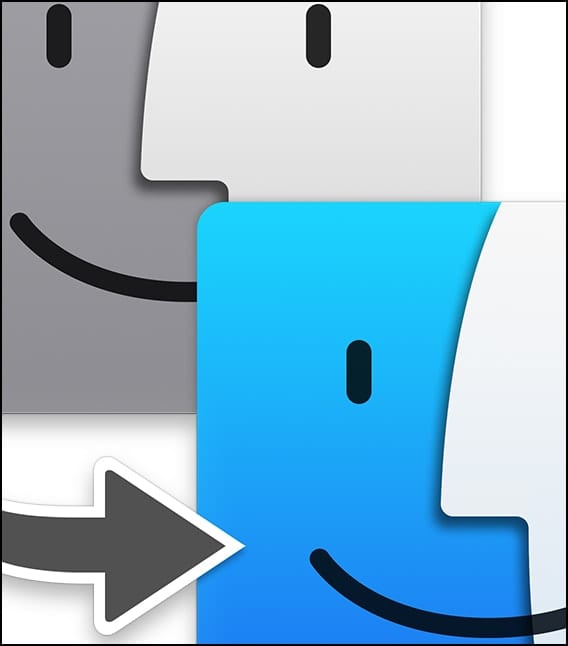With macOS Ventura, you can show featured content in Memories in the Photos app. Memories is a feature in the app that surfaces images too look back on that you have taken at various times.
With macOS 13, you can now turn on a Featured Content option which will show images from special instances. Show Featured Content includes photos that you’ve selected as Features on your iPhone or iPad. Here’s how to enable it:
° Launch the Photos app.
° Click Photos next to the Apple logo on the top left corner.
° Click Settings.
° Next to Memories enable the Show Featured Content option.
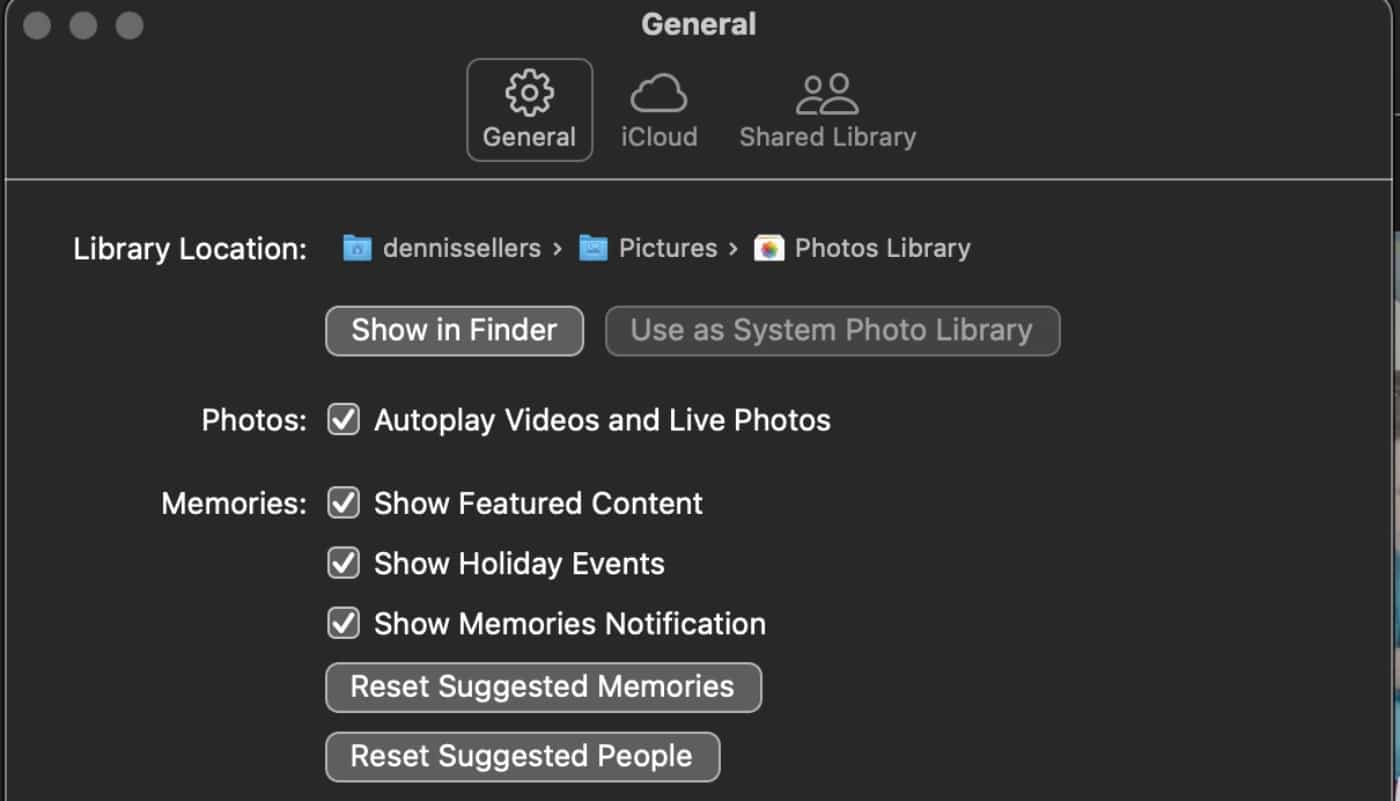
° You can also choose to Show Holiday Events and/or Show Memories Notification.
Show Holiday Events includes groups of holiday photos as memories. Show Memories Notification displays a notification when a new memory is available.
The Photos Settings options also allow you to Reset Suggested Memories or Reset Suggested People. Reset Suggested Memories resets all types of memories to appear if you have set Photos to show fewer of certain types of moments. Reset Suggested People resets people suggestions to show all people to show fewer photos of certain folks.
If you haven’t created any memories (that sounds very sad, doesn’t it?) you can create your own memory from an album:
° Launch Photos.
° Select the album in the sidebar, then click Play Memory Video.A memory can include up to 500 items. If your album contains more than 500 items, Play Memory Video is dimmed.
° To add the new memory to Memories, click the Favorite button (it looks like a heart) in the toolbar.
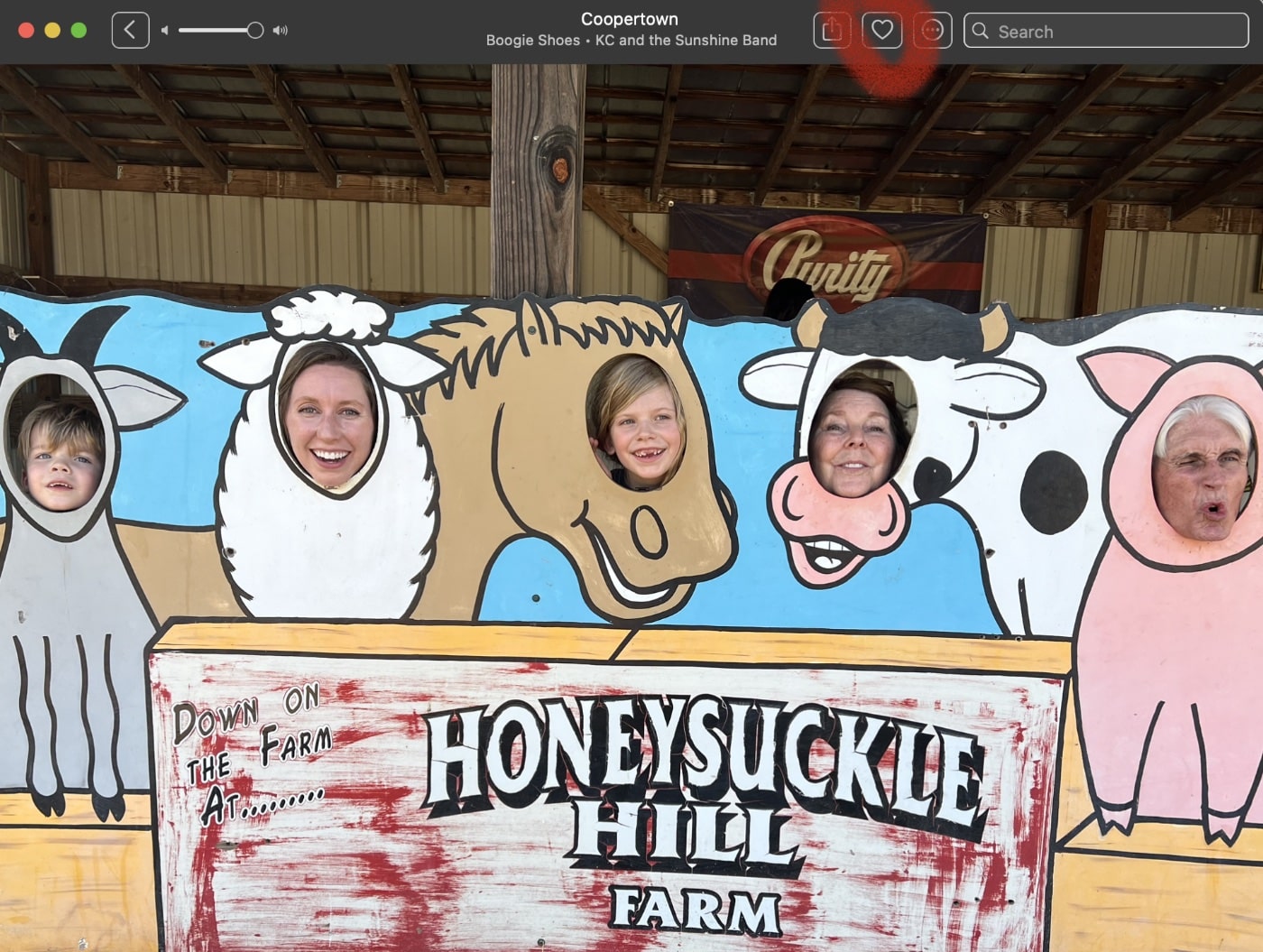
The new memory appears among your favorite memories in Memories. If you want the memory to appear with your other memories, click the Favorite button again to remove the memory as a favorite.
To share a memory:
° Launch Photos.
° Click Memories in the sidebar.
° Scroll to the memory you want to share.
° Double-click the memory. To stop playing a memory, press the Space bar,
° Click the Share button in the toolbar.
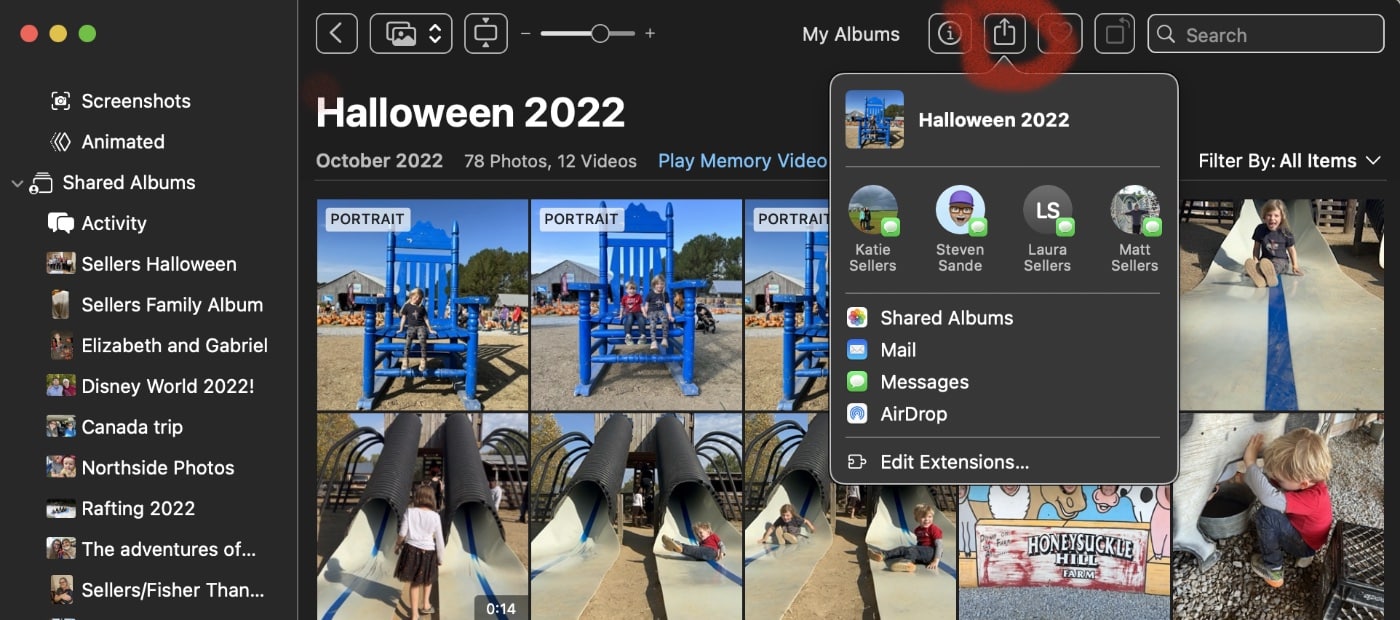
° Choose how you want to share the memory.