ChatGPT, the artificial intelligence (AI) tool, has been been dominating the discourse of the techy and non-tech worlds alike. Maybe you’ve heard of ChatGPT, the new AI-assisted Microsoft Bing search, or AI-generated images and you want to give it a whirl yourself to see what everyone is talking about. You’re in luck. In macOS Ventura, there are two ways to get started.
What is ChatGPT?
ChatGPT — created by OpenAI (a private company backed Microsoft)— is a natural language processing tool driven by AI technology that allows you to have human-like conversations and much more with the chatbot. It can answer questions and assist you with tasks like composing emails, essays, and code.
As explained by PCGuide, Chat GPT works by gathering data from the Internet written by people and then using computing predictions to answer questions and queries inputted by the user. The replies it generates are prompted by textual requests and information, from which the chatbot “learns” more about different subjects and how to discuss them.
This is machine learning pure and simple. And the more queries and feedback the AI receives, the better it gets at providing answers. Theoretically, anyway.
As noted by ZDNet, usage is currently open to the public free of charge because ChatGPT is in its research and feedback-collection phase. As of Feb. 1, 2023, there is also a paid subscription version called ChatGPT Plus.
WIth each passing day, there are more and reasons why you might want to familiarize yourself with this technology. An analysis by Swiss bank UBS says ChatGPT is the fastest growing consumer app in history, and it has the potential to touch just about every aspect of our daily lives.
How to use MacGPT
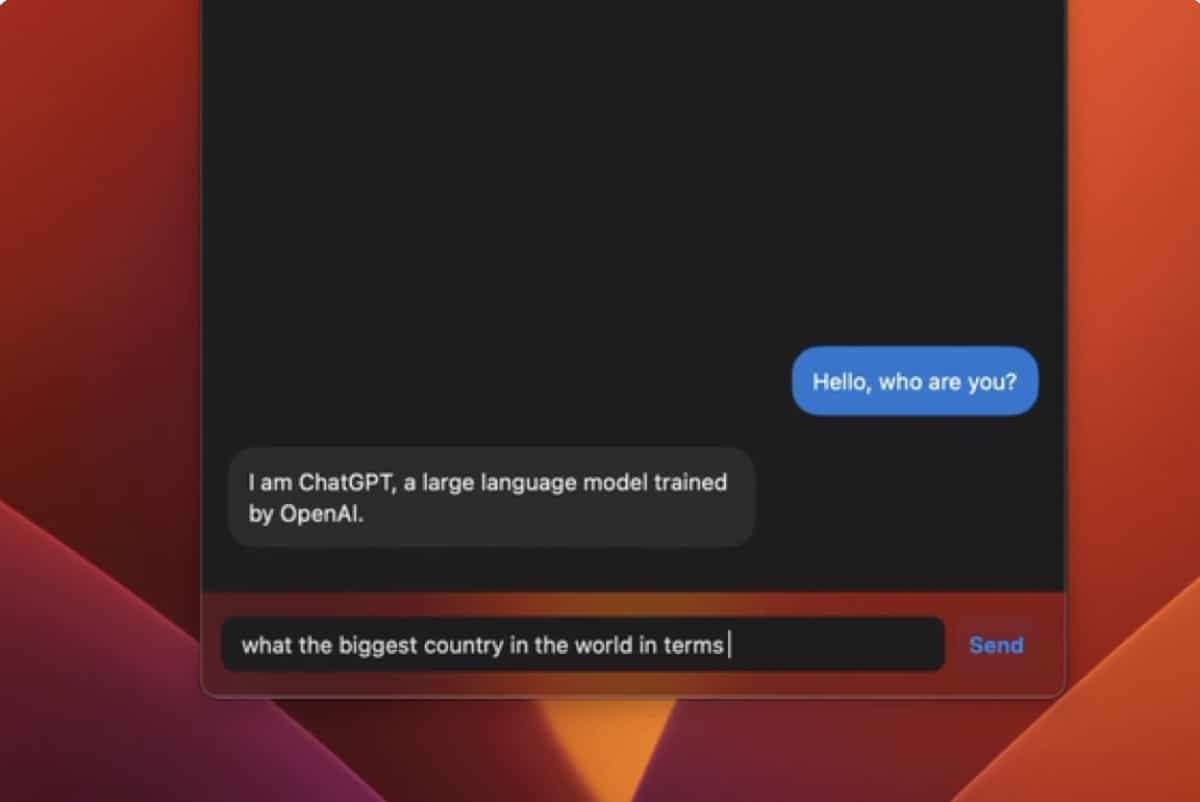
The easiest way to use ChatGPT on your Mac is by downloading MacGPT. It allows you to access ChatGPT directly from your menu bar. To get MacGPT;
° Go to https://www.macgpt.com/ and click Download.
° You can download the app for free (just put 0 in the price box). Or better yet make a donation to help its developer, Jordi Bruin.
° Follow the download prompts.
° After the app is downloaded, move MacGPT to your Applications folder.
° Open MacGPT. Now you’ll have to set up a ChatGPT account if you don’t have one.
° Choose Log in if you already have an account. If you don’t have one, click Sign Up and follow the prompts to create an account.
° Once you’ve created an account, you’ll get a prompt to enter your name and verify your phone number.
° Enter your phone number and select Send code.
° Enter the code that was send to your smartphone.
After setting up your account, you can choose to active Native or Web access to ChatGPT. Native gets you a secret API (application programming interface) key.
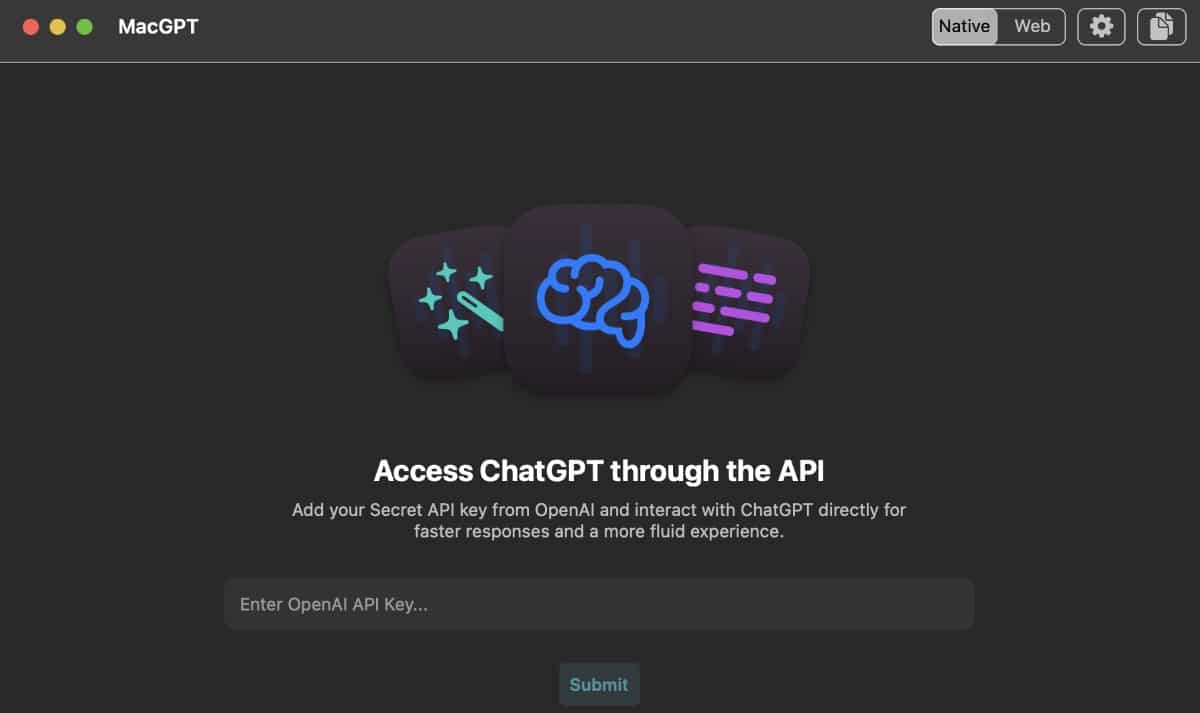
However, personally I’d go with the Web option.
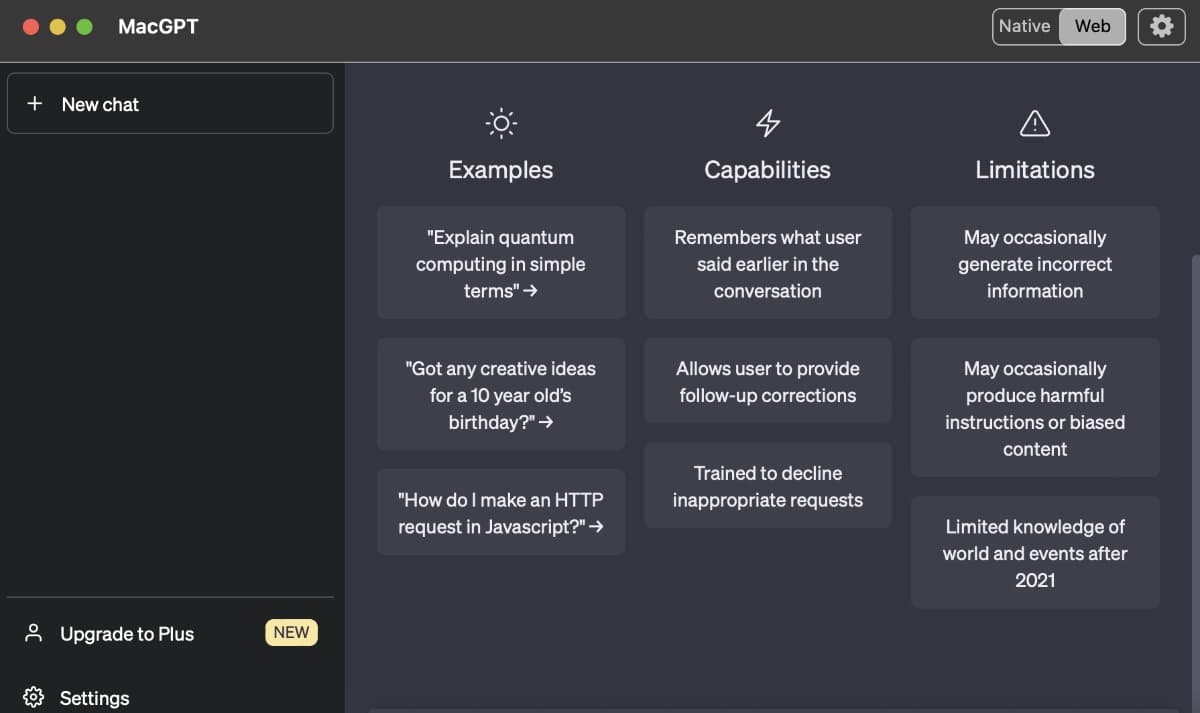
Now you can do things such as:
° Copy a readable transcript of your ChatGPT conversations.
° Upgrade to MacGPT Plus. This $20/month option is available even when ChatGPT demand is high. It also offers faster response time and gives subscribers priority access to new features.
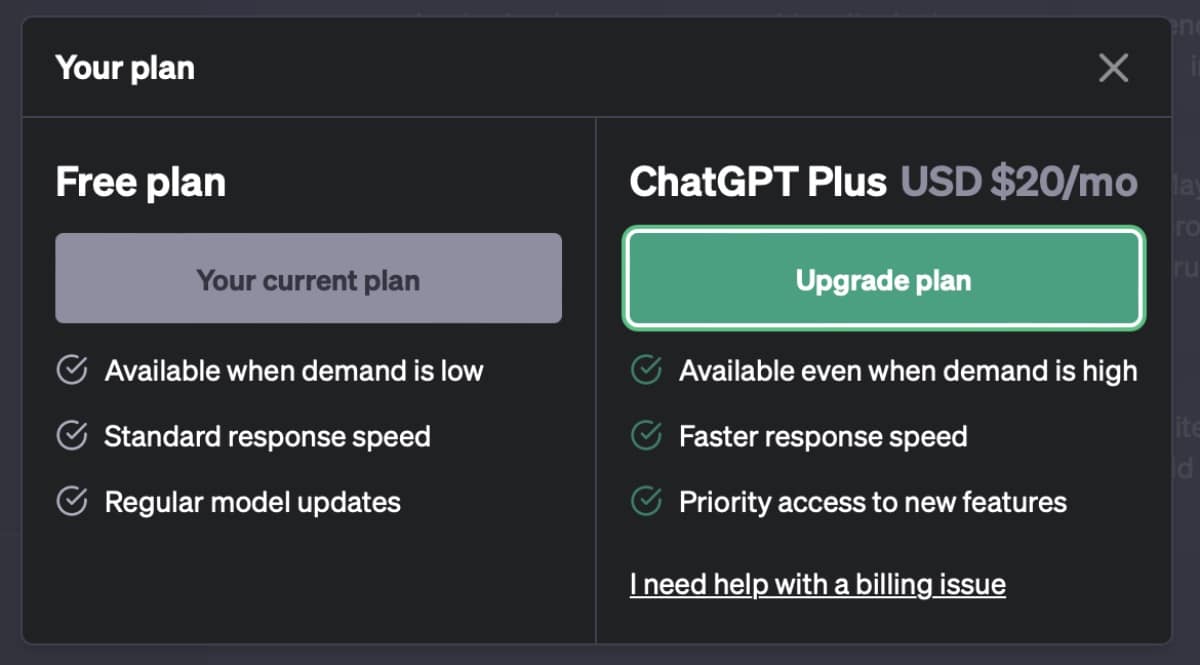
° Tweak your settings. For instance, you can choose to enable (or not) Dark Mode, export your data, and delete your ChatGPT account.
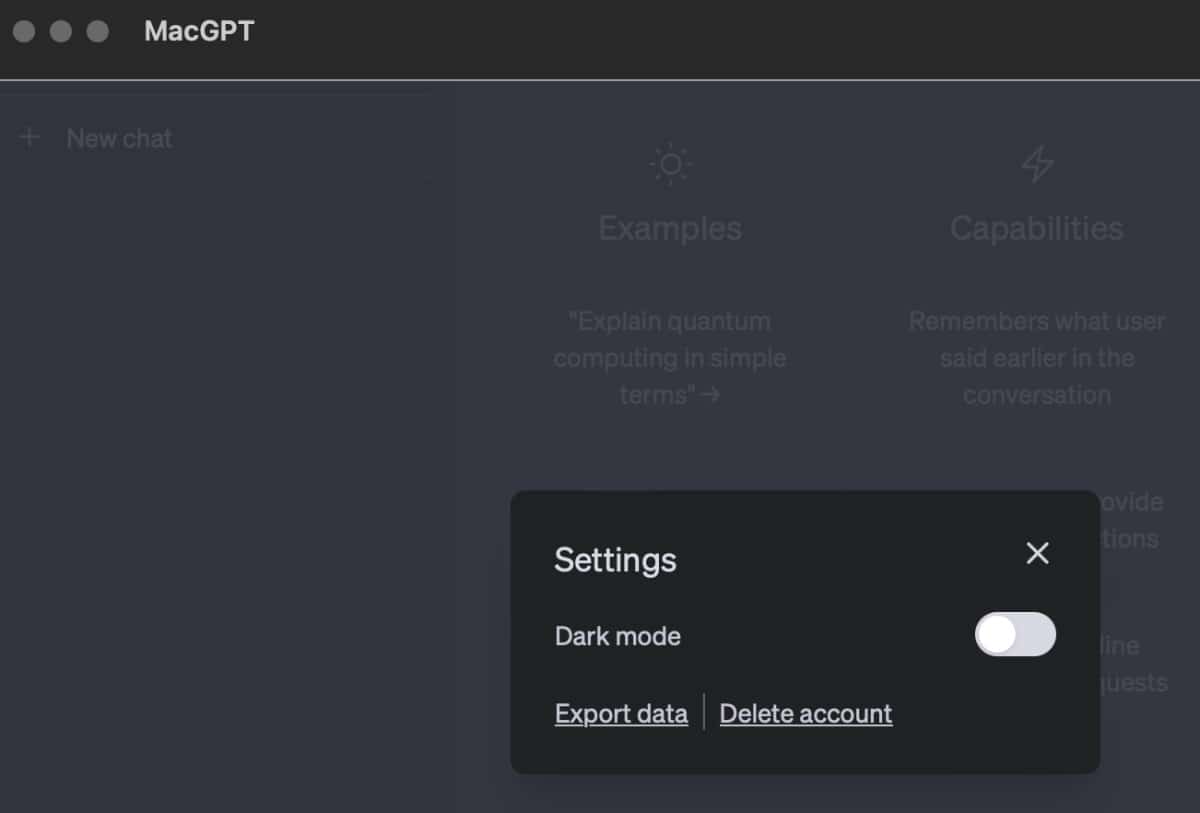
How to use it on your Mac without MacGPT
If you don’t wish to use MacGPT, you can use the AI tool from the Safari browser. Here’s how:
° Launch Safari.
° Go to openai.com.
° Click TryChatGPT.
° Choose Log in if you already have an account. If you don’t have one, click Sign Up and follow the prompts to create an account.
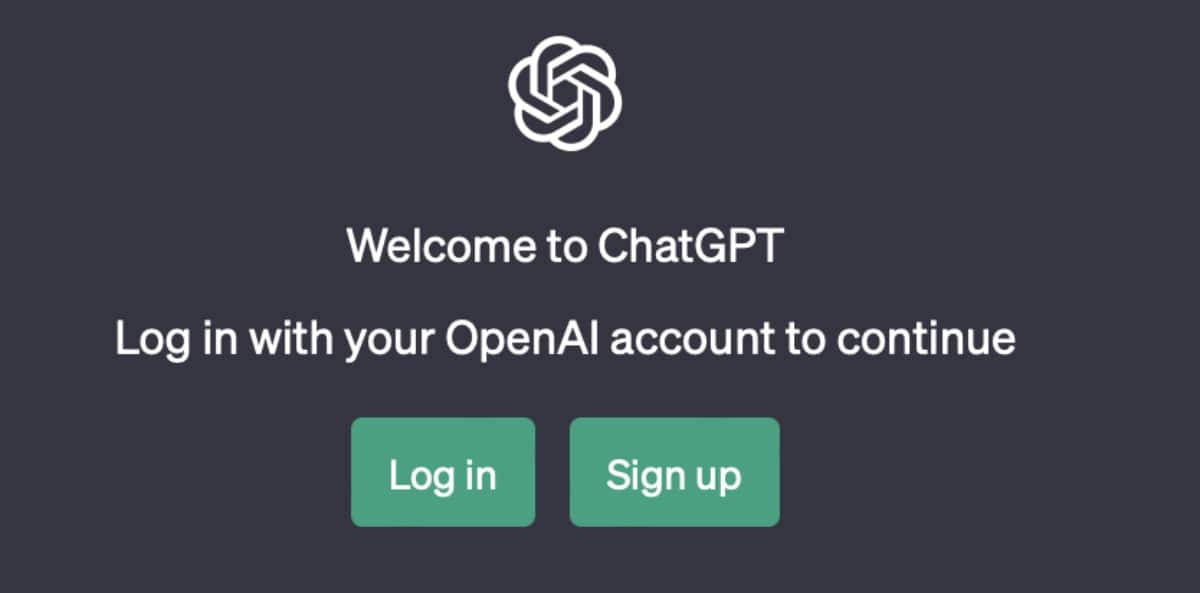
° Enter your phone number and select Send code.
° Enter the code that was send to your smartphone.
Now you can use ChatGPT on your Mac.

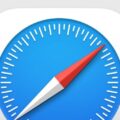
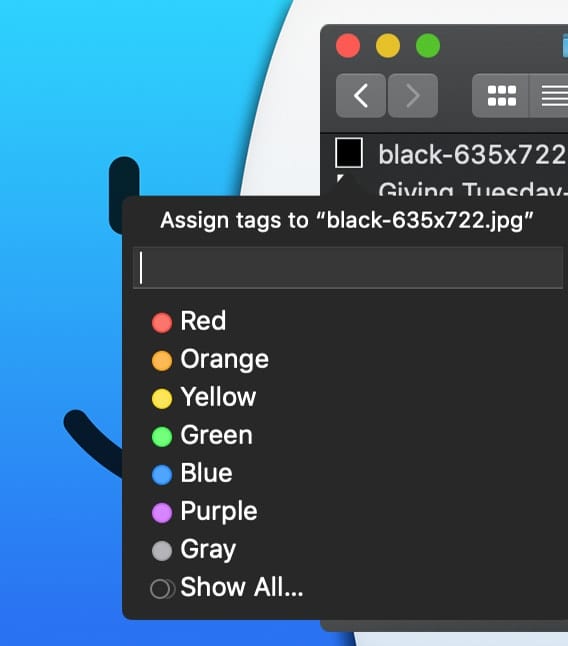






There is also jargonnay.com which is a great alternative that provides short explanations for any complex concept using ChatGPT.
Pass
The Utopia P2P ChatGPT assistant is an excellent choice for those who value their online privacy and want to keep their personal information safe. With ChatGPT private, you can have access to a vast array of information and insights, all while keeping your online activities fully anonymous. This makes it a valuable tool for anyone looking to protect their online identity and keep their personal information secure.