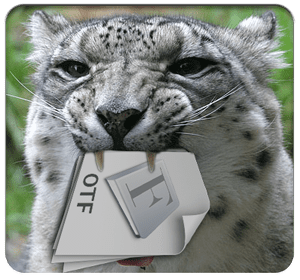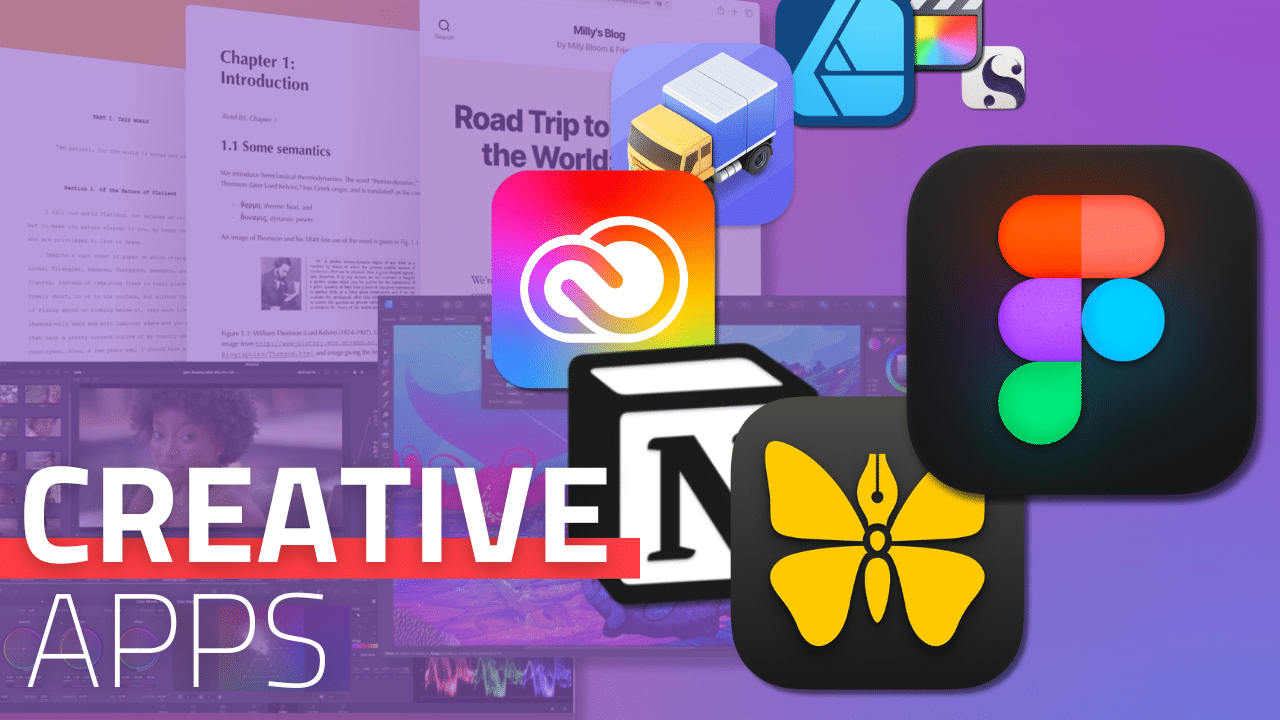
At its core, Apple encourages all its users to be creative (beginners or novices), which is why apps like iMovie and GarageBand come free with every Mac and iOS device. More robust creative apps for professional designers are available for download on the Mac App Store.
Creatives unanimously regard the macOS as the operating system of choice, thanks to its wide variety of apps and tools designed to enhance productivity. As a content creator who has worked on both PC and Mac, I can personally attest to the greater ease at which I can write copy, create designs, and edit audio and video on a Mac.
So whether you’re just getting started in your creative profession or hobby of choice, or you’re an established veteran looking for recommendations, here are some of the best Mac apps creatives can employ in 2023 — to streamline workflows, maximize productivity, and improve overall performance.
The Mac apps you need (by trade)
Graphic designers and photographers

Adobe Creative Cloud
Adobe Creative Cloud is one of my personal favorite Mac apps due to its versatility. I’ve used this suite of apps collaboratively among many creative teams throughout my professional career. And rightfully so, because Adobe Creative Cloud gives you access to all of the top designs apps including:
- Photoshop: As a copywriter who has also created designs for several organizations, I revere this app as top-of-the-line for creating art and graphics.
- Illustrator: Many graphic designers I’ve worked closely with swear by this app — saying it’s the lead design app for creating vector illustrations.
- InDesign: This app flexes your creativity when it comes to designing unique layouts for both digital and print.
- Creative Cloud Express (Adobe Express): This app lets you easily create and repurpose content using hundreds of pre-made templates.
- Lightroom: Professional photographers love this app because it can handle large amounts of photos, making the editing process more seamless.
Affinity Designer
Affinity Designer is widely regarded as one of the best design apps in the industry right now, especially since it uses the power of the latest M1 chips, including the Max and Ultra chips. It’s ideal for professional illustrators who design logos, icons, web interface designs, and more. Users like that they can quickly switch between workspaces quickly and edit individual pixels as needed.
Web designers and developers
Figma
Figma is revered by web designers and developers because it offers many different components for wireframe and app concept design. Figma is known for its online whiteboard, which is perfect for brainstorming and collaborating. There are also a number of different plugins that you can use to improve your workflow and designs.
Visual Studio Code
Designed for developers, this app is known for being one of the most versatile code editors for macOS. Commonly known as VS Code, it works well with different programming languages, is open-source, and is free to download. It’s also very customizable and there are many extensions you can use.
Videographers and editors

Final Cut Pro
The word often used to describe Final Cut Pro is “revolutionary”. This app is one-of-a-kind for creating, editing, and producing the highest-quality video. In my experience, it has almost always been the first choice among videography teams I’ve worked with.
While iMovie is designed for beginners, Final Cut Pro and Final Cut Pro X (the latest Final Cut version) have more intermediate to advanced users in mind.
Videographers and editors are drawn to Final Cut Pro for its professional color-grading tools that support and work in tandem with High Dynamic Range (HDR) video. Additionally, FCP offers media asset management, review and approval, effects, graphic templates, and more.
DaVinci Resolve
DaVinci Resolve is also extremely popular among videographers, particularly Hollywood professionals. It’s used for editing TV shows, films, commercials, and more. More specifically, it’s known for being the most advanced color corrector and has been used to finish more feature films and television shows in post-production than any other system.
Writers
As a copywriter by trade, I started out writing in Microsoft Word. Then, with the onset of Google Workplace (formerly known as Google Apps and later Google Suite or G Suite), my productivity greatly increased. Although I am an avid user of Google Docs, there are a few Mac apps that I also recommend for writers.
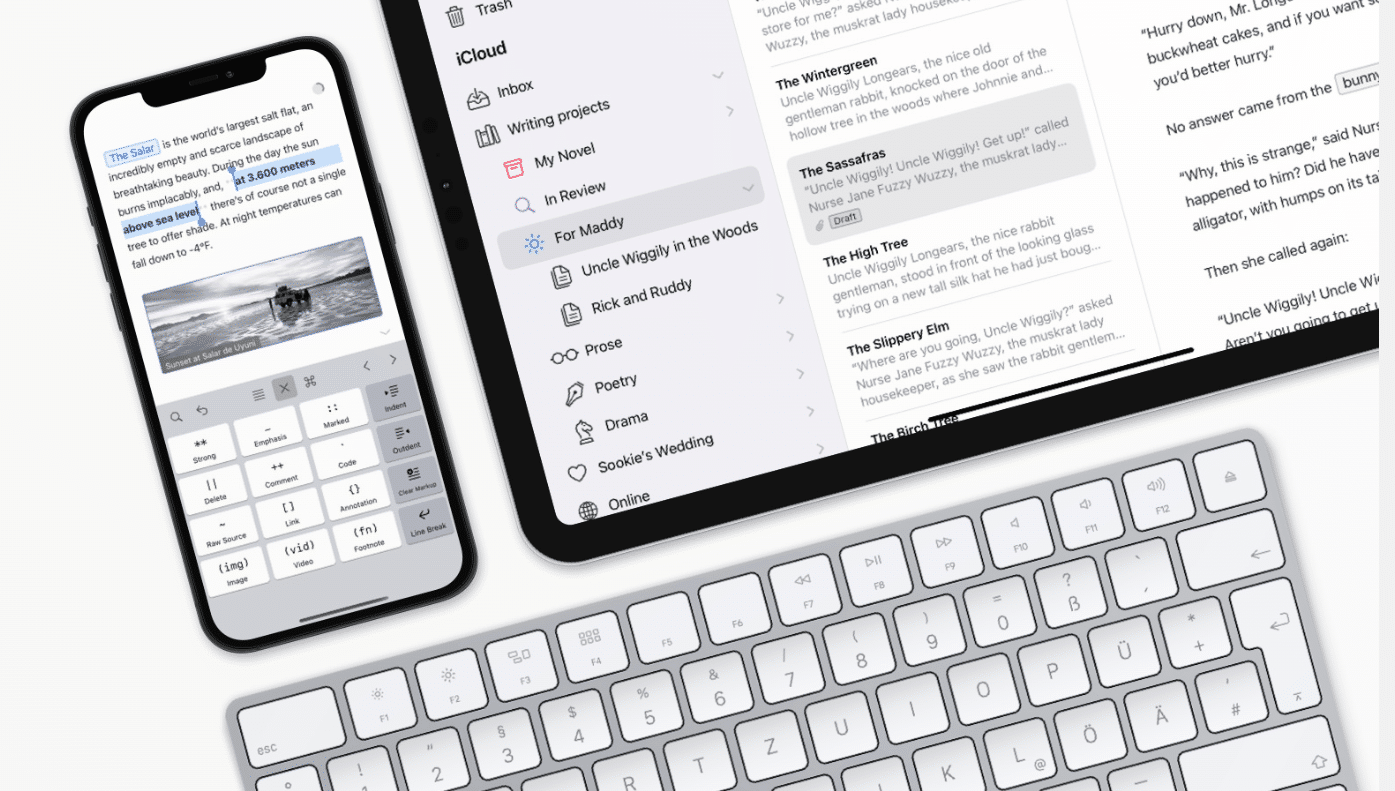
Ulysses
Ulysses is an app built exclusive for Apple devices. As such, it’s a beautifully-designed app built for writers who feel most at home on a Mac, iPad, or iPhone. Ulysses is designed to minimize distractions and allow you to focus on what’s important: the text. To accomplish this, rather than cluttering the screen with menus and formatting options, Ulysses allows you to format your text with a subset of the Markdown language. This allows you to format your text with, well, more text. (For instance, to bold a word or sentence in Ulysses, you would type: *this text is bold.*) What’s great about this is that it keeps your fingers on the keys rather than forcing you to reach for a mouse or trackpad.
Plus, Ulysses has a wide variety of export options, including publishing to the web and blogs. And the app includes cloud storage, keeping everything synced between all of your devices.
Scrivener
What I like about Scrivener is its versatility when it comes to long-form writing. The platform provides versatility for novelists, screenwriters, journalists, and more. My personal background is in journalism, and while I create a wide variety of content, this app has been perfect for the book I’m working on.
One of my favorite features is what I refer to as “idea boxes” — this is great for when inspiration strikes or you come up with an idea you want to include, but you’re not sure where you want to place it in the copy. As a writer, this happens to me often, and I find myself shifting sections of copy into different locations, as I see fit. Scrivener also makes it easy to share your work and export it to different formats.
Notion
First and foremost, Notion is known as a writing tool, but the app also boasts several project management tools for teams. I’ve personally used Notion for writing newsletter content for organizations. I particularly like its clean interface and the ability to create pages and content blocks — allowing you to move and modify content easily. You can also easily upload many types of content directly to a Notion page (images, audio, video, and more).
Helpful apps for all types of creative work
CleanShot X
Everyone takes screenshots, but photographers, video editors, illustrators, and designers can depend on them in a big way in their day-to-day workflows. If your tasks involve regularly making screenshots and screen recordings for others, CleanShot X will make your screenshots look good and save you time. Plus, you can perform all of your edits directly within the app, without the need of using another graphical tool.
CleanShot X lives in your Menu Bar for quick access, but you can also activate it using a custom keyboard shortcut. With CleanShot X, you can capture full screen, a specific area, a specific window, or even a scrolling capture (perfect for capturing long web pages or large chunks of code). CleanShot X also comes with a timer, which allows for a timed delay before you capture your screen. Got a messy desktop? CleanShot X will optionally hide your desktop icons for a clutter-free recording experience.
Read our full review of CleanShot X here.
Transmit
Another app that can come in handy for designers, photographers, and video editors is Transmit. Though cloud storage has replaced apps like Transmit for many professional workflows, a well-designed FTP (File Transfer Protocol) can really come is absolutely necessary for creative workflows that require you to quickly share files between your computer and one of the myriad “cloud” based servers, or across multiple servers on a local network.
Transmit has been available on the Mac since 1996 and its familiarity with the platform shines through. Transmit’s interface is clean and uncluttered, putting the focus on your files and folders. As a well-behaved Mac citizen, Transmit supports Quick Look for file previews (on both the local and server side). Plus, you can drag files and folders from either split-pane onto your Desktop and vice-versa.
Check out our full review of Transmit here.
Wrapping up
I’ve only just scratched the surface here with my top picks, as there are dozens of Mac apps designed for creatives. Sometimes it is trial and error, but most important, is to find the right apps for your profession and trade — ultimately the ones that best accelerate your workflow and overall productivity. As a creative professional myself, I’m a firm believer that using the right apps is key to enhancing your work and sparking creativity.