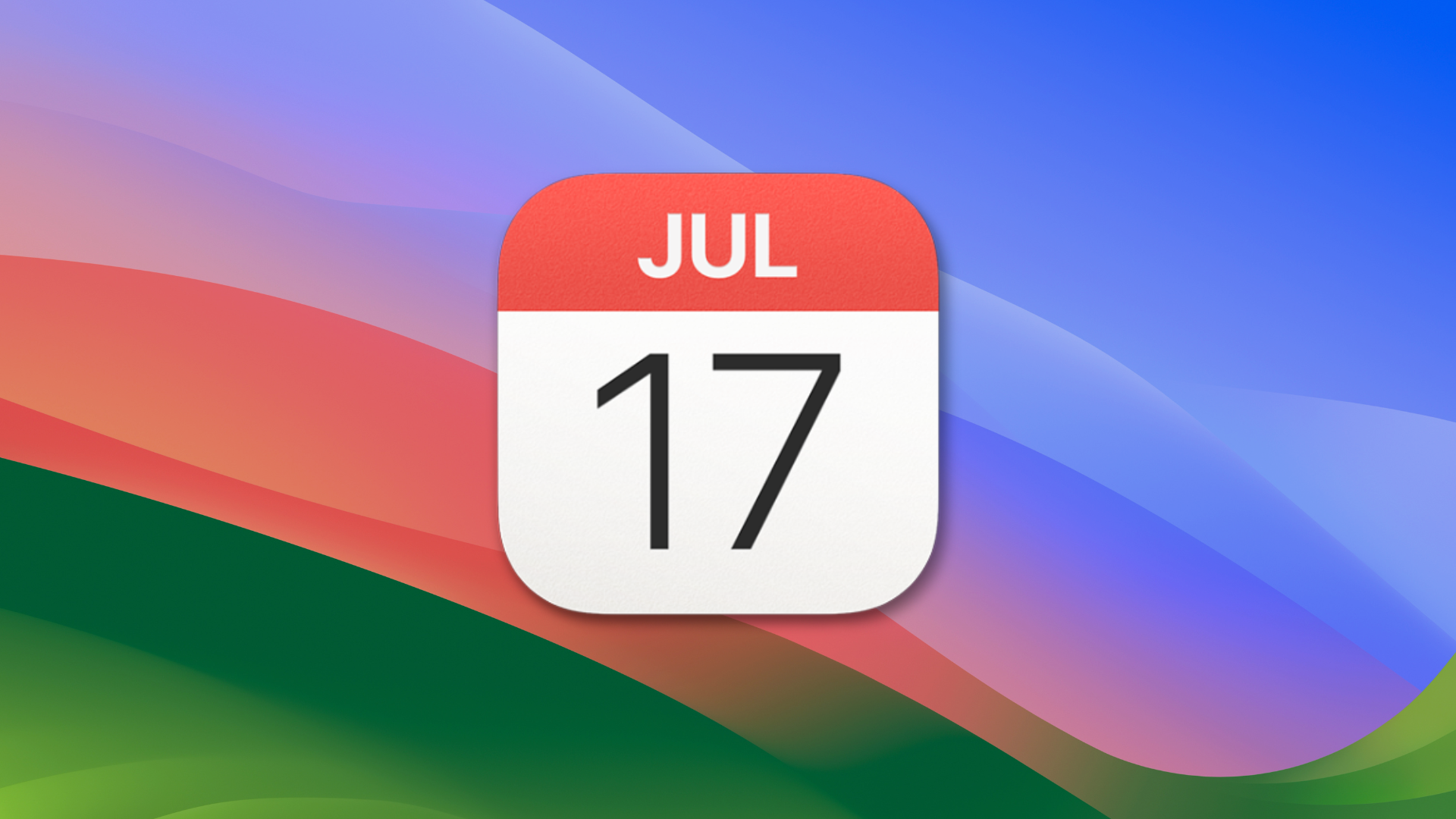
With macOS Ventura, you can share iCloud calendars with others who have iCloud accounts. You can also choose whether others can edit the calendar or only view it.
If you also use iCloud Family Sharing, a Family calendar automatically appears in the iCloud calendar list. Everyone in your Family Sharing group can view and update the same Family calendar.
To share an iCloud calendar, place the pointer over the calendar’s name in the calendar list, then click the Share Calendar button. (It’s the little icon with a person inside a circle.)
If you don’t see the calendar list on the left, choose View > Show Calendar List.
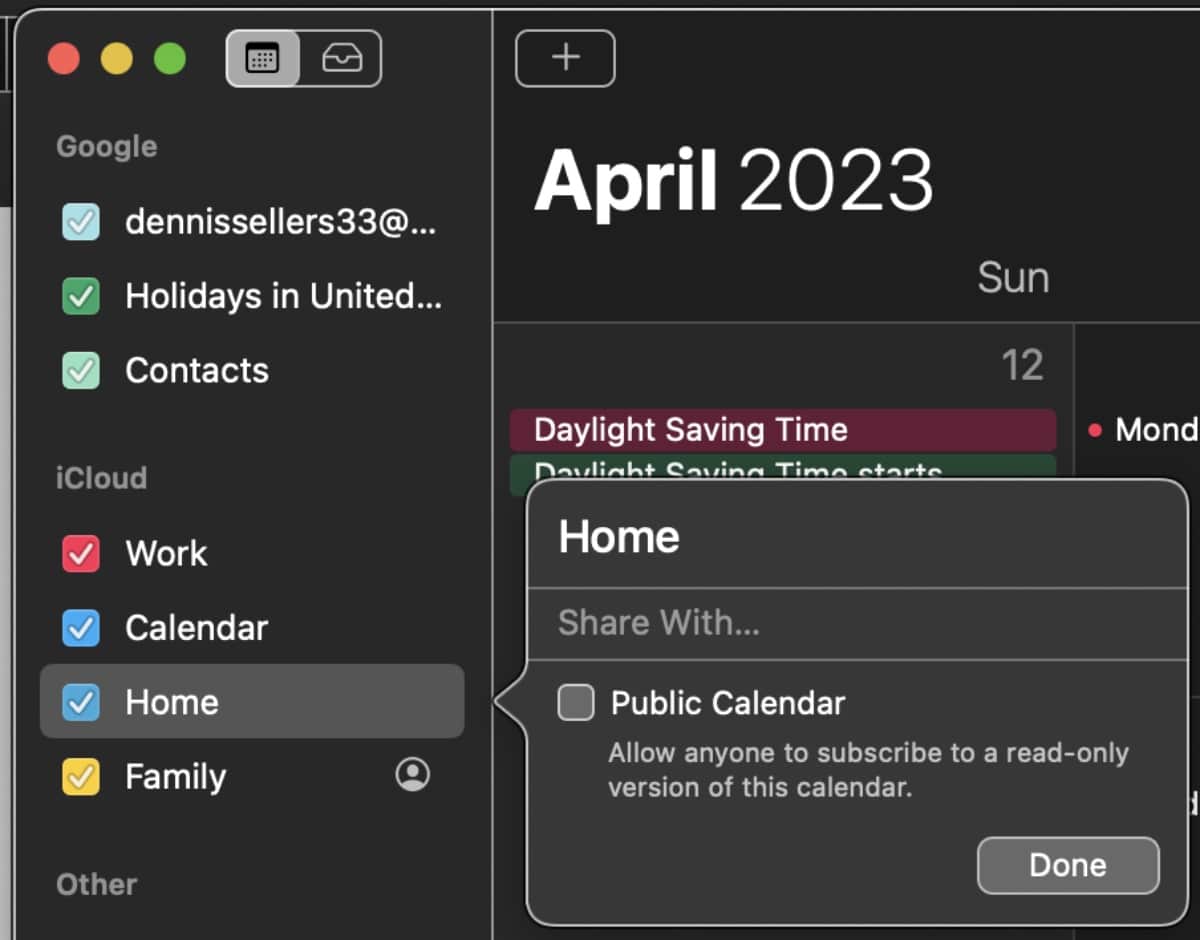
Click Share With, then enter the names or email addresses of people you want to invite to share your calendar. If the person you’re sharing with doesn’t have an iCloud account, you can also choose to make the calendar a Public Calendar. This allows anyone to subscribe to a read-only version of it.
You can also enter the name of a group in Contacts to invite all the group members. In this example I’ve chosen to share a calendar with my Family list of contacts.
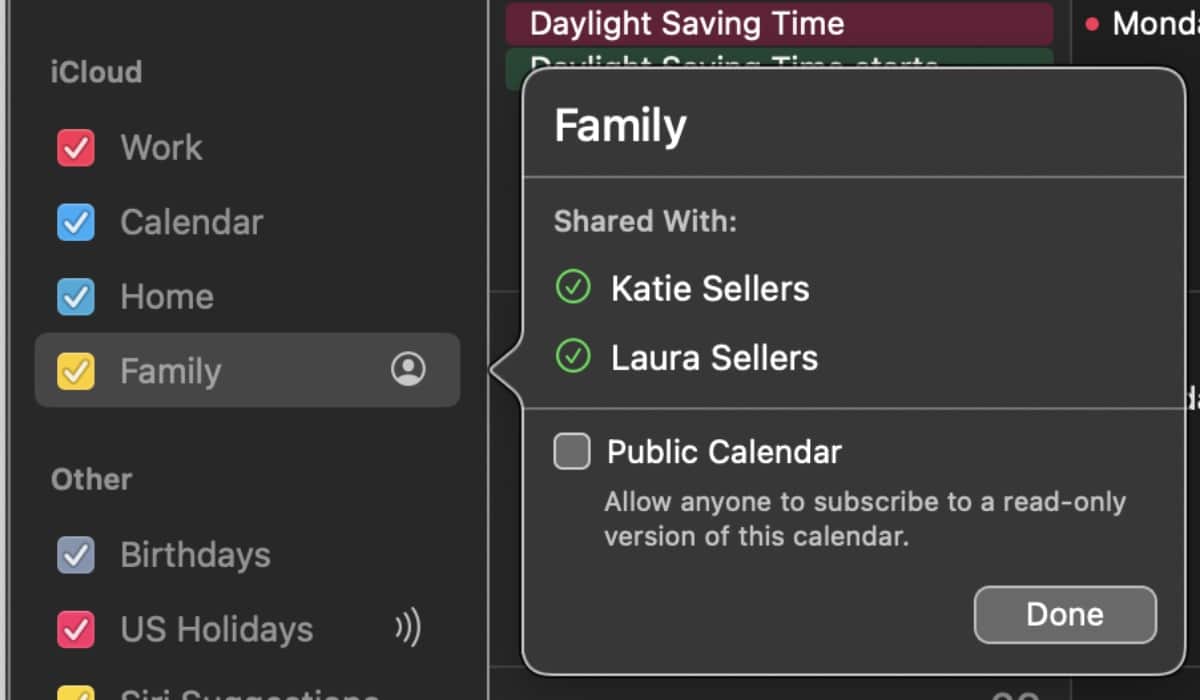
If you don’t see Share With, click below the last name or email address in the Shared With list. If you see a Shared By [name] list instead of a Shared With list, only the person named can add people.
To keep someone from making changes to your shared calendar, Control-click the person’s name or email address in the Shared With list, then choose View Only instead of View and Edit.
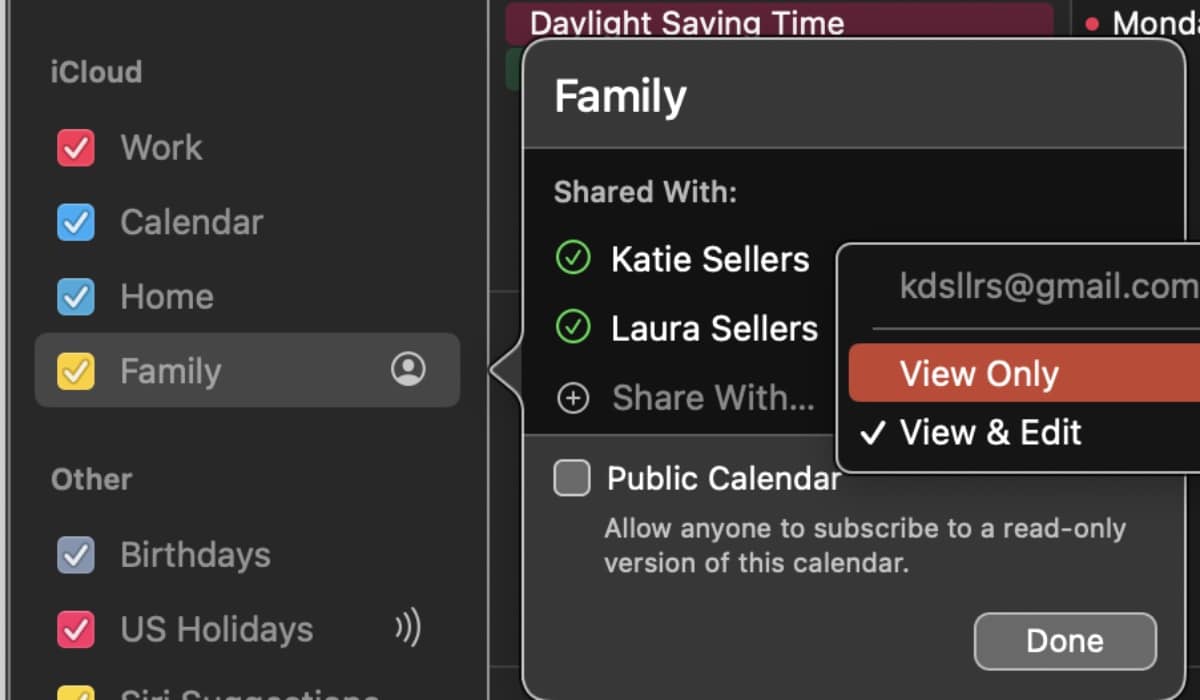
To send people a link to subscribe to your public calendar, click the Share button (the square with the upward pointing arrow), then choose how you want to send the link.
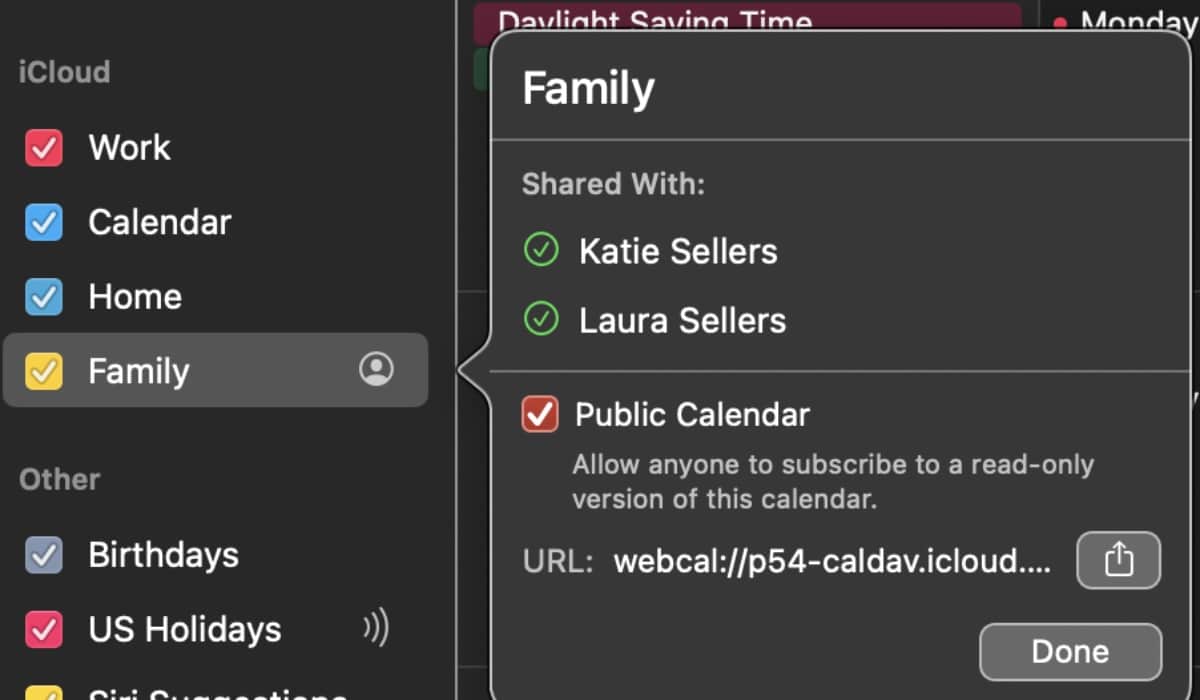
Click Done.
Folks you added to the Shared With list are sent an invitation (a notification and an email) to join the shared calendar. Those who subscribe to your public calendar can view it, but can’t make changes to it such as editing events or adding new ones. Only people listed in the Share With field who have view and edit privileges can make changes.
To stop sharing a calendar, choose View > Show Calendar List. Then you can do any of the following:
° Stop sharing your calendar with specific people: Place the pointer over the calendar’s name in the calendar list, then click the Share Calendar button. Click a person’s name, then press Delete.
° Stop sharing your calendar with everyone: Control-click the calendar in the calendar list, then choose Stop Sharing.
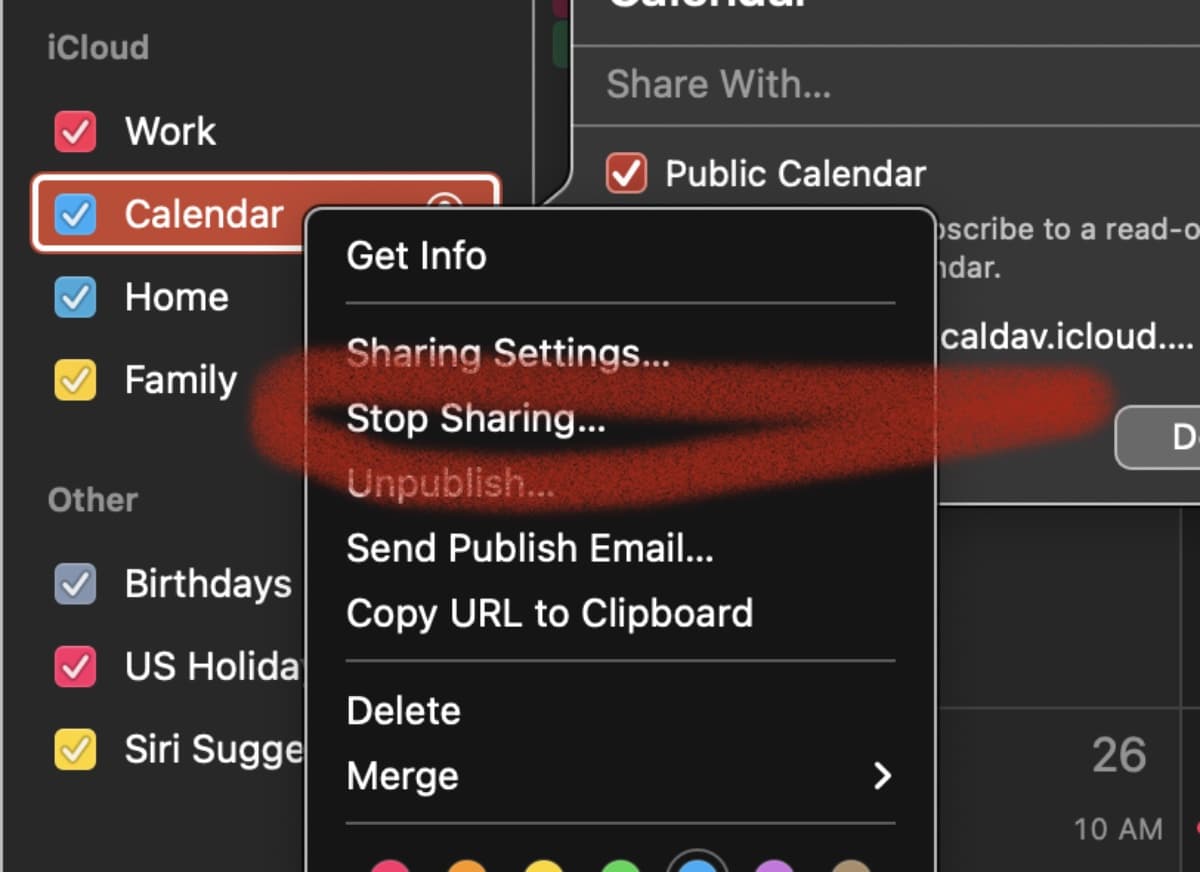
° Stop sharing someone else’s calendar: Control-click the calendar in the calendar list, then choose Unsubscribe.
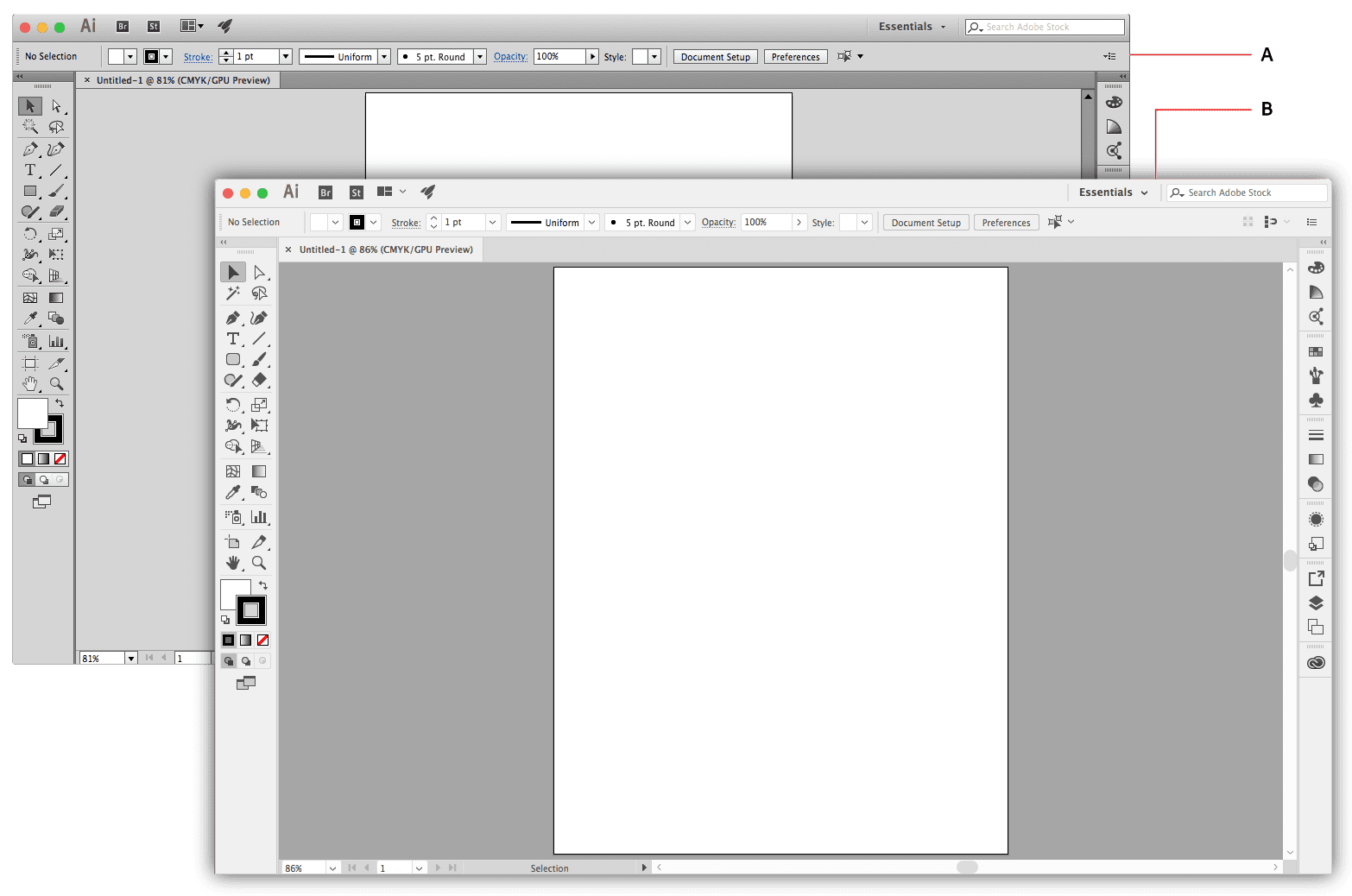








When I try to share my icloud public calendar link with Android using Google calendar, it never syncs. Used to. Now nothing.
First sync with Outlook calendar works … but one time only.