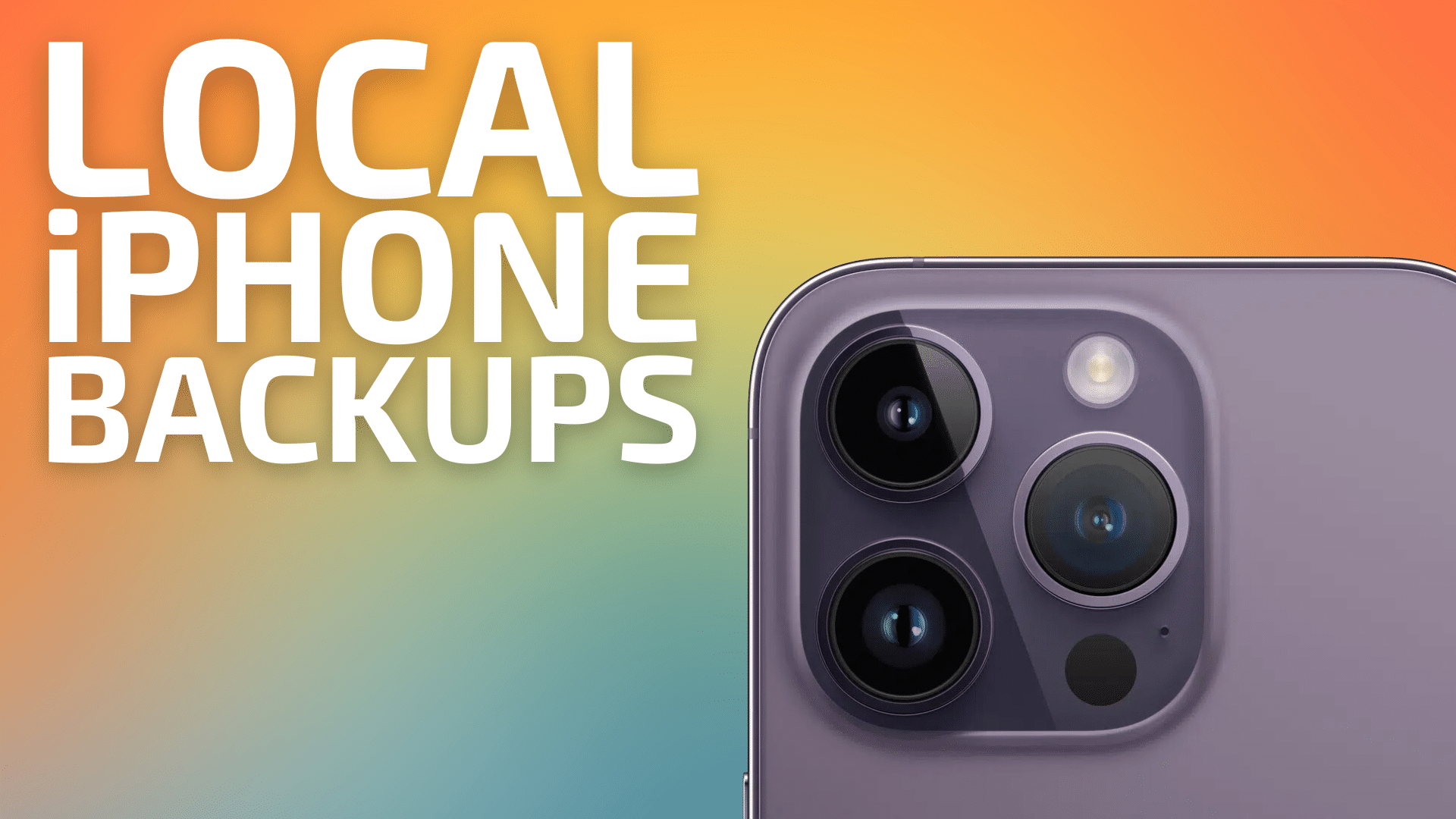
I was trundling along with my work late one Saturday night when an email from Apple popped up, indeed, one that looked ominously like a phishing email. This is a “worst practice” approach from a security standpoint, but that’s another story.
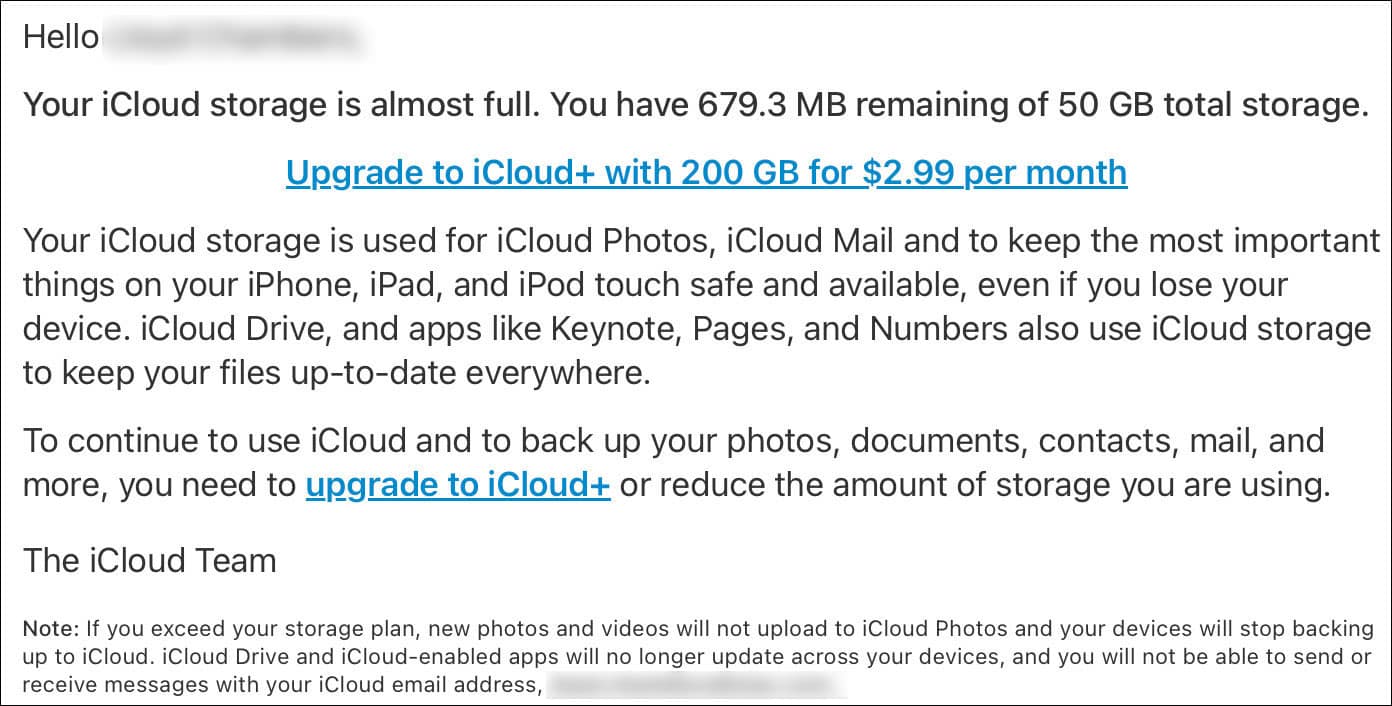
But… it was the real deal: my 50GB of iCloud storage was indeed almost full. And Apple wanted me to pay up for more, but was not exactly helpful as to why it was so full. It made no sense given my usage. Checking, I found that I had about 46GB of data from backing-up my two iPhones, 44GB from one phone alone.
Not only was I not inclined to pay a higher monthly rent for my $2000 iPhone, the last thing I want is a 50GB backup over any of my internet connections, and especially not over cellular while traveling (I travel for 2-5 weeks at a time as a photographer in my Sprinter van, several times a year). That’s a disaster in terms of bandwidth usage, interfering in my work when bandwidth is often extremely limited, as well as gobbling-up my monthly cell phone bandwidth allocation. A terrible fit for my situation*.
*Your situation likely differs; the simplicity of paying $36 a year for 200GB likely outweighs other considerations for most people.
Making local iPhone backups instead of to iCloud
It is critical to have a backup, so if declining to pay for more and more iCloud storage (a great business for Apple), you’ll need to backup your iPhone to your computer and ensure that the computer itself as a whole is also backed-up, preferably with at least two backups stored away from the computer. Consider, for example, two OWC Elektron SSDs for backup drives and be disciplined in making backups.
In the macOS Finder, select your iPhone or iPad in the sidebar.
As shown below, the iPhone DGLY 15 is being backed-up to iCloud. I want to change this to a local-only backup.
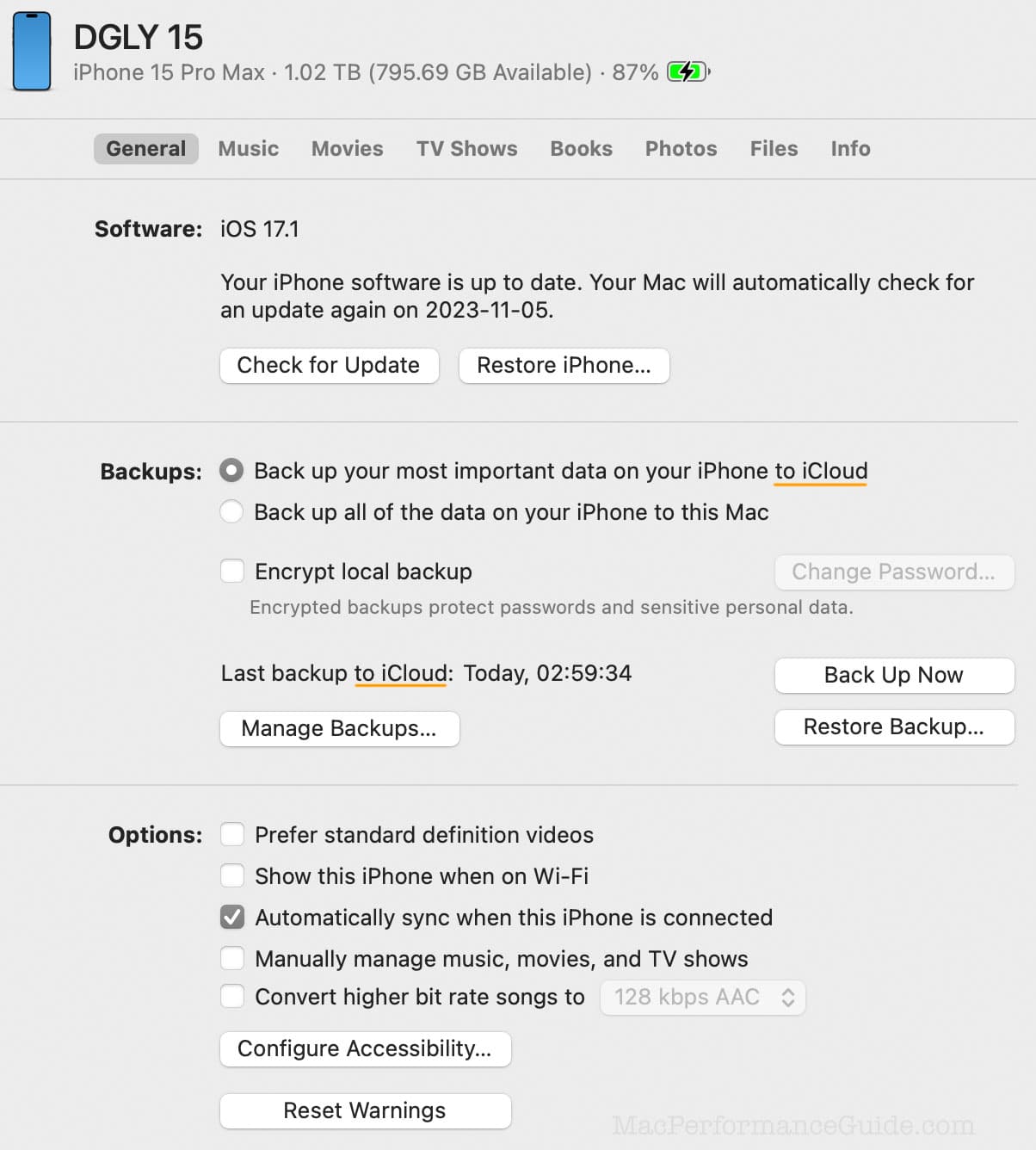
Shown below, the backup type has been changed to backup “to this Mac”…
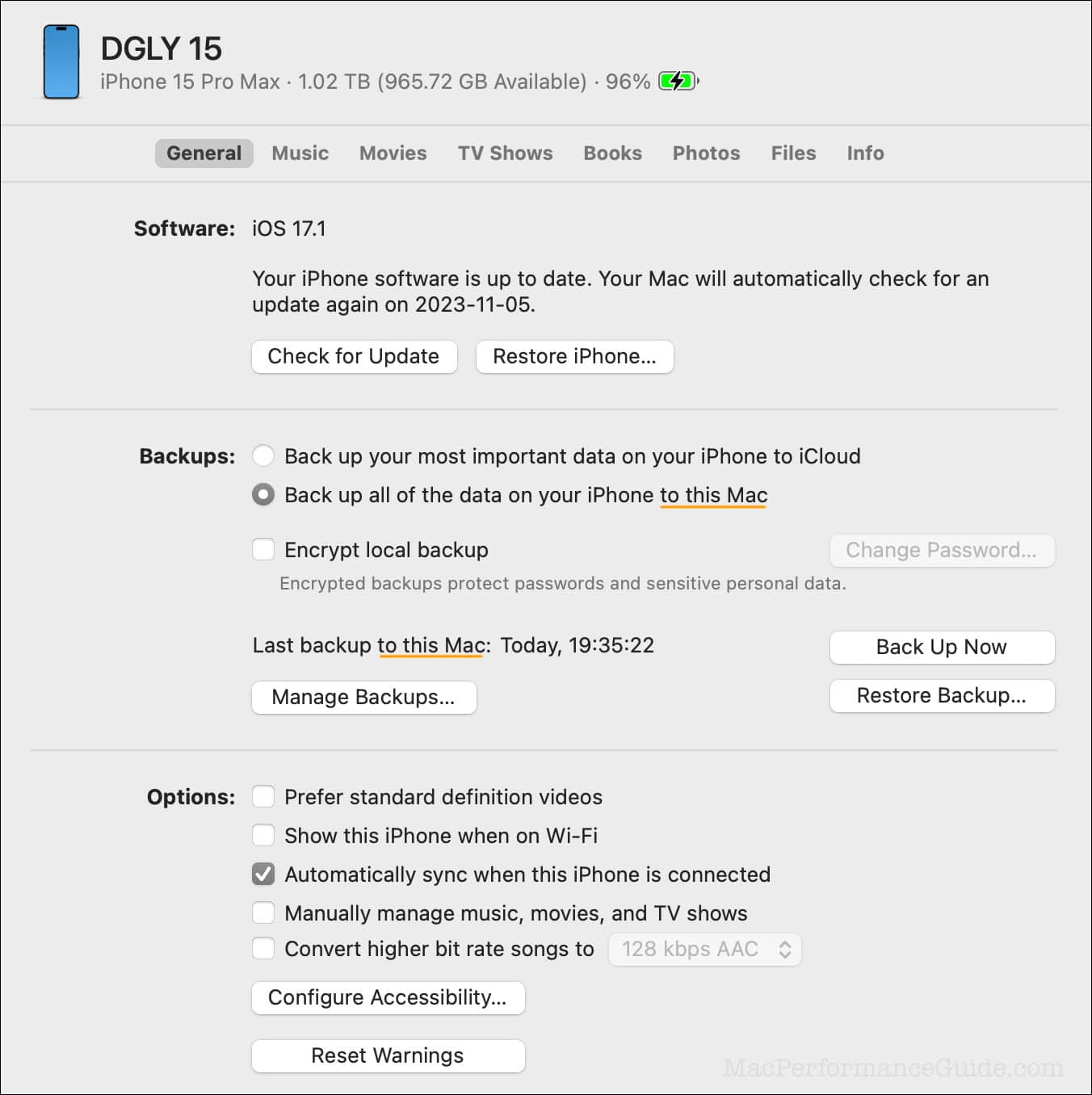
And as can be seen, the local backup size is a massive ~44GB. That’s 44GB stored locally now, not stored in iCloud and 44GB of bandwidth not chewed up. Let alone another few hundred gigabytes that could accrue over time (a 1TB iPhone)—a brand-new phone with only 4 weeks of usage!
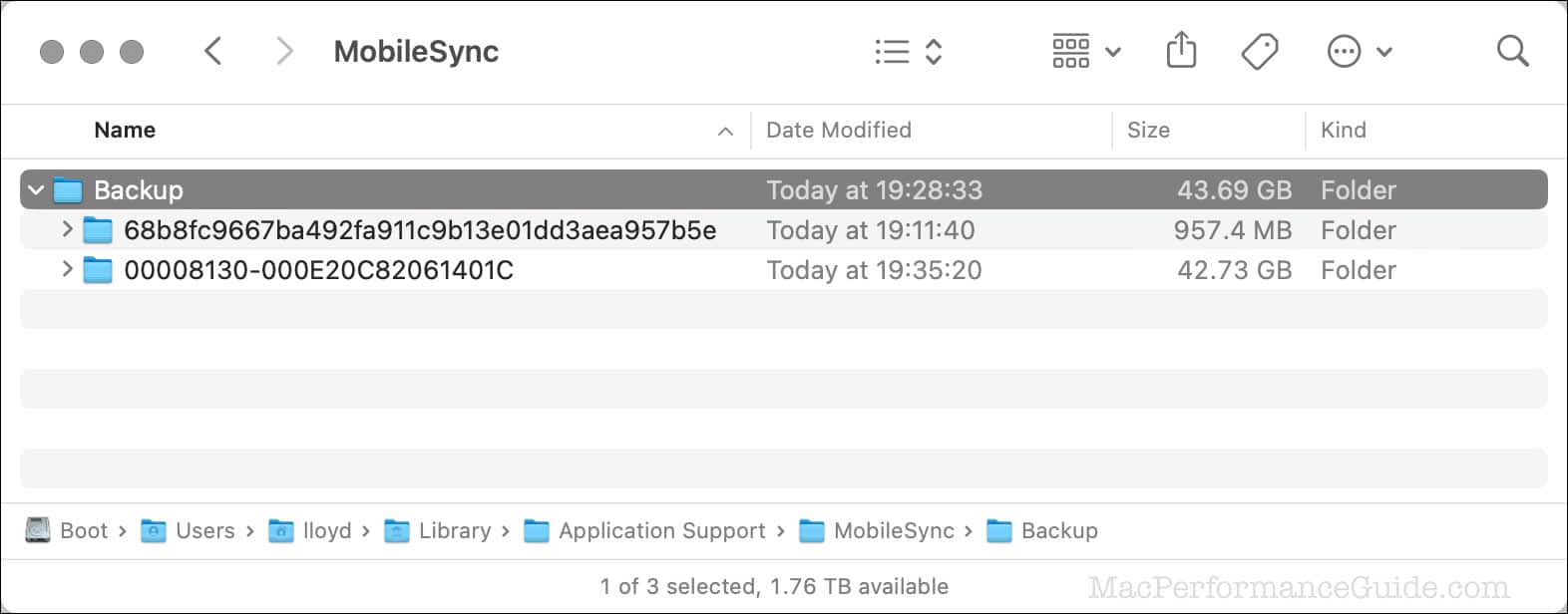
Consider your needs carefully before making this sort of change. IMO, Apple has an ill-conceived approach in that the ideal solution is to backup both to iCloud and locally (when cost and bandwidth are not a concern). But Apple forces it to be one or the other.
Below, in System Settings, Apple does a good job of showing where the iCloud storage is going. Note that with local backup, Backups is now 0GB usage in iCloud.
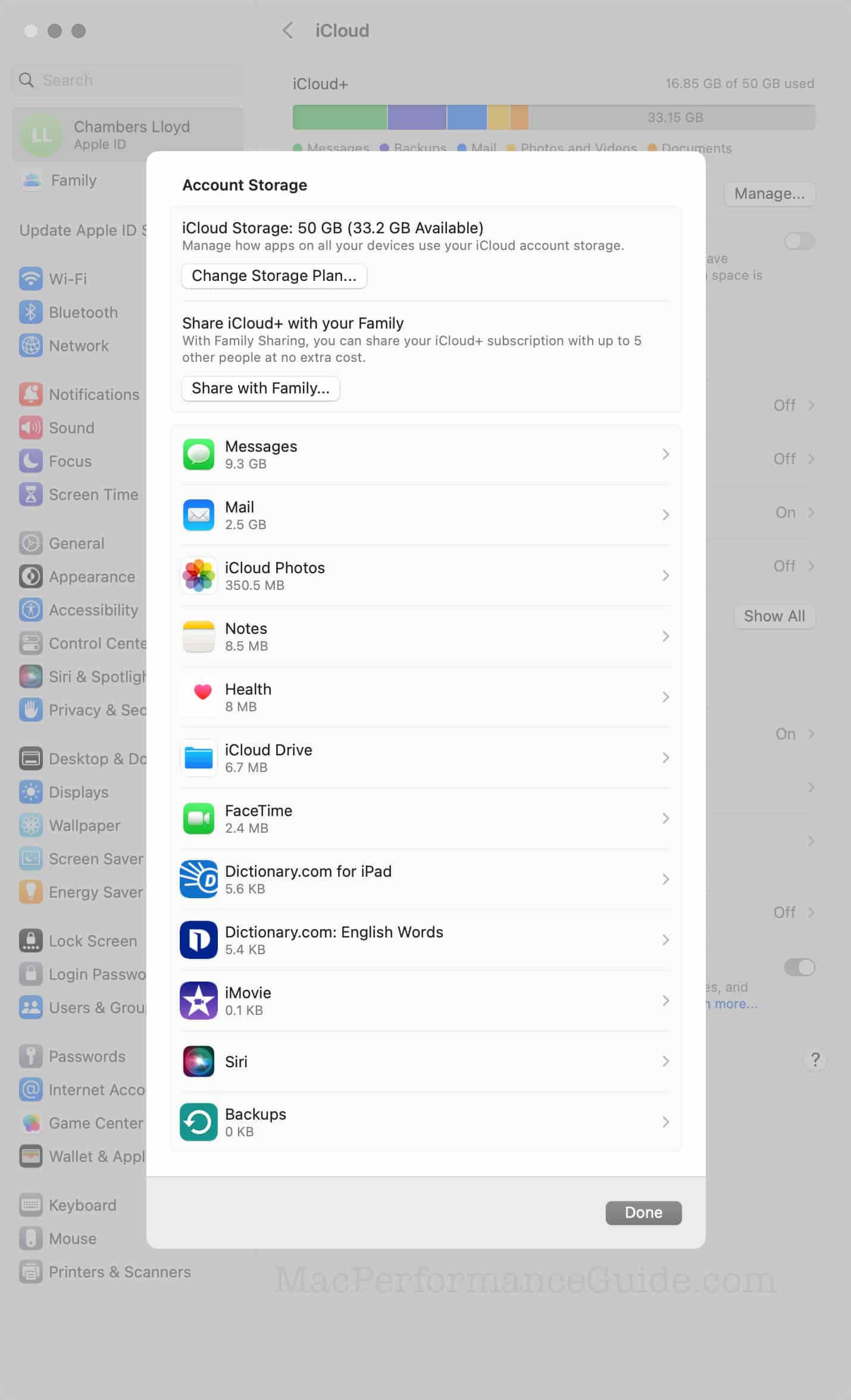
Conclusions
Think carefully about your own needs; I am not suggesting switching to a local backup strategy just because of a few dollars a month rent. That said, some users are much better served by using a conventional backup strategy.
Need help with a professional or similar backup strategy? Lloyd offers one-on-one consulting.
View all posts by Lloyd Chambers… Lloyd’s photo web site is diglloyd.com, computers is MacPerformanceGuide.com, cycling and health are found at WindInMyFace.com, software tools including disk testing and data integrity validation at diglloydTools.com. Patreon page.


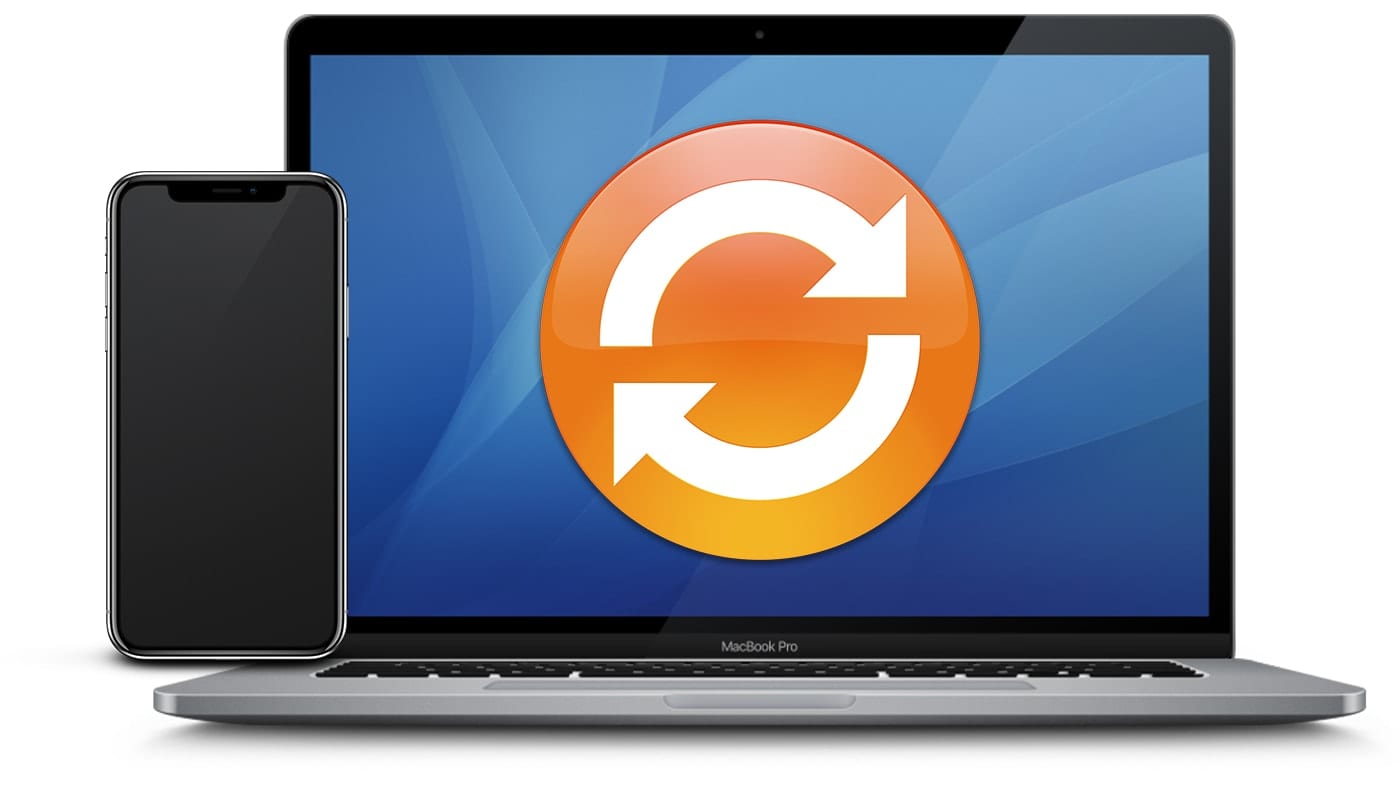
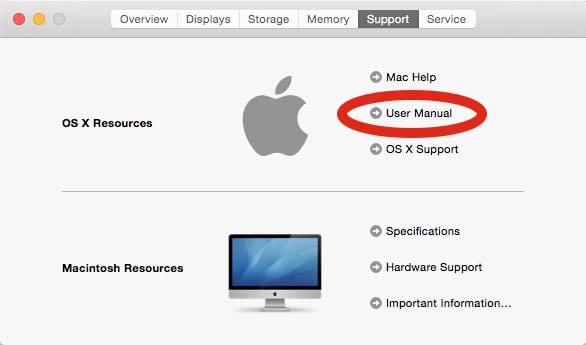
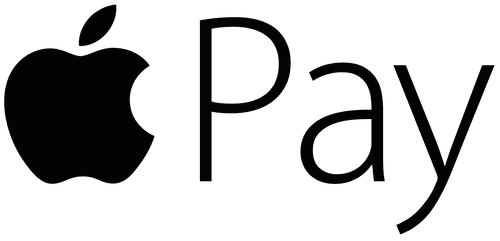






Thanks for this article .
I can clearly see that You still have a ticking bomb in Your Icloud usage.
Messages .
9GB – that is adding upp all the time
For myself – I have 23 GB of iMessage :-)
( I just discovered that I can change from permanent storage to 1 year – but still no
easy way to download and store externally all of that )
Here is the one caveat from Apple about local backups
If you want to save Health and Activity data from your device or Apple Watch, you need to encrypt your backup. Select the Encrypt local backup checkbox and create a password.
Save your password somewhere safe, because there’s no way to recover your backups without this password.
I think using a local backup is the best way to set up a new phone. So even if you don’t want to encrypt the local backup all the time, you should do it before restoring to a new phone.
Good advice. When it comes to passwords, I like 1Password. I normally enter the data on my Mac, but it’s available on all of my devices. (I have no financial relationship with the company other than being a customer.)
I ONLY back up locally. Not really sure if the data stored at Apple is encrypted or not. I know it’s encrypted on my Mac.
What if my iphone is not showing in the sidebar?
And how do I select the location where I want the backup saved?
I want it saved to an external HDD so it doesn’t take up space on my small SSD on my M2 Pro Mac Mini.
ps using the iMazing app, I get to choose where I want the backup saved.
iPhone is supposed to show in sidebar, but if not, it’s either not connected (eg cable issues), or not configured (see Finder Settings => Sidebar), or a bug.
Apple is terrible at allowing choices for such considerations, all while selling ridiculously tiny internal storage devices, then dumping everything on the boot drive.
It might work to create a symbolic link to ~Library/Application Support/MobileSync to an external drive, but this tends to become a hassle with system upgrades.
Thanks, Lloyd Chambers, for your reply. I already figured the iphone in sidebar thing, but felt the writer should have started with that rather than assuming.
Yes, I get the apple-wants-more-of-your-money thing. That’s why I search out 3rd party apps that are more user friendly than some of apple’s.