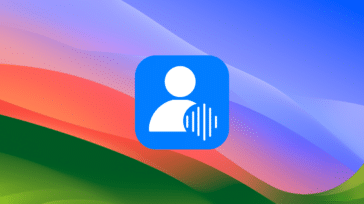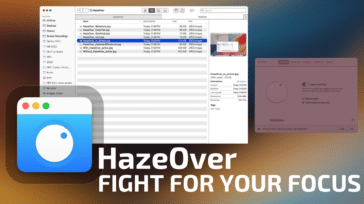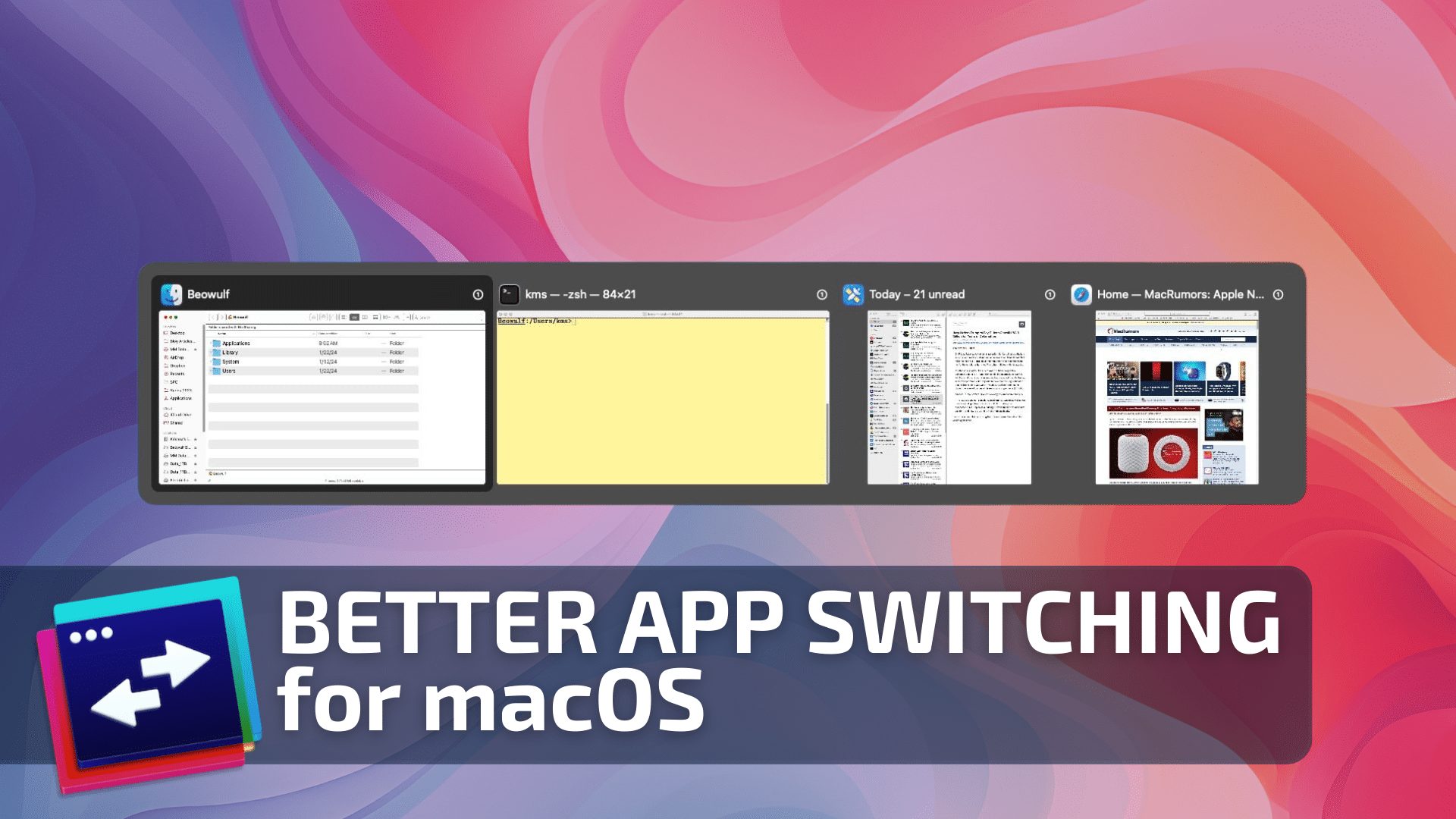
As operating systems mature, they tend to adopt features often found in their competitors. Apple and Microsoft have both “borrowed” from each other over the years, even if there is often disagreement between who borrowed from who. As Mac and Windows OS’s both continue to grow and develop, I have no doubt that the “borrowing” will continue.
There’s nothing really wrong with that, in my view. Useful features on one platform may be of similar benefit to another. It’s all in the spirit of competition.
But there is one feature, found on Microsoft’s Windows OS, which remains sorely absent in macOS, even after all these years. And that feature is Alt-Tab functionality.
Let me explain.
On Windows, invoking the aforementioned command lets users cycle through all of the open applications and open windows with ease. (Bonus: If you’re an Edge user on Windows 11, your open browser tabs are included in this selection which can be a huge time saver.) At a glance you can see and switch between whatever you are currently working on.
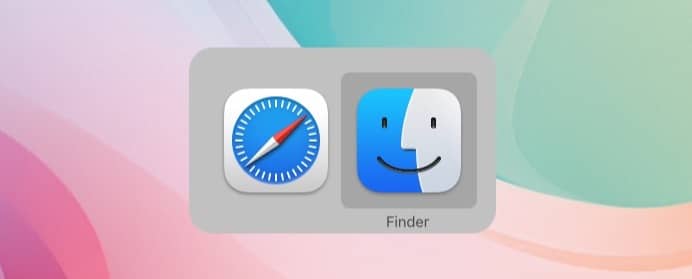
Apple aficionados will rightfully point out that macOS has Command-Tab, which lets users cycle through all open applications. Apple’s Expose and Mission control are Apple’s version of Alt-Tab. (Expose will show all windows in a current app, while Mission Control shows all open windows, desktop spaces, and more.)
But, in my view, it’s not really the same.
This is especially true if you’re coming over from Windows to macOS. Alt-Tab on Windows is fast, because it does not require you to lift your hands off the keyboard. This makes switching between apps and open application windows a breeze. While Expose and Mission Control have keyboard shortcuts and gestures to invoke them, there is undoubtedly more cognitive overload to contend with, as all open application windows are scattered across your entire display. Furthermore, Mission Control offers no keyboard support. Apple’s implementation of Expose and Mission Control both feature fancy animations, which look great in a tech demo, but get tiresome after some familiarity.
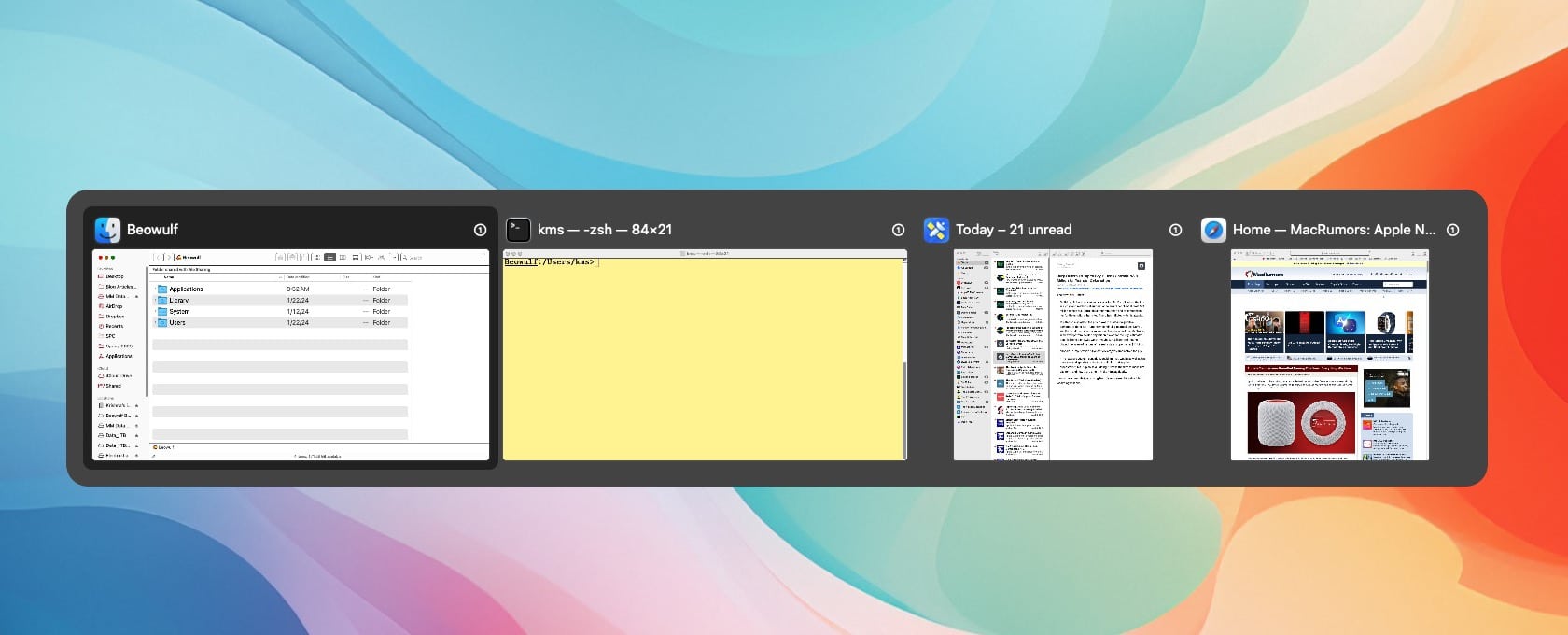
So that brings us to AltTab (no hyphen), a macOS implementation of the Alt-Tab keyboard shortcut. AltTab is a keyboard-based window switcher that brings “alt-tab” to Mac users. Best of all, this program is available for free under the GPL-3.0 license. With that said, let’s take a closer look at what AltTab can do.
In addition to switching between open applications and application windows, AltTab also:
- hides or quits any app
- supports drag and drop for files on top of AltTab’s window thumbnails
- blacklist apps you don’t want to see in AltTab
My biggest use-case for AltTab is to find and bring hidden windows and apps back into the foreground. If you have three Finder windows overlapping one another, you can use AltTab to select the bottommost Finder window without leaving your keyboard.
Like a well-written Mac app, AltTab supports accessibility, Dark Mode, and runs native on both Apple Silicon and Intel based Macs. AltTab respects the user’s privacy, and will not upload or download any data without the user’s permission (i.e. sending crash reports).
The developer behind AltTab has included support for multiple languages, and offers users an option to contribute, if their language is not currently supported.
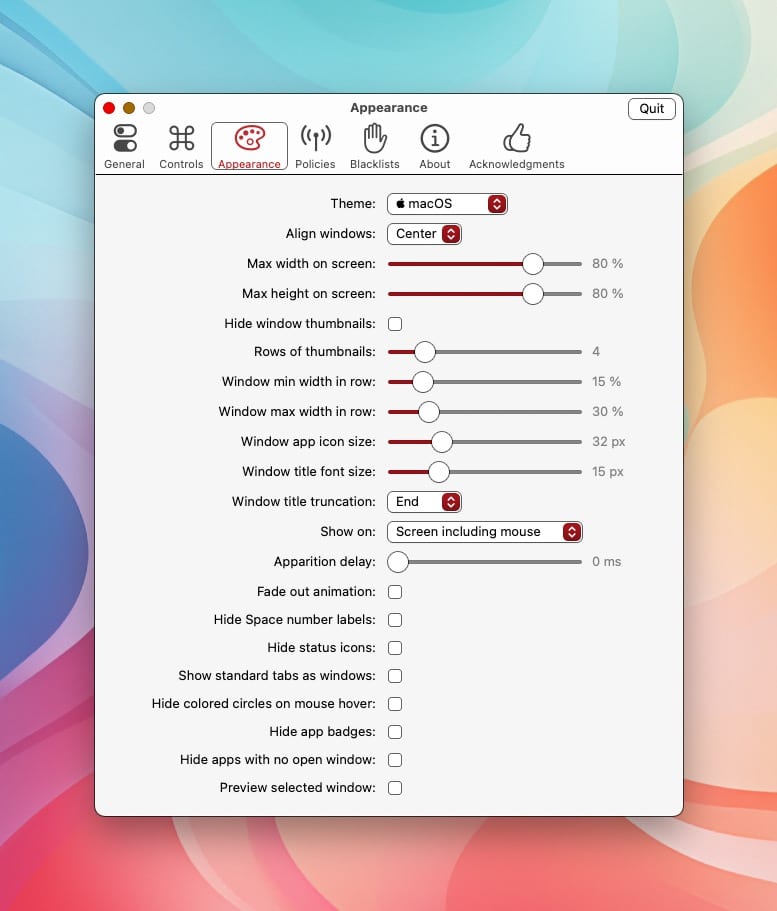
AltTab’s best features, beyond what it already does, are its extensive customization options. (There’s even a Windows theme!) Visit the AltTab settings and you can change the size of the window thumbnails, the accompanying application icons, titles and more, all to your heart’s content. You can optionally view tabs as separate windows, or hide apps that do not have any open windows. Both are welcome touches.
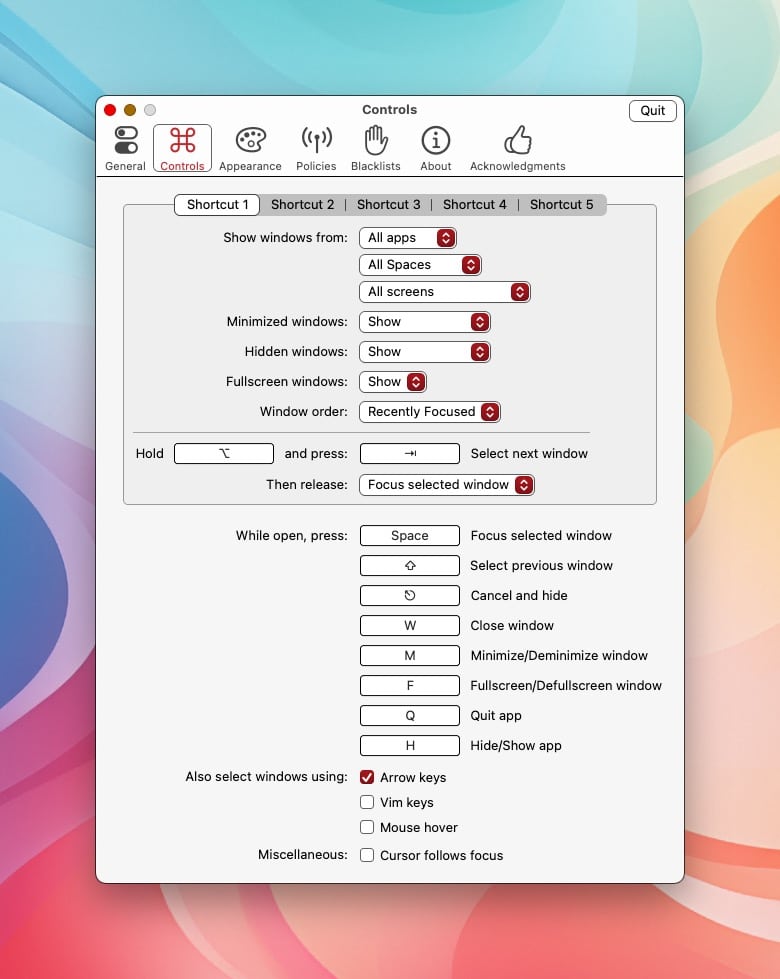
AltTab lets you choose where to display its results. I prefer the option to show AltTab on the screen where my mouse cursor is currently on. Other options include “Active screen”, and “Screen including Menu Bar”.
AltTab is made for new users and power users alike. Power users will no doubt appreciate the care and thought put into the extensive configuration options, while new users will appreciate the speed and elegance when switching between various apps and windows.
I’ve used AltTab extensively for at least two years. In that time, I’ve had no issues whatsoever. AltTab uses minimal memory and CPU resources on your Mac, while occupying a small footprint. AltTab works on all Macs capable of running 10.12 or later.
Despite all its features and customizability, AltTab is free to download and use.
How much do I like using this program? Let’s put it this way:
Using a Mac without AltTab is like typing on a keyboard using only my nose. I could do it, but it wouldn’t be comfortable.
AltTab is one of the first pieces of software I install when I set up a new Mac. I use it extensively. It saves me time by increasing my productivity. It’s free and it’s fast. And, best of all, I don’t have to use Windows to get it.