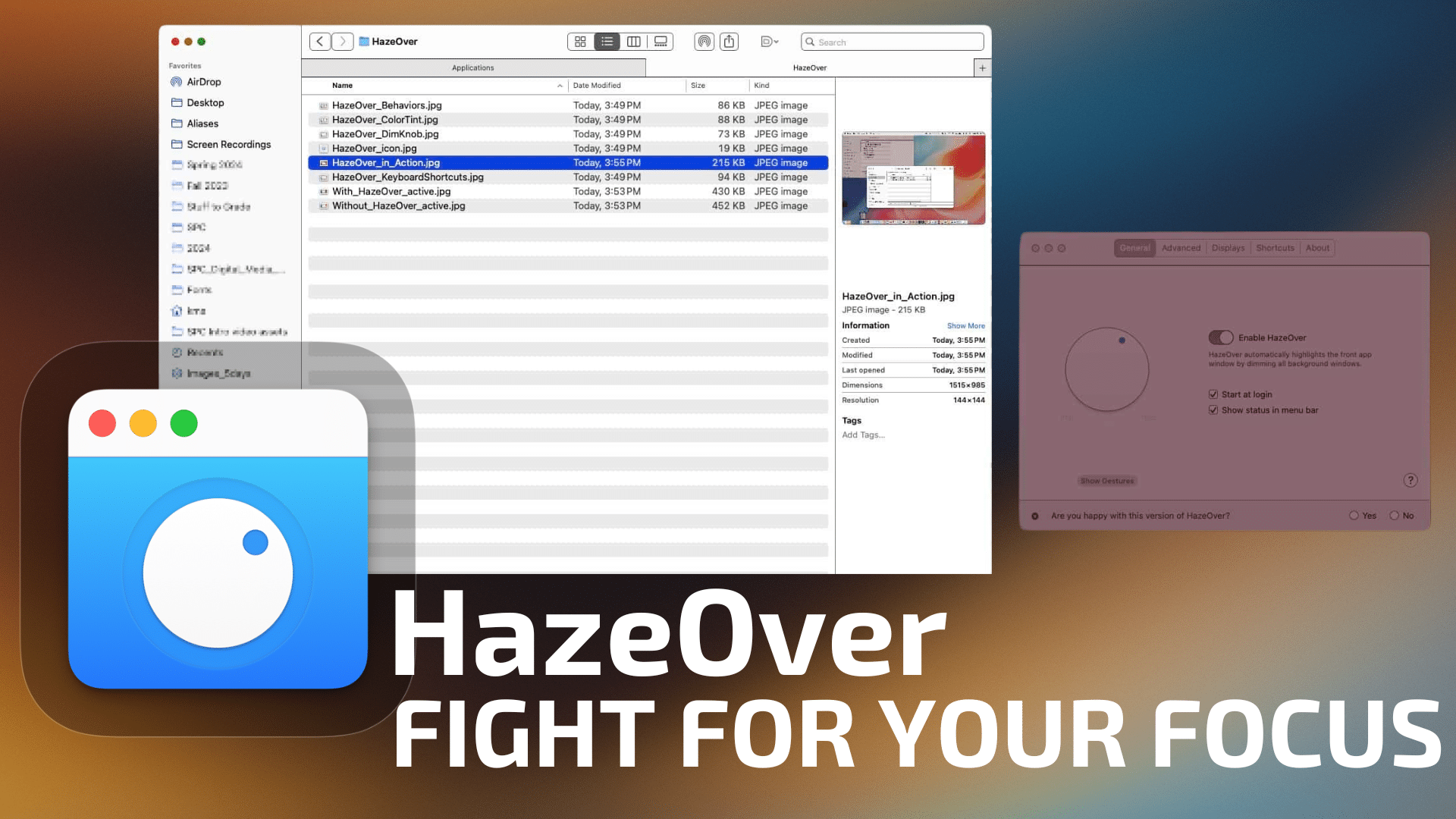
Remember the days of turning on your Mac, grabbing a cup coffee while it booted up, and firing up MacWrite to start your “Great American Novel”?
Long before the Internet was mainstream, computing was a solitary experience. Sure, there were network connectivity options (i.e. AppleTalk, Token Rings, modems), but they were pricey. And slow. 2400bps modems, anyone?
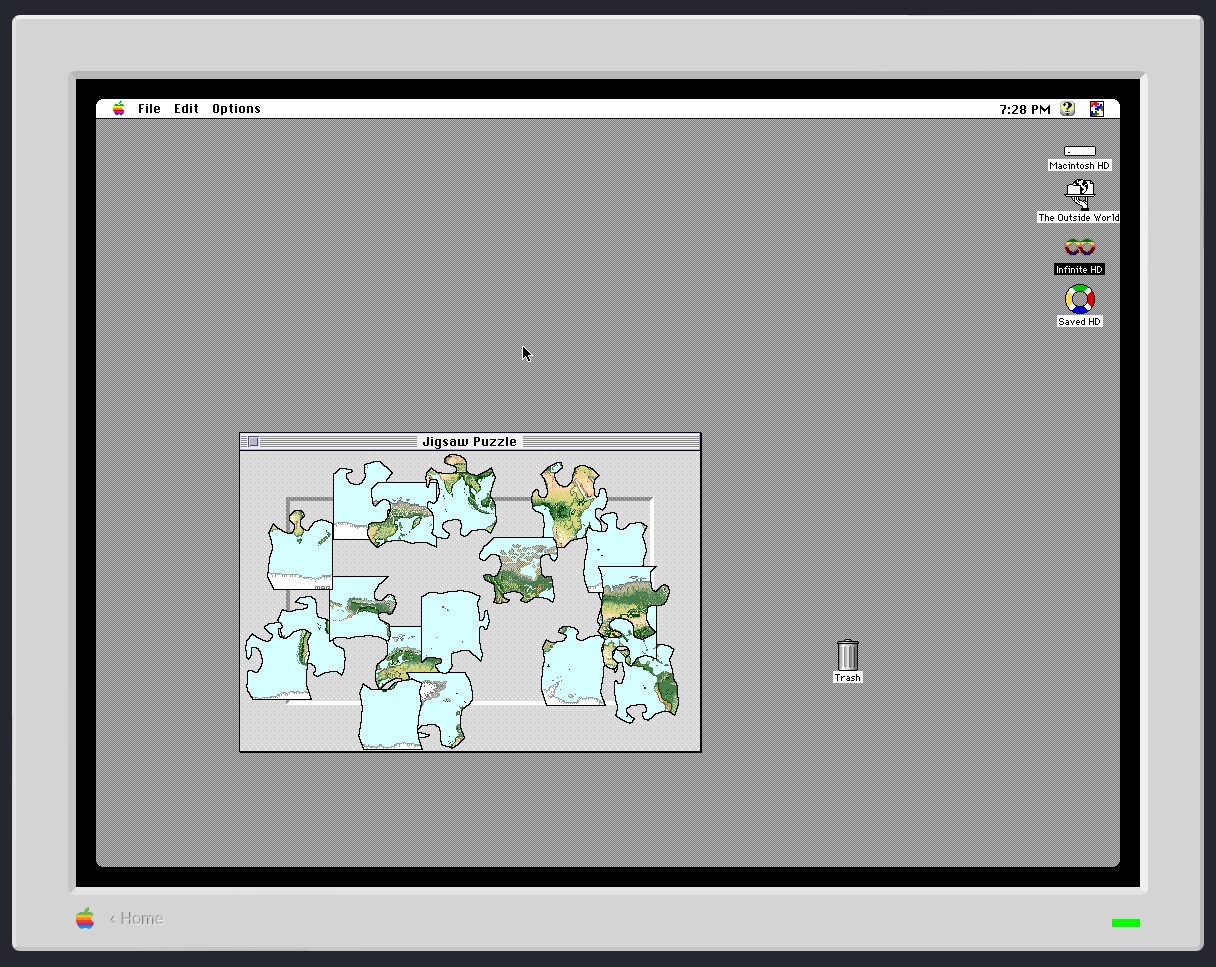
It’s no wonder, then, that many long-time computer users wax nostalgic about those much simpler times. In many ways, our beloved Apple //’s, PC’s, and even early Macs were the epitome of distraction-free computing. You had a task, you used the computer, and then when you were done, you shut off the computer and moved on. Digital distractions were almost non-existent.
Alas, those times are long past, and the aforementioned digital distractions abound everywhere you look. They come in the form of notifications, emails, and chat messages, and they won’t let you go until you surrender your attention. Distractions can come about from the myriad of open applications and windows staring back at you.
Thankfully, Mac users have access to some robust software tools to help you set your focus and get back in “the zone”.
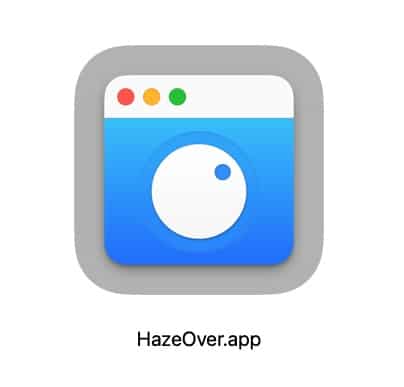
HazeOver is one of them.
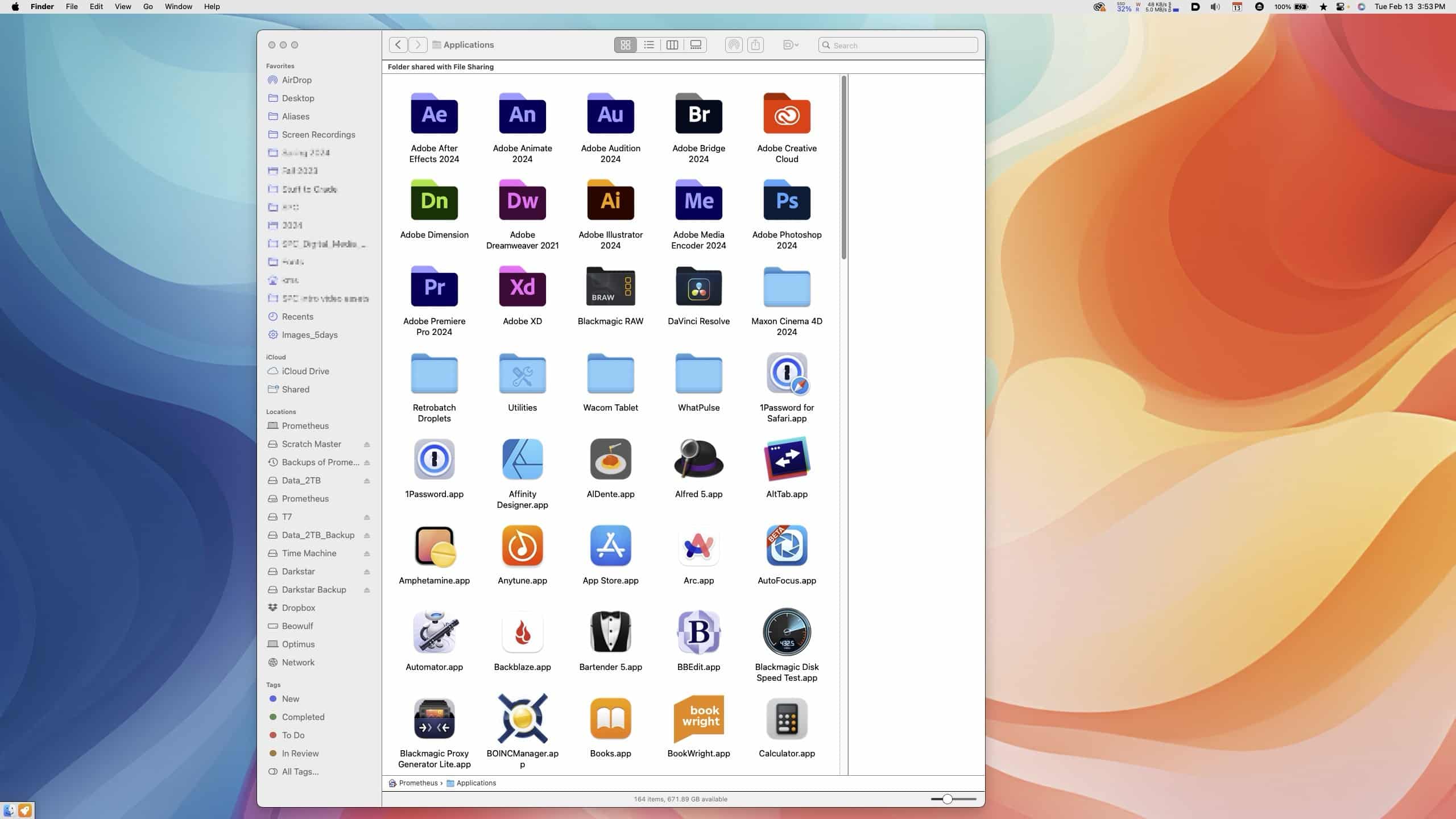
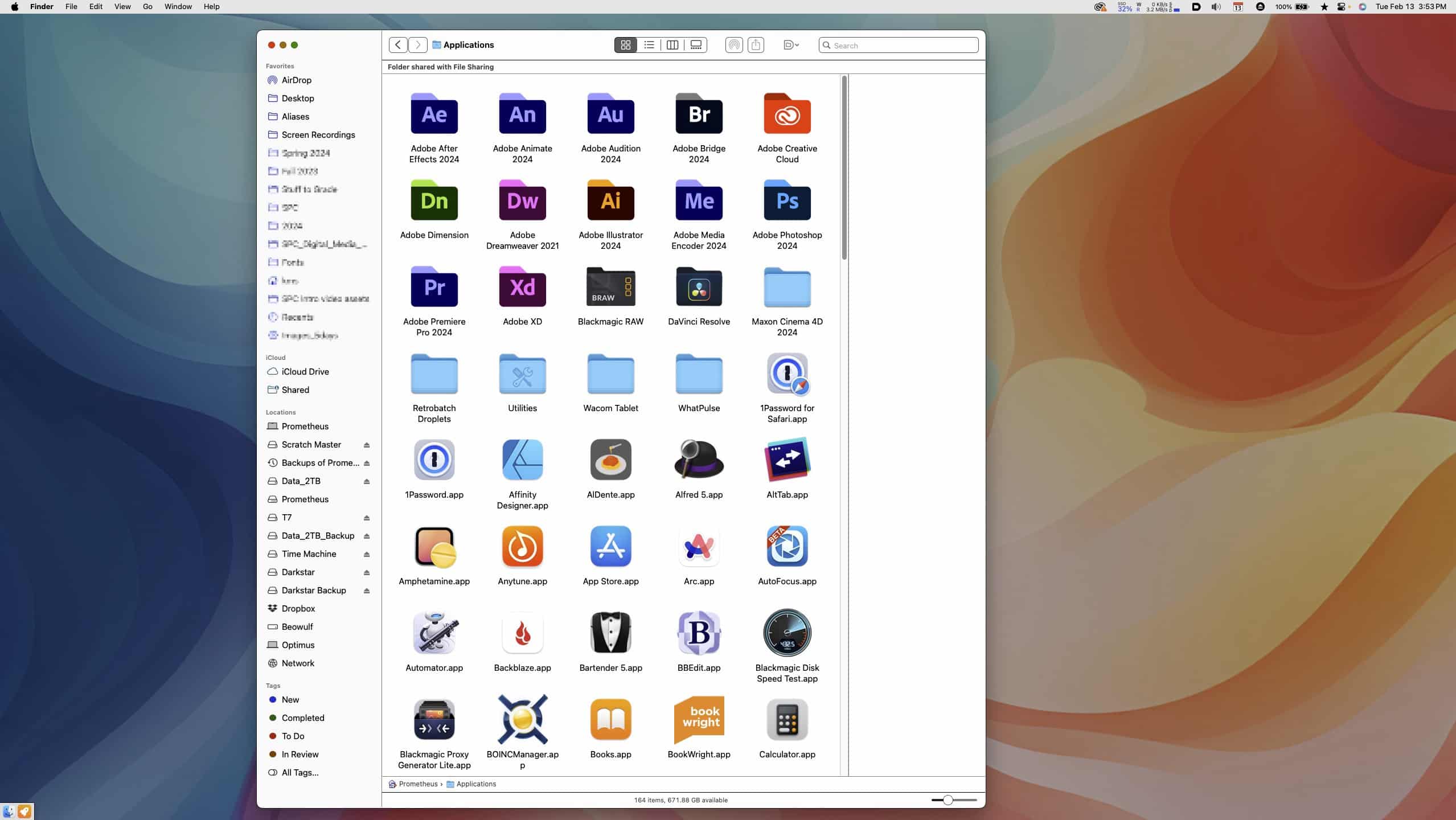
HazeOver is a Mac productivity tool with one goal: it helps users get rid of digital distractions, so that they can focus on the task at hand.
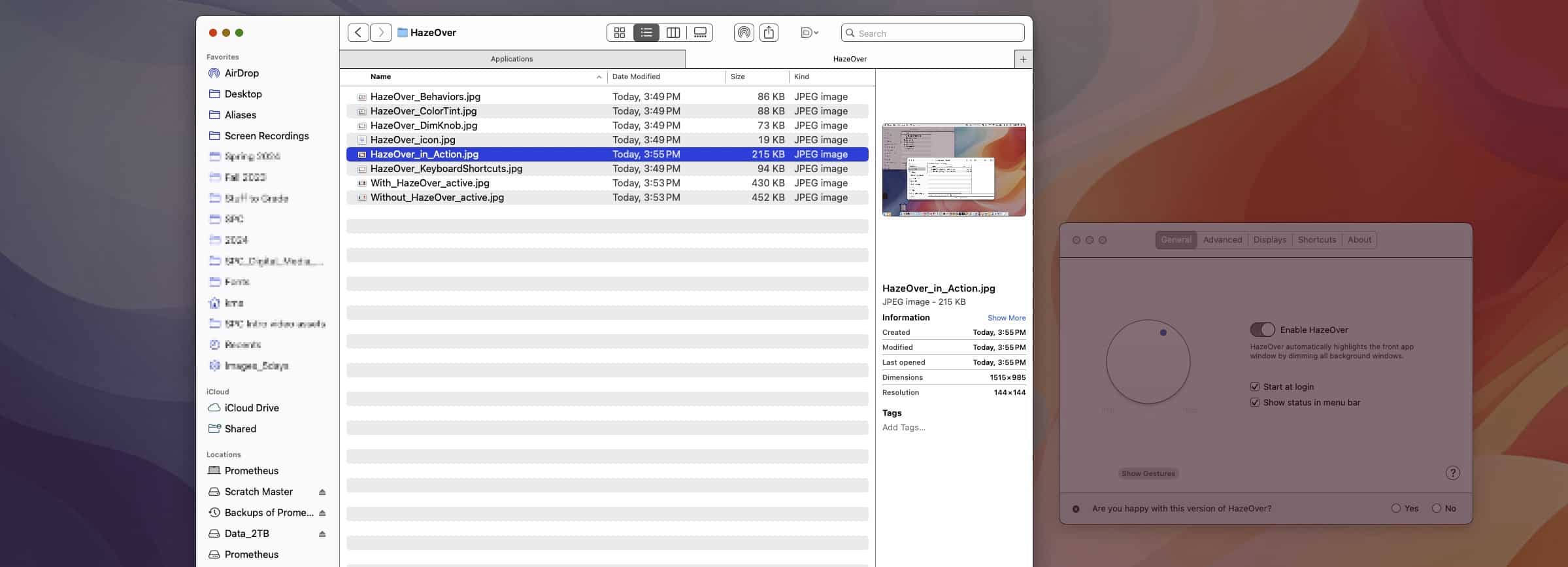
HazeOver does this by automatically highlighting the frontmost window, while dimming any background items (such as windows, open applications, etc.)
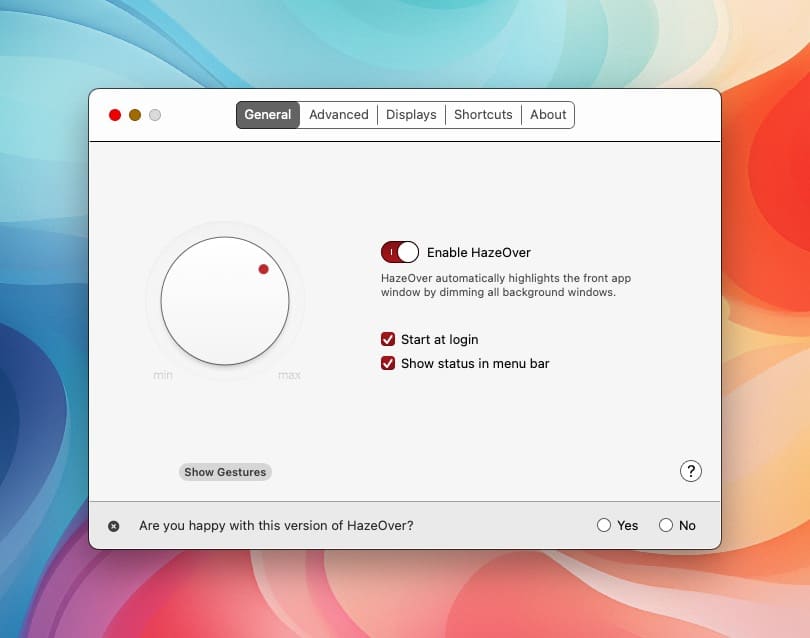
New Mac users and power users alike will appreciate the wealth of controls HazeOver provides. For example, you can rotate a virtual dial in HazeOver’s “General” tab to precisely control the amount of dimming you want.
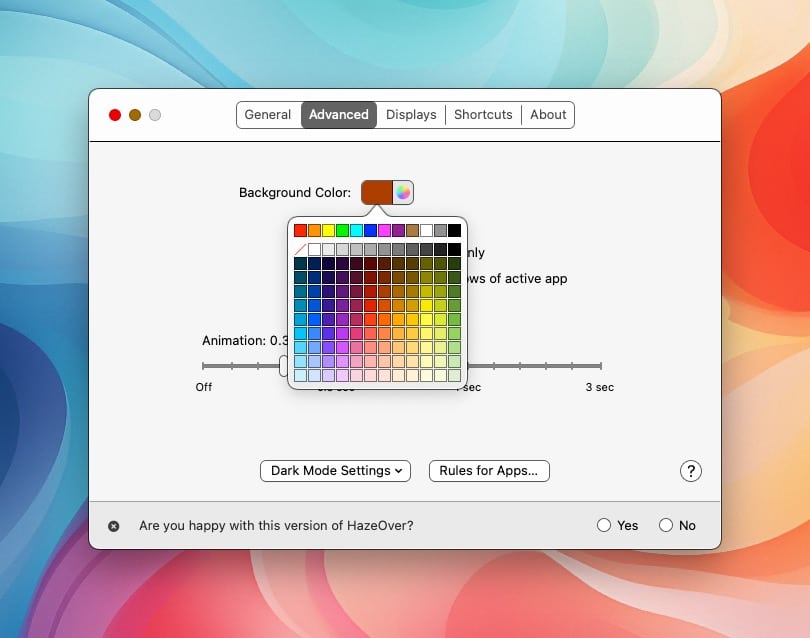
You can also change the background color for your dim, control the speed at which the dimming occurs, and much, much more. With HazeOver active, you will always know what you are currently working on.
Like all good modern Mac apps, HazeOver supports Dark Mode, and gives the user the option to configure custom keyboard shortcuts to manually toggle the dimming effect.
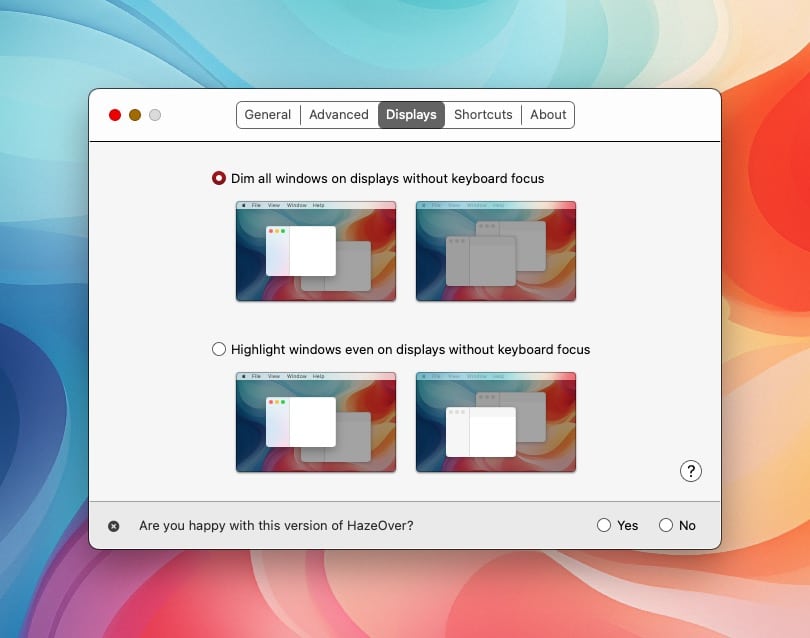
Power users are in luck, as well, thanks to HazeOver’s robust support for multiple displays. In HazeOver’s “Displays” tab, for instance, have two options to control HazeOver’s behavior.
To better understand these behaviors, let’s assume you have a Mac with two displays. With the “Highlight windows even on displays without keyboard focus” option, you can have one active window per display. This can be really handy when you are taking notes from an open Safari window on one display, while typing in BBEdit on another display. I greatly prefer this option when I’m working. Generally, I have at least two or three active applications running on my Mac at any given point in time. So long as each active app is on a separate display, I can see both active applications, with all other areas of my Mac’s displays dimmed.
The other option is to put focus only on one active window across both displays.
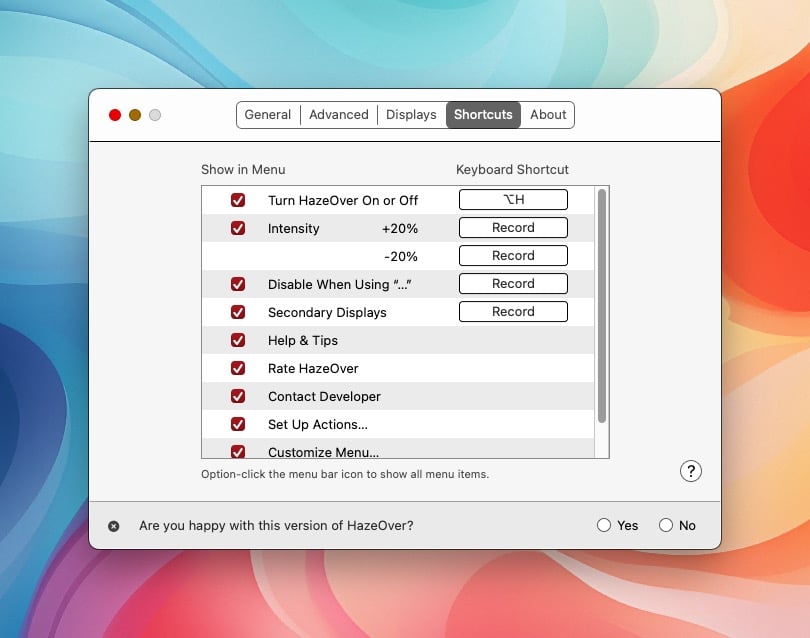
HazeOver excels in its support for keyboard shortcuts. (At this point, I’ll just come right out and say that every Mac app should support customizable keyboard shortcuts.) In addition to toggling HazeOver’s dimming, users can also assign keyboard shortcuts to increase or decrease the dimming intensity.
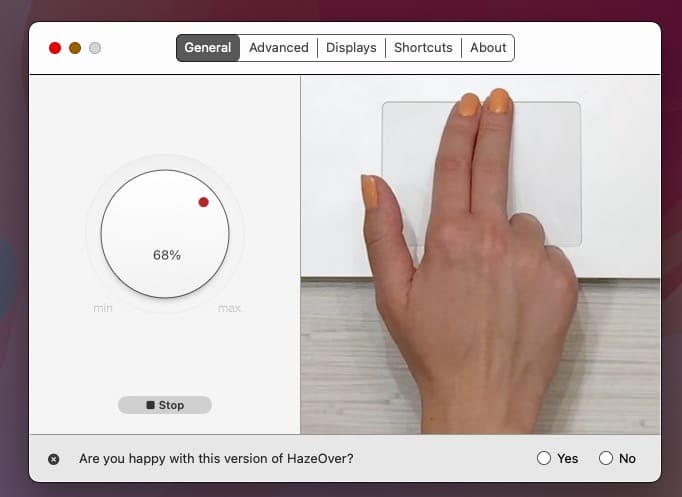
And for folks using a trackpad with their Mac, HazeOver offers built-in support for gestures, to allow users to quickly toggle HazeOver on/off and control the amount of screen dimming.
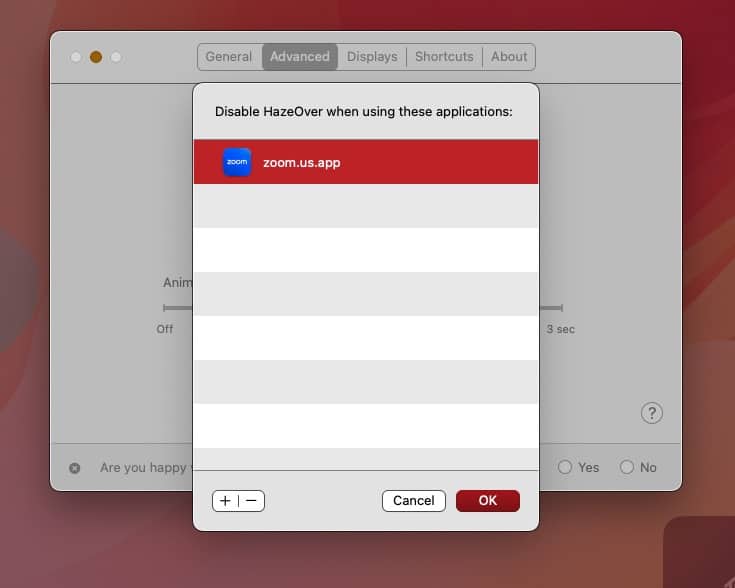
There are times where you may not want HazeOver to run. Thankfully, HazeOver has your back, by including support for disabling itself when using specific applications. This feature can be handy when you are screen-sharing on a Zoom call, for example.
HazeOver supports Apple’s Focus Filters, meaning you can change HazeOver’s intensity or color based on your current Focus mode. So, you can have your screen dimming color set to almost fully dim when you’re in the “Work” focus mode, and 50% dim when you’re in your “Relax” focus mode. I really find value in this feature.
HazeOver is an app I use on the daily, both on my Mac mini and MacBook Pro. In my two years of using this application, I have experienced a notable increase productivity when using it. (I had HazeOver running while preparing this blog post.)
How can HazeOver be improved? I’m hard pressed to come up with new feature suggestions. The fact that HazeOver just works at what it does, means that it has already fulfilled my expectations for the app. HazeOver costs $4.99US, and is available from the Mac App Store. A veritable bargain for anyone who values staying focused, in my opinion.
To be clear: HazeOver won’t eliminate your digital distractions, but it will help you gain some control over them. And in this modern era of computing, every little bit counts.
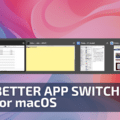









Nope. I often use more than one window simultaneously on a screen, when copying between apps for example.
Haze Over is a great distraction buster. I’ve had it for over a year now.