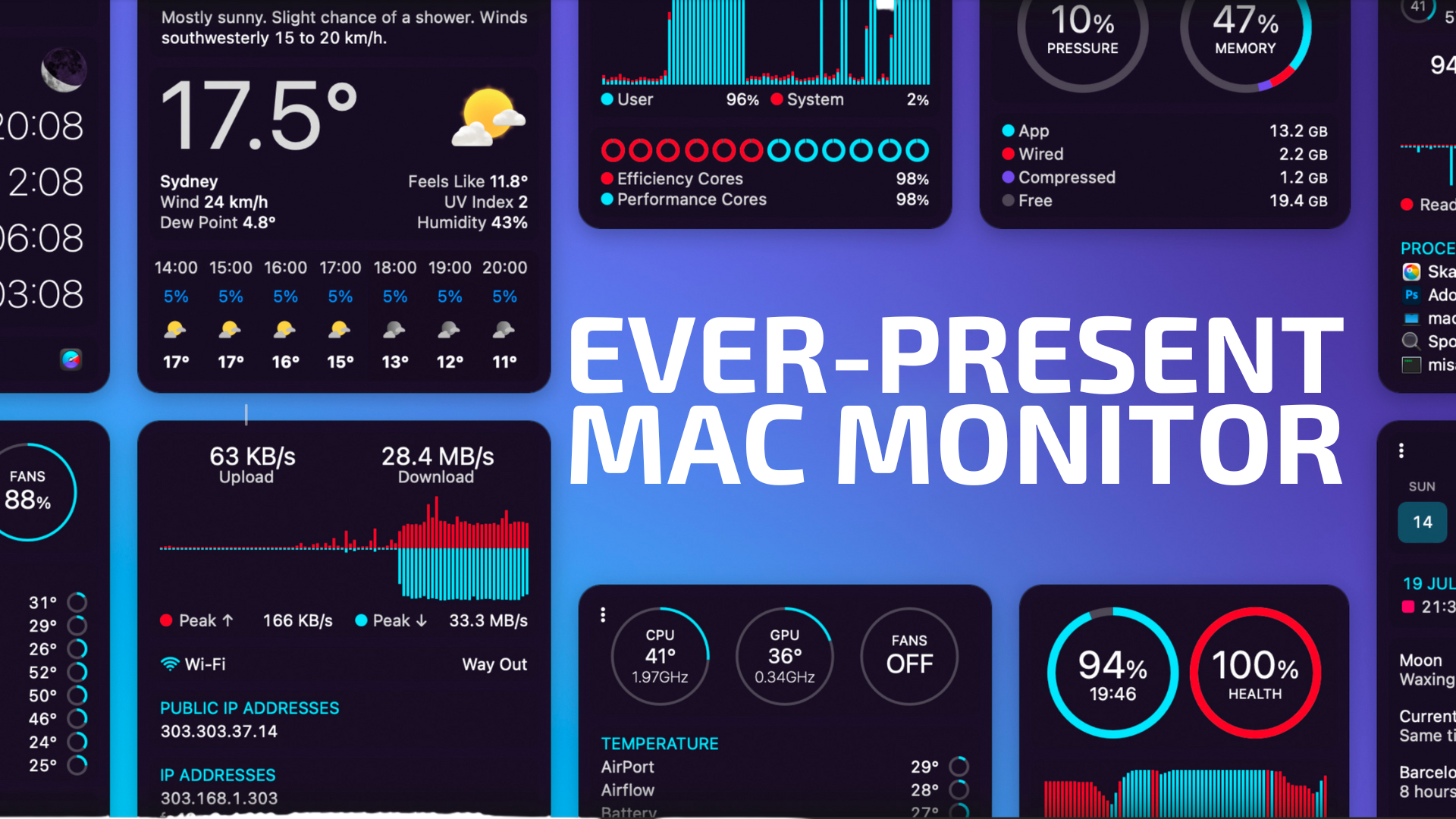
Remember when macOS applications were described as being “delightful”? There was a time, long ago, when Mac OS X had some truly well-designed and well-implemented applications that brought delight to the user experience.
In the modern macOS era, there are other words I can use to describe many apps, but delight is not one of them. That is, until now.
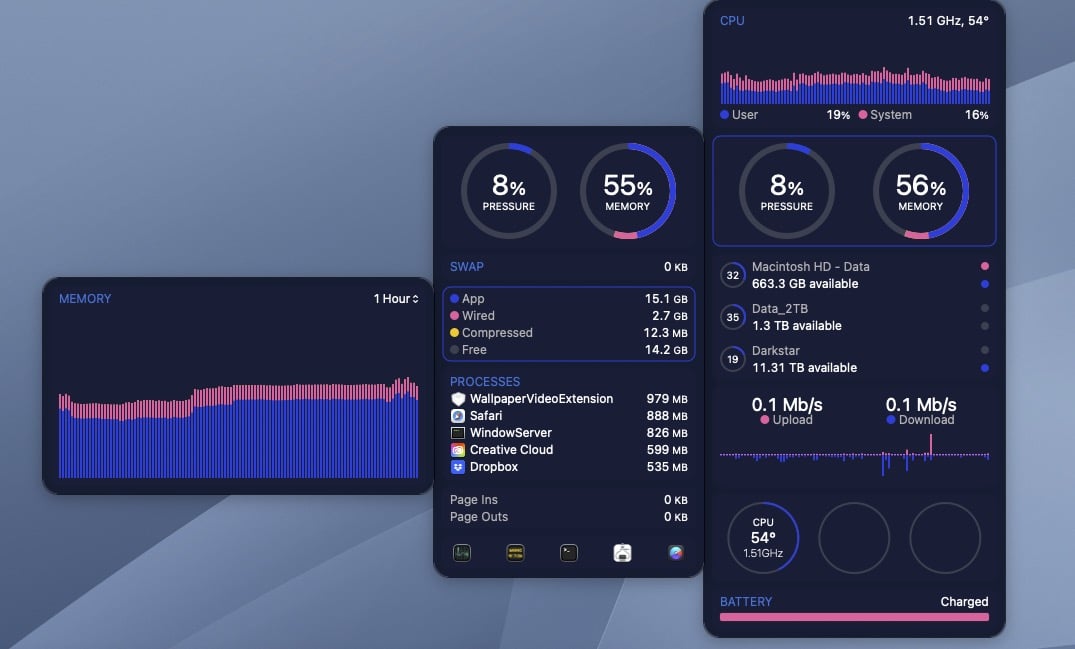
The fine folks at Bjango have been bringing delight to Mac users for many years through their app iStat, which debuted in May 2007.
Bjango recently released iStat Menus 7.0, the first major version of the program since 2017. As a long-time user of the program (starting with v3, in 2010) I downloaded it immediately to see whether this long-standing Mac utility still delights me as it once did.
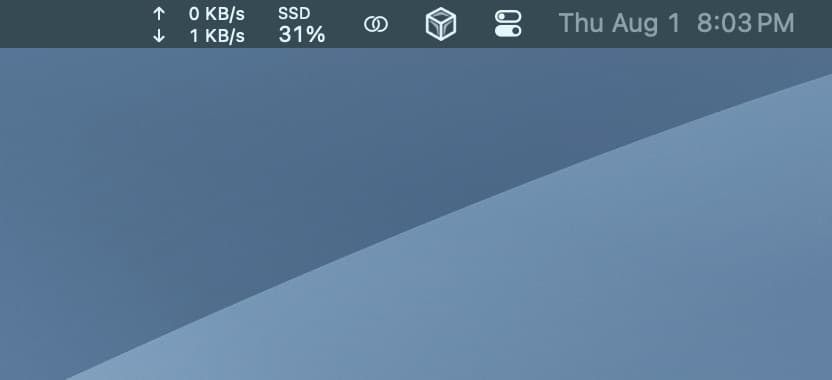
iStat Menus 7.0 is billed as “the ultimate system monitor,” providing users with useful data on their Mac’s performance in a clean and efficient manner. With iStat Menus, users can glance at their Mac’s menu bar to see statistics on CPU / GPU usage, memory and disk utilization, and much, much more. Clicking on an iStat Menus menubar item will reveal additional details, all presented in a very beautiful, intuitive manner.
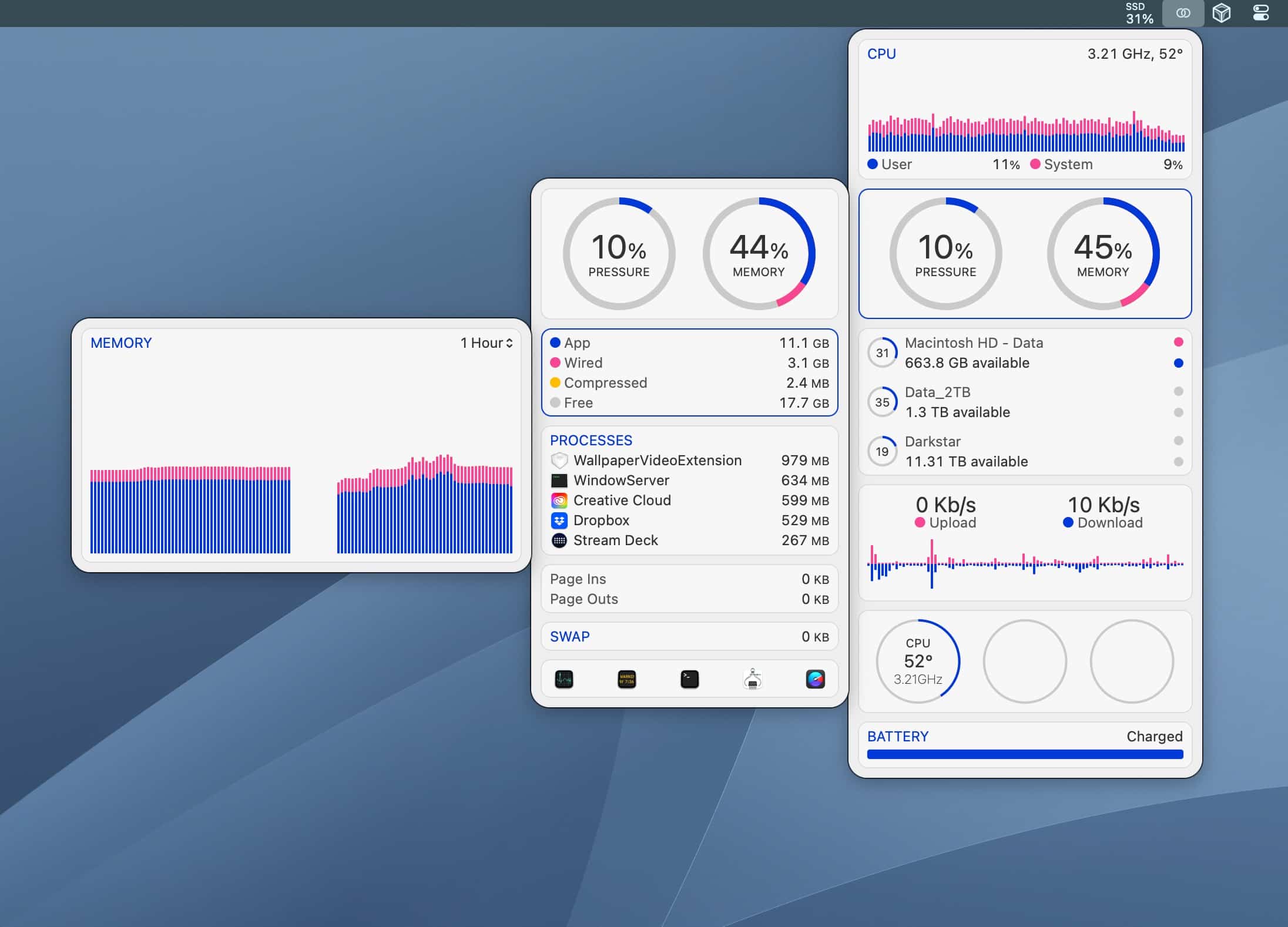
iStat 7 has been overhauled from the ground up, taking full advantage of Apple Silicon Macs. From the type choices and well-thought-out color schemes, iStat Menus 7 exudes a very polished, modern design aesthetic that feels right at home on any modern Mac.
When you first install iStat Menus 7, you will be presented with a few choices on the type of Mac hardware data you want to monitor, as well as the color scheme you want to iStat Menus to use. These options can be changed later, but it’s nice and easy for even novice users to get up and running with.
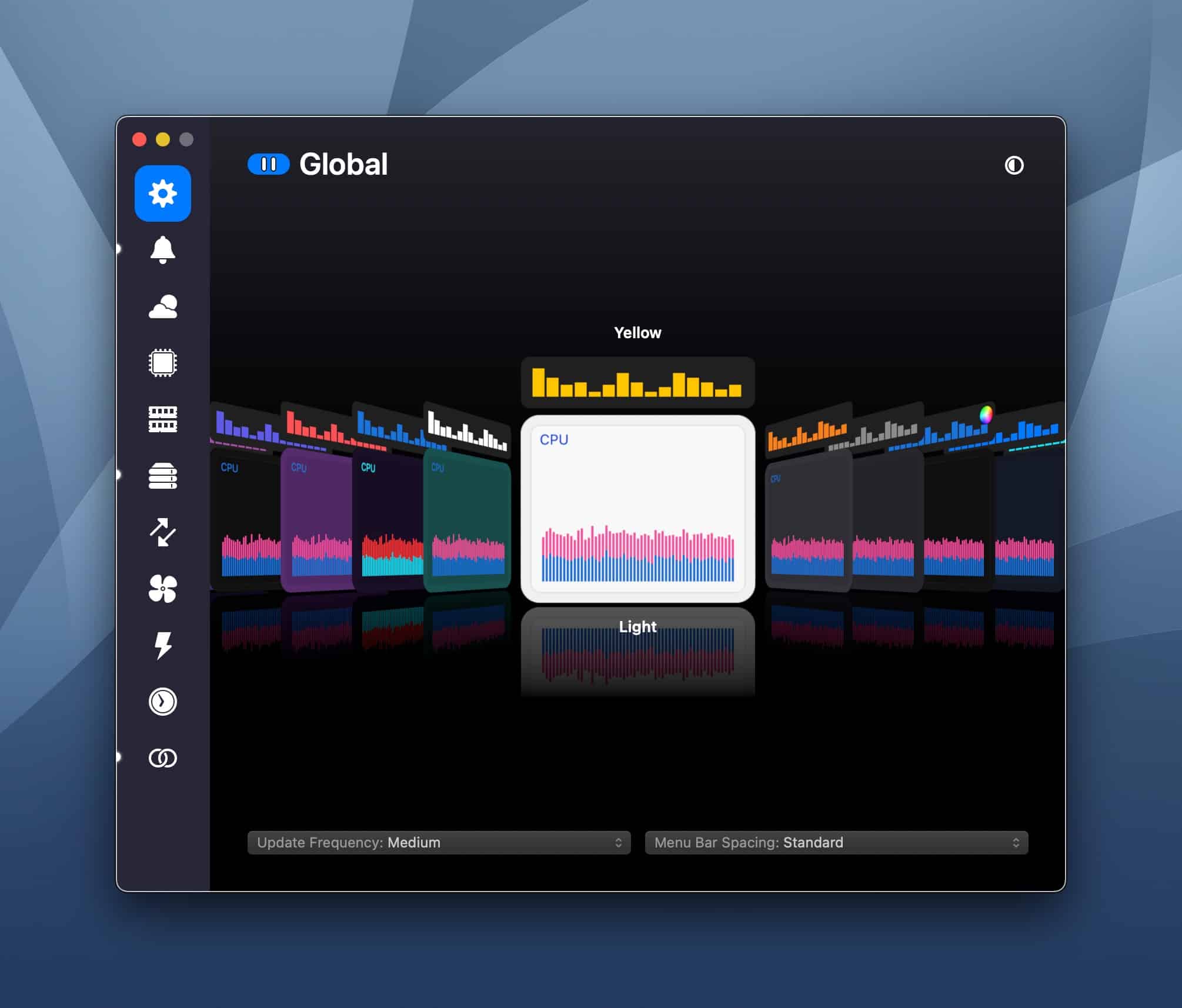
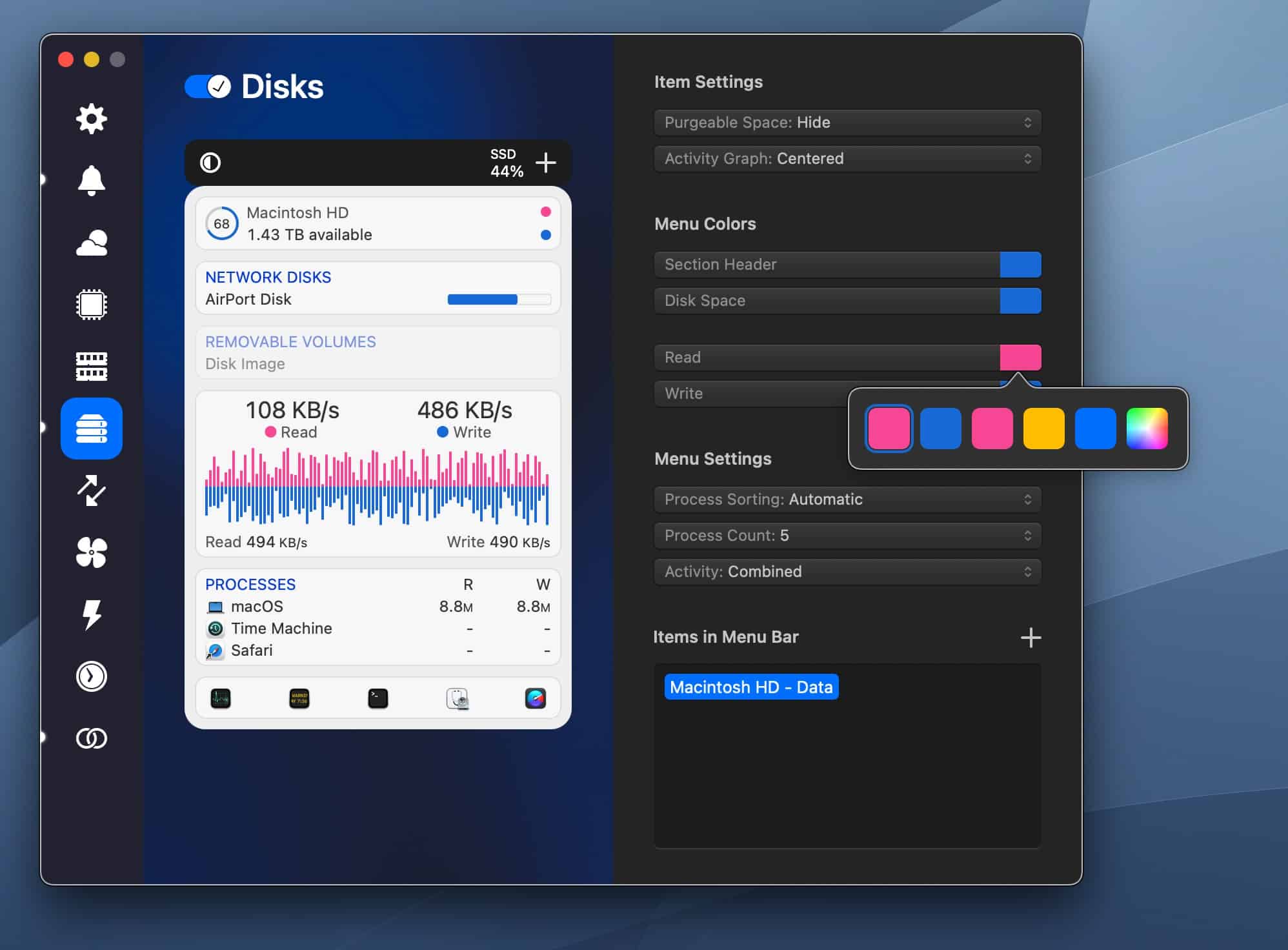
Customization is the name of the game in iStat Menu 7—nearly every aspect from color to font to spacing can be changed. Even layouts with a panel can be re-ordered, so if you want to see your Mac’s Swap usage underneath Memory Pressure, you can make that happen via a simple drag and drop action.
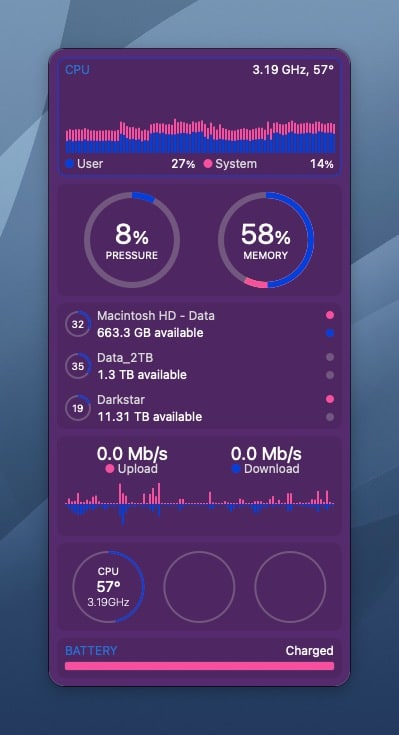
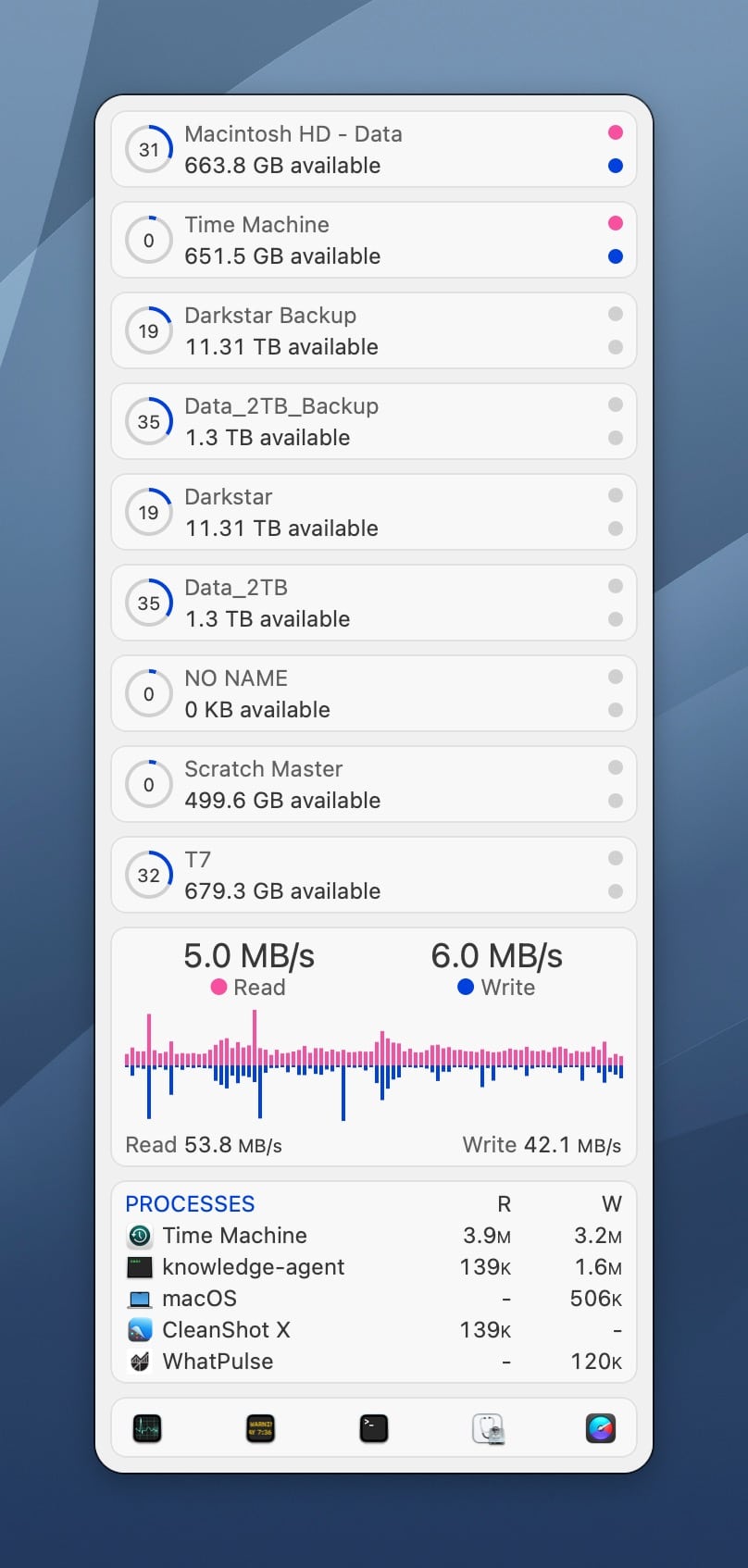
I use iStat Menus 7 to track my Mac’s network performance, storage utilization and CPU / GPU usage. These are the parameters most important to me, whether I’m editing footage in Premiere, or working on a 5100 x 3300px canvas in Photoshop.
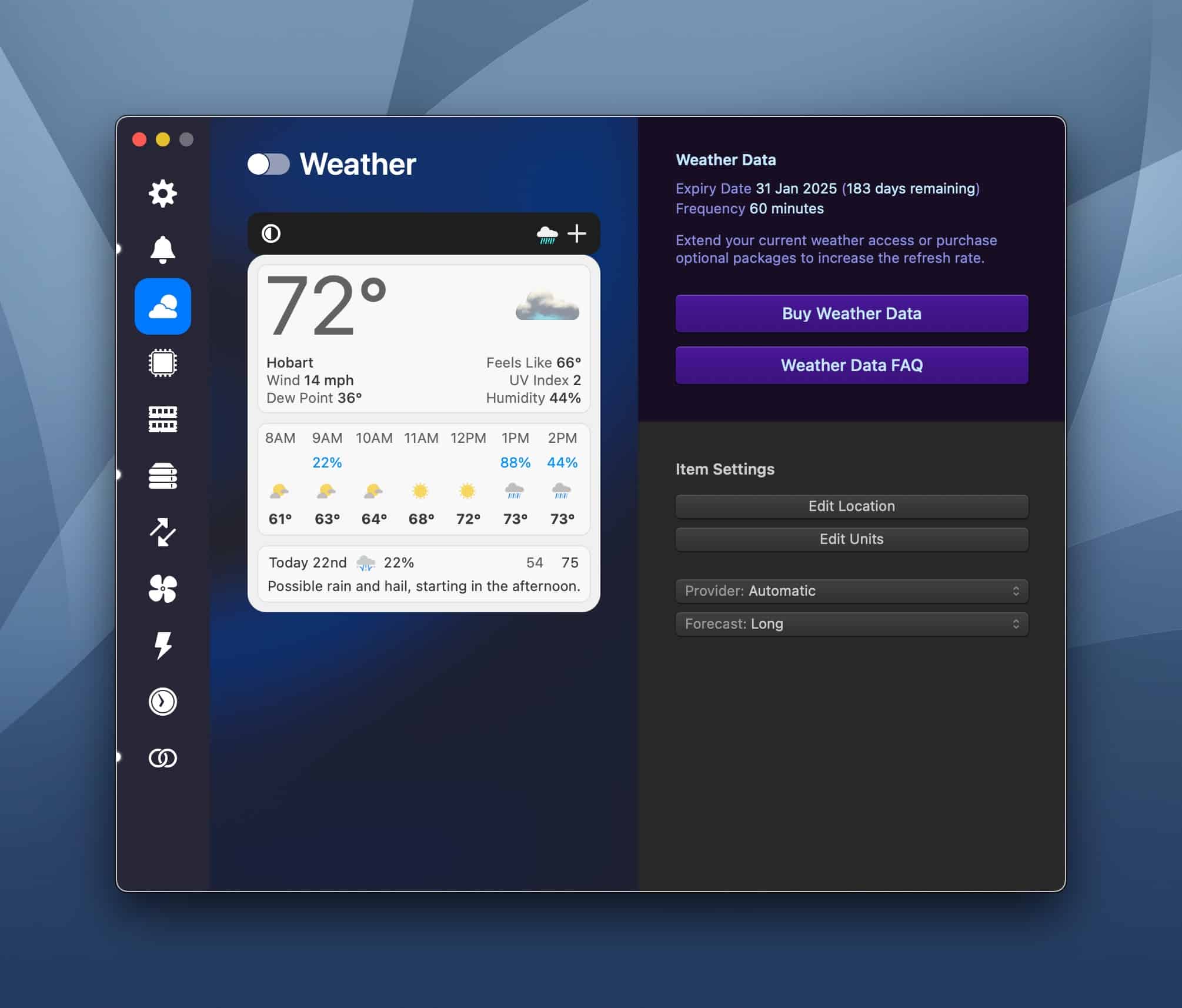
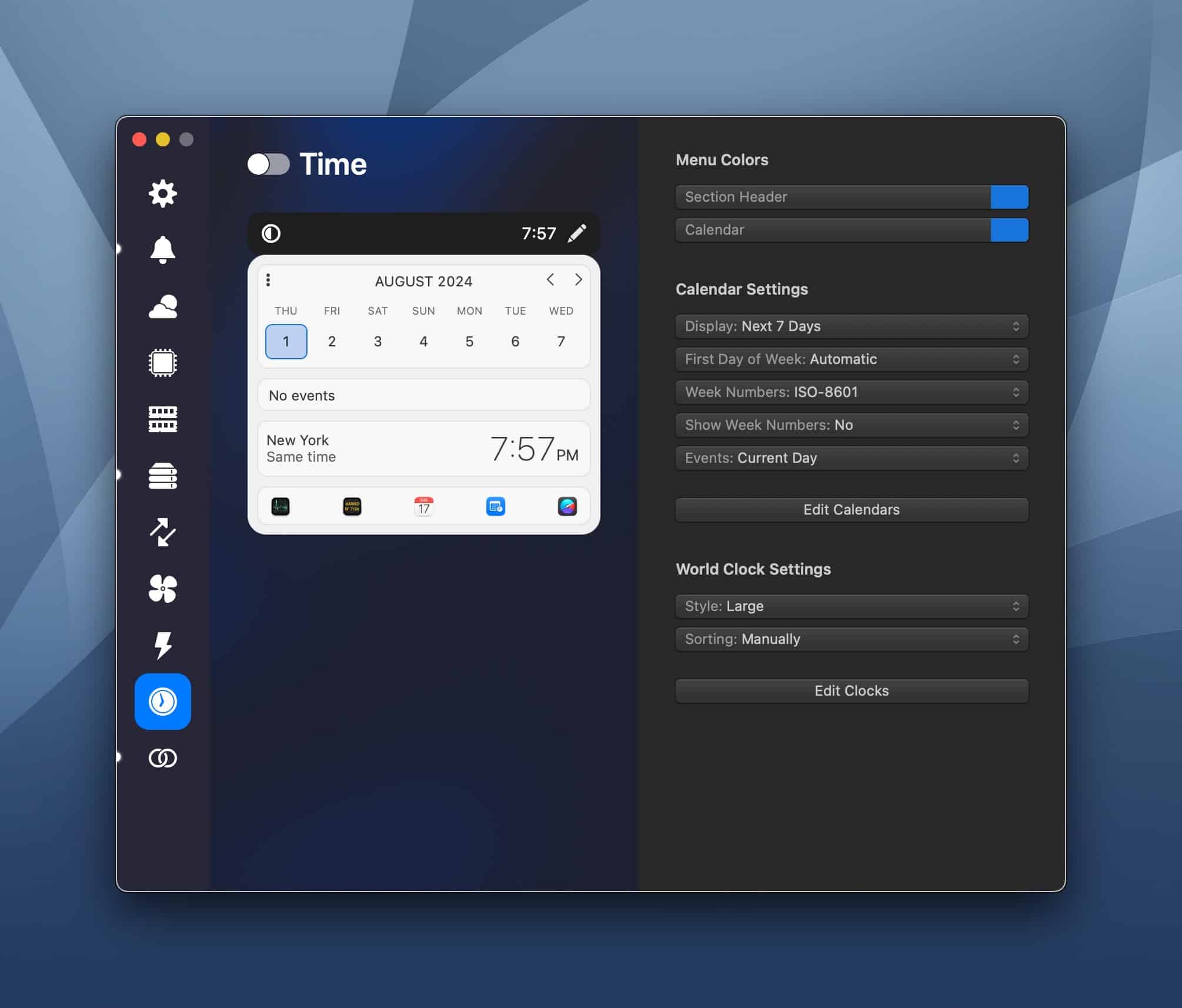
But iStat Menus 7 can also track Weather, Time and Date (including Calendar events), and even more esoteric parameters, such as your Mac’s sensor temperatures and fan speed. For the nerdy among us, the latest version of iStat Menus will let you edit your Mac’s fan speed curve, so if you want the fans on full-throttle to accommodate a forthcoming lengthy render, you can make it so, with just a few clicks.
The folks at Bjango are respectful when it comes to user privacy. There are no analytics, ads, or surreptitious tracking going in iStat Menus 7, and that’s a refreshing change from the usual (Microsoft and Adobe, please take note).
Notifications are the bane of my existence, but Bjango does a good job of using them based on what’s happening on my Mac. For example, I can set a Rule within iStat Menus to show me a notification alert if my MacBook Pro’s CPU usage hits 80% for 30 seconds.
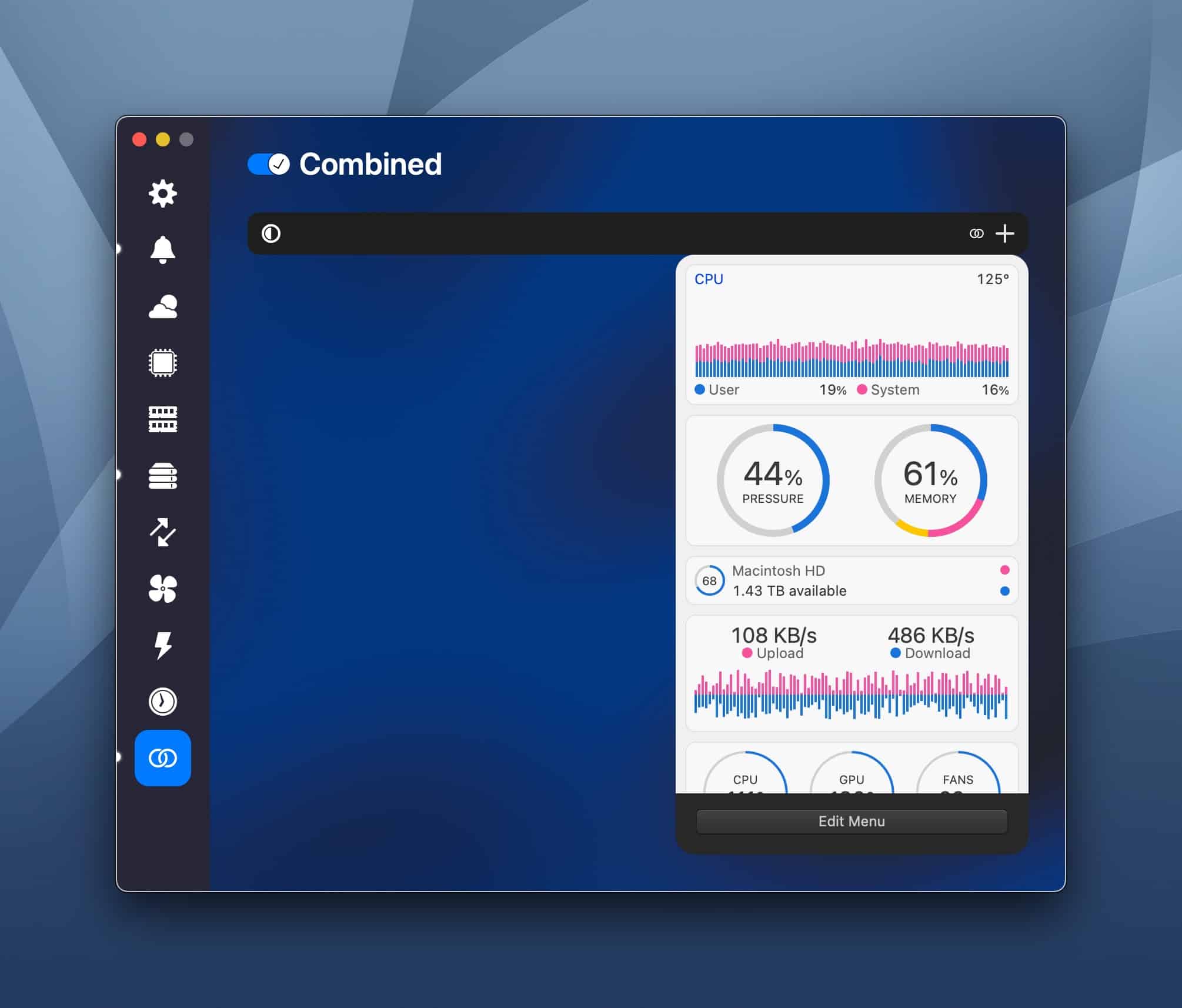
My favorite feature in iStat Menus is the Combined view. Instead of littering my Mac’s menu bar with multiple iStat menu items, I can view all of the statistics I care about within one iStat Menu window.
I have used iStat Menus for 14 years. I can state, with confidence, that it’s a solid program that works as advertised.
New users can purchase a single license for $11.99 or a family license (up to 5 users) for $14.99. Discounts are available if you’re upgrading from version 6. The app is also available as part of Setapp, a subscription service that gives you access to more than 250 Mac apps for $9.99 per month.
If you are the type of person that likes to monitor your Mac’s stats, you already know you want this. If you’re still unsure, Bjango offers a free 14-day trial so you can test-drive the program to see if it’s right for you.
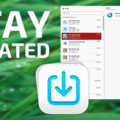
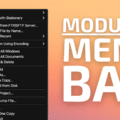
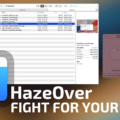







Do iStat Menus 7.0.2 (latest one) notifications work for you? Which macOS version and which Mac (Intel or Apple silicon)? They do not work here with macOS 13.7.1 (22H221) Ventura on Intel Mac that cannot be further upgraded.
BTW, you said “For example, I can set a Rule within iStat Menus to show me a notification alert if my MacBook Pro’s CPU usage hits 80% for 30 seconds”, but it is much better to use alerts that stay until manually dismissed.
Usually your suggestions and reviews are on the mark.
Not so with this version of istat 7.
I have been using istat for many years now and liking it.
I tried this version and found it to be not user friendly, confusing, and not intuitive to set up. Too frustrating and gave up and went back to version 6- which is very ez to set up and intuitive. We don’t need an exhaustive of colors- etc.
My M2 Air with the notch at the top has limited space for icons. 1 or 2 for istat pretty much exhausted that space. I know, I know there are sub menus & more sub menus and it was exhaustive and frustrating. istat 6 is simple.
Absolutely right, Paul. I have been waiting for an update of iStat Menus 7.0.2 to see if they fixed its horrible interface (as compared to version 6) and the battery alarm functionality, yet no updates since 4 September 2024
https://bjango.com/mac/istatmenus/versionhistory
That is almost five months ago! Should we expect an update or return to iStat Menus 6, which was great?