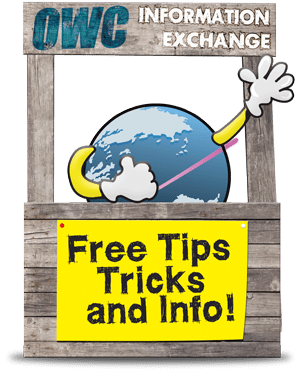 We often think of OWC as a giant resource…a collective of individual skills, knowledge, talents, and passion…that all come together to offer assistance to Mac users around the world. Whether it be our free lifetime US-based technical support, Live Chat even on the weekends, our free Installation Videos, and more, we’re pleased to help you get the most from your Mac and your technology budget.
We often think of OWC as a giant resource…a collective of individual skills, knowledge, talents, and passion…that all come together to offer assistance to Mac users around the world. Whether it be our free lifetime US-based technical support, Live Chat even on the weekends, our free Installation Videos, and more, we’re pleased to help you get the most from your Mac and your technology budget.
We’re pleased to lend a helping hand because we’ve been there as customers too…looking for help and not getting it in a timely or courteous manner. And like all good deeds – or even Karma – what goes around comes around.
Case in point…check out how creating a world of help gets started:
I had problems with my Lexmark X4850 All in One printer/scanner after installing 10.6 and had to wait for Lexmark to issue a new driver. After that, with some fiddling around, I got to print wireless, least before that, only on the wire.
That was not it however!
The first time I tried to scan (and never could do this wireless for some reason, even though Lexmark said I should be able to) I was unable to and the program crashed. I tried and tried, and finally found out I had to use a “workaround” using the TWAIN method. This is how:
Lexmark drivers bundled with Mac OS X 10.6 do not come with the usual All-in-One Center application that allows the user to scan using TWAIN backend. To scan using the bundled drivers, users can utilize the Image Capture application bundled with Mac OS X 10.6. Users may access this application by going to the Application folder and launching Image Capture or by going to System Preferences the Print & Fax, selecting the Print Queue and opening it and clicking on the Scanner button on the upper right corner. TWAIN scanning support will be provided in future releases of 10.6.
It works, but you have to remember it after using the usual method for a long time. I tell you this in case others have the same problem and ask you. You helped me often, now it is my turn.
Regards,
Rick S., Winter Park, Florida
OWC customer for about 5-8 years, Mac user for about 18 years
Equally cool to his tip was some additional insight from Rick on how deep the OWC commitment to serving goes. It seems OWC Larry was personally helping Rick upgrade a MiniTower G3 years ago and must have given Rick his home phone number. Larry’s wife answered the phone, informed Rick that Larry wasn’t home, and then proceed to help Rick to the point of being complimented as being “quite knowledgeable too”.
We encourage you to turn things around too and send us your helpful tips so that we can share them!


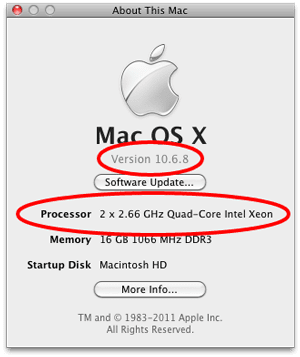
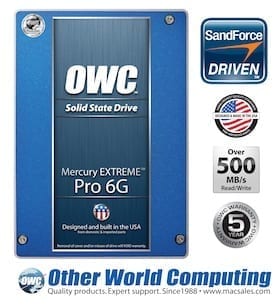






Just wanted to mention how easy it was to install a larger hard drive in my wife’s 13″ macbook. She now has more than 1 gig free! Her original was an 80 gig 5400? rpm and she now has a 250 gig 7200 rpm drive.
I ordered the drive in the AM, picked it up by 5 PM and had the computer all updated with the new drive installed before 8pm, the same day.