 There are a lot of great new features to get excited about in iOS 10. You can read about five of our favorites right here. However, the anticipated new Bubble and Screen Effects feature has not worked for some users, causing confusion. Fortunately, there’s a very simple fix to bring full functionality.
There are a lot of great new features to get excited about in iOS 10. You can read about five of our favorites right here. However, the anticipated new Bubble and Screen Effects feature has not worked for some users, causing confusion. Fortunately, there’s a very simple fix to bring full functionality.
First, here’s how to use the new feature:
1. Open Messages and open a conversation with a contact.
2. Type your message.
3. If you’re using an iPhone 6s/6s Plus or iPhone 7, use Force Press on the blue arrow that points upward by the message box (or long press with an older iPhone) and this will bring up the Bubble Effect and Screen Effect menu.
4. At the top, choose between Bubble and Screen effects.
5. In Bubble, choose the effect from the displayed list. In Screen, swipe right for different effects.
6. Press the blue arrow to send your message.
For some users, nothing happens when long-pressing or using Force Touch on the blue arrow. The simple solution: turn off Reduce motion under Settings > General > Accessibility > Reduce Motion. Reducing motion on your iPhone prevents the use of this effect. Once this is turned off, you should be able to use the effects as normal.
Note, that turning off Reduce Motion might have an affect on your iPhone’s battery life.
Related articles:
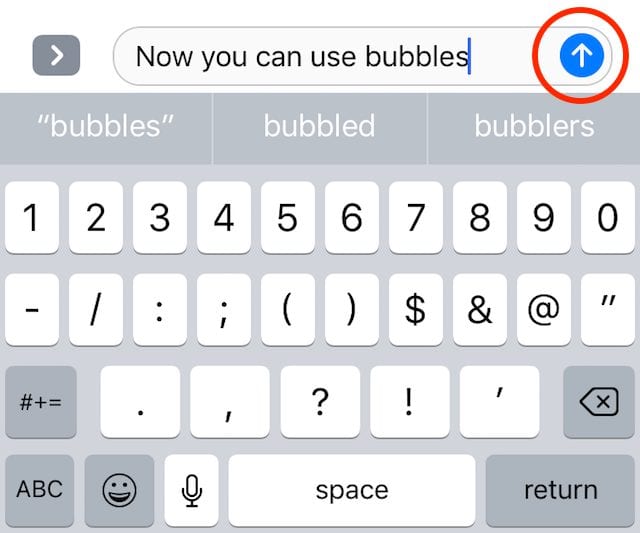
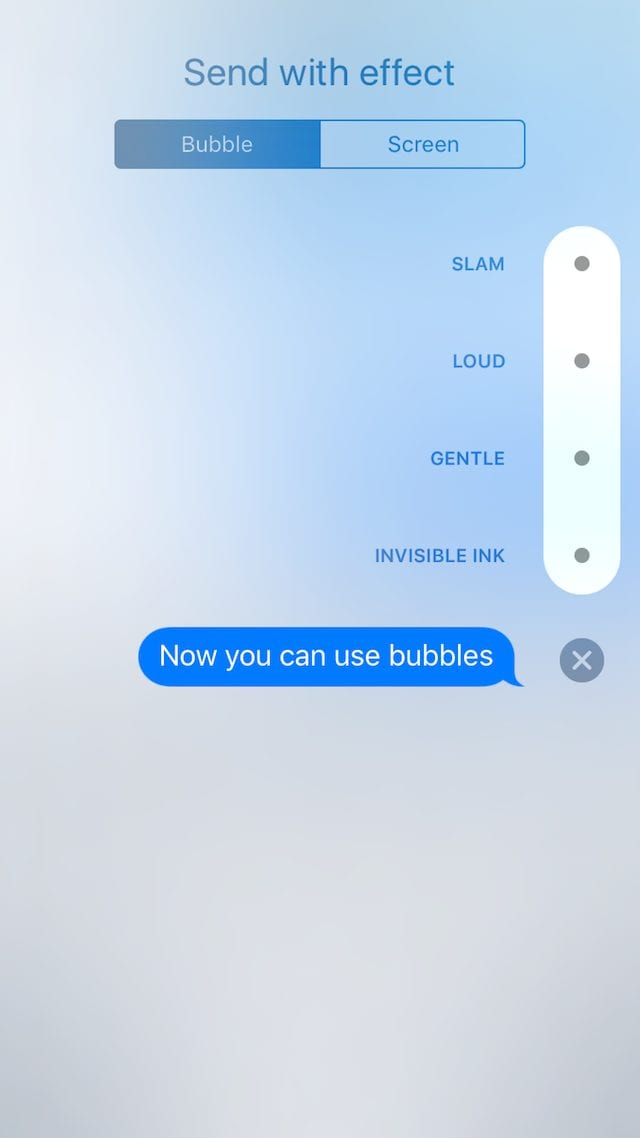


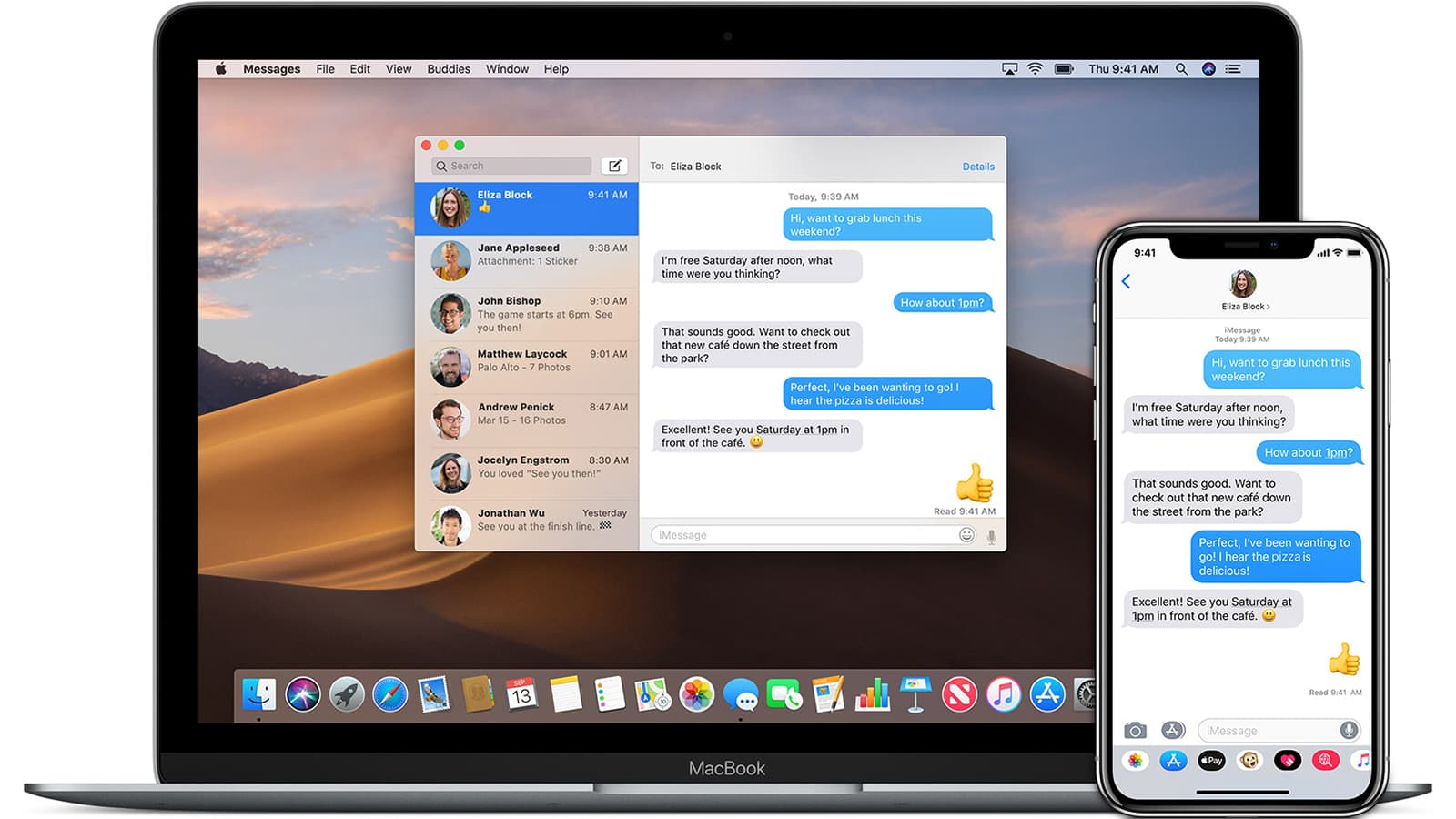
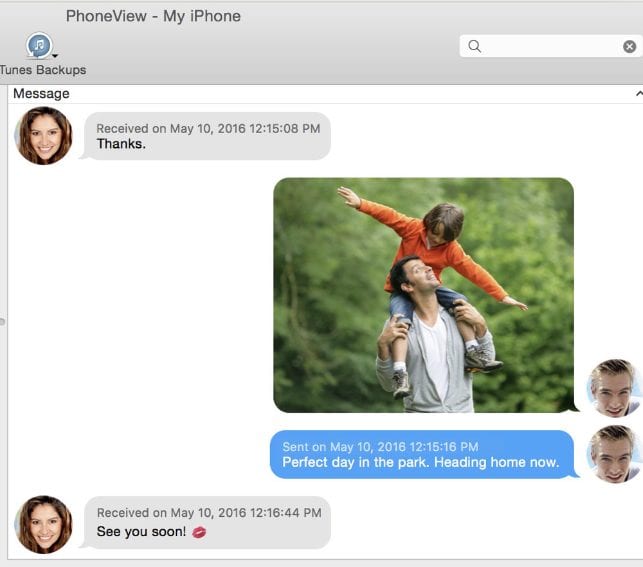







iOS 10 update setting my device
& effect screen display Mac