Having problems figuring out how much free space is available on your Mac? You’re not the only one. With the arrival of macOS Sierra, Apple changed how the OS calculates free space on a Mac. The change has more than a few folks scratching their heads, wondering what’s going on, and why they don’t seem to have as much free space on their drives as their Macs are telling them they have.
Is It Free Space or Purgeable Space?
One of the easiest, and certainly the most colorful, ways to see the amount of space taken up by purgeable files is to launch About This Mac from the Apple file menu, and then select the Storage tab. You may need to wait a short time while your Mac performs a few calculations, but eventually you’ll see a colorful bar graph depicting how the space on your various drives is being used.
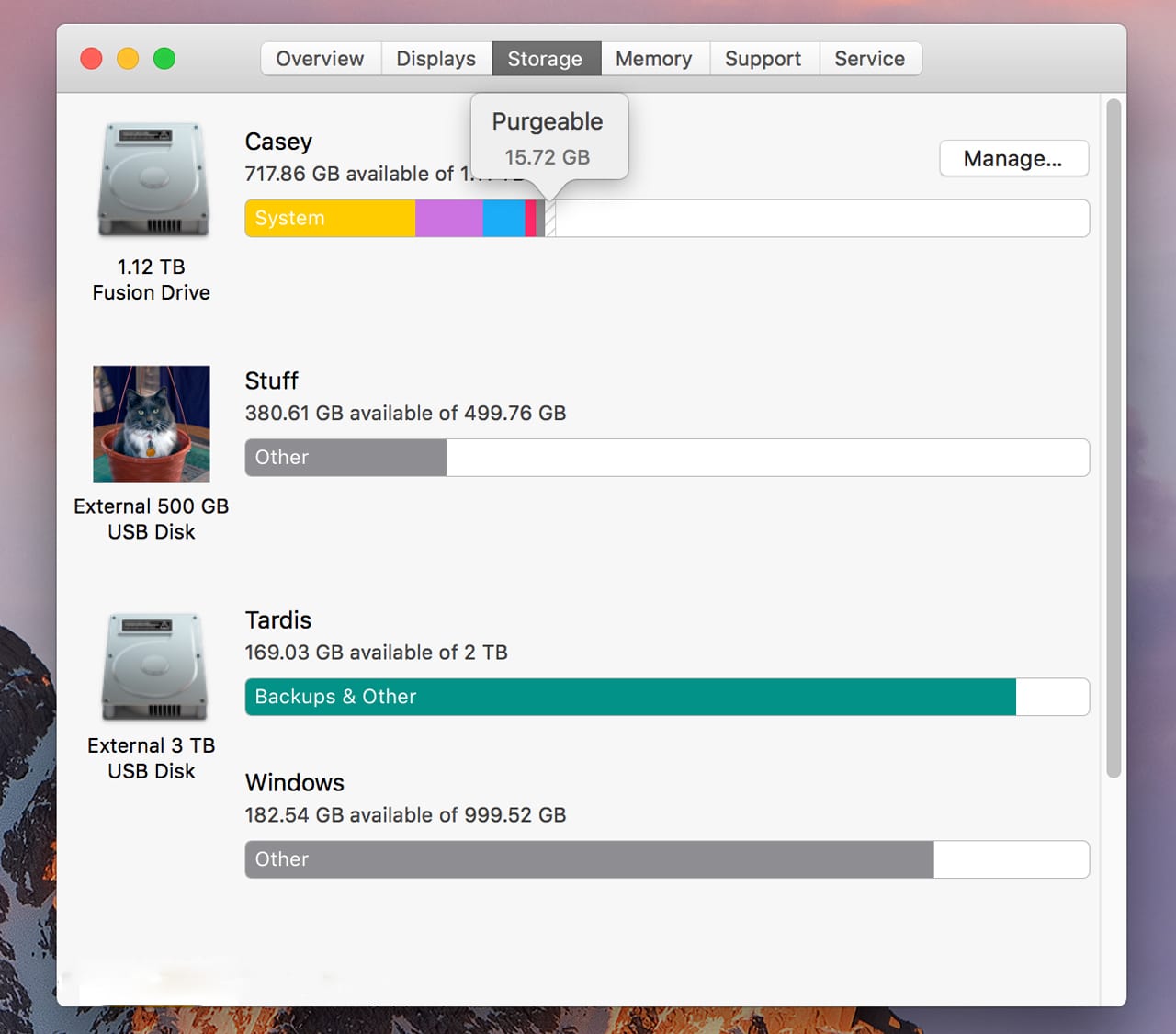
The bar graph displays the space used by files, divided into categories. With macOS, new categories have been added, including iTunes, GarageBand, and System, in addition to the existing Apps, Photos, and Other. But it’s the last two categories at the far right side of the bar graph that interest us: Purgeable and Free space.
Free space is what it’s always been; storage space on your drive that isn’t currently marked as in use, and is available to your Mac’s file system to use as it pleases.
Free space is what used to show up in a Finder window’s status bar as Available. You can see this for yourself by opening a Finder window and selecting any folder, Desktop, or item. In the status bar (if needed, use the Finder’s View menu to select Show Status Bar), you’ll see the number of items in the current window, followed by the amount of free space available.
With macOS, the amount of available space shown in a Finder window is no longer just the free space, but is instead free space + purgeable space, though the Finder still just refers to it as Available.
You can get a more detailed look at what Available really means by right-clicking the startup drive icon and selecting Get Info from the pop-up menu. Under the General category in the Get Info window, you’ll see an entry for Available that includes the purgeable space. As an example:
Available: 717.08 GB (15.72 GB purgeable)

Another place to see this with a bit more detail is in Disk Utility. Launch Disk Utility and select your startup drive from the sidebar. In the Disk Utility window, you’ll see a bar chart with Purgeable and Free space called out. Near the bottom of the window is a table that includes a cell with the text:
Available (Purgeable + Free): 717.09 GB
What Is Purgeable Space?
Purgeable space is files residing on your Mac that the system considers disposable without any warning to you. Some of the files in the purgeable category are items the system manages, such as the various caches. But others are files you have had a hand in creating, such as files you downloaded from the Internet and are residing in your Downloads folder. Other files that can be purgeable include any files stored in your iCloud drive, iTunes movies, videos, podcasts, iTunes U courses, GarageBand sound libraries, foreign language dictionaries, and some fonts.
You may also find that local Time Machine snapshots are always marked as purgeable. You can find out more about Time Machine local snapshots at Apple’s support site.
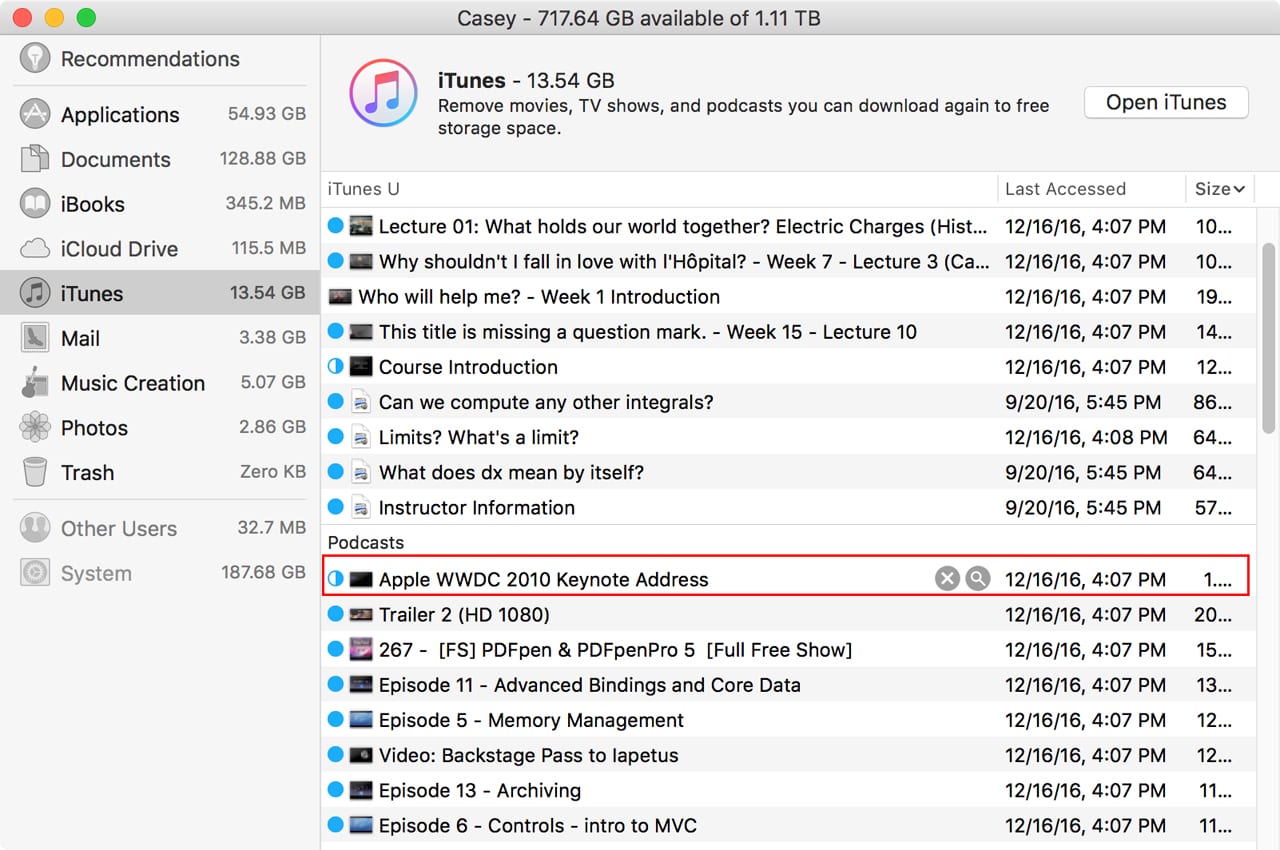
Can I Delete Purgeable Files Myself?
Not easily. The first problem is that there’s no user interface available for seeing which files are marked as purgeable and which ones are not. If there was, then you could easily delete them yourself.
Can I Prevent a File From Being Marked Purgeable?
Not directly. Files you’ve used recently aren’t marked as purgeable, so that’s one way to ensure a file is never deleted by the system. But there’s not a “Do Not Purge” switch you can set.
How Do I Get a Purgeable File Back?
Remember that one of the rules the system uses for marking a file as purgeable is that the file must be capable of being downloaded again, whenever it is needed. So, the year-end report you’re working on using Word and Excel isn’t a candidate for being removed. That is, unless you’re keeping it in your iCloud drive, and you haven’t accessed it in a while.
Files that the system marks as purgeable and that are actually removed from your Mac are replaced with a link to the downloadable version. If you open one of the linked files, the download commences, and the file is restored.
Optimize Storage’s Contribution to Purgeable Space
macOS Sierra includes a new way to manage drive space with a technique Apple calls Optimize Storage. The idea is a simple one, and can easily free up a great deal of space on your Mac’s drives by storing some files in iCloud, and making those files available on demand to your Mac.
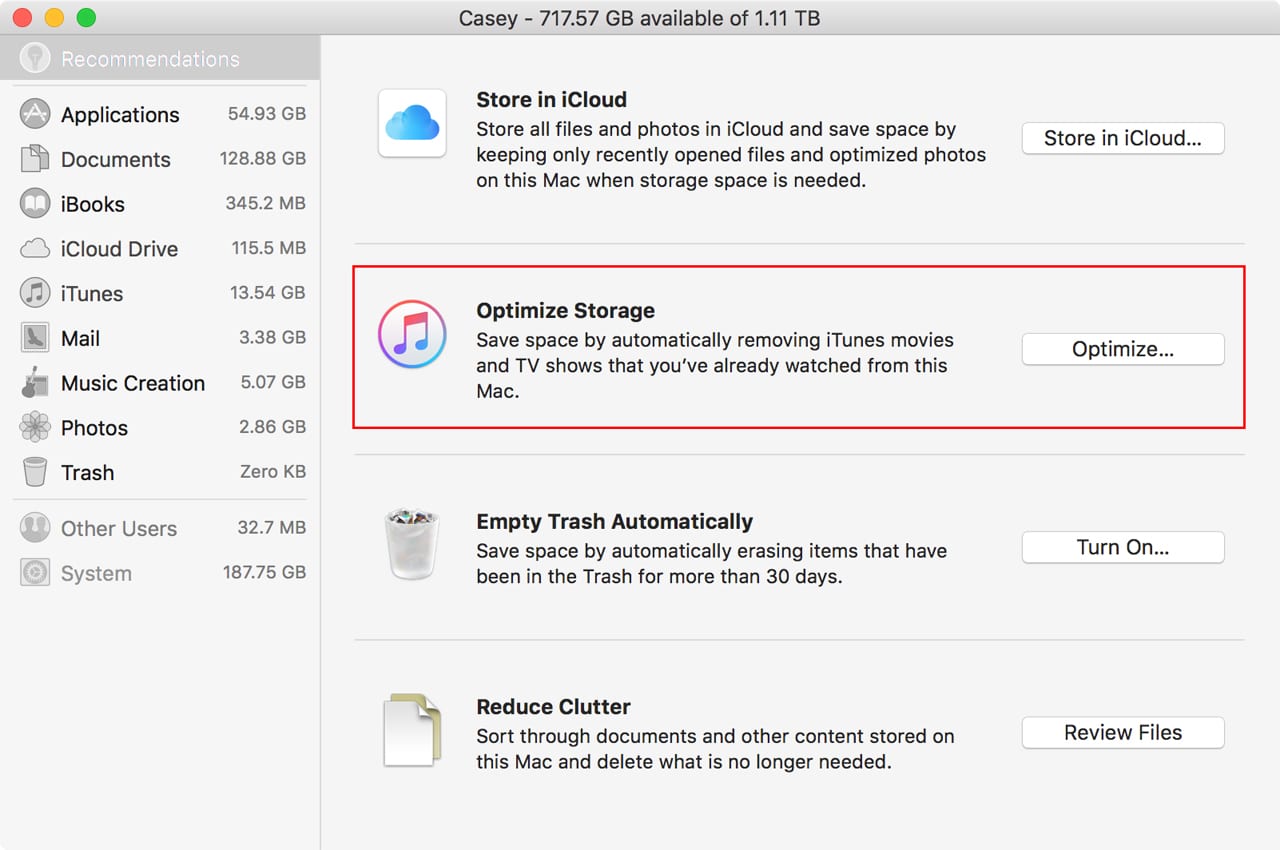
In a nutshell, files you haven’t used in a while are copied to iCloud for safekeeping, and then the original versions of the files on your Mac are marked by the system as purgeable. As you now know, your Mac can remove purgeable files without warning, if space is at a premium.
What’s Right and What’s Wrong With Optimize Storage
For those of us with smallish drives, such as those found in base configurations of MacBooks, MacBook Pros, or MacBook Airs, Optimize Storage can make those small, stock SSDs seem a bit larger and more usable, at least until you can upgrade them with something larger.
On the downside, for Optimize Storage to work well, you need a fast Internet connection, and a good deal of space on your iCloud drive. iCloud drive space used for Optimize Storage counts against your space allocation in iCloud. To really make productive use of Optimize Storage, you need to upgrade from the free 5 GB plan to one of the higher iCloud storage tiers, at additional cost.
Is Purgeable Space a Good Thing?
Purgeable space is the backbone of the macOS Optimize Storage feature, as well as the Store in iCloud options that let you move Desktop files, and files in your Documents folder, to your iCloud Drive, as well as move photos and videos to the iCloud Photo Library.
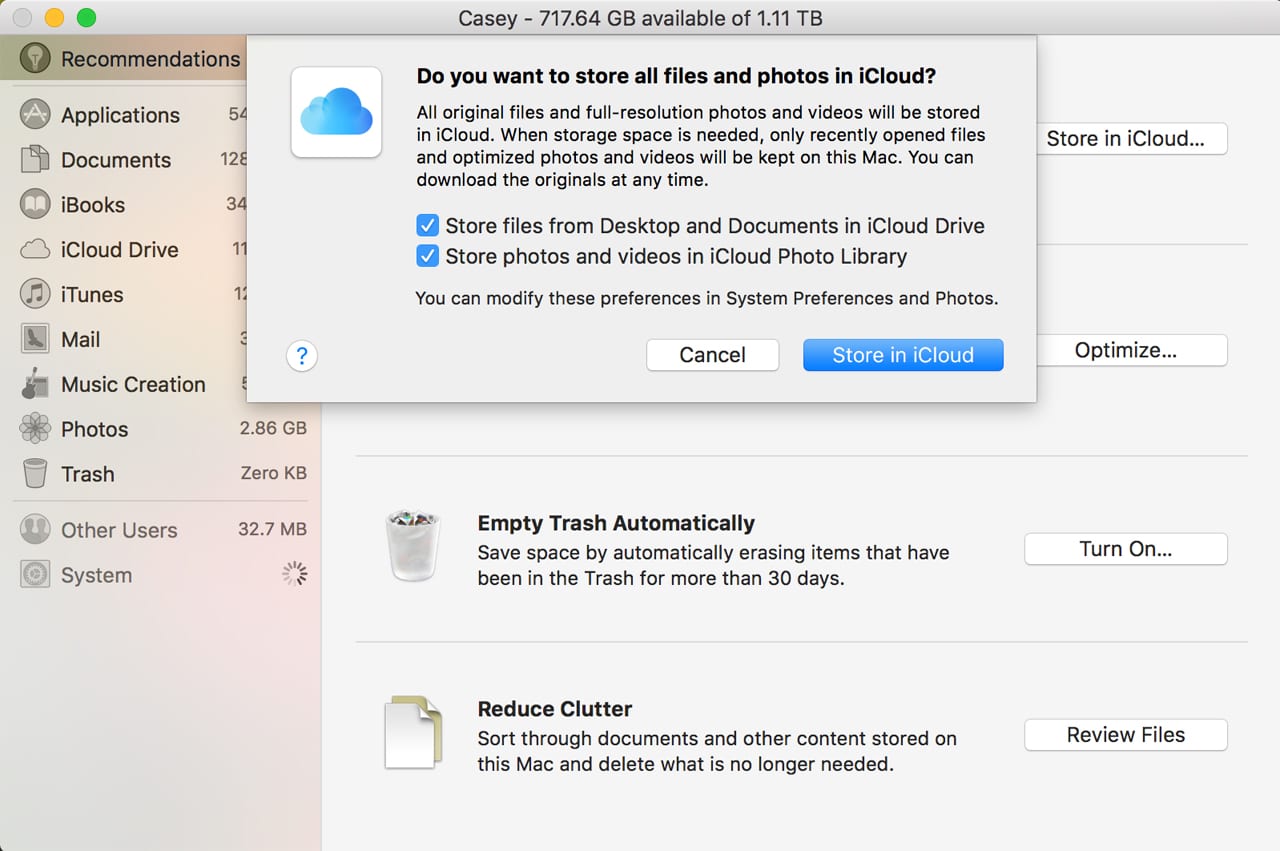
It really lets you do more with less, as in smaller storage devices. Of course, for purgeable space to work without being noticed, you need a fast Internet connection with no data caps or fees for bandwidth. You also need a much larger data storage plan in iCloud; finally, you need a great deal of trust that when you really, really need a purged file, it will be there for you at that very instant, and not stuck in the cloud because of congestion, bad connections, or because you’re on the road and using your iPhone’s cell plan to connect to the Internet.
Another issue is the confusion about the amount of available space on a drive. When macOS was originally released, some people had issues with trying to install Windows either in a VM or Boot Camp. The problem was that the Windows file size was larger than the available free space, but smaller than the combined free space + purgeable space. The system should have removed the purgeable space to make room for the new files, but sometimes, it wouldn’t perform the task correctly. Those types of problems should be fewer and fewer with each update to macOS, and purgeable space will become routine and trustworthy.
For myself, though, I’m keeping lots of free space on my drives. I see purgeable space as a fix that may work for Macs with limited storage space, but at the price of performance and out-of-pocket costs for iCloud storage tiers that I otherwise don’t need. I’d rather spend that money on larger local storage, either internally or externally, than keep paying monthly fees to store data in the cloud.
[Update: 12/27]
Over the winter holiday I updated my iMac to macOS Sierra 10.12.2. I wanted to find out if Apple had fixed any of the purgeable space issues I mentioned in this article, as well as ones brought up by our readers.
The macOS Sierra 10.12.2 update includes a number of fixes specific to managed storage and purgeable space. This includes correcting problems with Optimize Storage alerts, and improving setup and opt-out processes in iCloud Desktop and Documents.
After installing the update, I checked the purgeable space and noticed that the amount of purgeable space listed dropped from over 15 GB to under 20 MB. The bulk of the change came from items in the Downloads folder no longer being marked as purgeable. I confirmed this by downloading a couple of large files from the Apple support site, and then checking to see if the purgeable space size increased. It remained the same, indicating that when no Manage Storage options are enabled, purgeable space is being limited to just routine system files, and not any user space.
It seems macOS 10.12.2 has improved how the Manage Storage system performs, eliminating many of the concerns expressed about purgeable space.









Thanks for your detailed introductions for “Purgeable Space”. But can you recommend some apps that can help remove purgeable space automatically? I used iMyMac Mac Cleaner before and it works, but still want to try more other apps. Thanks!
This is just the reason I wanted to leave Windows behind in my life and never look back. Please Apple don’t force me to regret that!
//Peter
This is why I do not use Time Machine and one of the reasons why I don’t use iCloud. I do my own backups with Crash Plan and SuperDuper. And I do not let Apple’s utilities “clean things” for me.
Thank you, OWC, for this informative article. I have a philosophical problem with large-scale unencrypted, or server-side encrypted, cloud storage. I consciously choose which files to keep unencrypted in my icloud drive, dropbox, etc. The vast majority of my cloud storage utilizes client side AES-256 bit encryption (encrypted sparse bundle-images are handled nicely by dropbox). Between “hacks” and the persistence of law enforcement, I operate under the assumption, that everything in the cloud is vulnerable. Hence my use of CLIENT SIDE encryption. I believe that Sierra’s bulk use of icloud will eventually put user’s data at risk.
It’s a great way for Apple to rationalize shipping systems with ridiculously inadequate base configurations. I hate the lack of clarity that it introduces. And does anyone trust Apple anymore to do cloud services well?
If you cannot turn off this “feature” upgrading is out of the question for those of us that use satellite internet access. This kind of connection is both expensive and limited by data caps.
Another utter FAIL by Apple.
So I can’t use the DOWNLOADS folder, because it can’t be trusted not to delete files…
Linux here I come.
What are the implications of macOS Purgeable Space for users like me who daily use three different Macs for 3 different purposes, sharing 1 AppleID?
The MBP has 256GB storage, and the two desktop systems have 2TB each. Obviously, the MBP will run out of space and start purging large files first. So what happens to identical copies of those large files stored on either or both of the desktop systems?
And what does that mean for Time Machine backups? When any file is deleted from “Macintosh HD”, Time Machine also deletes it within a few backup cycles.
I’m regularly testing my apps with macOS and each public beta release, but I’m not using macOS with iCloud storage turned on as the default OS for any of these 3 systems yet, precisely because of questions like this!
Apple must think we’re all idiots with no clue how to manage what’s on our hard drives (or SSD’s). I’ve been managing my data just fine for nearly 30 years now and I don’t need Big Brother Apple to do it for me. I won’t be updating to Sierra any time soon. Geez, they’re getting almost as bad as Windows 10 which phones home regularly and tells Microsoft everything you have on your computer.
Thanks for the informative article, and the illuminating comments. I find this is another in a long line of movements by Apple that seem to be a combination of arrogance, greed, and, possibly, someone’s vision of the “ought” Appleverse. Arrogance: assuming that everyone always has access to a reliable high speed connection that is costless. Possibly true for corporate users, and perhaps, university students but not for individuals. Greed because rather than provide a larger SSD/Fusion drive at a reasonable price, Apple keeps its profit margins by forcing you to either pay for the unseemly greedy markup for additional onboard storage, or if you cannot or will not, forcing you to buy more iCloud space. Finally, we once again are struck by the notion that (at least to me) it seems as if Apple assumes that all Apple devices will be used within 25 miles of Cupertino. I realize a company the size and wealth of Apple can do whatever it wishes, but it would certainly look better if Apple threw us peasants a bone once in a while.
PS: I don’t work for OWC, but I do appreciate that they’ve managed to build a substantial business over the years just by helping Apple users avoid some of Apple’s grotesque pricing structures. Thanks!
Thank you tom!Apple is not the same company since Steve passed.
I think this otherwise excellent article doesn’t make it clear that macOS will only delete our saved and created files without asking if the Recommendation options are checked in the screenshot which appears after clicking Manage.
By default these options are not checked.
More in this Apple KB https://support.apple.com/en-us/ht206996
That is what Apple says, that purgeable content appears, and by inference, is deleted when necessary’ only when you’ve turned on one of the Optimize Mac Storage options. However, in actual use, purgeable content is indeed marked by the system even if no Optimize options have ever been selected. This results in the amount of Available space shown to a user being much larger than what’s actually available for use, since it also includes the purgeable space.
On the Mac I’m currently using, none of the Optimize options have ever been selected, yet I have a purgeable space that is largely made up of files I have downloaded to the Downloads folder. I tested this by downloading from the Apple support site the combo update for Sierra 10.12.2, which comes in at 2.05 GB, which was roughly the size my purgeable space increased by after the download was complete.
What Apple has not commented on is if there is purging of purgeable space occurring if no Optimize options are selected. I don’t believe there is any purging of user content, such as iTunes media, for example, without the Optimize options being involved. There have been a few tests performed by others that use the creation of a large file to force purgeable space to be purged (without any Optimize options selected). Results are mixed, with some saying purging occurred and others saying the files they created never caused any purging. Because these tests aren’t well documented, some occurring during the beta of Sierra, and others with current versions, it’s difficult to put much stock in their outcome. My own tests were inconclusive, so I didn’t include them in the article.
So, to sum things up, it appears some files can be marked as purgeable even when no Optimize options are selected. the Available listing can be a source of confusion, and the question of purging occurring without any Optimize options being selected is still open for discussion.
Tom N.
Thanks for comprehensive reply.
I can certainly believe that macOS would mark items as potentially purgeable even with the options not selected, perhaps as a kind of advert for the feature. I also have purgeable space shown although I also have never turned on any of the options. However my purgeable space is nothing like as big as it ought to be with the options on, and is usually close to the the size of the .mobileBackups snapshot file. It is difficult to make much sense of the list in Recommendations.
I would be very surprised and dismayed if macOS actually deleted user data (other than caches etc) with the options off. Such an action would surely cause rioting in the streets if true.
MacOS will not automatically delete purgeable files you have created or saved unless you have selected any of the options in the “Recommendations” window in the article, which appears after clicking “Manage” in the Storage window.
The article gives the impression that macOS will delete our files without asking us….only true if you give it permission.
Great, Apple loads your drive with, in my case, a lot of apps that I will never use but, thanks to Apples “father knows best”, I Cannot remove and then decides which of my personal files should be deleted.
I never use Chess, Face time, Game Center, iBooks, iTunes,Launch pad, Maps, Photo booth, Boot Camp, Grab, or Grapher.But Apple says that the’re part of the OS and cannot be removed. There used to be a work- around for that but it’s gone too.
Apple seems to feel that whatever outrageous price we have paid for our computers they must still belong to Apple.
You can still get rid of Apps such as Chess and Photo Booth by booting from a different drive, and deleting them on your normal boot drive. You will be asked for your admin password, but you will be able to delete them. Updates put them back, however, possibly in an unusable form, so you have to delete them after every update.
“Apple seems to feel that whatever outrageous price we have paid for our computers they must still belong to Apple.”
That’s basically what their apple license agreements state, and we are only allowed to use them and the software according to those conditions.
https://www.google.ca/search?client=safari&rls=en&q=apple+liscense+agreement&ie=UTF-8&oe=UTF-8&gfe_rd=cr&ei=bQBfWNr7G-ne8AeptpboDg
I won’t tell them that I just recently deleted all the non-english language crap from my recent new Sierra 10.12.2 install — and saved wasting all 10.8GB of bloated stuff I just don’t need with SIP disabled.