 Every summer, Apple announces a new version of the Mac OS (now called macOS) at the Worldwide Developers Conference (WWDC). Along with highlighting what’s new and improved in the operating system, Apple provides its developers with a beta version of the new macOS, followed up in a few weeks with a public beta for everyone.
Every summer, Apple announces a new version of the Mac OS (now called macOS) at the Worldwide Developers Conference (WWDC). Along with highlighting what’s new and improved in the operating system, Apple provides its developers with a beta version of the new macOS, followed up in a few weeks with a public beta for everyone.
Related article: Apple sets WWDC for June 5-9
The public beta of the macOS is popular, with many Mac enthusiasts participating in the beta program to both try out the new OS, and try to help Apple find bugs before the final release in the fall.
Since the public beta is open to any Mac user, you can join the beta program and participate in the fun of discovering all the new features, as well as one or two new bugs. In fact, it’s kind of fun to track down a bug and report it to Apple. If you want to participate in the beta, you’ll find information about how to do it at the end of this article.
But before you hop on the beta bandwagon, there are some important steps to take to keep your Mac safe and trouble-free during the beta process. Forgetting these steps can lead to disastrous events, including having your Mac lock up or fail to boot, as well as loss of data, and for those of you who rely on your Mac for your work, loss of income.
Even though the above may sound terrifying, it’s actually pretty easy to put safeguards in place to ensure participating in the Apple beta program is, for the most part, a fun undertaking.
Get Your Mac Ready for the Apple Beta Program
This article is going to concentrate on what you need to do to safeguard your Mac while you participate in the beta program. I won’t be covering how to install the beta version of the macOS, mostly because I’m not a member of the super secret Apple developers group that has early access to the most secret of secrets.
Heck, at this point I don’t even know what the name of the new macOS will be. If you have a guess you would like to share, add it to the comments below. Once the beta is released to the public, the Rocket Yard will be posting a full install guide to help you with installing the beta.
In the meantime, you can get ready for the macOS beta with these tips to keep your Mac safe during the beta program.
Back Up Your Mac
Yes, backing up is step one, and I don’t mean just making sure you have a backup system, such as Time Machine, running. Running beta software is a special condition that requires a special backup strategy. What you need to do is create an archive of the current condition of your Mac. Time Machine is not a good choice to archive data, since by its very design, it tends to throw out older information and replace it with newer data. Instead, you want to create a clone, a nearly exact replica of your Mac’s startup drive. You may also want to create clones of any additional storage drive(s) you’re actively using.
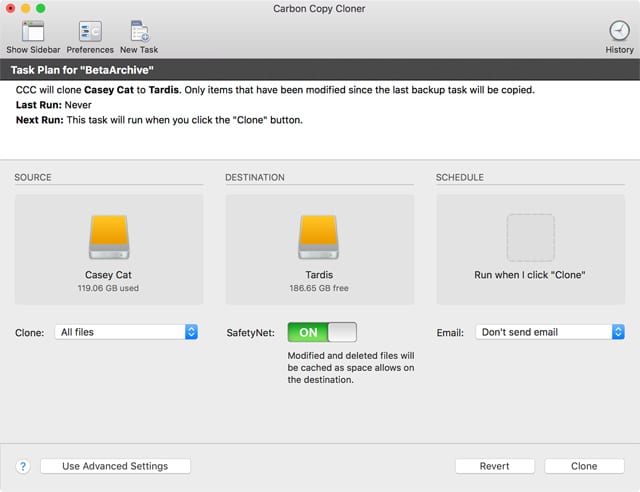
The idea is simple enough. If the beta version of the operating system should include a major flaw that prevents your Mac from working correctly, or causes data stored on your Mac to become lost or inaccessible, you want to have a way to quickly restore your Mac to the condition it was in before you installed the beta software. Cloning your Mac’s startup drive, and any active drives or partitions you use, satisfies this requirement.
You can find information about using Disk Utility to create a clone in the Tech Tip: How to Use the Restore Feature of Disk Utility to Clone a Drive.
If you would rather use Carbon Copy Cloner or SuperDuper, two apps that specialize in creating and managing clones, you can find details in Bootable Backups: A Key Part of Your Complete Backup Plan.
Back Up iCloud Data
The beta of the macOS will make use of your iCloud account. You can, if you wish, just refuse to sign in to iCloud when you install the beta, but if you’re one of the many of us who work with iCloud data all day long, you may wish to try out any new iCloud services or features that are included in the beta.
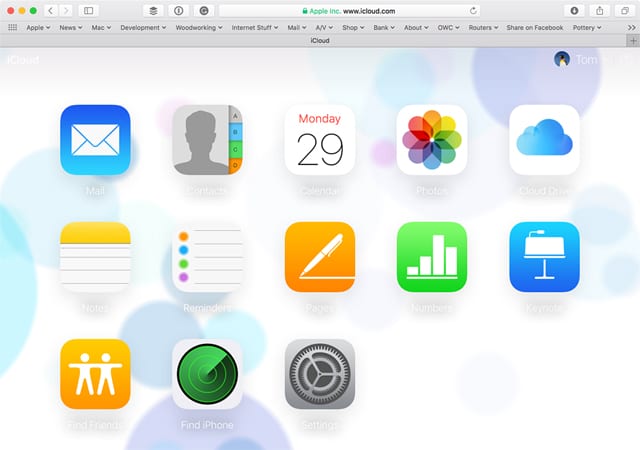
Before you do, make sure you have a backup of your current iCloud data before you sign in with the new macOS beta. You don’t want to discover that the beta of the Photos app just erased all the shared photos you had stored in the cloud.
Separate Your Work System From the Beta System
If you have a spare Mac lying around that you’re not using, then may I suggest commandeering that Mac to install the public beta on. This is likely to be the best option, since it’s the most effective way to isolate the beta from the Mac you need to use daily.
Of course, most of us don’t have extra Macs we can use just for a public beta. This means we’re more than likely going to install the public beta on our work-a-day Mac. Even though this isn’t ideal, it’s the way most of us are going to experience the public beta.
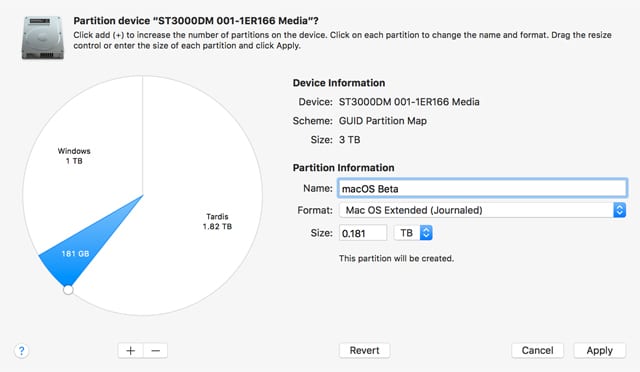
To isolate the beta from the Mac OS on your Mac, you can install the beta on a separate bootable drive. I like to use an external drive connected via USB or Thunderbolt. It’s also possible to create a partition on an existing drive, provided there’s enough free space that can be allocated for the beta software. You can find detailed instructions about creating a new partition in the Rocket Yard Guide: How to Use macOS Sierra Disk Utility to Partition, Erase Drives, as well as a few rules for Using Disk Utility to Resize Volumes Without Losing Data.
APFS Throws a New Wrinkle Into Isolating the Beta
The new macOS for 2017 will include a new file system that will replace the ancient HFS+ (Hierarchical File System Plus) system. The new APFS (Apple File System) is a modern file system that the Mac really needs. It has many new features, including support for snapshots, cloning, better encryption, and space sharing. The list goes on; you can find out more about APFS in the article: Tech 101: Explaining the New Apple File System (APFS).

I’m really excited about the new Apple File System, but I’m also leery of the beta if it has the new file system turned on by default. If that’s the case, then a bug in the beta version of the new Apple File System could impact the entire physical drive that the file system is installed on, and not just the volume or partition you installed the beta on. This isn’t likely to happen, but it is a possibility, which is why I recommend installing the beta of the new macOS on a dedicated drive and not on a drive you’ve partitioned into multiple volumes. By placing the beta on a dedicated drive, the only thing that can be harmed by a catastrophic file system bug is the beta volume.
Consider Using a Virtual Environment
Using Parallels, Fusion, or VirtualBox to run a virtualized version of the macOS public beta has a lot of advantages, including the ability to work with the beta while, at the same time, work within your normal Mac environment. Virtualizing the beta also provides a very effective way to isolate the beta, containing it within a virtual drive.
The only real drawback of using a virtual environment is that Parallels, Fusion, and VirtualBox may not have support in place for installing the beta, leaving you to wade through the install process on your own. When the macOS Sierra beta was released, it was a while before updates were available from the virtualization companies that allowed the beta to either be installed or run without issues.
If virtualization is the direction you would like to head in with the macOS beta, be sure to check the various forums run by the virtualization companies for tips about installing the beta on their products.
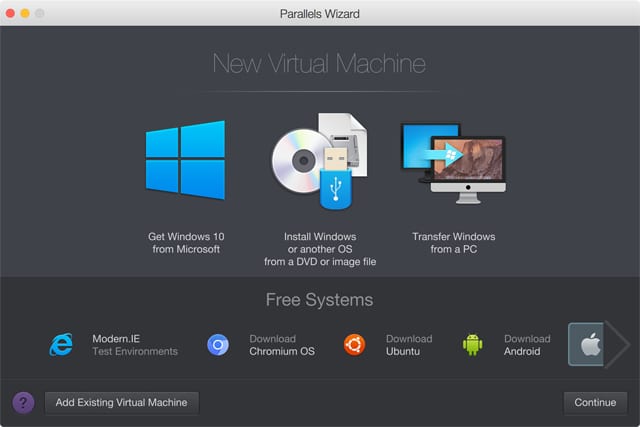
Will Your Applications Work With the Beta?
If you use a clean install process, the beta of the new macOS won’t have any apps installed, other than the ones that Apple provides. You can then download the apps you want to try out, install them, and see if they work with the new OS.
Another option is to create a clone of your current Mac’s startup drive to be used as the install target of the beta. This will let you do an upgrade install and leave all your apps in place for testing purposes.
Don’t expect all your apps to work. There’s a good chance some will need updates from their developers before they will run with either the beta or the release version of the new macOS. If you have app issues, especially with those you use day-to-day, check the developer’s support site for information about compatibility.
What About Any Data Created With the Beta?
I highly recommend that you continue to use your existing installation of the macOS as your everyday environment and only occasionally make use of the beta environment. The reason has to do with document compatibility between the beta and the existing macOS, as well as the final release version of the new macOS. There’s no guarantee that any of the documents you create during the beta process will be compatible with either the older version or the release version.
While it’s very likely that any documents you create will be compatible going forward, it’s less likely they will be going backwards. This occurs because Apple routinely makes changes to document formats within its own apps that could prevent you from moving say, a new Contacts list you create in the beta to your current installation of the macOS. There’s a chance that your current version of Contacts wouldn’t know how to import the new format.
Of course, there are usually ways around the document compatibility question, but there are no guarantees, so I suggest you try to avoid the issue by not creating mission critical documents using the beta version of the macOS.
How to Enroll in the Mac Public Beta
Participation is limited to those who have enrolled in the Apple Beta Software Program, which covers both iOS and macOS betas. Any Mac or iOS user can sign up; all that’s needed is a valid Apple ID. You can find more information and sign up for the program at: Apple Beta Software Program
See you in the beta program!
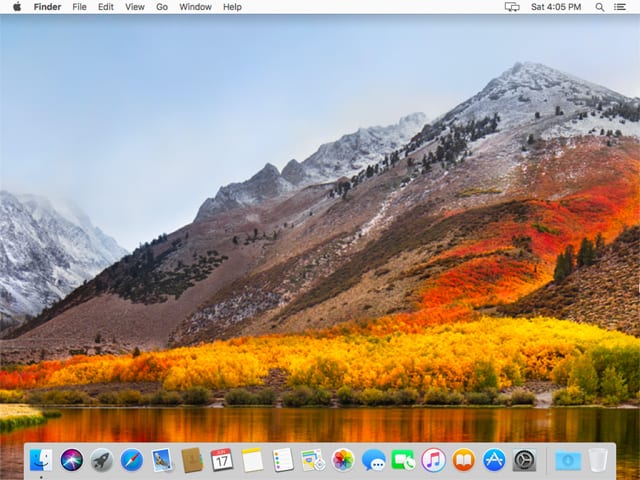






I am in full agreement with m and sad mac. For me and my needs, Snow Leopard was the last and greatest OS and superior to any subsequent OS X for my needs and purposes. I keep Snow Leopard on a Carbon Copy cloned bootable external drive, and still use it when needed, which is fairly often. When I can no longer run OS X on my two Macs, then Apple is toast, as I am not going to play the game.
its a disaster to equal the disaster that happened with the intro of sysX (10).
again we have to put up with a major change just to keep the engineers working. this does not have to happen. the sysX is fine and does not need to change. when do we get a chance to just settle into a sys for a long haule? all this is aimed at doing is trying to create more income for apple. thats it! we now have to get new computers and all new software!
Thank you M!! You have hit the nail on the head. I get so tired of the constant updates!! I want my computer to be like a toaster – plug it in and it works.
As far as I am concerned – the “high water mark” of OS X has been OS 10.6 – snow leopard. As far as I am concerned, that is the last version of the OS built for serious business users who want their laptop to be a business computer, not a consumer device / oversized iPad.
Case in point: the search window on OS 10.6 will find a file on the network at my office (a combination of wired and Wi-Fi nodes) as quickly as I can type the filename, or in at most 2-3 seconds on a slow day.
In contrast, every OS version since 10.7 and going forward has required me to type the name of the file that I am looking for and go to the kitchen and fix a cup of coffee while the OS finds the file on the network.
I do this operation about 50-100 times a day, at minimum, so this fault – alone – takes the modern mac out of contention for me, as a serious business computer.
I’ve asked two or three tech consultants to look at my network over the years and no one has ever been able to fix this problem for me. So I remine “stuck” in the past (though in fairness I do love Snow Leopard). But it leads me to the conclusion that one day I will be forced to just give up my Macs and replace them with Windows 57 or whatever is actually working when that happens.
Anybody dealt with this issue, or have any ideas, please let me know. thanks!
based on the initial performance of the last two OS es, how about calling this update June Bug
Agreed. Also, perifs are rarely taken into account, so it’s not just new software. Sometimes it’s new hardware. :(
You know, the beauty of software updates is that you are not required to participate. You want to run your old machine on an old OS with old software, just do it. Me? I have liked every revision of OS X better than the last and even the first version so much superior to OS 9. Just my opinion, but a Mac user since 1984.