iOS 11 has a lot packed into it, as our recent “first look” article pointed out. Since that time, we’ve had a chance to use iOS 11 Developer Beta 1 a lot more, and more features and changes are showing up all the time. In this post, we’ll introduce you to some of those under-publicized or “hidden” features.
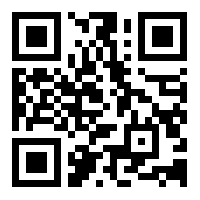
1) QR code scanning. The Camera app finally scans QR codes! These codes are those somewhat ubiquitous square blocky symbols like the one you see at right. Now, pointing the Camera at one of these codes will recognize it, scan it and then provide you with the appropriate action.
With the example code at left, for example, the Camera app shows a small notification banner that says “Open MacSales.com in Safari”. With a tap on that banner, Safari is launched and directed right to eshop.macsales.com/blog.
Related: See all of our WWDC 2017 coverage here
It’s sad to see that it took this long for QR code scanning to become a feature of iOS — Android devices have had the capability built in for years.
2) Share Wi-Fi with friends. Ever had one of those situations where you’re the first person to arrive at a meeting or fun gathering, picked up the Wi-Fi password, and then you want to share that connection with friends? Right now, you pretty much have to tell everyone what the SSID (network name) is and also give them the password.
Not so with iOS 11. Now you can log them into the network with one tap. Let’s say that I have my iPad on a Wi-Fi network and a friend with an iPhone comes over. With iOS 11 on both, my friend will see the regular password field. If she brings the iPhone near my iPad, I’ll see a message that says “Barb’s iPhone would like to join your Wi-Fi network. Do you want to send the Wi-Fi password for “Rubyshouse”? With a tap, the password is sent from my iPad to her iPhone.
3) HomeKit Timers and Other Automation Rules. HomeKit gains some interesting and useful automation rules in iOS 11. For example, let’s say that I want to have a light go on when I unlock a door, then go off ten minutes later. There was no way to do this in earlier iOS versions, so many Apple fans reverted to using IFTTT or other workarounds to set timers. Now, iOS 11 will be able to turn on that light when I unlock the door, and I can be sure that it will turn it back off in 10 minutes.
HomeKit now also allows rules to be triggered for a certain time before or after sunset or sunrise, instead of right at local sunset or sunrise. I live near the foothills of the Rocky Mountains, so the sun often sets behind the mountains a good 15 to 20 minutes before “astronomical sunset”. Now I can set outside lights to go on 15 minutes before sunset instead of waiting until the actual sunset time for my location (see image below).
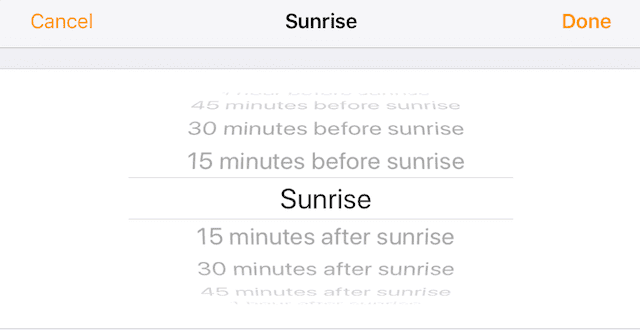
HomeKit also gains multi-person location triggers. One of the reasons I have personally never set location-based rules for HomeKit is that if I left the house while my wife was still there, the house would go into “away mode” for me, meaning that the air conditioning wouldn’t run as often, certain lights would be turned off, etc… Now we can make sure that certain HomeKit rules only work when both of us (“everyone”) are away from the house.
Occupancy conditions are also part of HomeKit now, which will trigger actions only when people are either home or away. There’s a “restrict location” toggle when you’re setting up rules, which let you run a rule when you’re home, not home, if anybody is home, or if nobody is home.
4) LTE Signal Strength Bars Are Back! OK, maybe this isn’t such a big deal, but during the “antennagate” fiasco when iOS 7 first arrived on the iPhone 4. People were complaining that they got fewer bars on their iPhone 4 than they did on their iPhone 3GS — even though the signal strength was pretty much identical on both phones. To alleviate the obsession with “bar watching”, Apple changed the signal strength bars to the five dots we see today on iOS 10. Well, the bars will be back this fall in iOS 11 — and there are only four of them.
5) Landscape Mode for Lock Screen on All Devices. I use my iPad Pro in landscape orientation most of the time, and I like the fact that it displays the Lock Screen in landscape mode. That’s not true on iPhone models, where the Lock Screen is always seen in portrait mode. Now, regardless of what device you’re on, you’ll be able to see the Lock Screen in landscape mode.
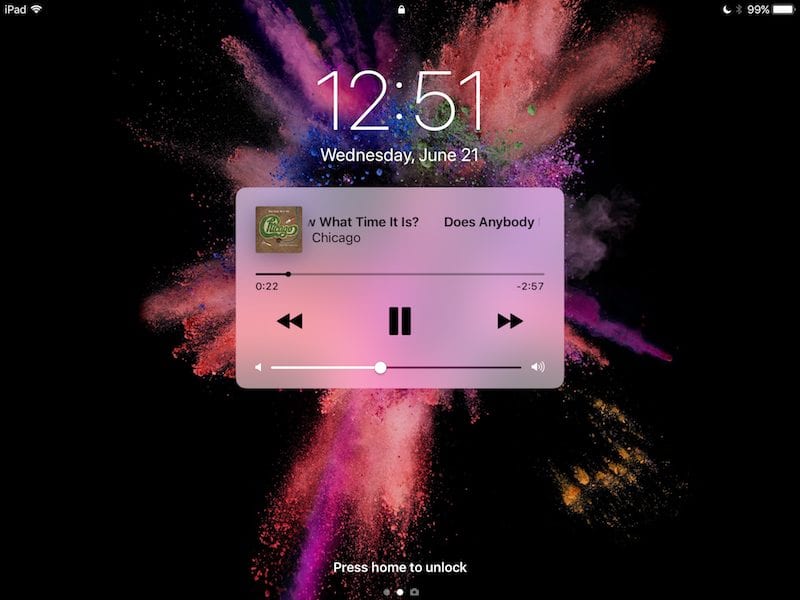
6) Music Player on Lock Screen. There’s now a music player interface on the Lock Screen (see screenshot above), so it’s possible to change volume, pause, fast forward or back up, all without unlocking your device. This is especially helpful on older devices without Touch ID.
7) Less Storage Requirement for iOS 11. One of the first things I noticed after installing the iOS 11 beta on my test iPad mini is that it took up less space than iOS 10. It’s not a huge amount of space that’s freed up — only about .4 GB — but considering that iOS 11 has a few months to go to be optimized for speed and space requirements, it’s a good sign that it already takes up less space.
8) UI Features Now Bolder, Easier To Read. Throughout the iOS 11 UI I have noticed that for the most part, labels and prompts are easier to read. Perhaps Apple is finally listening to all of us grumpy old men in the world who often have issues reading small print on screens, making those labels more obvious and slightly thicker so that we don’t have to change the default text size or squint. This is also true in the beta version of macOS High Sierra.
9) What? No 3D Touch to Get to the App Switcher? One thing that owners of 3D Touch enabled iPhones have loved is the ability to simply squeeze on the side of the Home Screen to see apps to switch to. With the new “swipe up from the bottom of the screen” App Switcher, Apple has disabled the ability to use that 3D Touch capability. It will be missed.
10) Limited Drag and Drop on iPhone. Many of us believed that Drag and Drop capabilities that were demonstrated on the iPad Pro were for that device only. That’s incorrect! So far, it seems to be limited to just dragging and dropping things in Messages, but it’s still a useful feature that I’m sure we’ll see more of.
11) 3D Touching Links in Messages Now Allows Sharing. In iOS 10, a 3D Touch on a link in Messages gives three options — Open Link, Add to Reading List, or Copy. In iOS 11, a standard Share sheet is added to the list.
12) 3D Touch to Take Portraits on iPhone 7 Plus. Likewise, the iPhone 7 Plus now gains a new command in the pop-up menu that appears when 3D Touching the Camera app — Take Portrait. This appears to be a nod to the wild popularity of the Portrait Mode on iPhone 7 Plus that is likely to appear on other iPhones in the future.
13) Scan QR Codes on Wi-Fi Routers To Join The Network. We talked a bit about the QR Code scanning capability built into iOS 11, but that feature is really handy when your router has a QR code for configuration on the back of it. With a scan, you’ll immediately be able to join a Wi-Fi network without typing either an SSID or password.
14) Notification of New Memories in Photos App. Fans of the Memories that iOS and macOS create in the Photos app will love the new notifications. Photos now notifies you when enough new photos have been scanned to create a new memory for you to view.
15) Drag Down to Exit Videos. Here’s a handy feature! When watching a video, all you need to do is drag down to exit the video.
16) Finish Backup Before Erasing A Device. Are you planning on erasing or resetting an iOS device? There’s a very nice prompt now that either lets you continue erasing a device, or finishing a backup in progress and uploading data to iCloud before erasing.
17) In-app Ratings and Reviews. At one point, the iOS 10.3.2 beta included a way to turn off requests from apps for a rating or review. Some developers are obnoxious about it, constantly hounding users to send in ratings or reviews. This feature is back in iOS 11 Developer Beta 1, and it’s nice to not have continuous review requests (see screenshot below).

18) Offload Unused Apps. I think I like this new feature in iOS 11. It automatically removes unused apps but keeps any documents or data associated with the app. Reinstalling the app later will restore the data. It’s already worked nicely to delete a handful of apps that I had reviewed but never deleted. It’s a real space-saver.
19) Screen Recording Keeps You Legal! One feature that I neglected to talk about in the First Look post was the built-in iOS 11 screen recorder. This is a button that can be added to Control Center for recording whatever is visible on the screen, then saving the video to the Photo Library. Well, that feature does not work when you’re watching things like Netflix or other rental videos, so you can’t rent one and record the video stream for future use.
20) Camera Formats. iOS 11 and macOS High Sierra will both try to save photos and videos in the new high efficiency HEIF/HEVC formats. However, most apps that we use for editing photos aren’t familiar with those formats. Under Settings > Camera, there’s now a way to set the Camera for High Efficiency (.heif, .hevc) or “Most Compatible” formats (.JPG, .PNG). When transferring to a Mac or PC, the transfer can be set to automatically move files in a compatible format or to transfer the original file without checking for compatibility.
There are a ton of other features both big and small that we’ve discovered, and we’ll be sure to pass along more information in the future.

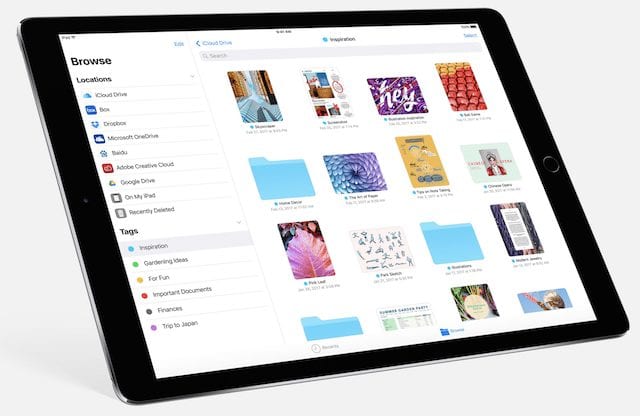


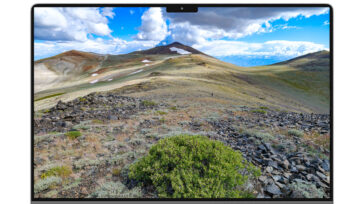


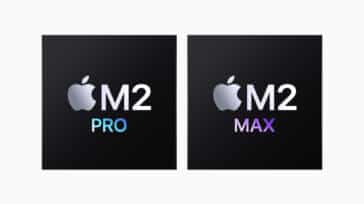


New? “Music Player on Lock Screen” This shows on iOS 10 also.
Very helpful.
2 quick presses of HOME BUTTON opens Control Center.
Re: #9:
If you keep on swiping upward, the Command Center will still appear (as part of a new “Mission Control” app switcher screen).
Alas, I’ve yet to see any list that includes the feature I’d like most, a way to set how long my iPhone remains in Airline Mode when I activate it. That’d be trivial to do, but very helpful.