[Update 10/17: U.S., Canada, Australia Customers Can Now Download Data from Apple]
Privacy is a big topic right now, especially with the European Union’s recent move to enforcing the General Data Protection Regulation (GDPR). In the European Union, Iceland, Norway, Liechtenstein and Switzerland, anyone can request an immediate download of all of the data Apple currently has stored about them. While this convenience will make it to the USA and other countries later this year, it’s still possible to request to see your Apple data and have Apple send it to you. In this article, I’ll show you how to make that request, and also discuss what information they’ll provide you with.
Making The Request
Your journey to personal data transparency begins at apple.com/legal/privacy/contact/. On this page (see screenshot below), select the location of your account. For American, Canadian and Puerto Rican Apple customers, that will be the left-most button.
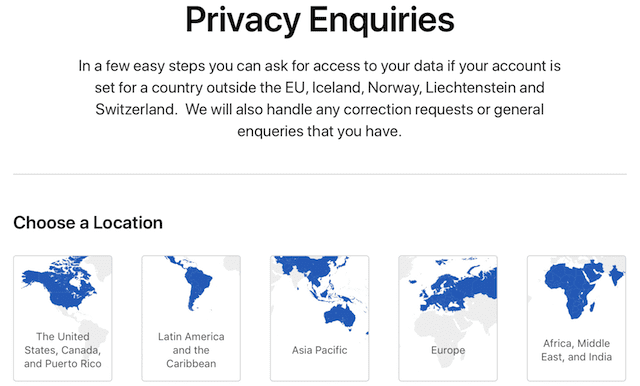
Next, you’re asked to identify the specific region you’re in. Once the appropriate country/region button has been clicked, a form appears on the screen (see image below). You’ll need to fill in your first and last name, the email address at which you’d like to receive correspondence, a subject (“I’d like a copy of all my personal data” works just fine), and a short message including what data you’d like to see and your Apple ID.
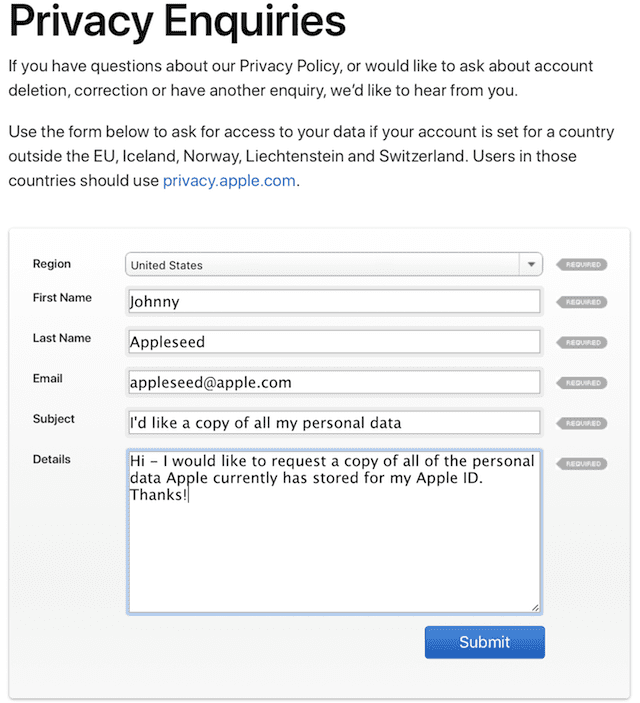
Almost immediately, you’ll receive a response acknowledging the receipt of your request. In my personal case, the response was from an Apple employee charged with collecting the information and sending it to me. I was told that it would take several weeks and it took 20 days to get the data from the Apple Privacy Response Team.
What’s In The ZIP File?
You’ll receive two emails. The first describes Apple compliance with your request and includes a link for downloading an encrypted ZIP file containing your data. The second email includes a password for the encrypted ZIP. Here’s what the email looked like (image below, URL and name redacted):
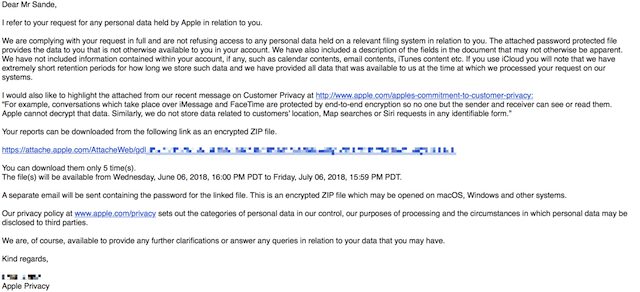
Inside the unzipped folder was a treasure trove of files, all either .xlsx or .csv spreadsheet files that are easily opened in either Excel or Numbers — 21 files in my case. The first file dealt with account details including my name, my account number, when the account was created, login aliases (for example, my Apple ID ends in a “mac.com” domain, but I also have aliases ending in “me.com” and “iCcloud.com” that work), my address, phone numbers, additional and rescue email addresses (including whether or not they have been verified), and all active or deleted iCloud mail aliases.
Next was an iCloudLogs .xlsx file showing every iCloud login for the past month (see screenshot below). Apparently, Apple only saves that iCloud login history for 30 days, but it shows the service that received the login, time and date, device type and OS version, and an IP address. For that one month, my Apple devices logged into iCloud a total of 10,346 times!
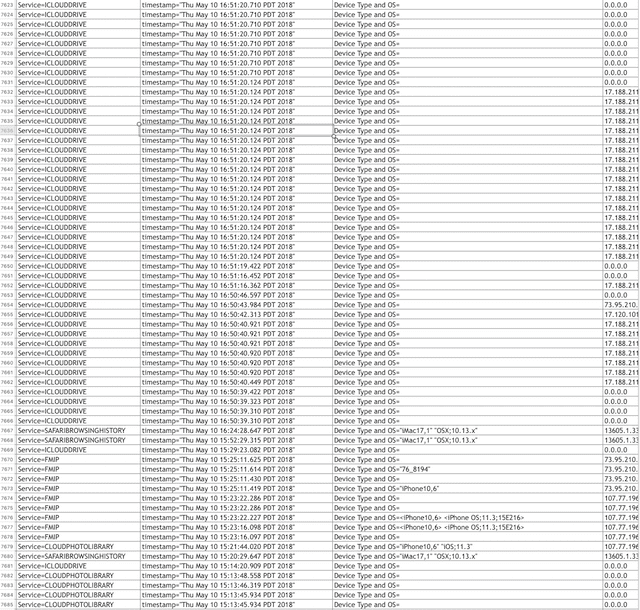
One of the larger files (about 4.9 MB) was an Excel spreadsheet containing mail logs (screenshot below). These are fairly unintelligible, but essentially show exactly when any device logged into an Apple mail server to retrieve or send mail. This data was for a 90-day period, so it’s apparent that Apple holds that information for 90 days.
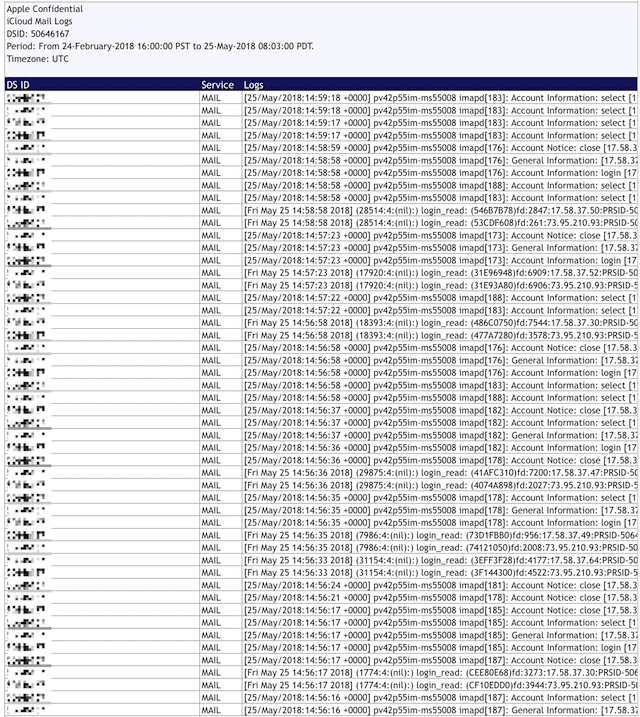
Want to know how much you’ve spent on Apple online store orders? A file named AOS Orders.csv showed me that I had spent…well, way too much. For my account, it showed purchases going back to October of 2011. The data included lists of the items ordered, the price, taxes paid, how I paid (credit card), shipping dates, tracking numbers (for large hardware purchases), and so on.
The next four files had the CRM (customer relationship management) prefix, with one file showing my contact information for AppleCare cases, another with individual AppleCare cases listed (see screenshot below), complete with resolution steps taken.
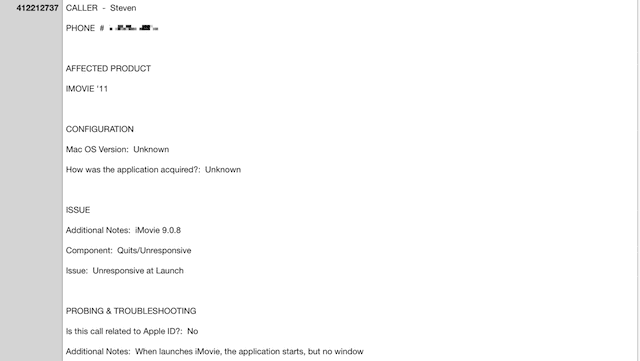
CRM Installed Product.csv is another small file showing all of the products Apple believes I currently own. Some of this information was incorrect, as the devices have been sold or otherwise repurposed. CRM Warranty.csv shows every device that I have purchased AppleCare for, going back to 2005! Other information on this sheet includes the serial number and AppleCare plan start/end dates of each covered device.
The next file, DS Signons.csv (see below), was a real trip down memory lane, showing each and every sign-on associated with my Apple ID going all the way back to September 15, 2003! As time went on, the data being captured became more and more detailed, showing the IP address I had logged in from, device GUID, and more. One interesting note is that the email address was listed as a number “@Mac.com” instead of the usual address I’m used to seeing.

Want to know when you or someone else made a FaceTime call? The FaceTime.xlsx spreadsheet would have had this information…but I haven’t made a FaceTime call in quite a while, so it was empty.
Do you play any games that use Apple’s GameCenter? There’s a GameCenter.csv file that includes every GameCenter login for the past year, including the device you were using, the name of the game, OS version, and even the session length in minutes.
IDS_QueryLogs.xlsx is the name of a file that’s formally called IDS iMessage Capability Query Logs, which comes with the disclaimer that the logs “do not indicate that any communication between users actually took place,” just that “Messages/Contacts/Phone/Mail or other device applications initiated a query for a lookup handle” to see if the recipient could receive an iMessage. Once again, time, date, IP address and the addresses it was querying are listed, along with the device that was being used to start the iMessage session. The logs showed every attempted communication between May 2 and May 25, 2018, indicating that Apple must not keep those records for any length of time.
Want to know how much you’ve spent on music, videos, and apps? The iTunes Downloads.csv file shows a ton of time and date, device, and content information. If it cost money (not a free app, in other words), the price is listed. I found out that the first app I downloaded onto an iPhone was PayPal on July 12, 2008… And I guess I’m not too bad — I’ve “only” spent $3,376.35 on music, movie and app purchases in ten years.
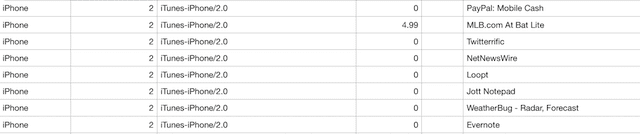
If you’re an iTunes Match subscriber, the iTunes Match Downloads.csv and iTunes Match Uploads.csv files list every song that has been matched to your previously ripped content. iTunes Store Gift Card.csv shows every iTunes Gift Card you’ve ever purchased or redeemed.
The biggest file in the bunch was iTunes Updates.csv, which weighed in at 10.7 MB. There’s a good reason for the file being that large: it details every app you purchased, every update made to those apps, plus a ton of device information. Since that first app download in 2008, my devices have downloaded or received updates 30,962 times. The first app update I ever received was for MLB.com AtBat Lite on October 1, 2008.
I also had a small file named Marketing Contact.csv, which I believe lists every time Apple either asked for or verified marketing info including home and email addresses. Once again, that file went all the way back to 2003 for me.
A MyAppleID and iForgot.csv file showed five years of records of what appeared to be logins to various Apple ID “apps”, once again showing time and location of the logins. The 2013 records showed the device I was logging in from, while that record is gone for all of the years since then.
Have you ever had a repair done by Apple? Repair Transaction Details.csv listed the few times that I’ve had to take an iPhone or Mac in for repair at my local Apple Store. There’s a surprising amount of information listed in this spreadsheet, including if the repair was done in-store or sent to a depot, or if it was replaced.

Finally, there was a file named Data Definitions.xlsx that described in detail what each column header meant on every spreadsheet sent to me. I’d suggest opening that spreadsheet first, and having it available as you look at all of the other information Apple has collected on you over the years.
Depending on how long you’ve been an Apple customer and just how much business you’ve done with the company over the years, you may have more or fewer spreadsheets. My ZIP file totaled about 4.4 MB in size, so even a person who has been an Apple fan for years isn’t going to see a huge file. It’s fascinating to see the information, and it shows that the company doesn’t capture much more data that it needs to.
WWDC 2018 Coverage:
- A Complete List of Mojave Compatible Macs
- What’s New in macOS Mojave: A First Look at the Developer Beta
- First Look at iOS 12 Developer Beta: How Does it Hold Up on an iPad mini 2?
- Get Apple macOS Mojave and iOS 12 Wallpapers Right Now!
- Here are all iOS 12-Compatible Devices
- View Your 32-Bit Apps That Will Lose Support with macOS Mojave
- Prep your Mac’s performance for Mojave with My Upgrades

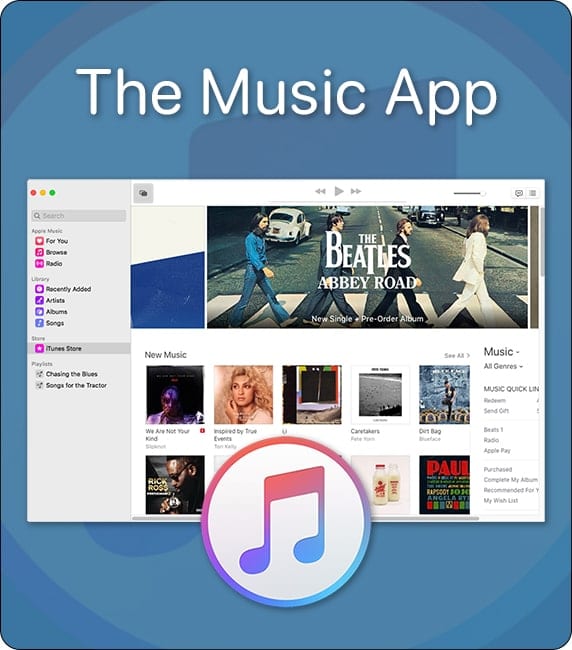








If google did the same it would a hundred times BIGGER!
Thanks for the heads-up. But I think I’ll pass. Reading spreadsheets isn’t at the top, or even near the top, of activities I like. Clearly, even though the ZIP file may not be large, and even though for many things Apple retains a limited amount of data, it’s still likely to be overwhelming.
I wonder how far back it goes? I’ve been an Apple user since the Mac 256 in the mid-1980s.