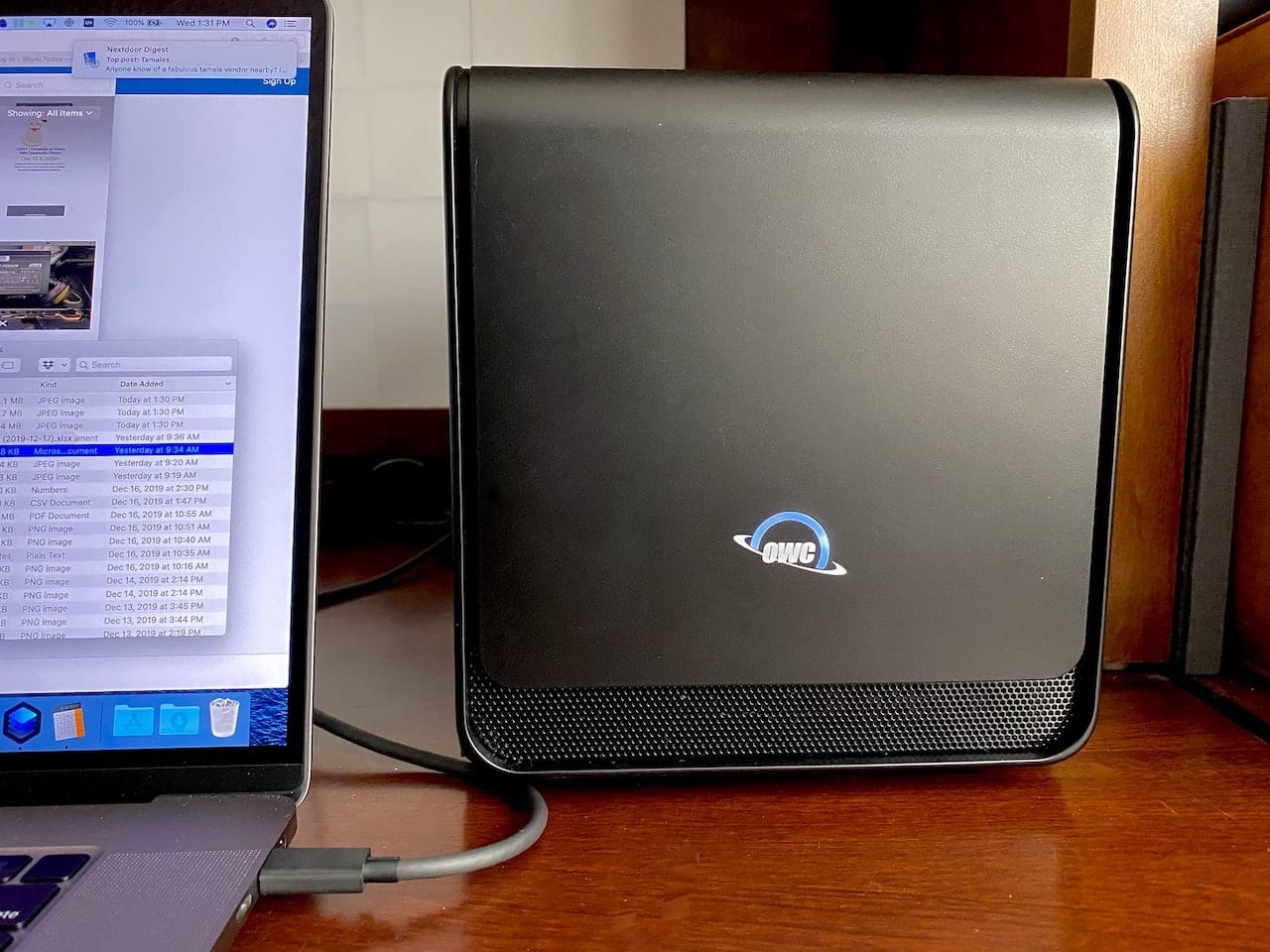
For many professional users, the release of the new Mac Pro is an answer to a lot of requests for a more powerful and expandable Mac in the Apple lineup. But what about those of us who need the portability of the MacBook Pro and still wish to speed up game frame rates and video processing? Fortunately, there’s an answer to expanding these “non-expandable” machines — the OWC Mercury Helios FX 650 eGPU ($589.88). This is the OWC Mercury Helios FX Thunderbolt 3 expansion chassis bundled with an AMD Radeon RX580 graphics processing unit (GPU).
The sheer speed and throughput of Thunderbolt 3 and recent improvements to both macOS and Apple hardware have made it possible to add External
This Apple article spotlights the issue: the majority of the eGPUs supported use AMD Radeon cards, while drivers for many other GPUs are nonexistent. However, for Apple users who want to crank every bit of graphic horsepower out of their Macs, the AMD Radeon-based eGPUs are their best bet.
The MacSales.com description of the OWC Mercury Helios FX says that:
“The OWC Mercury Helios FX 650 eGPU comes ready to perform with an 8GB high-end Radeon RX 580 GPU that utilizes 36 compute units to deliver up to a whopping 6.2 TFLOPs of performance. With support built into the latest macOS and Windows 10, adding this processing power is as simple as plugging the Mercury Helios FX 650 into your computer’s Thunderbolt 3 port.”
MacSales.com website
In my case, I recently purchased a 16-inch MacBook Pro to replace a four-year-old 27-inch iMac. This MBP has been configured with lots of RAM, the best possible internal GPU, and a good-sized SSD for storage, and performed well in benchmarks. Being the hardware geek I am, I wanted to see just how it would perform with an external GPU expansion chassis and GPU card.
Setting Up the OWC Mercury Helios FX 650 eGPU
If the thought of setting up an eGPU seems daunting, put those fears to rest. It’s actually quite simple.
You start by unboxing the expansion chassis, removing four thumbscrews from the back (three for the cover and one for the locking plate on the back). Two small Phillips screws also need to be removed; they hold the slot covers in place.

Next, you unbox the Radeon GPU card (see image above), taking care to use antistatic measures to avoid damaging the card, removing the plastic shipping tape from the exterior of the card, and then taking the plastic covers off of the card connector. Placing it into the expansion chassis is quite easy, and it snaps into place. The GPU card requires power from one of the power distribution cables inside the chassis, and one pair of those cables (a six-pin and a two-pin) plugs right into the GPU (see image below). At this point all you need to do is close up the case again, putting the thumbscrews and Phillips head screws back into place.

There are just two external cables to connect if you’re just connecting the eGPU to a computer: the power cable and the Thunderbolt 3 cable. Once everything is plugged in, you can switch the power on to the chassis and card.
Adding an eGPU to a Mac running macOS Catalina and other recent macOS versions adds a small menubar button that allows the eGPU to be disconnected with a click.
For some apps (Geekbench, for example) that support eGPUs, it’s necessary to find the app in Finder, type ⌘-I (Command-I) or select File > Get Info from the menu, and check the “Prefer External GPU” box. Other apps like Apple’s own Final Cut Pro X provide a way to select the eGPU from a Preferences menu item.
The Radeon RX580 features a good variety of output ports — one HDMI, three DisplayPort, and one Dual-Link DVI-D. I didn’t drive an external monitor with the card for the purpose of this review, but it’s nice to know that just about any monitor can be connected and work well with the card.
The cooling fans of the card are large and quiet. At no point did I feel like the Mercury Helios FX 650 eGPU was so loud that it would bother me. It makes a gentle white noise, actually quite soothing!
Benchmarks
To test the MacBook Pro with the Mercury Helios FX 650 eGPU, I decided I’d run the popular Geekbench 5 benchmark app to get a raw score to compare with the benchmarks I had run previously. Running just the GPU test, the Radeon RX580 clocked in with a score of 34258 for Metal and 38982 for OpenCL, compared to the MacBook Pro’s built-in Radeon Pro 5500M at 25617 (Metal) and 27189 (OpenCL). This showed that the eGPU was 33.7% faster than the built-in GPU when using the Metal API and 43.3% faster when using Open CL.
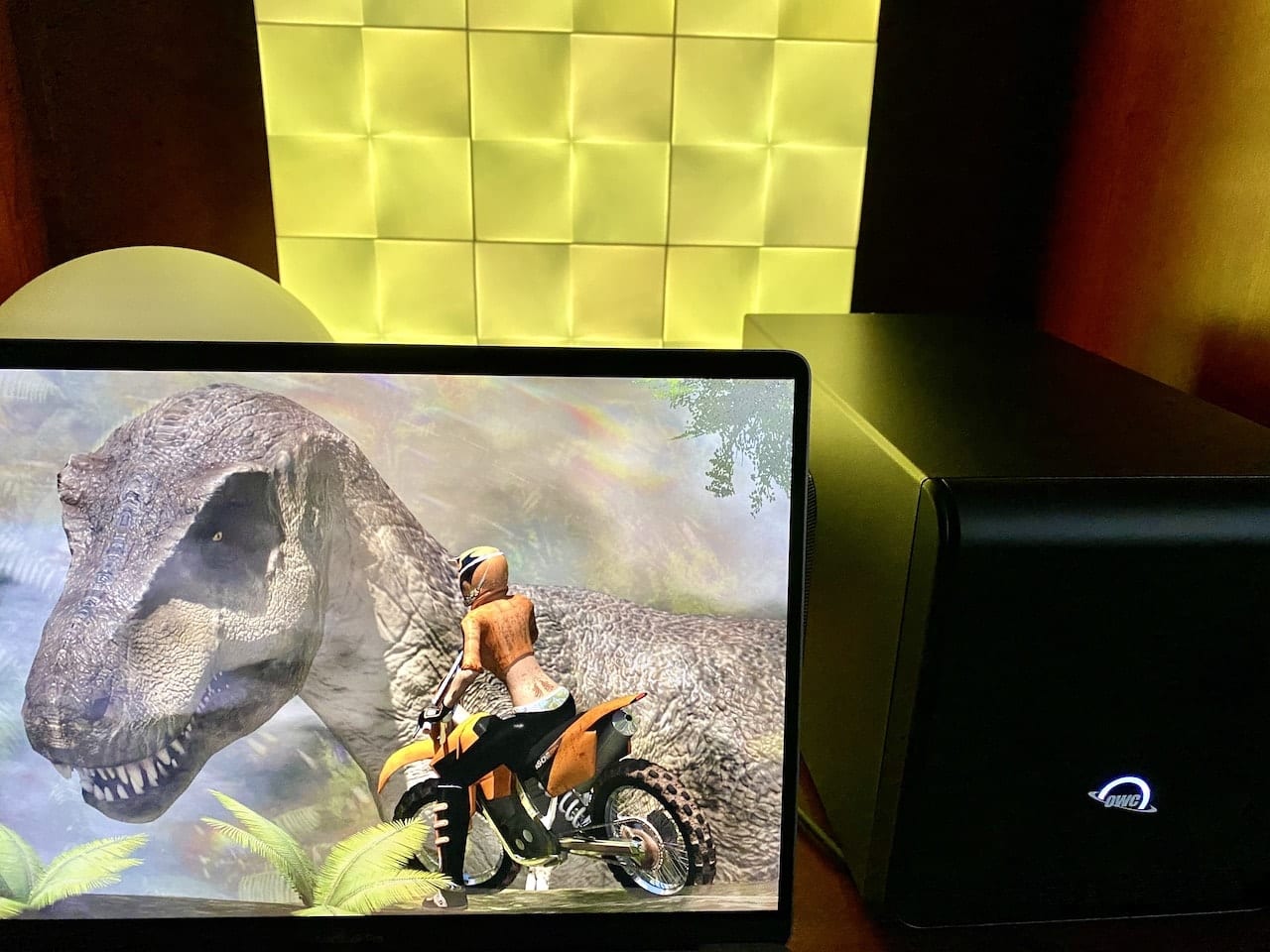
Many gaming enthusiasts like the GFXBench benchmarks to determine the relative speeds of various graphics cards. While I was unable to run the GFXBench Open GL benchmarks for some unknown reason, I was able to run the Metal benchmarks (see image above). While there are a number of rendering tests that are run as part of the GFXBench app, I chose two (1080p ALU 2 Offscreen and Texturing 1080p) that showed speed improvements of 26.0% and 29.1% respectively over the built-in Radeon Pro 5500M GPU.
As a “real-life” test, I decided to see how the Mercury Helios FX 650 eGPU setup would work with a common prosumer video app — Apple’s Final Cut Pro X. I took a video file, added a stereo soundtrack to it, put in some simple transitions and titles, and then exported the file as 4K, 29.97 fps, stereo sound, H.264 “better quality” setting. The built-in Radeon Pro 5500M rendered the video in 5:59.72, whole the Radeon 580X in the eGPU did the deed in 5:52.36 — barely faster.
Another real-life test involved batch processing 13 photos in Luminar 4. Each photo was processed using a specific “look” from the photo app. Without the eGPU, processing the images took 57.7 seconds, while with the eGPU, there was a noticeable but small speed improvement to 53.93 seconds. That’s about a 6.9% decrease in processing time. While that wasn’t huge in my limited test, a photographer batch processing a folder of RAW images might find that to be a nice timesaver in his or her workflow.
Conclusion
The Mac community is quite limited in its choices of GPU cards, primarily those from AMD’s Radeon line. From the benchmarks, it appears that the best improvements come not in some of the photo and video apps where processing acceleration would be most useful, but in gaming where on-the-fly rendering at high frame rates is required.
Perhaps we’ll see Apple expand its support of third-party GPUs in 2020 and the next iteration of macOS. The company appears to be paying more attention to the pro community with the release of the new Mac Pro, so it would be logical for the company to begin supporting a larger variety of GPUs in the successor to macOS Catalina.
If you’re looking for a stylish, quiet, and relatively fast eGPU for a MacBook Pro, the OWC Mercury Helios FX 650 is definitely worth considering.










I try to use this box with my new 16″ MacBook Pro M1 Max connect via thunderbolt 3…in this box I install BlackMagic Decklink 4K Mini Monitor so I can use it with Resolve. I install Blackmagic Desktop (for the Decklink)…..it on the BMD site it say M1 and Monterey OS X is support on that DeckLink 4K mini…but how come my MacBook Pro don’t see the eGPU box …the power is on. see the fan spinning…if I disconnect the TB3 cable from the computer I can see the box will get no power..so it get power and stuff..but the MaCBookPro don’t see the Helios box….help
I’m only here because I’m weighing up options. I bought a 2019 16″ MBP just before lockdown, 2TB SSD, 32GB Ram, MD Radeon Pro 5500M 4 GB intel UHD Graphics 630 1536 MB, 2.4 GHz 8-Core Intel Core i9…then I discovered that Steam doesn’t really offer much for OS X users since 64bit became a thing.
Complicating matters, I got into VR using PS4Pro and Oculus Quest. I’ve become smitten with VR experiences and now feel a hollow kick in the nuts about my original computer purchase. Clue: MBP wasn’t a cheap computer.
Anyway, I’m at a crossroads now. Do I blow cash on a dedicated Win PC with the spec juiced sufficiently to run a more sophisticated VR set up or can I work around the problem by partitioning the MBP drive, installing windows 10 then add an eGPU like you have?
This is where I’ve got to and I’m afraid only someone with a geeky nature will be able to answer. Is that you?
Hi Matthias! When it comes down to it, a lot of it is personal preference, but on that machine, you can definitely do that, partition the drive, install Windows, and use an eGPU. Really you’d need to do a price comparison between the chassis and a GPU suitable enough for what you’re wanting to do, or a built to spec PC.
“…exported the file as 4K, 29.97 fps, stereo sound, H.264 “better quality” setting. The built-in Radeon Pro 5500M rendered the video in 5:59.72, whole the Radeon 580X in the eGPU did the deed in 5:52.36 — barely faster….”
FCPX is dogmatically trying to use the Intel iGPU’s QuickSync to covert to H.264 ( or trying to push it through the T2’s converter for some reason) . The gap could be eaten up in data transport costs.
Whether Apple is effectively using the H.264 conversion features of the AMD GPUs has been an issue in the past. Their inclination has been to use other mechanisms if available. ( maybe that will change with future graphics drivers and newer AMD GPUs )
It would be great to see this with a 5700xt, instead of the rx 580, as the latter is at least a full generation behind the 5500m in the MBP.
I’d be interested in what help this eGPU would be on a recent (2018) MacBook Pro for Adobe Premiere and After Effects
Hmmm,
If better Geekbench scores are your goal then this eGPU configuration makes sense; but, unless I’m misreading your article, it doesn’t look like the Mercury Helios FX 650 eGPU gives you any meaningful practical improvements for real tasks in video or rendering.
I would call this a waste of money until the next version…
-evan