There are times when you may wish to use Safe Mode on your Mac. For instance, it can help you resolve or isolate problems that you’re having.
When you start up in Safe Mode, your Mac prevents some software, such as startup items, from loading. It also performs a check of your startup disk to see if any issues you’re experiencing are caused by software that loads as your desktop or laptop boots up.
However, starting up in Safe Mode is slightly different on the M1 Macs (which currently include the 2020 Mac mini, 13-inch MacBook Air, and 13-inch MacBook Pro) than it does on an Intel-based Mac. If you have an M1 Mac, here’s how to reboot in Safe Mode:
How to start your M1 Mac in Safe Mode
- On your Mac, choose Apple menu () > Shut Down.
- After your Mac shuts down, wait 10 seconds.
- Press and hold the power button until the startup disks and Options appear.
- Press and hold the Shift key, then click Continue in Safe Mode.
How to start your Intel Mac in Safe Mode
For comparison’s sake, here are the steps for an Intel Mac:
- On your Mac, choose Apple menu () > Shut Down.
- After your Mac shuts down, wait 10 seconds.
- Restart your Mac, then immediately press and hold the Shift key.
- Release the Shift key when you see the login window.
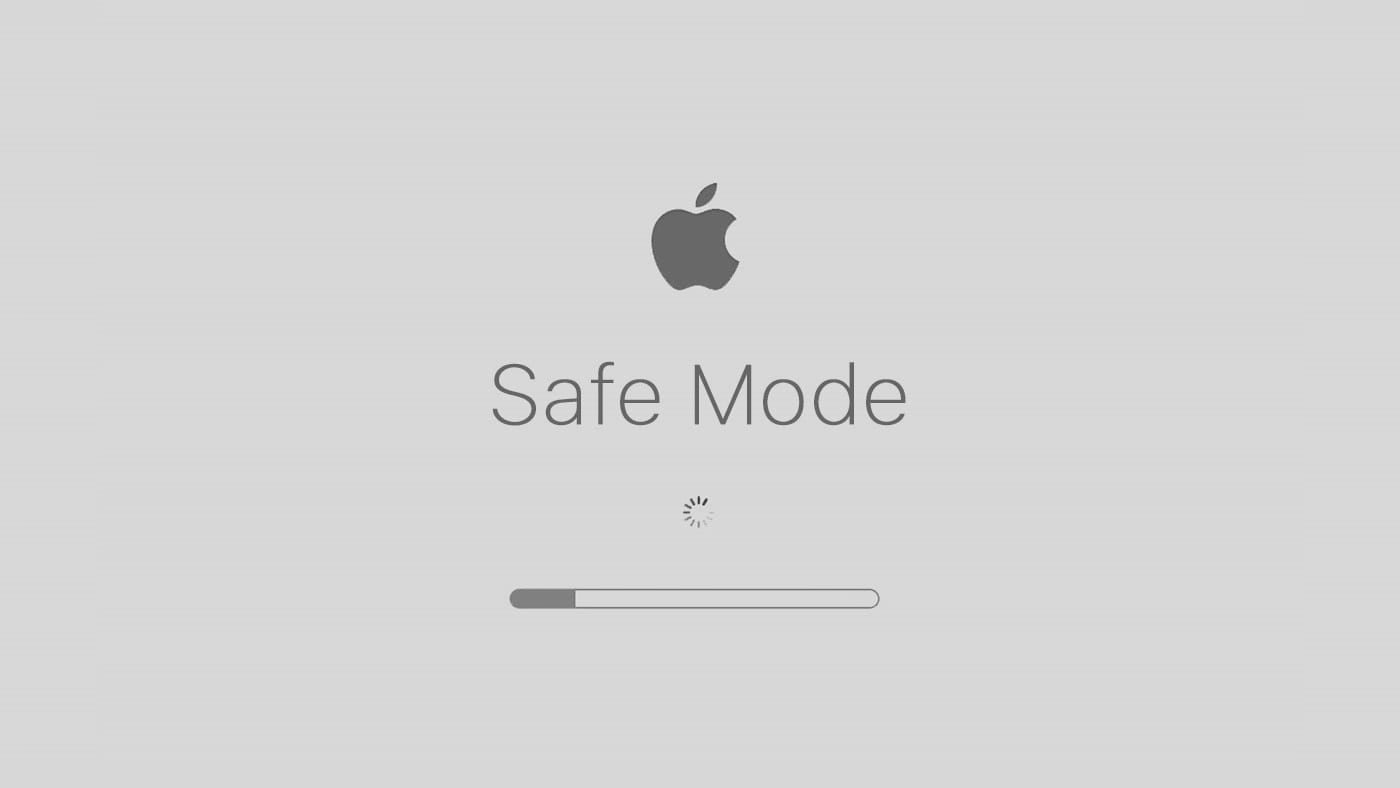

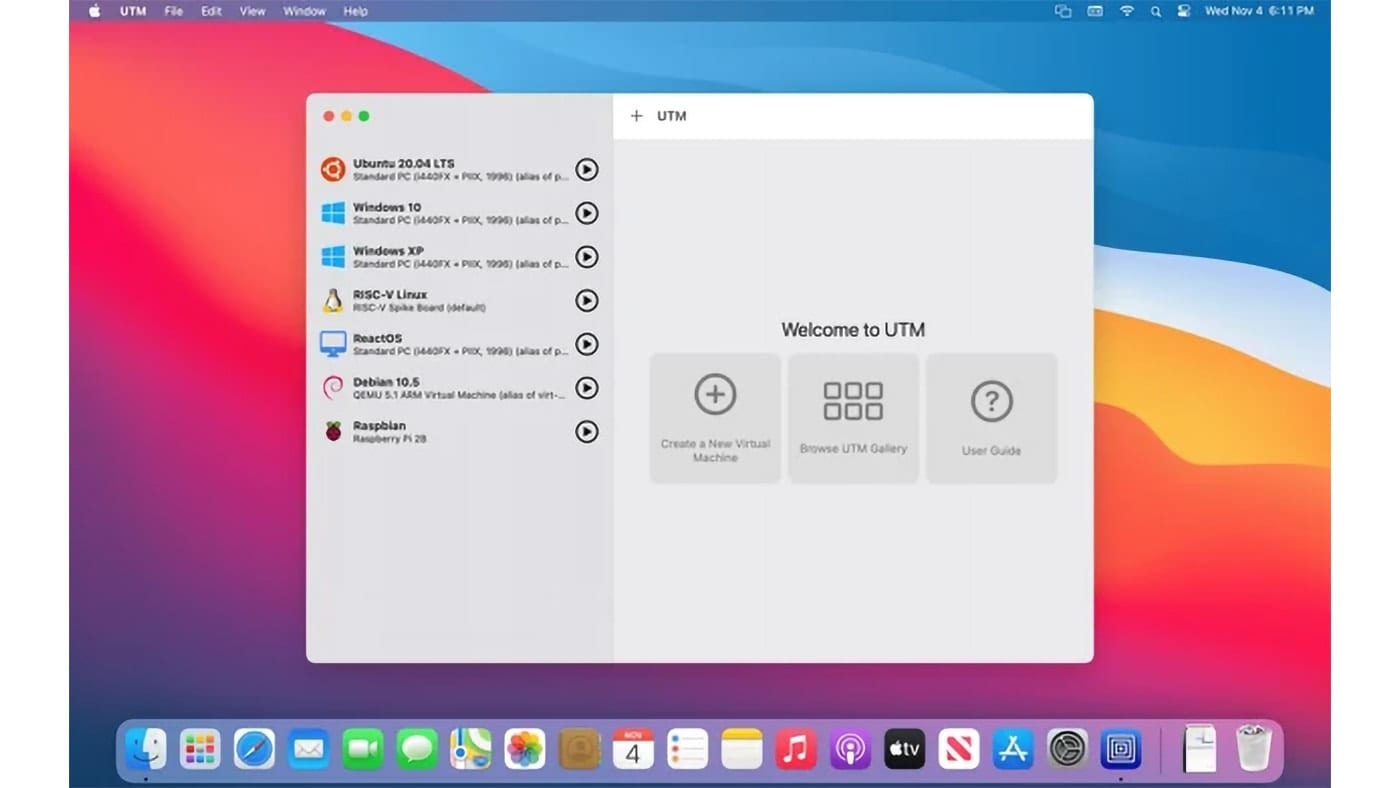
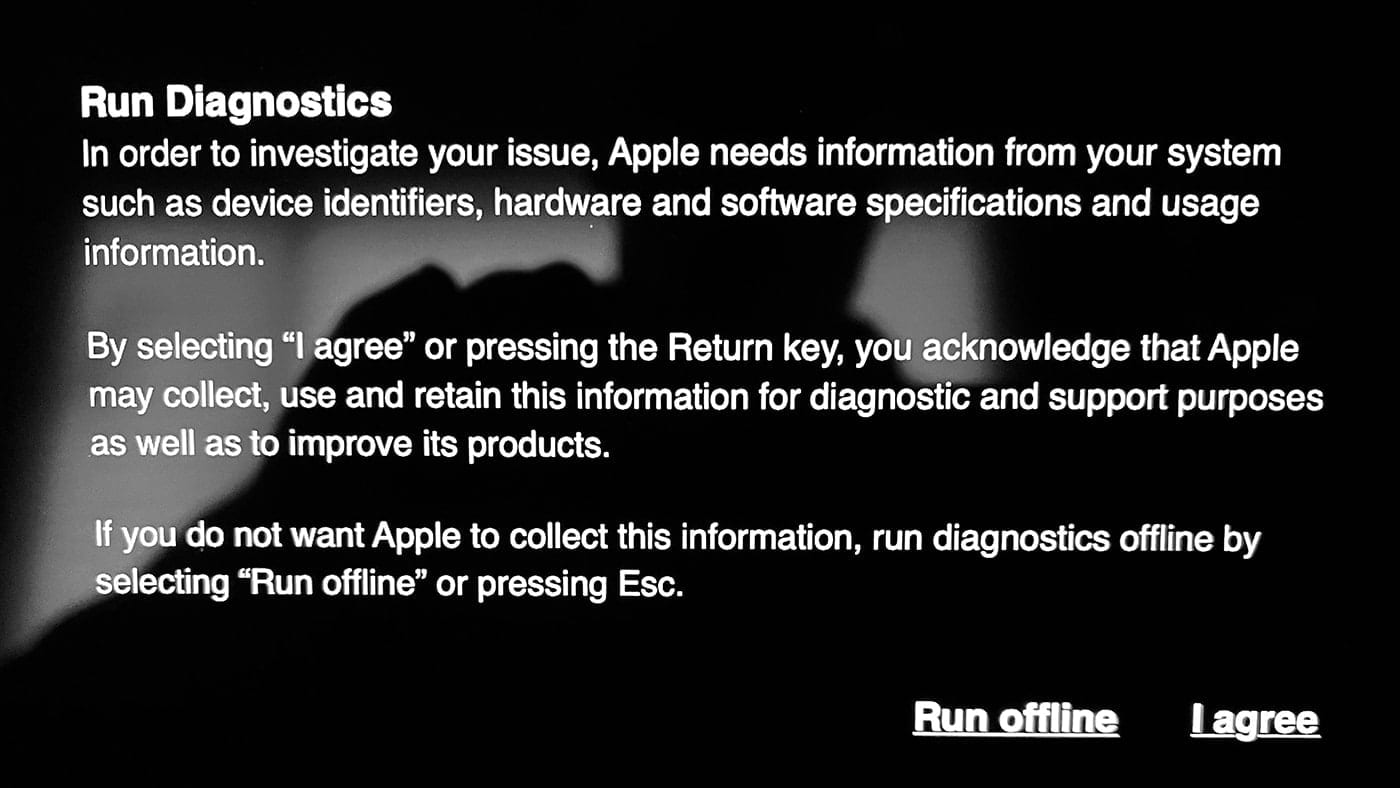
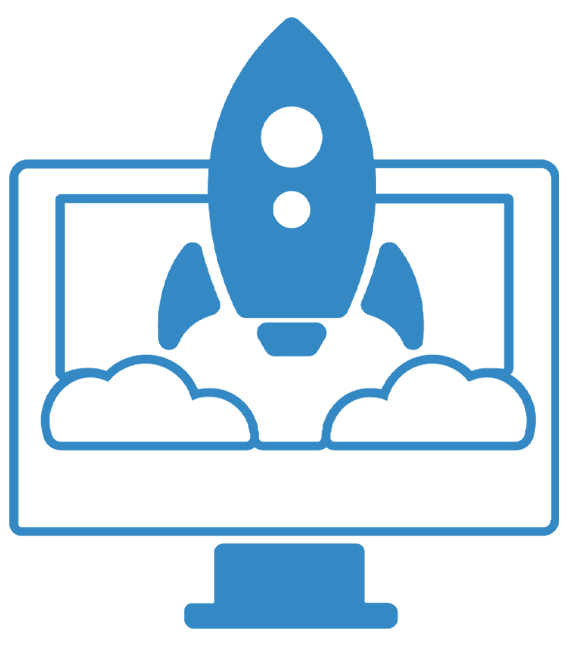







All well and good if you have a MacBook. With my M1 Mac Mini: Not so easy. After 5 seconds of holding a power button the white LED turns amber and flashes S.O.S. without booting. What a bummer. I can’t find any instructions how to start a Mac Mini M1 in safe mode.
One thing I’ve noticed since the past few MacOS (Intel) updates is that when you start in Safe Mode on an iMac you need to wire the keyboard or it won’t work. Evidently the BT keyboard driver is loaded too late in the boot process to take effect.
This is great I was just trying to do this yesterday on an M1 Mac.
Also, on an Intel Mac you can let up off the shift key as soon as you see the White apple and progress bar…no need to wait until the login screen (on significantly bollixed-up Macs safe boot can take a loooong time. I once had it take ~20 minutes for my Mini (2014) to finish….)
On my M1 MacBook Air: in step 4, while pressing and holding the Shift key, continue never appears.
That’s because the author left out an import step. Select you Mac HD. Continue will appear, then press and hold the Shift key and select Continue in Safe Mode.
Yes, took me a while to figure this out too. You might want to add this Dennis.