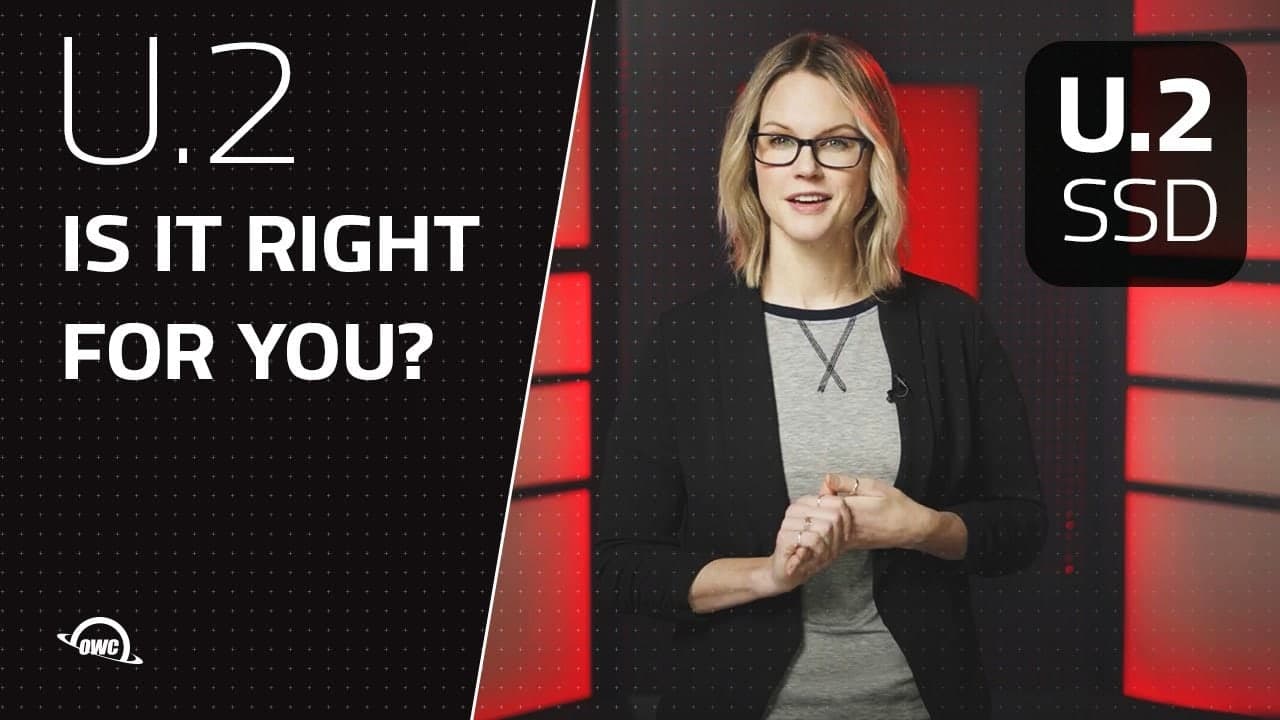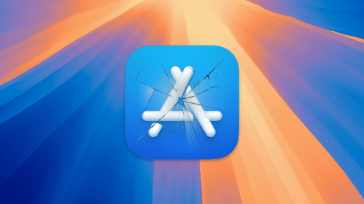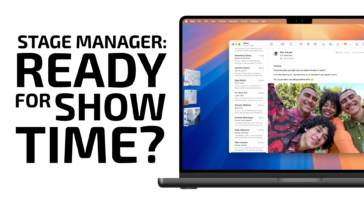Backups are one of those ambiguous tasks. Deep down, you know you ought to be doing something, and there is always the sinking feeling that there is room for improvement. Managing data can come with a certain sense of anxiety, especially if you have ever accidentally lost something important. It doesn’t matter what your profession is – data is often the most valuable asset in your work!
Fortunately for macOS users, we’ve benefitted from Apple Time Machine for years (since Leopard). And while Time Machine is a great software solution for backups, there is a hardware component in the backup equation – the storage medium.
Traditional Hard Disks
Traditional hard disk drives are commonly used for backing up data as they offer large capacities at an attractively low cost per gigabyte compared to SSDs. But there are some drawbacks to working with mechanical platters. First, hard drives have moving parts that add weight and more potential points of failure. If the platters or the motorized actuator arm fails, it can be difficult and expensive to recover the data.
When hard disk drives are reading and writing data, they generate heat and consume more power than other types of drives. Adding multiple drives in an array increases capacity and data redundancy but at the expense of desk real-estate to house a larger enclosure. So while hard drives can be great, there is room for improvement.
U.2 For Backups
For an introduction to U.2, check out What Is an NVMe U.2 SSD and Why Is It Important?
U.2 is a storage medium that is relatively new and is very well suited for backups. It is very similar to M.2, which is increasingly becoming the standard in laptops and desktops alike for primary drive storage. U.2 SSDs, like M.2 SSDs, operate as NVMe storage which utilizes PCIe lanes rather than a traditional SATA bus that was designed for hard disk drives. What this means is that reading and writing data is up to six times as fast. Mechanical hard drives only operate as a fraction of the speed SATA is capable of. This means a mechanical hard drive is most likely reading and writing at around 180MB/s (megabytes per second), whereas U.2 drives typically read and write around 2400MB/s—a twelve-fold increase!
The difference between M.2 & U.2 SSDs
Where U.2 is unlike M.2 is how the drives connect to your computer. M.2 drives are either placed directly onto a motherboard or a daughterboard such as a PCIe expansion card. The drive (called a blade) needs to be mounted directly onto the circuitry. This is great for a one-time installation, but this isn’t something you’ll want to be doing more than once. To move an M.2 drive to another system or location, the computer must be physically opened and contact made with the motherboard. If you plan on moving your drive around to other systems or another location, M.2 becomes less than an ideal choice.

U.2 drives can connect to your computer in a variety of ways. By using industry-standard 2.5-inch or 3.5-inch enclosure sizing, a U.2 drive can simply be added to any drive bay with a built-in U.2 connector. Alternatively, a U.2 drive can also be installed in a drive bay but then connected via a U.2 cable to a U.2 port located on the motherboard. This design allows U.2 drives to be offered in dockable and portable form factors. U.2 is inherently compatible with M.2, and that’s where things get interesting.
U.2 SSD solutions
The OWC U2 Shuttle allows up to four M.2 drives to be installed in a 3.5” U.2 carrier (with RAID support.) In the same footprint as a traditional 3.5” hard drive, the U.2 carrier can silently interface and provide up to 32TBs of usable storage. The Shuttle can be docked with a range of OWC’s Thunderbolt 3 devices, including the Thunderbay Flex 8, the Mercury Helios 3s, and the Mercury Pro U.2 Dual.
Using OWC’s SoftRAID software for macOS, the U2 Shuttle can be set in any popular RAID configuration, such as 0,1,4,5, or 1+0. Even while in a RAID configuration, there is so much data overhead in the carrier that you are unlikely to see much of a performance drop when introducing data redundancy. SoftRAID extends support to Windows OS, and RAID 0 and RAID 1 support for cross-operating system workflows.

In many ways, U.2 can directly replace a hard drive for backups in your existing workflow. U.2 drives are the same form-factor as a traditional hard drive. They interface with your computer via a detachable cable. What is gained with the U.2 form factor is onboard RAID (with a device like the U2 Shuttle), completely silent operation thanks to no moving parts, and even larger overall storage capacity. While you may already have a backup workflow in place, consider upgrading your storage medium for a faster and more secure solution.