Our digital photographs are important. For professional photographers, the images we shoot are our livelihood. Casual photographers rely on photos to supply memories recalling favorite locations, people, or events. That’s why backing up digital photographs is especially important, and today we’ll offer some advice for photographers as part of the 12 Days of Backups.

What makes backups of photographs so special?
Why are we so concerned about backing up photos? Because all it takes is one storage device going bad or one inadvertent move in an app, and those photos are gone forever. Those photos have value, whether real monetary value for professional photographers, or emotional value for all others.
When looking at possible backup solutions for Mac owners with many photos, there are a number of factors to take into account:
- Digital photography makes it easy to take and keep large numbers of photos
- As camera resolution and dynamic range improve, photo file sizes become larger
- Professionals shoot in raw image file formats for post processing of photos, and those files are not compressed
- Transferring thousands of files takes a long time
Any solution discussed here needs to address these factors, as well as keep in mind the value of those photos.
Two (or more) backups are better than one
Redundancy is always a good idea. One backup is better than nothing, as you can recover your photos if necessary. But what if your backup drive is damaged or lost in a fire along with the original? Sure, the odds might be in your favor that this scenario won’t happen, but it does!
iCloud Photos
A second backup kept offsite is a really good idea. For Apple users who use iCloud Photos, a copy of your Photos Library is stored in the cloud for posterity. This also makes it possible to download a “best resolution” copy to all of your devices if you wish, creating even more on-device backups.
Another way to keep a second backup offsite is to use a cloud storage solution, which is the topic of Day 7 of the Twelve Days of Backups. These include services like Google Drive or Photos, Dropbox, and so on.
Adobe Creative Cloud

Adobe Creative Cloud not only provides photographers with best-in-class photo editing tools like Photoshop and Lightroom, but also a secure place in the cloud to keep photos backed up. Plans vary in price; the software and 20 GB of storage run $9.99 monthly, while a 1 TB storage plan increases the monthly cost to $19.99.
Physical drives taken offsite
Are you uncomfortable trusting your photos to the cloud? I know many professional photographers who use a pair of external backup drives. Once a week or more, they take one of the backup drives to another location, whether that’s a safe deposit box or a friend’s home or office. The next week, they back up on the other drive, and keep swapping them out.
RAID

RAID (Redundant Array of Independent Drives) refers to using a set of drives combined into logical units for the purpose of data redundancy, performance, or both. External drives like the OWC ThunderBay 4 or ThunderBay 8 use 4 or 8 (and sometimes more) physical drives to create one massive redundant drive. Depending on the level of RAID used, one or more of the drives can fail and the data can still be recovered once replacement drives are installed.
The lowest level of RAID, RAID 1, simply uses two identical drives in a single enclosure for redundancy. This is also referred to as “mirroring,” as each drive contains exactly the same data. One drive can fail, and all of the data remains intact and available for use. The second drive is replaced and the mirroring continues.
OWC has a number of RAID solutions available. At the RAID 1 level, the OWC Mercury Elite Pro Dual mini offers up to 8 TB of SSD storage, or 4 TB of mirrored SSD storage. Need additional space? Consider the OWC Mercury Elite Pro Dual for up to 36 TB of fast SSD storage or 18 TB of mirrored SSD storage.
Move up to more than two drives and RAID 5 (faster, and capable of handling a single drive failure), and the OWC ThunderBay 8 offers a huge amount of storage. Configured as a RAID 0 array (no redundancy, just one big fast volume), a ThunderBay 8 holds up to 144 TB of your images. Still not enough? Chain up to six ThunderBay 8 drives for a whopping 864 TB of storage. That’s not redundant storage, however…
Moving files from media to your Mac
All of these backup scenarios assume that the data is already on your Mac. Before they come into play, you’ll need a way to move files from your cameras to the Mac. Many newer high-end cameras have built-in Wi-Fi or USB-C for transferring images to a Mac. Using the cabled connection is generally faster than moving images wirelessly.
Some Macs, including the new 2021 MacBook Pros, have built-in SD card readers that make fast work of transferring files. Just pop the SD, miniSD, or microSD card out of your camera, and insert it in your Mac, using an adapter if necessary (mini and microSD), and it will appear on the Mac desktop as a volume. Drag the files from the card to your primary storage directory or directories, and then put your backup into action.
Perhaps your Mac doesn’t have an SD card reader or your camera uses media other than SD. That’s where a dock like the OWC Thunderbolt 3 Dock can be a lifesaver. This new device features both CFast 2.0 and SD 4.0 readers for ingesting files quickly, while the Thunderbolt 3 connection provides up to 480 gigabit/second of transfer speed to your Mac.

Related Topics
This article is part of our 12 Days of Backups series that began on December 27, 2021 and ends in January, 2022.
- The First Day of Backups – Time Machine
- The Second Day of Backups – Third-party Mac Backup Apps
- The Third Day of Backups – MacBook Backups with the OWC Envoy Pro FX
- The Fourth Day of Backups – iMac Backup with the OWC Mercury Elite Pro
- The Fifth Day of Backups – Mac mini Backup with the OWC miniStack STX
In addition, you may wish to check out these other articles related to photography:

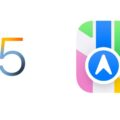
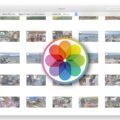






The OWC RAID I bought (two 6TB HDs) never worked properly. The red light on the drive signifying a disconnection always appeared, no matter what RAID setting I chose. I would wipe the drives, backup, and red light would appear again. So I am out of RAID backup. I use external Thunderbolt SSD drives with no issues. Goodby RAID.
The Rocket Yard tips are always very helpful. I would like to add another Apple Photos alternative. I keep an external SSD of 2 TB (yes, OWC) with a local Apple Photos library with all the originals at the same root directory. These files are not just iPhone images but very large TIFF and RAW files from multiple digital cameras. I use Apple Photos like Adobe Lightroom as a CMS (content management system). I do not incure iCloud fees nor Adobe subscriptions
Of course the original image files have their own multiple device backs using conventonal 4 TB hard drives and OWC Drive Dock. Similarly, the Apple Photos database and its original full resoution files are duplicated using Carbon Copy Cloner. So I have TimeMachine backups, and fully readable CCC copies across multiple devices.
While we have a 100/mbs up and down Internet connection but I find it much more convient to have multipe local copies of all photos and the handy and free Apple Photos datbase rather than relying on the cloud. The Apple Photos indexing does a great job of automatic keywording, and expanding my keywords based on pattern recognition. You just need to keep hardware and Max OS up to date (however I do have copies using legacy OSX).
Thanks again for the very informative series. It helps brighten every Saturday.