Your Mac was an investment. So, when you’re ready to upgrade to a newer model, it only makes sense to recoup as much of your investment as possible to offset the cost of your next purchase. But before you trade in your Mac, you’ll need to erase your data and return it to a factory setting.
In this video, Michelle from OWC Rocket Yard shares what to do when you’re preparing to trade in your Mac including:
- How to get your Mac back to a factory setting
- How to use Time Machine to create regular backups of your Mac’s internal drive
- How to use Disk Utility to format the external drive to an Apple compatible format
You’ll also learn how to unpair your Bluetooth connection and uninstall apps with your personal data, so your used Mac is ready for action the moment its new owner powers it up.
Once your computer is ready to rock, check out OWC’s trade-in program to get cash for your Mac. OWC’s used Mac resale program is just another one of the ways that we empower tech users to reach higher. Better payment for your used Mac… incredible upgrade options. Only from OWC.
Related topics:
- What You Need to Know About Your Mac Before Upgrading
- What you Need to Know Before Upgrading Your Macbook Battery
- 12 Days of Backups: Day 1 – Time Machine
- Performing a Factory Reset on Your M1 Mac to Regain Access to Your SoftRAID Volumes
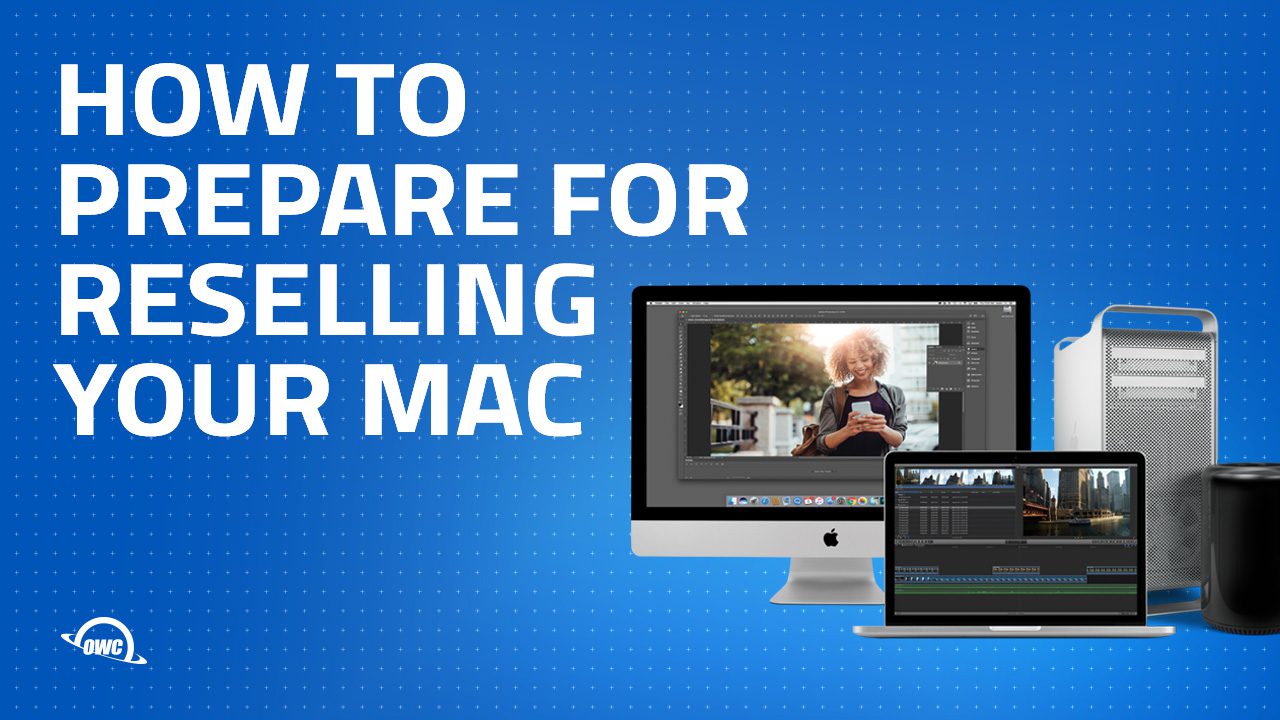



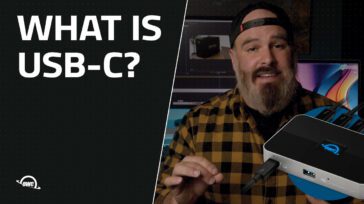


Hi there, I have re-formatted an iMac late 2015 (iMac16,2) and reinstalled all OSXs up to latest 12.3 Monterey and all went well, yet the “Airplay Receiver” option is simply not showing in the System Preferences/Sharing panel. Any idea how to make it show ?
Once logged out of Apple ID, I always sign-in to the Apple ID website and remove the device. You may be signed out, but it is still listed as your device on the site. You can also do this on your iPhone or iPad under your Apple ID to remove devices.
My local metal recycling company won’t take the Macs for aluminum recycling. Even the old MacPros. They cite the dismantling process as too labor intensive.
For years, I have simply turned reasonably powerful old Macs into Windows 10 machines. It has been great. Excellent durable hardware designs means they just last and last and last. Right now I have a fleet of silver MacPros running from 2006 – 2012 as Windows 10 Pro machines. Sadly, Windows 11 is putting an end to this fun!
I have dabbled with Chrome-OS on some machines. It is an option for keeping good hardware still in use.
For an older and unsupported MBP, Linux is an outstanding opinion for a replacement and supported OS.
I’ve tried a few Linux distros on my older Macs and Mint is a solid and well-supported distro that gave those old Macs new life.
And Mint is frugal on resource use so even more awesome.
What I have found is that a lot of Mac users that are getting rid of their old MBP’s don’t understand that they are selling a piece of aluminium if it is over seven years old since who is going to buy a MBP if you are not getting any security updates to the OS or even being able to update it to the latest OS offered by Apple.
I noticed that you did not logout of Apple ID.
Is it necessary to logout of Apple ID?
or will the procedure give take care of that?
Thanks, Loved your video.
It is necessary to log out of and any subscription services including your apple ID. You can do this through iTunes. She mentions this at about 1:25 in the video