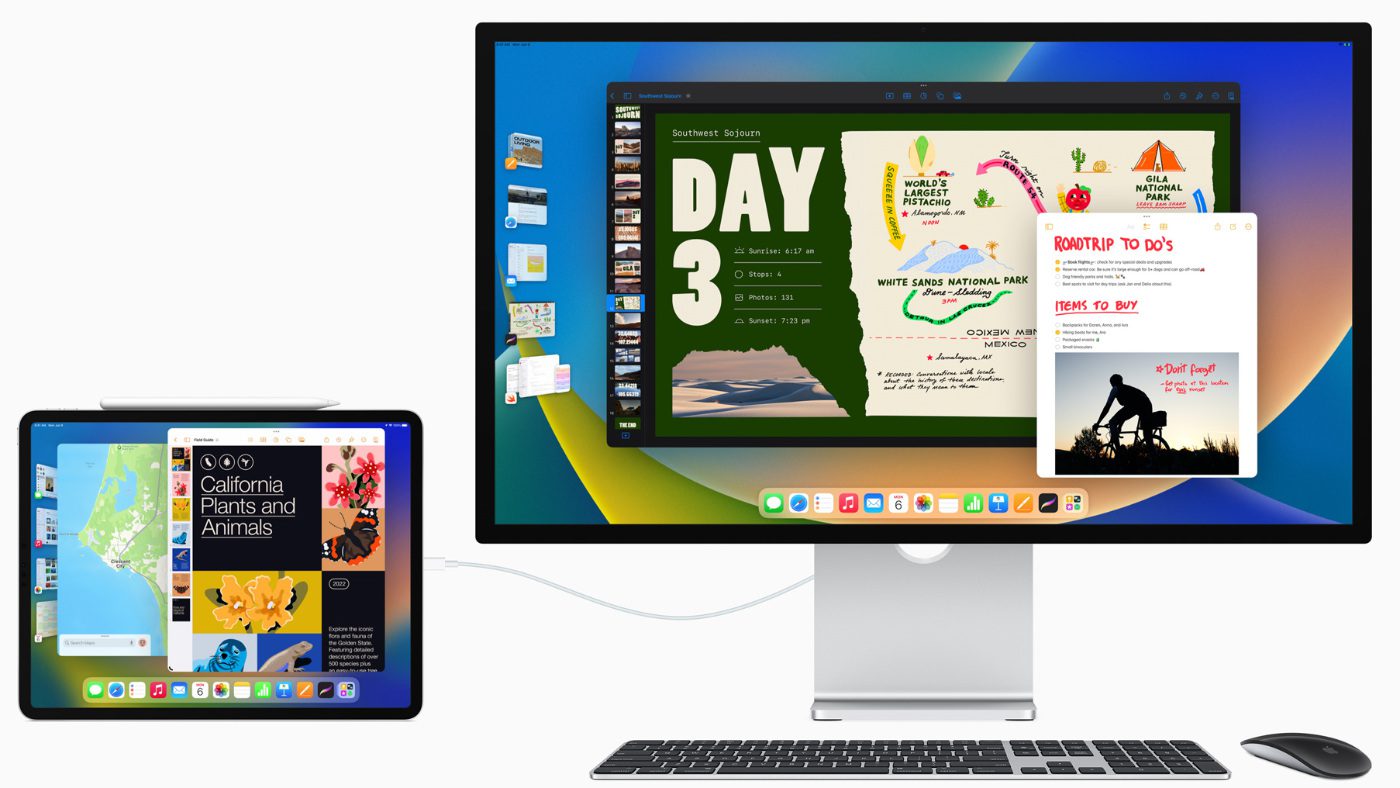
For users of iPads with Apple’s M1 and M2 chips, today is a big day. With the release of iPadOS 16.2, iPad Air and iPad Pro models with M-Series chips will officially be able to use an external display in full resolution and with multiple windowed apps on screen.
I’ve been using the iPadOS 16.2 beta for the last couple of months and it has completely changed the way I use my 12.9” M2 iPad Pro. Your mileage may vary, but for the first time, my iPad has truly replaced my MacBook on a daily basis thanks to Stage Manager‘s windowed multitasking. And when I need extra space, docking into an external display and having the ability to have up to 8 apps open across the external display and my iPad is truly a game-changer. I documented some of this experience with my post on editing video on iPad Pro with LumaFusion.
To enable Stage Manager External Display on your M1 or M2 iPad, you’ll first need to make sure Stage Manager is enabled. Head to Settings > Home Screen & Multitasking > Stage Manager > On.
With Stage Manager enabled, when you connect your iPad to an external display, you’ll get a drop-down notification letting you know Stage Manager External Display is enabled. Pretty soon after that, you’ll see that iPadOS 16.2 uses the full resolution of your external display. (As long as you’ve got a fast enough HDMI cable and dongle, that is. I had the best luck with Apple’s official USB-C Digital AV Multiport Adapter.)
You can also set Stage Manager External Display to mirror your iPad’s display or to use the external display as an extended display. Once you’ve connected the external display, you can manage its settings within Settings > Display & Brightness. Inside that window you should see the option to tap your external display.
To update to iPadOS 16.2, head to Settings > General > Software Update. And be sure to leave a comment on what you think of the iPad’s newfound capabilities.










Great update! Stage Manager with external display support takes multitasking on iPad to the next level. Exciting improvements from Apple!
I’m using an ultra wide monitor as my external display. The screen is stretched to fit the width and there are no options for setting the aspect ratio in the settings of the second display.
I hope they fixed the bug introduced in iOS 16 where if you have a light colored wallpaper they changed the text from readable black, to unreadable white.