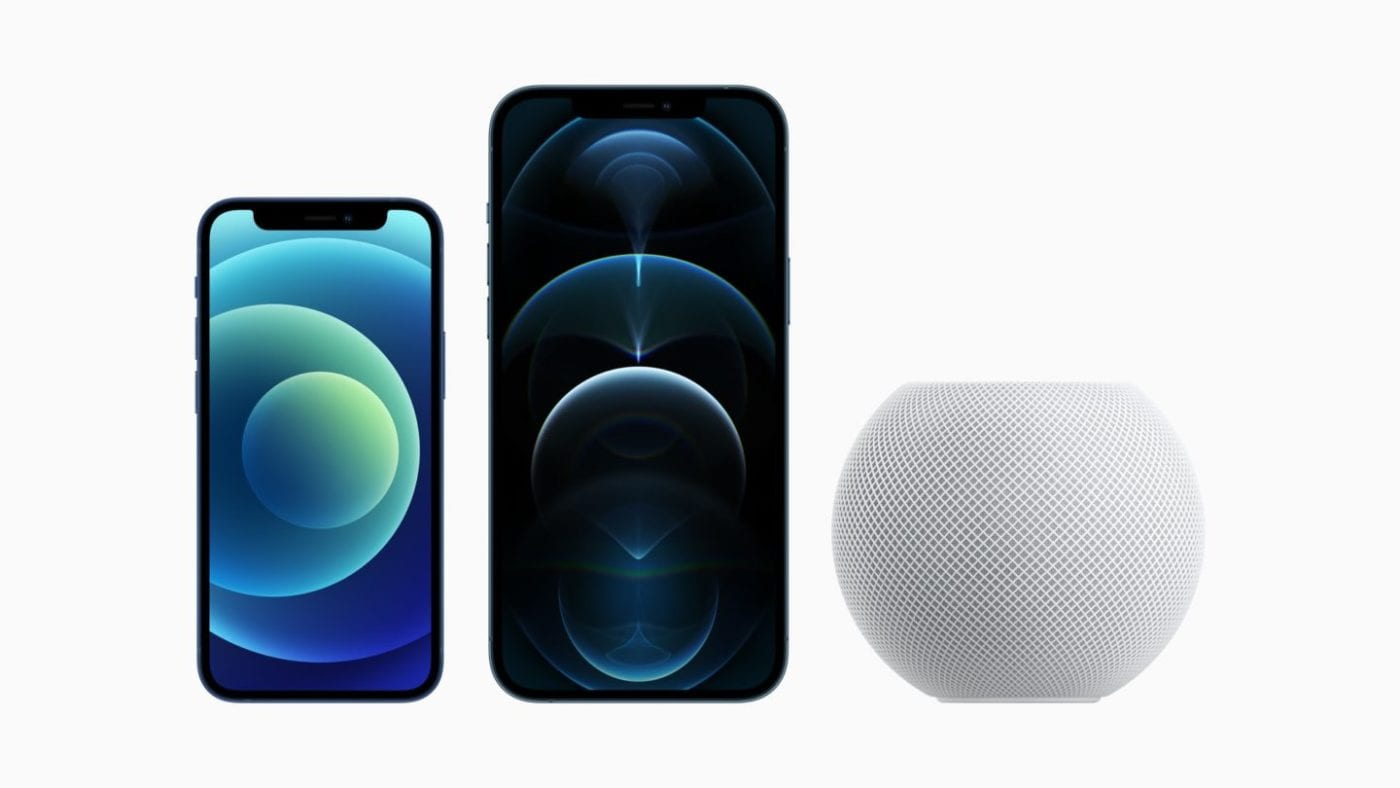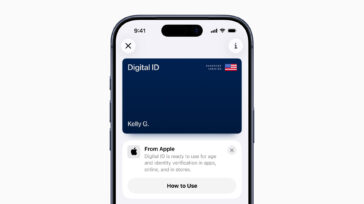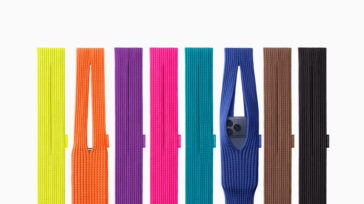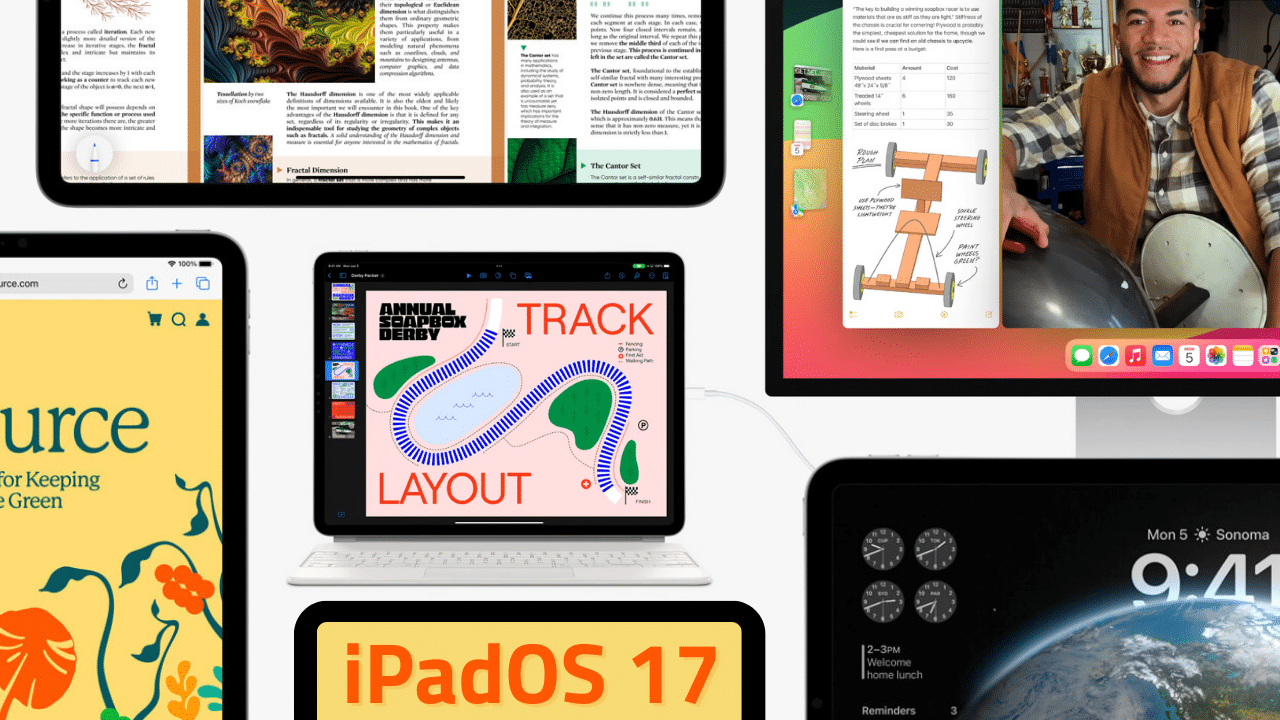
With roughly 9 minutes of spotlight dedicated to its coming updates, iPadOS definitely got the short end of the stick when it came to Apple’s WWDC 2023 keynote. That’s partly because the company had a mind-blowing new computing platform/paradigm to unveil in Vision Pro, and partly because there are only a few coming improvements unique to iPad in iPadOS 17.
With the release of Final Cut Pro and Logic Pro for the iPad last month, a lot of pro users were hoping to see big changes or fixes aimed at helping iPad live up to its full potential in iPadOS 17. What Apple delivered during the keynote however, illustrates a very important aspect of the iPad platform.
During the keynote, Apple VP of software engineering Craig Federighi called the iPad “our most versatile device.” He’s right. To a lot of people an iPad is a Netflix screen. To others, it’s how they read and browse the web. To still others, it’s a complete movie-making package, capable of shooting, ingesting, editing, and releasing professional video.
And because of that, Apple is having to please a lot of people and use cases with one tablet OS. No easy task.
Regardless, iPadOS 17 contains tweaks mainly focused on making the iPad a more useful tablet, which is a very different thing than features designed to help it become a better productivity device. In the end, Apple has to balance those two engineering directives in order to advance this multi-faceted device forward for everyone.
iPadOS 17 reflects that balance which, right now, still leans heavily in favor of more tablety use cases like watching movies, reading, home control, and light work tasks like email. But it also contains improvements to Stage Manager, the iPadOS feature most directly tied to showing the iPad’s might as a device for “real work.” So, let’s start there.
Stage Manager
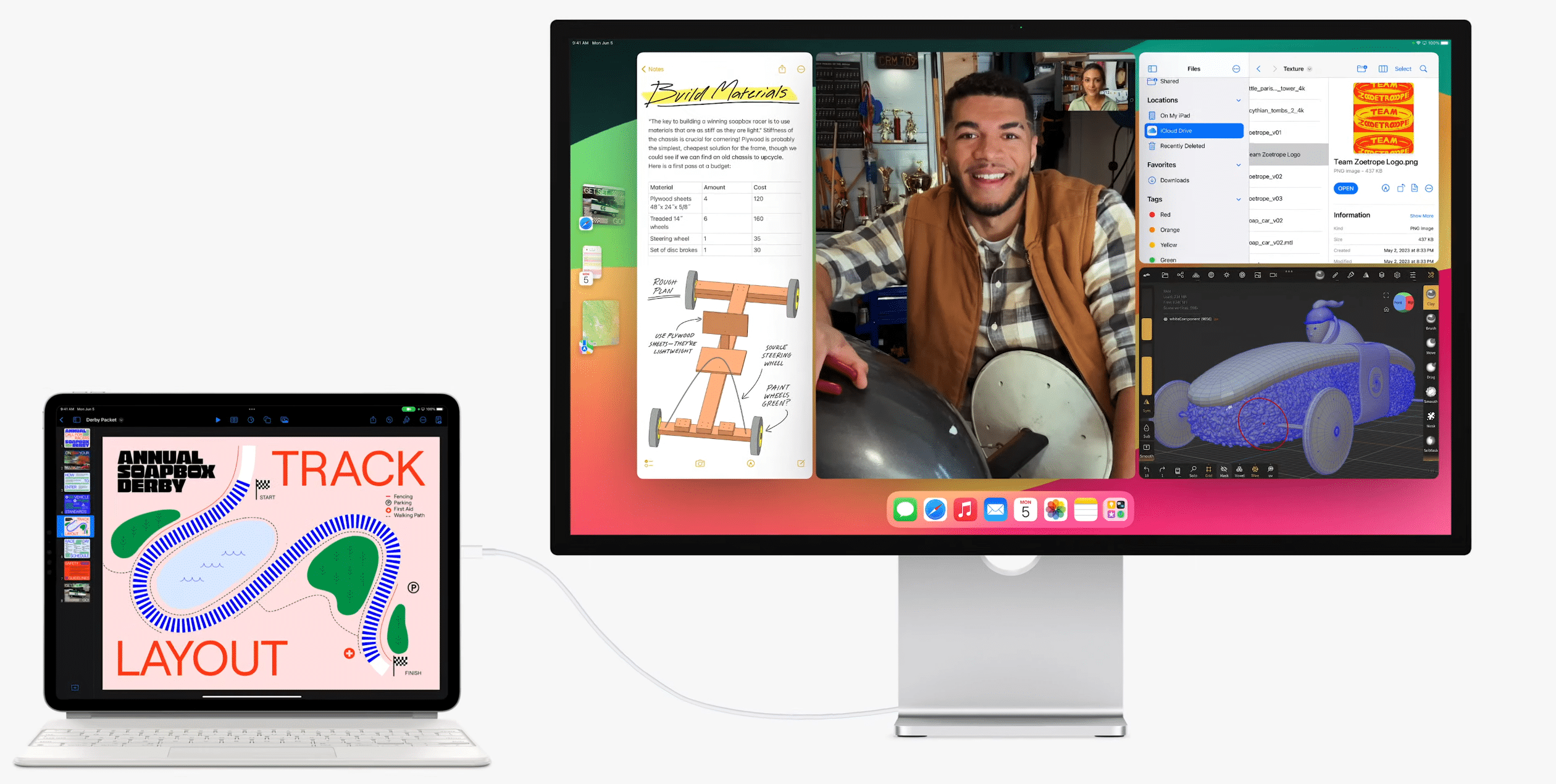
Stage Manager was introduced in iOS 16 as a response to iPad users frustrated by the iPadOS UI’s clunky multitasking and terrible support for external displays. The first version of Stage Manager on iPad allowed you to not only open up to four windows on an iPad, but also provided more Mac-like external display support. Now you could connect your iPad to an external display and have that external display not just mirror your iPad, but display four different windows/apps alongside what you were viewing on the iPad itself. That is, if you had an iPad with at least an M1 processor. If your iPad doesn’t have an M1 chip or better, you can’t use the nifty external display features.
Beyond the M1 requirement, Stage Manager also exhibited some frustrating restrictions and UI rules. And iPadOS 17 does include some tweaks that should make the experience of using Stage Manager a bit better.
First up, Stage Manager now supports more flexible window layouts. One of the limitations of Stage Manager in iPadOS 16 is that it won’t let you size windows or position them any way you like on the screen. Much of that is due to the fact that the apps that you’re running are going to support different viewport sizes to varying degrees of compatibility. So, iPadOS 16 is pretty strict in terms of how much freedom it gives you to resize a window in order to make sure the apps display correctly.
Plus, Stage Manager in iPadOS 16 also wouldn’t let you place windows wherever you liked. You could move windows around, but they would snap to certain positions.
Now, in iPadOS 17, the system is a lot less restrictive in how you size a window and where you can place it. It’s not 1:1 in terms of how it feels to manage a Mac desktop, but it’s a lot better than it was in iPadOS 16.
With these improvements to Stage Manager, using your iPad as a desktop video editing station should be even better than it was before, especially if you’re using a Thunderbolt dock to connect your display, storage, and other devices.
Another helpful addition to Stage Manager is support for external cameras. Now, when you connect your iPad to an external display, Stage Manager will allow you to use that display’s built-in camera, if it has one.
Widgets
Moving on to updates aimed at making the iPad a better tablet, let’s start with widgets.
Widgets were the low-key star of the WWDC 2023 keynote. Not only did the Mac get a big widget update, but widgets were added to the Apple Watch for the first time as well. In iPadOS 17, widgets are now fully interactive.
That means you can accomplish tasks within widgets without having to open their app now. For instance, you can mark a Reminder done by tapping its radio button in the widget. Or, in the Home widget for example, you can turn devices on or off without having to enter the Home app.
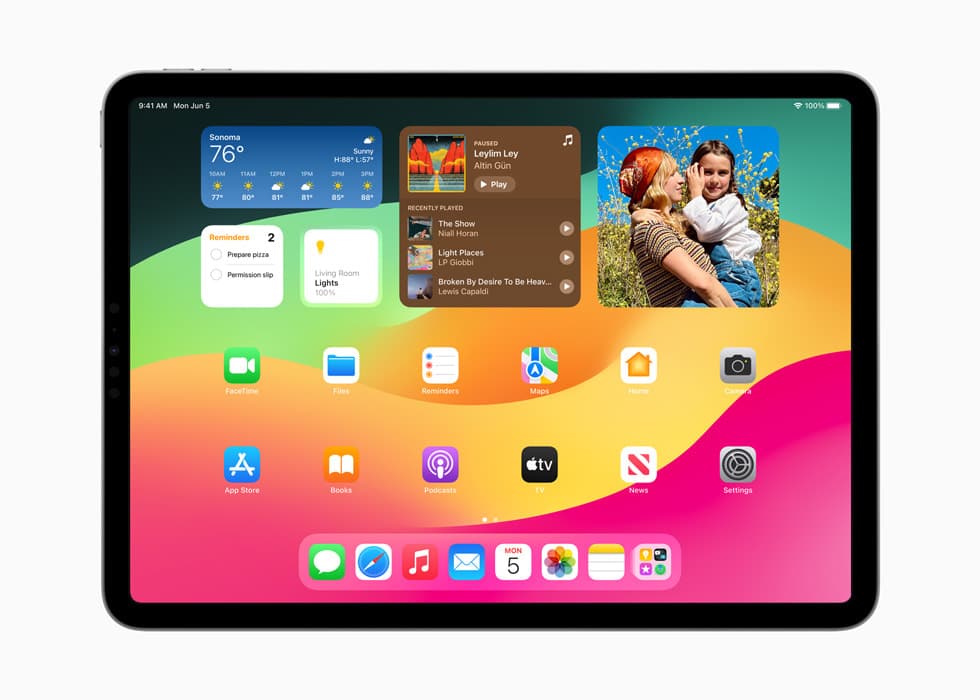
Apple is also adding the ability to add your widgets to the lock screen as well. Plus, the widgets remain interactive when used on the lock screen, allowing you to do more without even needing to open your iPad home screen.
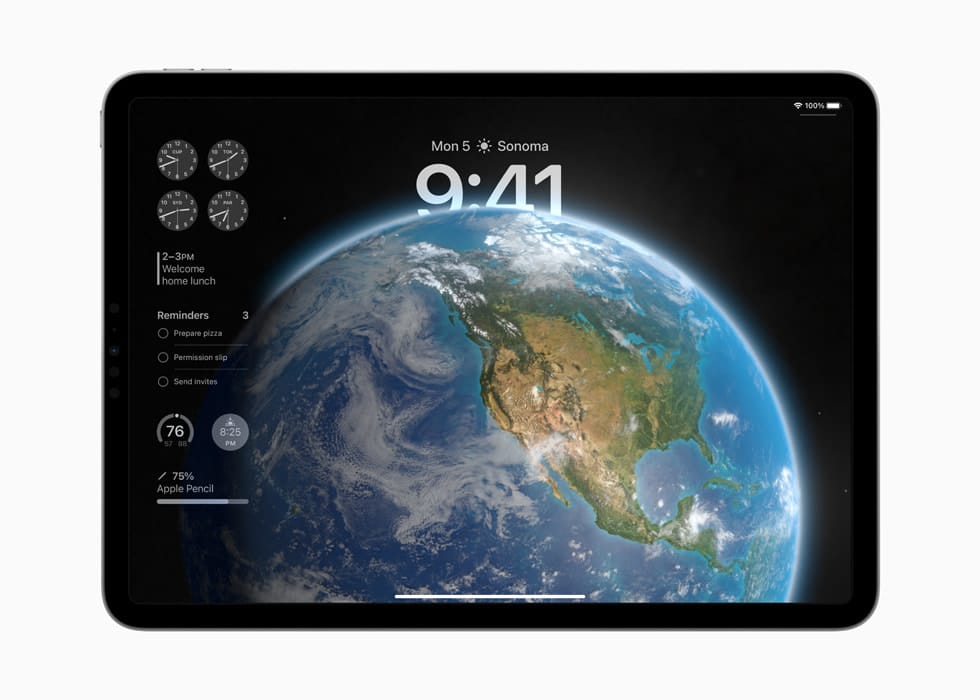
Lock screen
Apple is also bringing the lock screen customization that iPhone users love to the iPad in iPadOS 17.
From your iPad lock screen, you’ll be able to tap and hold to customize your lock screen wallpaper with a clock font of your choice, photos, live photos with full motion, and built-in motion wallpapers built by Apple.
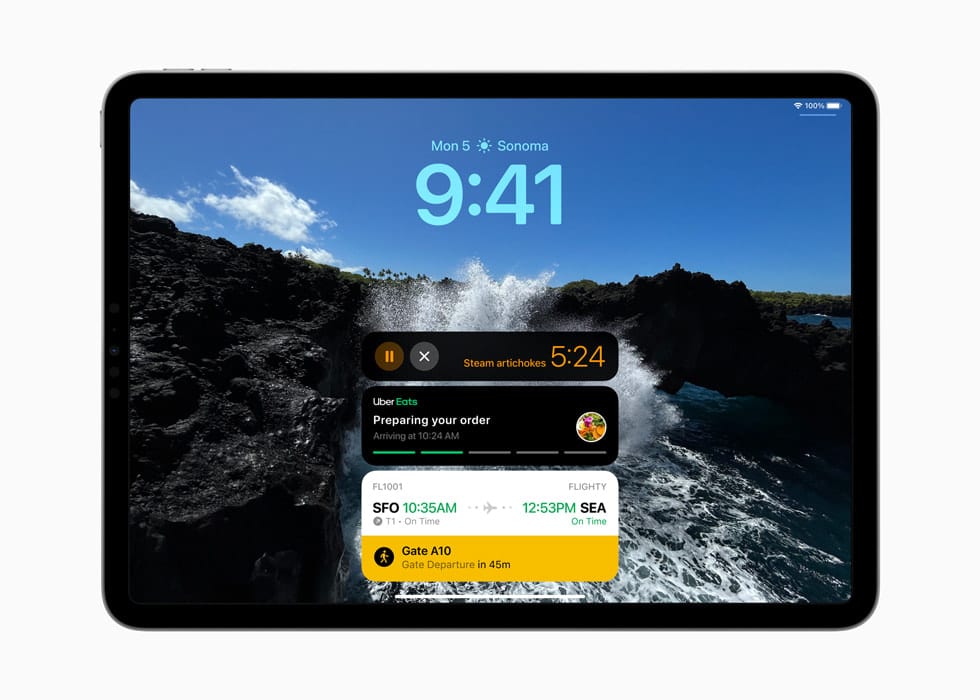
Apple is also bringing live activities to the Apple lock screen, allowing you to track deliveries, sports scores, timers, and more in real time. Plus, the iPad finally has the ability to start multiple timers.
PDFs
If you work with a lot of PDFs on your iPad, iPadOS 17 has some updates you’ll definitely be interested in.
First up, working with PDFs in iPadOS 17’s native viewer is a much improved experience thanks to on-device machine learning.
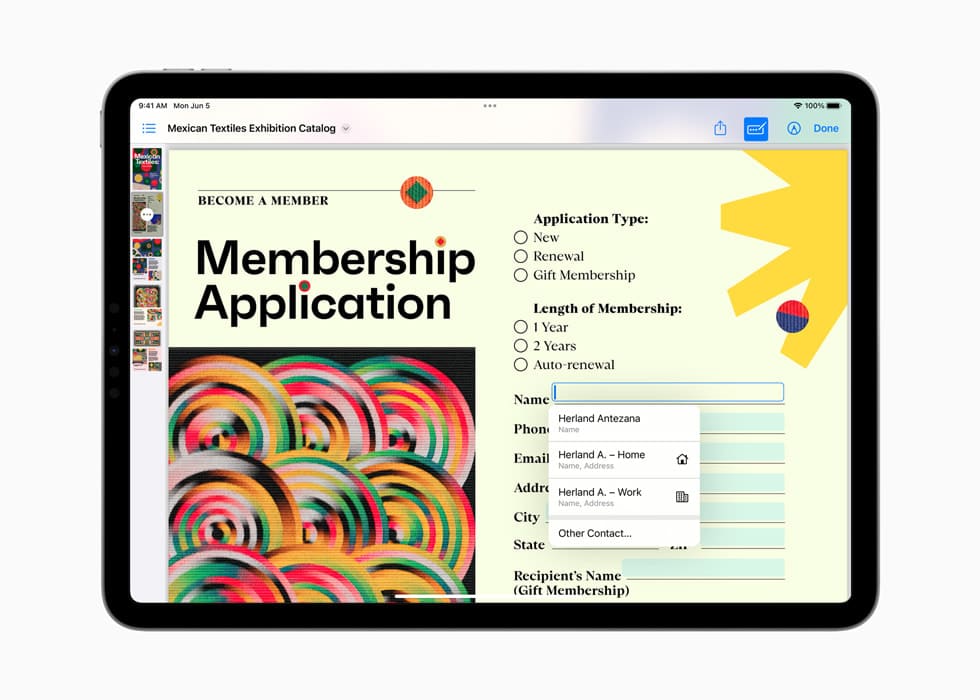
iPadOS 17 can better identify fields in a PDF or a document you have scanned in with the iPad camera, making it easier than ever to fill out forms. Plus, Apple has also added the ability to Autofill any automatically identified fields with names, addresses, and emails from your contacts.
Notes
Apple has also made improvements to the Notes app that extend these new PDF powers even further.
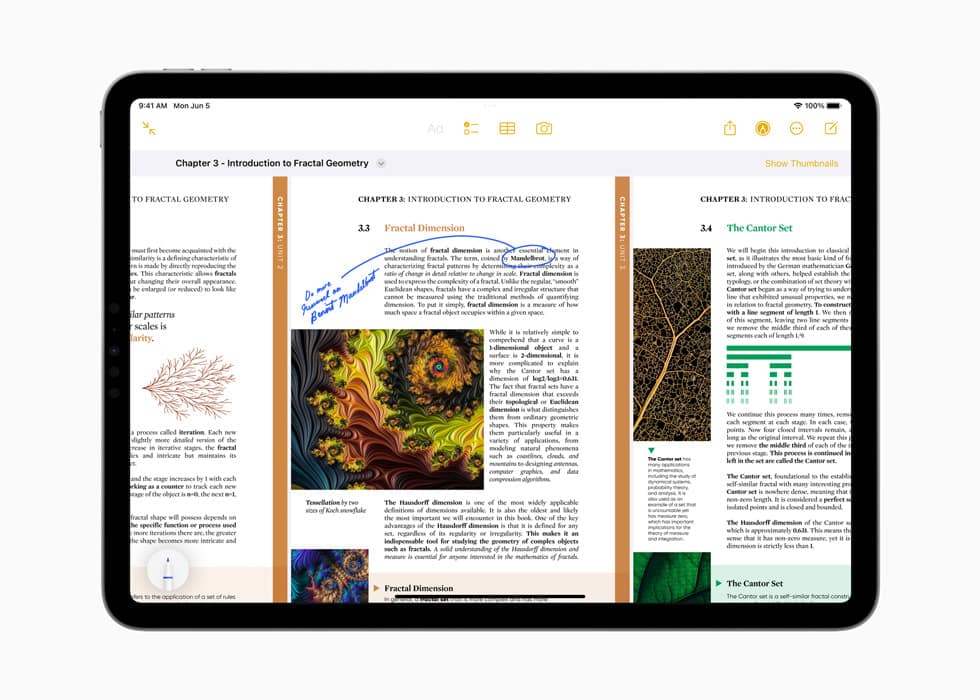
Notes on iPad now allows for PDFs to be stored in individual notes. You can embed one or multiple PDFs within a note and view it full-screen for review or annotation.
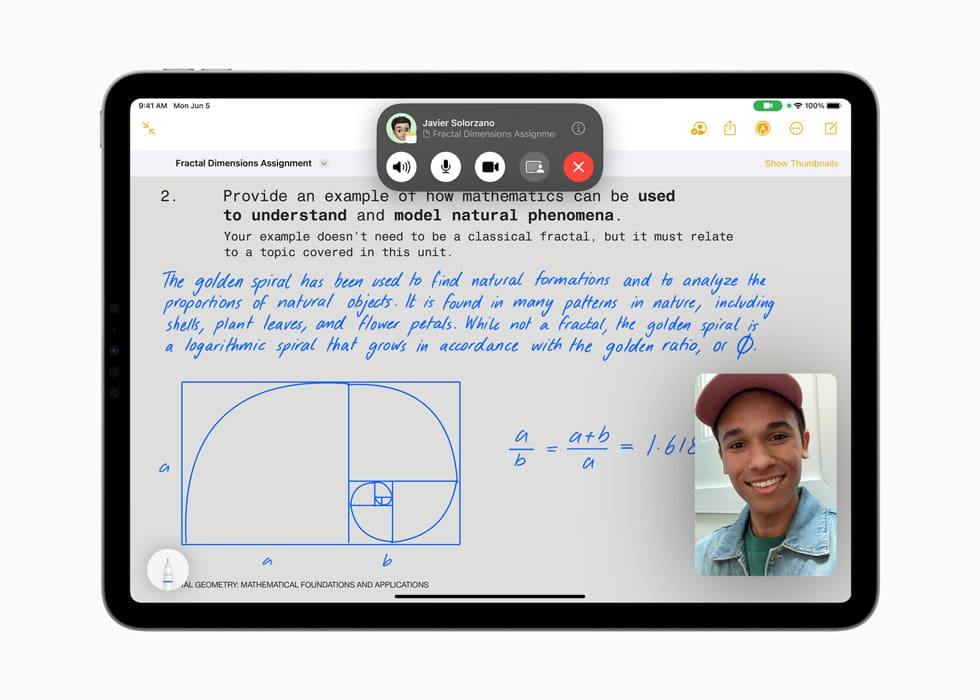
Plus, if you share a note containing a PDF with someone else, Notes also allows for you to collaborate on any PDFs inside a shared note. As you or your partner annotate a PDF, those updates appear on their device.
Other updates in iPadOS 17
FaceTime
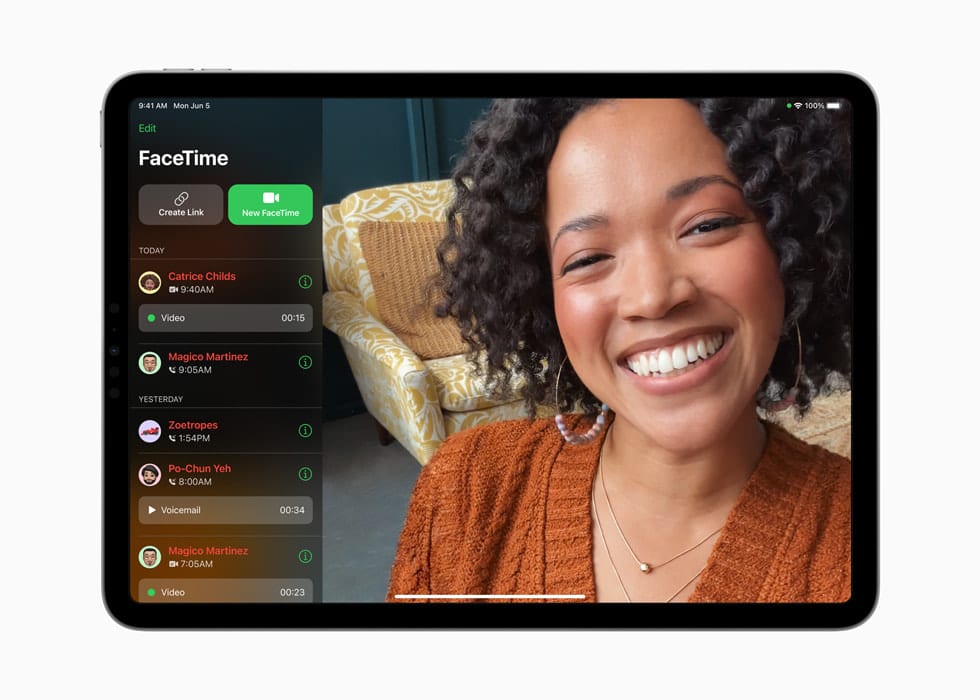
As it does in iOS 17, FaceTime now allows you to leave video messages for people you call when they don’t answer. Plus, Apple has added new Reactions in FaceTime, allowing you to activate hears, balloons, fireworks, laser beams, rain, and more reactions on-screen during a call. As they are on the Mac, these new effects can be activated through gestures and are also supported by third-party video-calling apps.
Messages
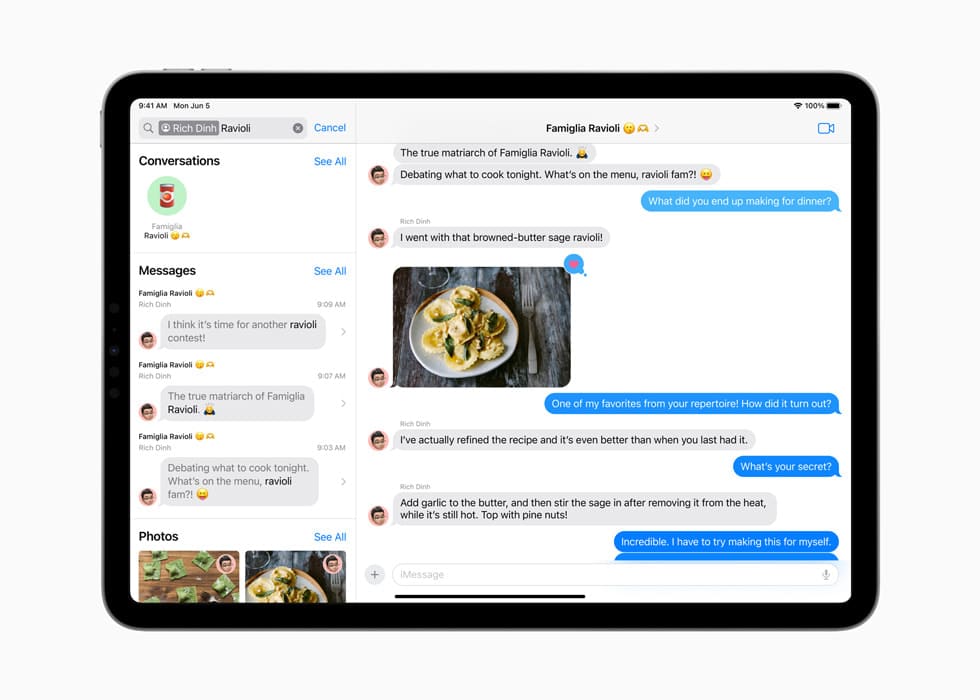
Messages in iPadOS 17 brings many of the same new features that are found in iOS 17, including:
- A new stickers experience with emoji stickers, and the ability for users to create Live Stickers from their own photos by lifting a subject from the background. Users can also add effects to Live Stickers that help bring conversations to life.
- An improved search experience with filters, allowing for more specificity in finding exactly what you are looking for.
- A new catch-up button allows you to jump to your last-read message in an active group chat.
- Replying to a message inline is easier. By swiping a message bubble you can instantly reply.
- Audio messages are transcribed automatically so users can read them in the moment or listen later.
- When a user shares their location in Messages, it shows up live in the conversation until the sharing session is over.
Safari
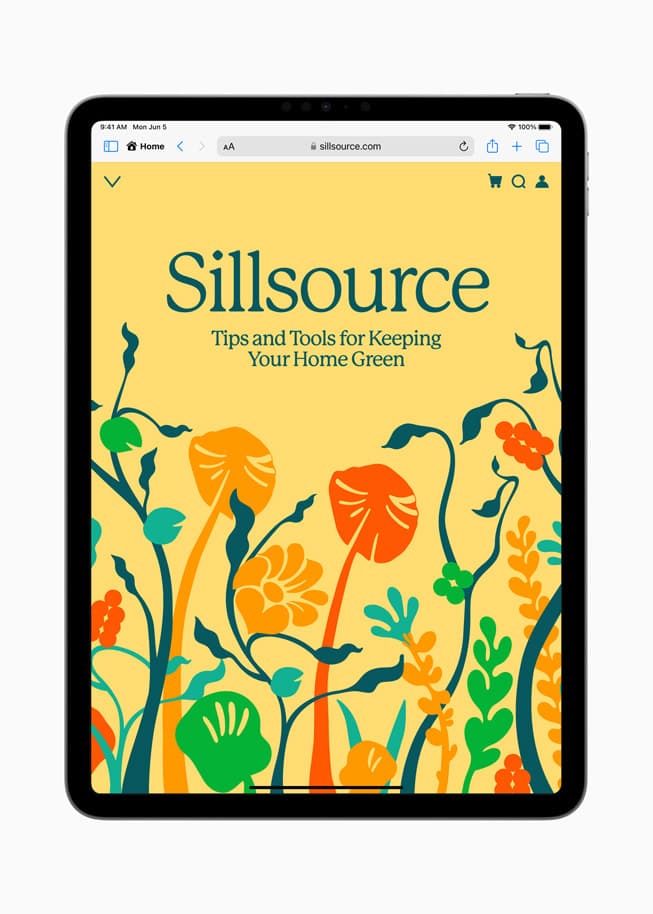
Safari in iPadOS 17 now supports multiple profiles, allowing you to separate your browsing sessions, sign-ins, history, cookies, etc. with separate profiles like work and personal. Apple says each profile will have its own browser history, cookies, tab groups, and favorites. Safari in iPadOS 17 also brings Face ID or Touch ID support to private browsing.
Health
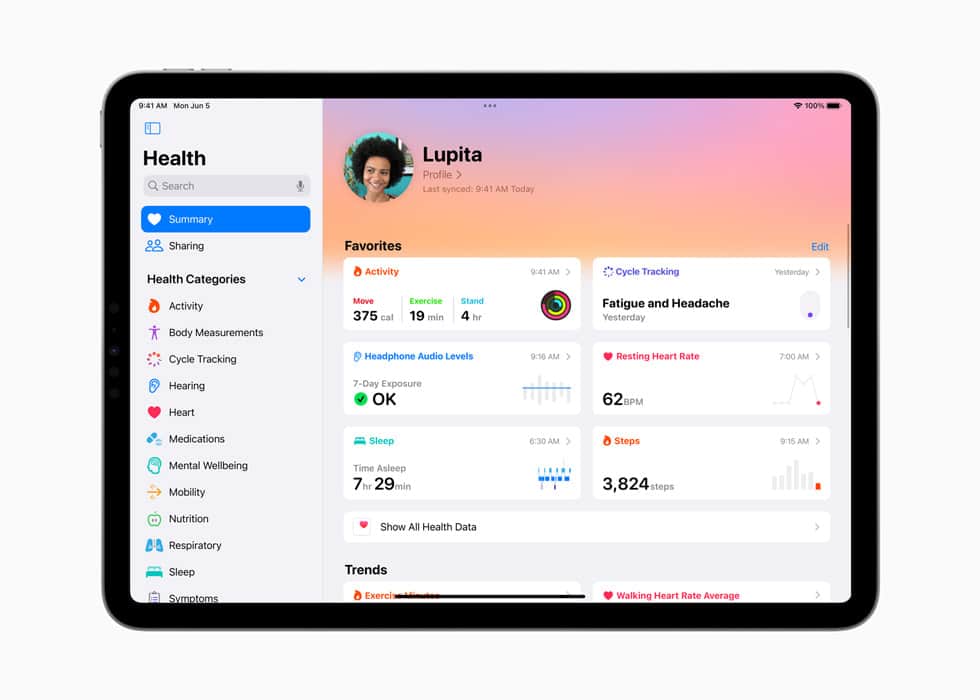
iPadOS 17 brings the Health app to iPad for the first time. Optimized for the iPad display, you can now track your Health metrics and gain insights easier than ever.
Keyboard
The iPad keyboard features improved autocorrect and inline predictive text, allowing you to finish sentences with a tap. Plus, the Dictation feature provides improved accuracy with a new speech recognition model.
Siri
Siri can now be activated without the “Hey.” Simply say “Siri” and you’ll get the assistant’s attention. Plus, Siri now supports saying multiple commands back-to-back without having to say “Siri” again.
Screen Distance monitoring
Screen Distance in Screen Time uses the TrueDepth camera to encourage users to move their device farther away after holding it closer than 12 inches from their face for an extended period of time. Increasing the distance the device is viewed from can help children lower their risk of myopia and gives adult users the opportunity to reduce digital eyestrain.
Maps
Maps has added offline maps, allowing you to download a specific area and access turn-by-turn navigation.
Reminders
Reminders now features a grocery list that automatically groups added items into shopping categories. You can change these groupings and Reminders will remember your preferences.