Moving files and folders on your Mac is a lot like trying to open the door to your home, while simultaneously lugging a big, bulky box. It’s cumbersome at best, and—if you’re not careful—a complete disaster in the making.
Let’s paint a common Mac scenario you may have encountered:
There’s an image file nested within three folders on your storage device. You want to move this file to a new location on your Mac. This action typically involves opening another Finder window, navigating to the new location, and moving the image from the old location to the new location. This is fine as a one off. But imagine performing this action multiple times a day?
There has to be a better way!
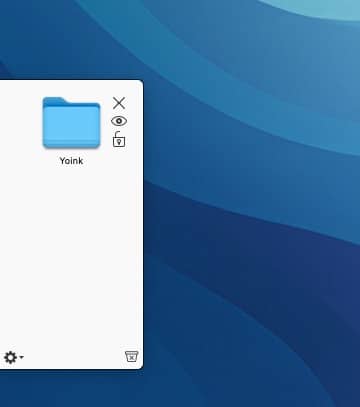
Yoink for Mac ($8.99US), by Eternal Storms Software, is an application that gives users a temporary shelf to place your files and folders, so you can move or manipulate them with ease. In our bulky box scenario above, it would be akin to having a helper hold your box, leaving your hands free to comfortably open and hold the door.
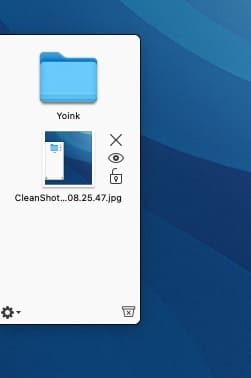
Yoink lives in your Menu bar. When you drag a file or folder, a Yoink shelf will appear on the side of your display. You can then place your items on Yoink’s “shelf”. You can control how your Yoink shelf appears.
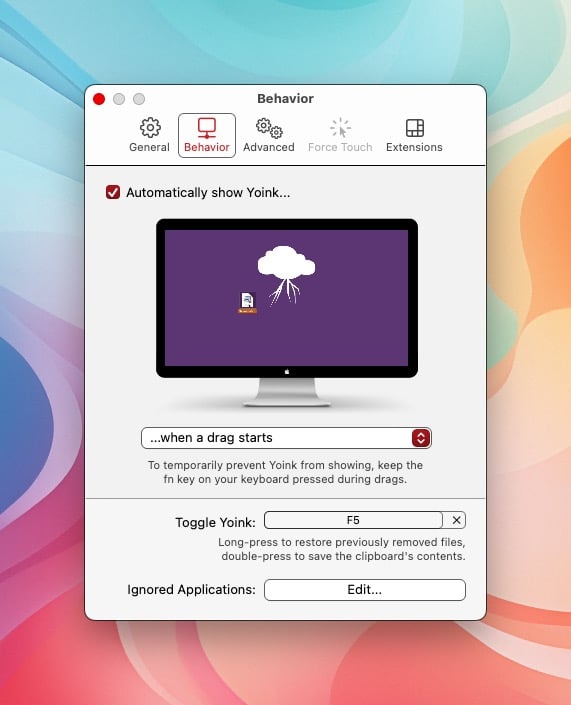
I have set Yoink to appear when I’m starting a drag. You can also assign a hotkey. For those cases where you don’t want Yoink to appear, like when you are in a particular application, you can add that app to Yoink’s “Ignored Applications” list.
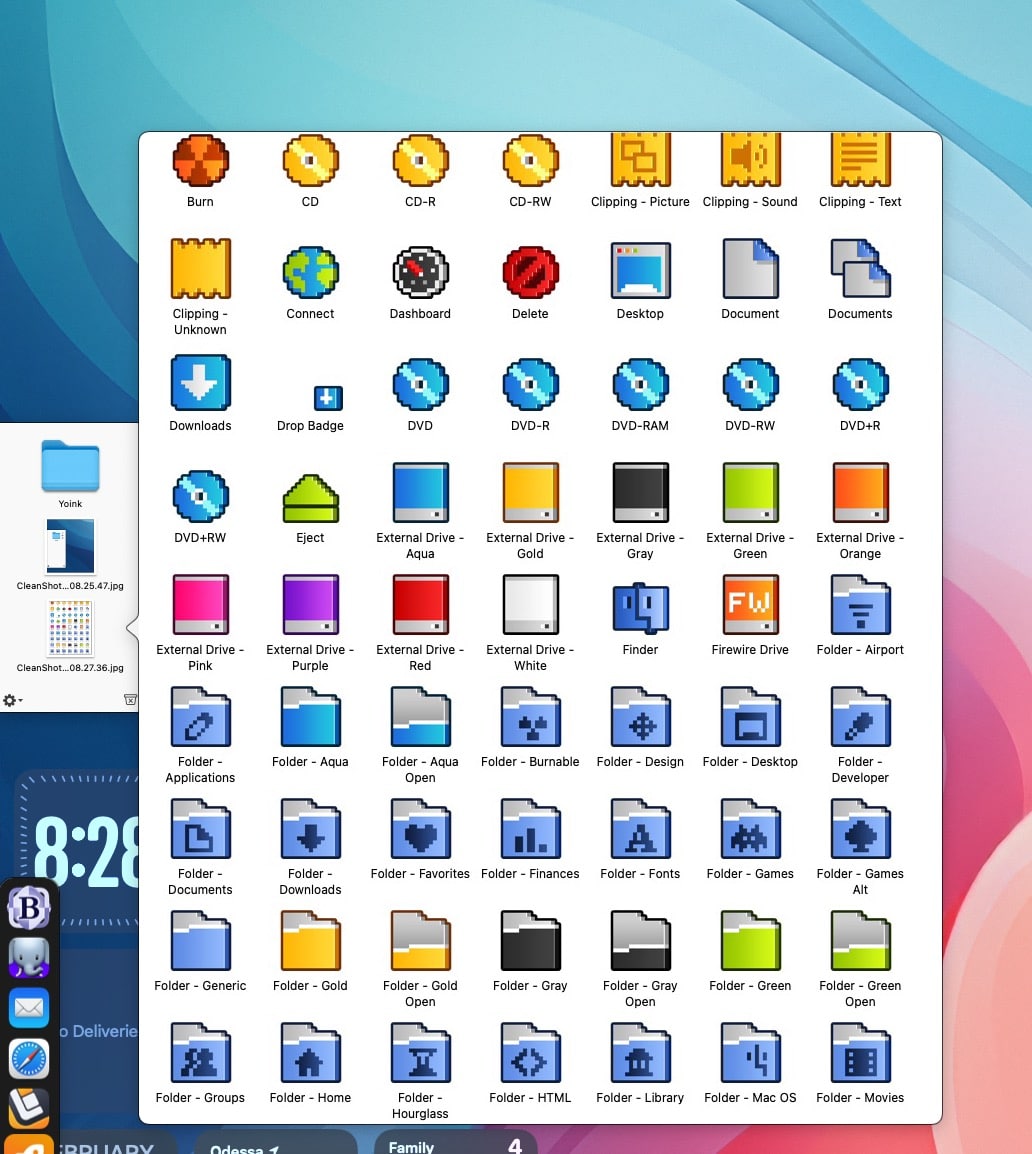
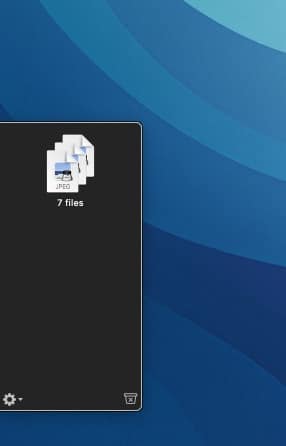
Items that reside on Yoink’s shelf can be previewed, removed, or locked. If you drag multiple files at once into a Yoink shelf, they will appear on the Yoink shelf as a stack, making it easy to grab them all at once, to move or manipulate. You can also preview your documents by clicking on the small “eye” icon that hovers to the right of your item.
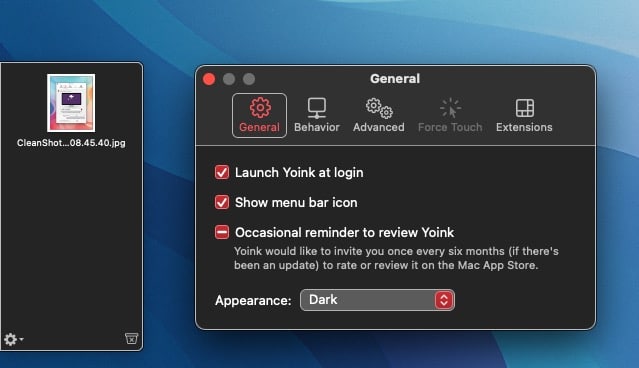
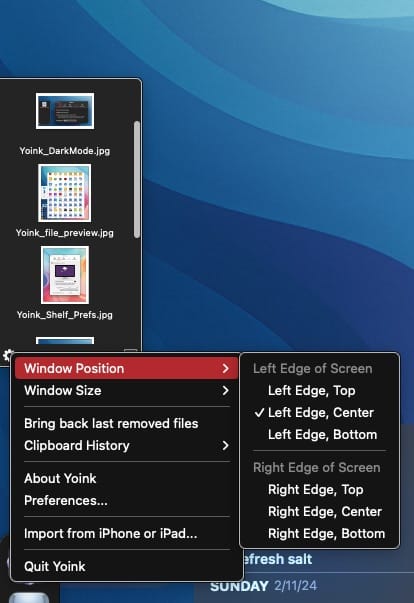
Yoink can display its shelf on the left or right of your Mac’s display. You can place the shelf on top, center or bottom, depending on the side you choose. You can toggle the Shelf’s appearance to better match your Mac’s settings. (Yoink supports Dark and Light modes.)
By default, Yoink will give you a shelf that is appropriately sized to hold three items. You can alter the size of the Yoink shelf to make it smaller. If you “Yoink” a lot of files at a time, you can optionally have the shelf span the entire height of your Mac’s display.
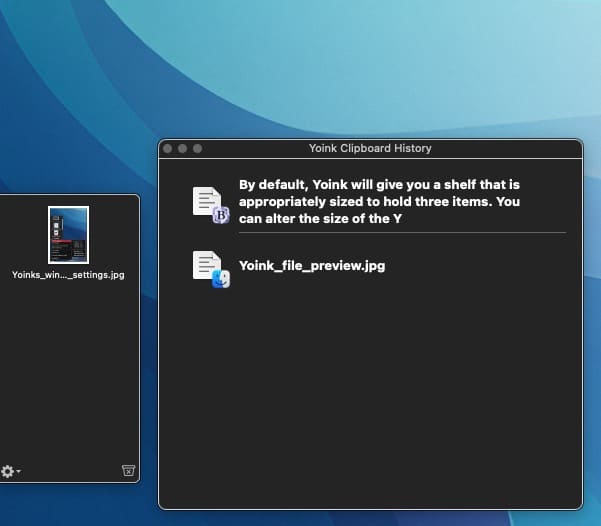
Yoink is indispensable for what it does, but it also goes one step above by including a Clipboard history feature. If you have an item copied, whether it’s an image or text snippet, Yoink will save it for easy retrieval. (Clipboard items are not saved on the shelf, but they can be accessed via Yoink’s Clipboard History panel.)
Even more impressive is Yoink’s ability to share files between multiple Apple devices. For example, if you have an iPad or iPhone, you can easily share photos and documents between them and your Mac. (You must have Yoink installed on those devices.)
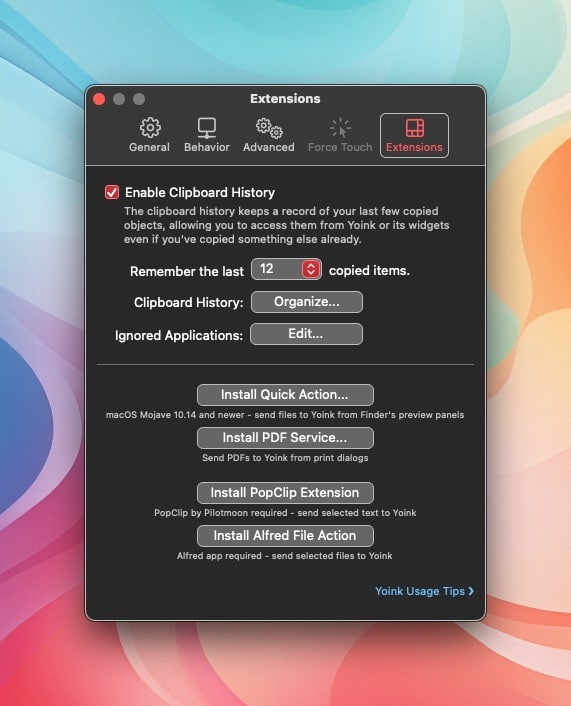
Yoink supports keyboard shortcuts, to temporarily hide / reveal the shelf. It has support for other applications, such as Alfred and PopClip, for sending selected files to Yoink. If you create PDFs from the Print dialog, you’ll really like Yoink’s “Install PDF Service” feature. With it, you can automatically put your newly created PDFs into Yoink’s shelf. (This is a feature I didn’t know I needed, but now I can’t live without it!)
Yoink requires macOS 10.12 or newer, and runs natively on both Intel and Apple Silicon Macs. It’s available from the Mac App Store. If you visit the developer’s site, you can download a free trial to put the program through its paces.
I’ve been using Yoink since September 2021. It’s proven itself to be incredibly handy to use. Like a good helper or personal assistant, Yoink is there for me when I need to temporarily store or move files and folders around on my Mac. It also offers extra amenities that make using my Mac so much more fun and useful. Now if only Yoink could help me when I’m bringing large boxes inside…



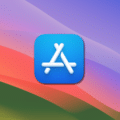






Finder is one of the few bits of the MacOS ecosystem that I find exasperating. It’s a shame that a utility like this has to exist.
I’ve been using Yoink for two or three years and find it indispensable for moving items to nested folders. It’s great, too, for moving/saving email attachments and images in text messages.
This man has a good name.
Also agree on Yoink.