OWC Atlas USB4 CFexpress 4.0 Type B Card Reader
Support Manual

Introduction
1.1 System Requirements
Operating System & Hardware
- Works with USB4 | USB 3.2 | Thunderbolt 4 | Thunderbolt 3 equipped:
- Mac: macOS 11.1 or later
- macOS 10.13 & later supported after enabling the Innergize support switch)
- PC: Windows 10 or later
- Linux: current version recommended
- iPad: iPadOS 15 and later (Thunderbolt connection required)
- iPhone: current version recommended
- ChromeOS: current version recommended
- Android: current version recommended
- Mac: macOS 11.1 or later
Supported Memory Cards
- CFexpress 4.0 Type B cards
- CFexpress 2.0 Type B cards
1.2 Package Contents
- (1) OWC Atlas USB4 CFexpress 4.0 Type B Card Reader
- (1) 0.5m USB4 cable
1.3 Front View
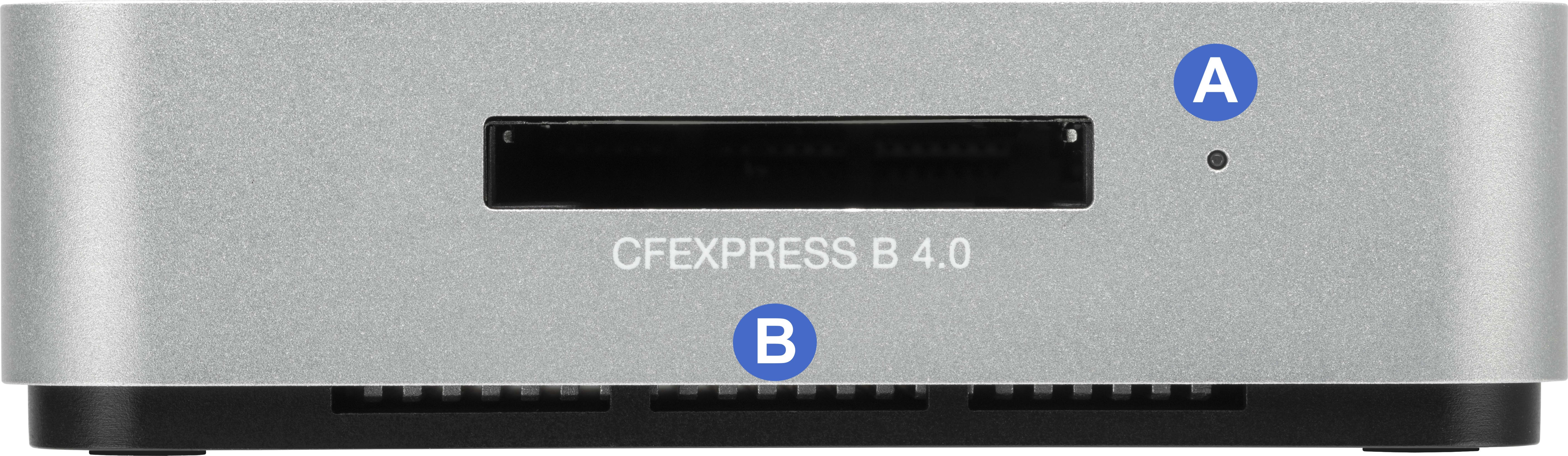
A. Card Reader LED Indicator
| Operation | LED Function |
|---|---|
| Connected card reader without memory cards. | Off |
| Connected card reader while the host is sleeping. | Off |
| Unmounted cards from the operating system. | Off - *Remains ON if card is ejected over USB4 with PCIe Tunneling enabled |
| Connected card reader with cards but no read or write activity. | Solid Blue |
| Waking the host from sleep with cards inserted. | Solid Blue |
| Actively reading or writing to the memory cards. | Flashes Blue |
B. CFexpress 4.0 Type B Slot - supports CFexpress 4.0 Type B and CFexpress 2.0 Type B cards.
1.4 Back View
C. OWC ClingOn-ready cable stabilizer mount - affix ClingOn to help prevent accidental cable disconnections (sold separately).
D. Innergize support switch - toggling the switch to the Innergize symbol enables Innergize support when connected over USB4 | Thunderbolt 4 | Thunderbolt 3.
- The card reader connection converts from "USB4 | Thunderbolt 4 | Thunderbolt 3" to "USB 3.2 Gen 2 (10Gb/s)".
- Toggling the switch to enable Innergize support additionally provides macOS 10.13 and later compatibility.
- The switch doesn't need to be toggled to the Innergize symbol if the card reader is connected over USB 3.2 | USB 3.0 | USB 2.0.
- More information available in Section 3.2 OWC Innergize Support Switch.
E. USB4 (40Gb/s) host port - connect the included 0.5m USB4 cable to a compatible system.
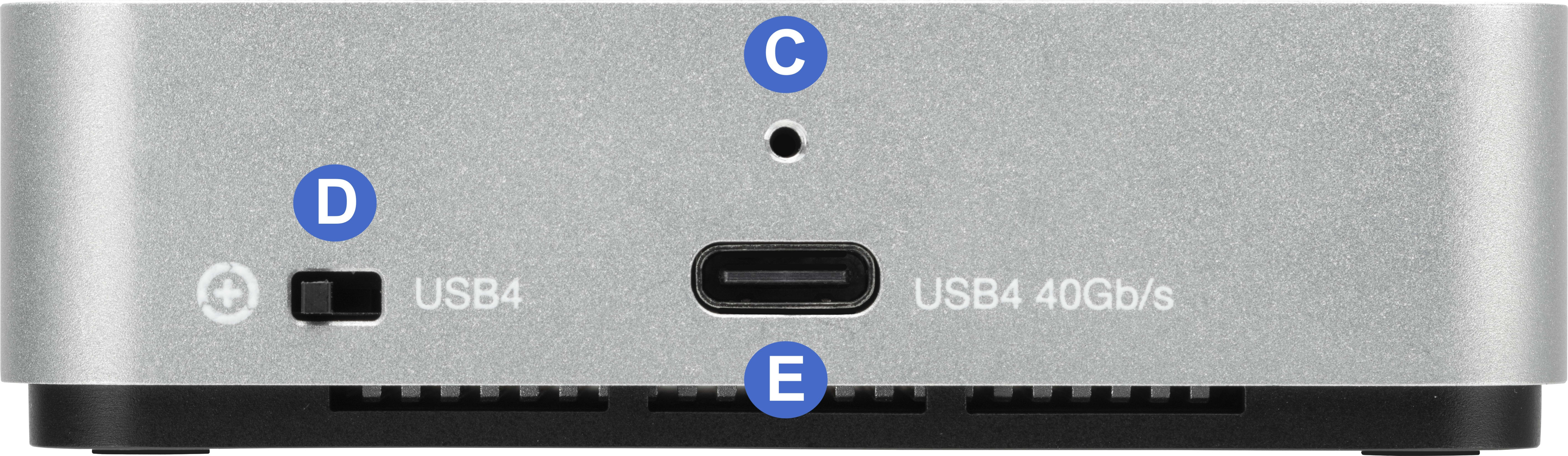
Getting Started
2.1 Device Setup
- Connect the included 0.5m USB4 | Thunderbolt 4 cable to the USB4 | Thunderbolt 4 host port on the back of the OWC Atlas USB4 CFexpress 4.0 Type B Card Reader.
- Connect the included 0.5m USB4 | Thunderbolt 4 cable into a compatible system.
- Insert a CFexpress 4.0 Type B or CFexpress 2.0 Type B card into the CFexpress 4.0 Type B Slot by aligning the memory card notches with the internal card reader connections. Do not force the memory card into the card slot if resistance is felt. The gold contacts should be facing down when the memory card is inserted.
- The card may take up to 30 seconds for the card to be recognized when using over iPadOS, Android, or ChromeOS.
- macOS 13.x users will have to approve the pop-up window that appears when connecting the memory card.
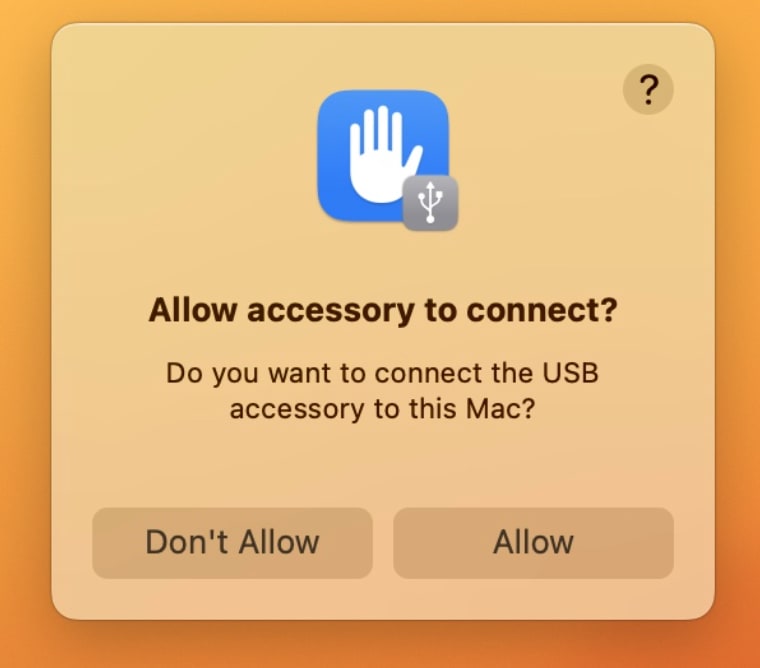
Device Management
3.1 OWC Innergize Software
A software application included with OWC Atlas media cards that currently provides three basic functionalities to the user: Health, Sanitize and Field Firmware Upgradability.
- The Health function allows the user to know how much life is left on their OWC Atlas media card
- Sanitize removes ghost data on OWC Atlas media cards which will allow the media cards to perform at their peak and out of factory condition performance in matter of seconds
- Field Firmware upgradability allows OWC to deliver live updates to our memory cards without the hassle of sending them in for an update.
Installing OWC Innergize
- Download OWC Innergize application based on the system:
- Open the downloaded file to begin and complete the installation process.
- For additional information regarding OWC Innergize please consult the support manual "OWC Innergize User Guide"
3.2 OWC Innergize Support Switch
The OWC Atlas USB4 CFexpress 4.0 Type B Card Reader contains a switch that enables Innergize support when connected over USB4 | Thunderbolt 4 | Thunderbolt 3. Toggling the OWC Innergize support switch from "USB4" to the "OWC Innergize support" symbol enables OWC Innergize support.
- The card reader connection converts from "USB4 | Thunderbolt 4 | Thunderbolt 3" to "USB 3.2 Gen 2 (10Gb/s)".
- Toggling the switch to enable Innergize support additionally provides macOS 10.13 and later compatibility.
- The switch doesn't need to be toggled to the Innergize symbol if the card reader is connected over USB 3.2 | USB 3.0 | USB 2.0.
Activating OWC Innergize Support
- The OWC Atlas USB4 CFexpress 4.0 Type B Card Reader needs to be absent of an installed memory card, and unmounted from the system to enable OWC Innergize support.
- An inserted memory card needs to be properly unmounted from the operating system and removed from the OWC Atlas USB4 CFexpress 4.0 Type B Card Reader before toggling the OWC Innergize switch. See Section 3.3 Unmounting Options
- NOTE: OWC Innergize support will NOT enable if toggled while a memory card is installed and connected to a system.
- Toggle the OWC Innergize support switch on the back of the OWC Atlas USB4 CFexpress 4.0 Type B Card Reader.
- Connect the OWC Atlas USB4 CFexpress 4.0 Type B Card Reader to a system.
- Insert a CFexpress 4.0 Type B or CFexpress 2.0 Type B card into the CFexpress 4.0 Type B Slot by aligning the memory card notches with the internal card reader connections. The gold contacts should be facing down when the memory card is inserted.
- The card may take up to 30 seconds for the card to be recognized when using over iPadOS, Android, or ChromeOS.
- macOS 13.x users will have to approve the pop-up window that appears when connecting the memory card.
3.3 Unmounting Options
For the safe removal of the memory card, and to ensure that no data is lost, always eject or unmount the memory card from the system's operating system before removing the memory card from the card reader. Unmounting options are provided below.
macOS
- Drag the icon for the memory card or disk you wish to unmount to the trash can; OR
- Right-click the memory card or disk icon on the desktop, then click “Eject”; OR
- Highlight the memory card or disk on your Desktop and press Command-E.
Windows
- Go to the System Tray (located in the lower right corner of your screen). Click on the “Eject” icon (a small green arrow over a hardware image).
- A message will appear, detailing the devices that the “Eject” icon controls, i.e., “Safely remove...” Click on this prompt.
- You will then see a message that says, “Safe to Remove Hardware.” It is now safe to disconnect the Mercury Elite Pro Dock from the computer.
- The steps above are applicable to Windows 10 build 1803 and earlier. If you are using Windows 10 build 1809 (October 2018) or later, you can eject the drive by clicking the ‘Show hidden items’ menu in the Taskbar, then clicking ‘Safely Remove Hardware and Eject Media’, and last select the ‘Eject’ option for this volume.
3.4 Usage Notes
- Connecting a CFexpress 4.0 Type B or CFexpress 2.0 Type B card may take up to 30 seconds to be recognized when using with iPadOS, Android, or ChromeOS systems.
- Performance results will vary depending on the CFexpress card used. CFexpress specification supports speeds up to 900 MB/s.
- For the safe removal of your memory card, and to ensure that no data is lost, always eject or unmount from your operating system before removing the card.
- Users who acquire an OWC ClingOn should carefully install the connector securing device by avoiding over tightening the mounting screw.
Support Resources
4.1 Troubleshooting
- If your system does not recognize the OWC Atlas USB4 CFexpress 4.0 Type B Card Reader when it is connected:
- Verify the USB4 | Thunderbolt 4 cable is securely connected between the OWC Atlas USB4 CFexpress 4.0 Type B Card Reader and system.
- Connect the OWC Atlas USB4 CFexpress 4.0 Type B Card Reader and system with a different USB4 | Thunderbolt 4 cable.
- Connect the OWC Atlas USB4 CFexpress 4.0 Type B Card Reader to a different system.
- Toggle the OWC Innergize Support switch to convert the OWC Atlas USB4 CFexpress 4.0 Type B Card Reader connection from USB4 to USB 3.2 Gen 2. An inserted memory card needs to be properly unmounted from the operating system and removed from the OWC Atlas USB4 CFexpress 4.0 Type B Card Reader before toggling the OWC Innergize switch. See Section 3.3 Unmounting Options.
- If your system does not recognize the memory card when it is connected:
- Verify the memory card is installed properly. The memory card notches should align with the internal card reader connections. Do not force the memory card into the card slot if resistance is felt. The gold contacts should be facing down when the memory card is inserted.
- Windows users experiencing slow read/write speeds should consider checking and changing the Windows disk removal policy. Please review the support article Storage Solutions: OWC Disk Performance for additional details.
- We are very sorry If issues continue to occur. Please know that OWC support is here to help. Contact information for our support can be found in Section 4.4 "Contacting Support". Please have your serial number ready which is located on the bottom of the OWC Atlas USB4 CFexpress 4.0 Type B Card Reader and printed on the original packaging.
4.2 Online Resources
Support Articles:
- OWC Innergize for Mac Support Article
- OWC Innergize for PC Support Article
- OWC Disk Performance Support Article
Support Guide Pages:
- OWC Innergize Support Page
- OWC Atlas USB4 CFexpress 4.0 Type B Card Reader Support Page
- Windows Formatting Support Page
Support Manuals:
Downloads:
Product Pages:
4.3 About Data Backup
To ensure that your files are protected and to prevent data loss, we strongly suggest that you keep two copies of your data: one copy on a memory card | disk drive | or other storage medium, and a second copy on a memory card | disk drive | or other storage medium. Any data loss or corruption while using the OWC Atlas USB4 CFexpress 4.0 Type B Card Reader is the sole responsibility of the user, and under no circumstances may OWC, its parents, partners, affiliates, officers, employees, or agents be held liable for loss of the use of data including compensation of any kind or recovery of the data.
4.4 Contacting Support
4.5 About This Manual
The images and descriptions may vary slightly between this manual and the unit shipped. Functions and features may change depending on the firmware version. The latest product details and warranty information can be found on the product web page. OWC’s Limited Warranty is not transferable and
General Use Precautions
- To avoid damage, do not expose the device to temperatures outside the following ranges:
- Environmental (Operating)
- Temperature (ºF): 41º — 95º
- Temperature (ºC): 5º — 35º
- Environmental (Non-Operating)
- Temperature (ºF): -4º — 140º
- Temperature (ºC): -20º — 60º
- Environmental (Operating)
- Always unplug the device from the electrical outlet if there is a risk of lightning or if it will be unused for an extended period-of-time. Otherwise, there is an increased risk of electrical shock, short-circuiting, or fire.
- Protect your device from excessive exposure to dust during use or storage. Dust can build up inside the device, increasing the risk of electrical shock, short-circuiting, or fire.
Safety Precautions
- Use proper anti-static precautions when handling this device. Failure to do so can increase the risk of electrical shock or short-circuiting.
- Never expose your device to rain, or use it near water, or in damp wet conditions. Never place objects containing liquids on the device, as they may spill everywhere and into the openings. This will increase the risk of electrical shock, short-circuiting, fire, or personal injury.
- To avoid any risk of electrical shock, short-circuiting, fire, or dangerous emissions, never insert any metallic object into the device.
- Please cease use of the device and contact OWC Support if it appears to be malfunctioning.
Terms and Conditions of Sale
Warranty
OWC’s products are subject to OWC’s Terms & Conditions of Sale located at Terms of Sale or other applicable terms. The OWC Atlas USB4 CFexpress 4.0 Type B Card Reader comes with a 2-year Limited Warranty. Additional warranty information can be viewed by visiting Hardware Warranties.
Changes
The material in this document is for information purposes only and subject to change without notice. While reasonable efforts have been made in the preparation of this document to assure its accuracy, OWC, its parent, partners, affiliates, officers, employees, and agents assume no liability resulting from errors or omissions in this document, or from the use of the information contained herein. OWC reserves the right to make changes or revisions in the product design or the product manual without reservation and without obligation to notify any person of such revisions and changes.
FCC Statement
Warning! Modifications not authorized by the manufacturer may void the user’s authority to operate this device.
NOTE: This equipment has been tested and found to comply with the limits for a Class B digital device, pursuant to Part 15 of the FCC Rules. These limits are designed to provide reasonable protection against harmful interference in a residential installation. This equipment generates, uses and can radiate radio frequency energy and, if not installed and used in accordance with the instructions, may cause harmful interference to radio communications. However, there is no guarantee that interference will not occur in a particular installation. If this equipment does cause harmful interference with radio or television reception, which can be determined by turning the equipment off and on, the user is encouraged to try to correct the interference by one or more of the following measures:
- Reorient or relocate the receiving antenna.
- Increase the separation between the equipment and receiver.
- Connect the equipment to an outlet on a circuit different from that to which the receiver is connected.
Copyrights and Trademarks
© 2024 Other World Computing, Inc. All rights reserved. Atlas, Innergize, OWC, and the OWC logo are trademarks of New Concepts Development Corporation, registered in the U.S. and/or other countries. Mac and macOS are trademarks of Apple Inc., registered in the U.S. and other countries. Thunderbolt and the Thunderbolt logo are trademarks of Intel Corporation in the U.S. and/or other countries. Other marks may be the trademark or registered trademark property of their owners.
No part of this publication may be reproduced, stored in a retrieval system, or transmitted in any form or by any means, electronic, mechanical, photocopying, recording or otherwise, without the prior written consent of OWC.
Free Support Chat
Our free award-winning support team is ready to answer all of your questions. Technical support is available Monday - Friday: 9AM - 6PM. Customer Support & Sales is available Monday - Friday: 9AM - 6PM. Support is unavailable on U.S. Federal holidays. Talk to a human today.

 1-800-275-4576
1-800-275-4576