Energy Saving
Your Mac is hard at work all of the time. It lives to give your applications as much performance and resources as possible. Striking a balance between fast computing and battery life has always been a challenge as greater processing power translates to lower battery life. In order to better achieve this balance, one of the major thrusts of OS X Mavericks is a focus on reducing power use while increasing performance, and making better use of resources. Apple aims to accomplish these goals through a three-pronged attack that includes: App Nap, Compressed Memory, and Timer Coalescing.
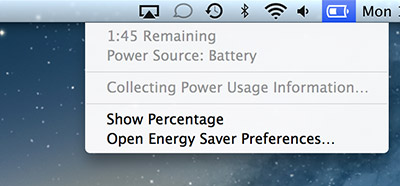
Leave this drop-down box open and OS X Mavericks will evaluate current running applications and will rank them according to energy use. Any applications that are using a lot of resources will be identified in the "Apps Using Significant Energy" list.

If there are no running applications extensively using resources, the option will display "No Apps Using Significant Energy"
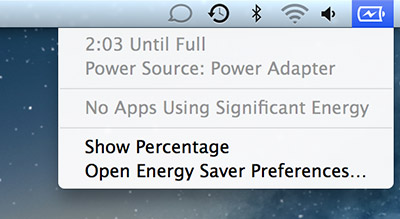
 Enlarge
Enlarge
In this screenshot the four tabs in Safari tabs are in nap mode.
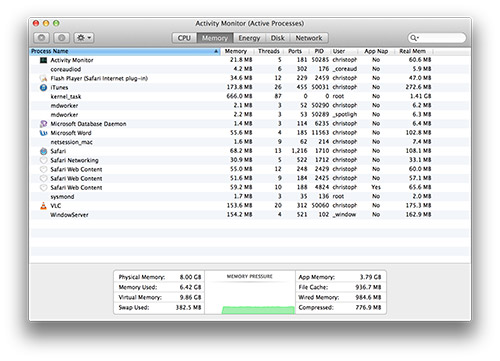 Enlarge
Enlarge
Compare the "Memory" and "Real Mem" columns in this screenshot to see compressed memory in action. There are some incredible reductions in memory use.
- App Nap
- OS X Mavericks has a brand-new feature that can lengthen battery runtime, increase available resources for other programs, and generally make your Mac feel faster. App Nap, as the name implies, acts by putting your apps in a low-power "nap" state if certain criteria are met:
- The application is not visible, whether all windows are hidden by other apps or minimized to the Dock, and the app is not currently being used.
- The application is not playing audio/visual media.
- The application doesn't ask to stay awake.
- It is up to the application developer to decide how App Nap will affect their application.
- When an app is in a nap state, OS X puts the app in a scheduling queue that drastically reduces its power and resource usage.
- An app will wake up when the window is brought to the front and also when the app's window is restored (un-minimized) from the dock.
- Compressed Memory
- OS X Mavericks has another brand-new feature that can increase available resources for other programs; "Compressed Memory". The OS monitors your Mac's available memory and will automatically compress the least-used items in memory to roughly half of their current size, quickly uncompressing them when they are needed again. There are many benefits to Compressed Memory:
- With memory usage for the least-used active applications reduced, more memory becomes available for other applications.
- Power efficiency is improved as Compressed Memory lowers the use of virtual memory swapping to disk. A side bonus of this is reduced read and writes to SSD-based storage.
- CPU use is minimized, as compressing/decompressing inside memory is orders of magnitude faster than from a disk.
- Macintosh computers with small amounts of RAM installed, specifically MacBook Air laptops with 4GB or less of RAM, will see a noticeable performance increase running OS X Mavericks versus previous OS X releases.
- Timer Coalescing
- Your Mac is running background tasks all the time. Examples of this are: Software Update, maintenance scripts, Spotlight indexing, and many third party applications. On a desktop or laptop system running off of wall power exiting the idle state to do some housekeeping isn't a concern. This can however be a problem on a laptop running off of battery power. Timer Coalescing is a way to schedule those tasks to all run at similar times, minimizing the number of times system idle is exited, and reducing overall power usage.
- The drop-down box for "battery status" in the menu bar now includes a section that monitors running applications for energy use. The initial option shown is "Collecting Power Usage Information..."
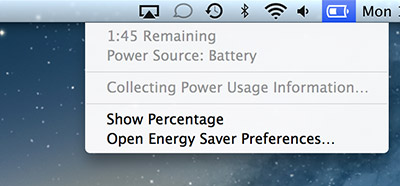
Leave this drop-down box open and OS X Mavericks will evaluate current running applications and will rank them according to energy use. Any applications that are using a lot of resources will be identified in the "Apps Using Significant Energy" list.

If there are no running applications extensively using resources, the option will display "No Apps Using Significant Energy"
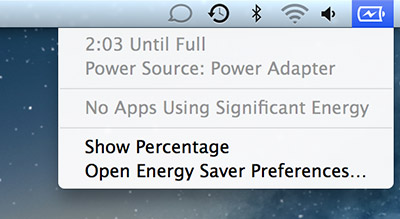
- Activity Monitor has been updated to monitor App Nap, compressed memory, and overall energy use.
 Enlarge
Enlarge
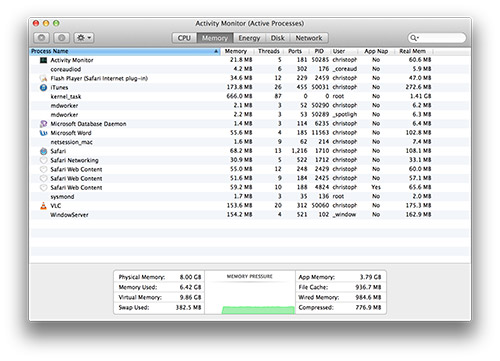 Enlarge
Enlarge
- Pressing the power button on a Macintosh laptop will put the computer directly to sleep. This is an easy way for you to allow your Macintosh laptop to conserve more power when you are not using it. Pressing and holding down the power button for roughly three seconds will bring-up the familiar "Are you sure you want to shut down your computer now?" window with "Restart", "Sleep", "Cancel" and "Shut Down" options. Holding the power button down for five seconds will force a Macintosh laptop to power-off.
OS X Mavericks Home
Feature List
The information contained on the OWC OS Update Guide page is provided as a resource and does not include any implicit or implied guarantee. Usage environments are all slightly different and results may vary from what has been reported. Every effort is made to provide the most accurate information possible, however it is upon your sole judgment as to whether the information and content is applicable to your situation.
By use of this page, you agree to indemnify and hold Other World Computing, Inc., its parent operating company, New Concepts Development Corporation, and its officers, directors, shareholders, predecessors, successors in interest, employees, agents, subsidiaries and affiliates, harmless from any demands, loss, liability, claims or expenses (including attorneys' fees), made against OWC by any third party due to or arising out of or in connection with your use of the Site.
YOU FURTHER AGREE THAT THE SITE AND ITS CONTENT, INCLUDING, BUT NOT LIMITED TO THE OWC OS UPDATE GUIDE PAGE, ARE DELIVERED ON AN "AS-IS" AND "AS-AVAILABLE" BASIS. ALL INFORMATION PROVIDED ON THE SITE IS SUBJECT TO CHANGE WITHOUT NOTICE. OWC DISCLAIMS ALL WARRANTIES, EXPRESS OR IMPLIED, INCLUDING ANY WARRANTIES OF ACCURACY, NON-INFRINGEMENT, MERCHANTABILITY AND FITNESS FOR A PARTICULAR PURPOSE. OWC DISCLAIMS ANY AND ALL LIABILITY FOR THE ACTS, OMISSIONS AND CONDUCT OF ANY THIRD PARTIES IN CONNECTION WITH OR RELATED TO YOUR USE OF THE SITE AND/OR ANY OWC SERVICES. YOU ASSUME TOTAL RESPONSIBILITY FOR YOUR USE OF THE SITE AND ANY LINKED SITES. YOUR SOLE REMEDY AGAINST OWC FOR DISSATISFACTION WITH THE SITE OR ANY CONTENT IS TO STOP USING THE SITE OR ANY SUCH CONTENT.
For the full Site Terms, please visit: http://eshop.macsales.com/service/terms
By use of this page, you agree to indemnify and hold Other World Computing, Inc., its parent operating company, New Concepts Development Corporation, and its officers, directors, shareholders, predecessors, successors in interest, employees, agents, subsidiaries and affiliates, harmless from any demands, loss, liability, claims or expenses (including attorneys' fees), made against OWC by any third party due to or arising out of or in connection with your use of the Site.
YOU FURTHER AGREE THAT THE SITE AND ITS CONTENT, INCLUDING, BUT NOT LIMITED TO THE OWC OS UPDATE GUIDE PAGE, ARE DELIVERED ON AN "AS-IS" AND "AS-AVAILABLE" BASIS. ALL INFORMATION PROVIDED ON THE SITE IS SUBJECT TO CHANGE WITHOUT NOTICE. OWC DISCLAIMS ALL WARRANTIES, EXPRESS OR IMPLIED, INCLUDING ANY WARRANTIES OF ACCURACY, NON-INFRINGEMENT, MERCHANTABILITY AND FITNESS FOR A PARTICULAR PURPOSE. OWC DISCLAIMS ANY AND ALL LIABILITY FOR THE ACTS, OMISSIONS AND CONDUCT OF ANY THIRD PARTIES IN CONNECTION WITH OR RELATED TO YOUR USE OF THE SITE AND/OR ANY OWC SERVICES. YOU ASSUME TOTAL RESPONSIBILITY FOR YOUR USE OF THE SITE AND ANY LINKED SITES. YOUR SOLE REMEDY AGAINST OWC FOR DISSATISFACTION WITH THE SITE OR ANY CONTENT IS TO STOP USING THE SITE OR ANY SUCH CONTENT.
For the full Site Terms, please visit: http://eshop.macsales.com/service/terms

 1-800-275-4576
1-800-275-4576