Multiple Displays
OS X Mavericks includes a huge overhaul to multiple displays. Previous versions of OS X would dedicate primary and secondary displays where only one of the displays has a menu bar and Dock. Mavericks removes that limitation and now includes a menu bar and Dock on each screen. Moving the mouse cursor to the bottom of any window will bring up the Dock.
Setting an application to full-screen mode will now only use the display where the application is currently located. This is a welcomed improvement over previous OS X versions where putting an application into full-screen mode resulted in all other displays becoming unusable and showing only a cross-thatched linen background.
Here is an example of the Finder window in full-screen mode on one display and Microsoft Word, iTunes, and Messages on the secondary display.
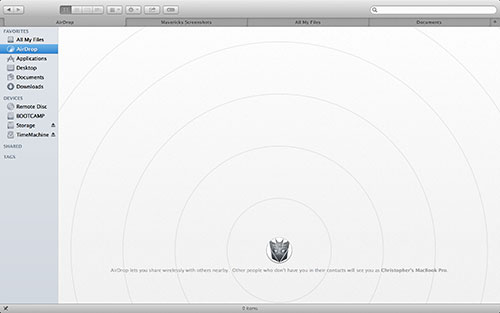 Enlarge
Enlarge
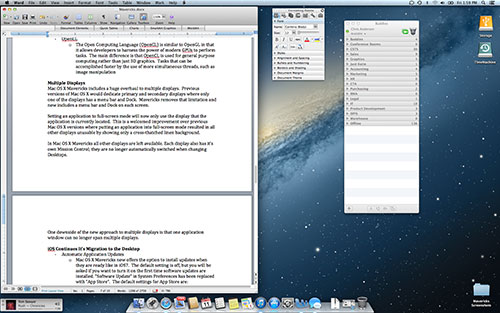 Enlarge
Enlarge
In OS X Mavericks all other displays are left available. Each display also has its own Mission Control; they are no longer automatically switched when changing Desktops.
One downside of the new approach to multiple displays is that one application window can no longer span multiple displays.
Here is an example of Mission Control for two displays.
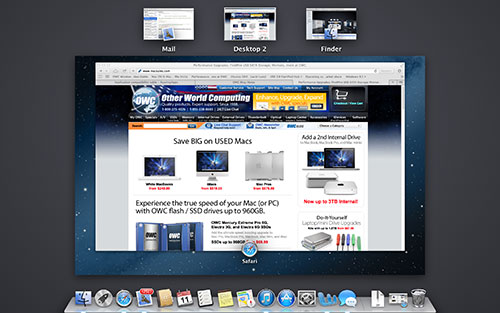 Enlarge
Enlarge
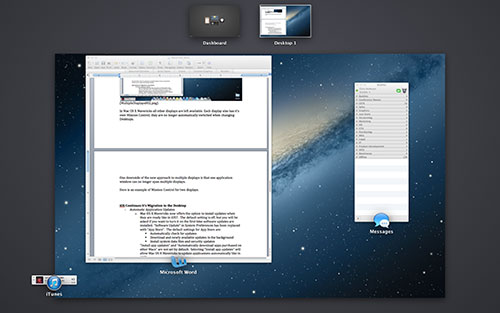 Enlarge
Enlarge
Setting an application to full-screen mode will now only use the display where the application is currently located. This is a welcomed improvement over previous OS X versions where putting an application into full-screen mode resulted in all other displays becoming unusable and showing only a cross-thatched linen background.
Here is an example of the Finder window in full-screen mode on one display and Microsoft Word, iTunes, and Messages on the secondary display.
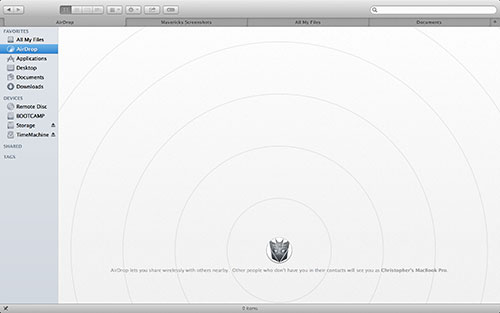 Enlarge
Enlarge
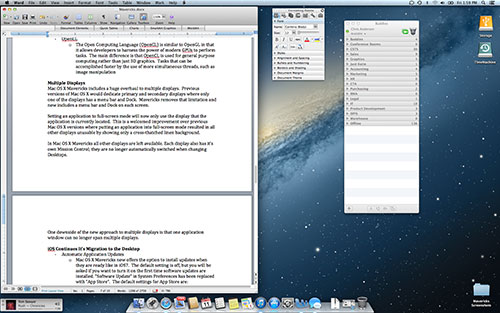 Enlarge
Enlarge
In OS X Mavericks all other displays are left available. Each display also has its own Mission Control; they are no longer automatically switched when changing Desktops.
One downside of the new approach to multiple displays is that one application window can no longer span multiple displays.
Here is an example of Mission Control for two displays.
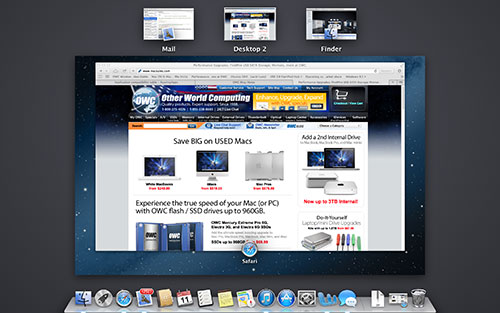 Enlarge
Enlarge
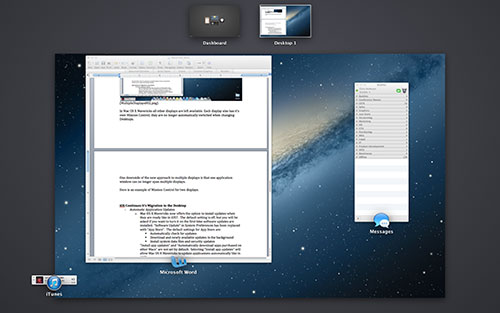 Enlarge
Enlarge
OS X Mavericks Home
Feature List
The information contained on the OWC OS Update Guide page is provided as a resource and does not include any implicit or implied guarantee. Usage environments are all slightly different and results may vary from what has been reported. Every effort is made to provide the most accurate information possible, however it is upon your sole judgment as to whether the information and content is applicable to your situation.
By use of this page, you agree to indemnify and hold Other World Computing, Inc., its parent operating company, New Concepts Development Corporation, and its officers, directors, shareholders, predecessors, successors in interest, employees, agents, subsidiaries and affiliates, harmless from any demands, loss, liability, claims or expenses (including attorneys' fees), made against OWC by any third party due to or arising out of or in connection with your use of the Site.
YOU FURTHER AGREE THAT THE SITE AND ITS CONTENT, INCLUDING, BUT NOT LIMITED TO THE OWC OS UPDATE GUIDE PAGE, ARE DELIVERED ON AN "AS-IS" AND "AS-AVAILABLE" BASIS. ALL INFORMATION PROVIDED ON THE SITE IS SUBJECT TO CHANGE WITHOUT NOTICE. OWC DISCLAIMS ALL WARRANTIES, EXPRESS OR IMPLIED, INCLUDING ANY WARRANTIES OF ACCURACY, NON-INFRINGEMENT, MERCHANTABILITY AND FITNESS FOR A PARTICULAR PURPOSE. OWC DISCLAIMS ANY AND ALL LIABILITY FOR THE ACTS, OMISSIONS AND CONDUCT OF ANY THIRD PARTIES IN CONNECTION WITH OR RELATED TO YOUR USE OF THE SITE AND/OR ANY OWC SERVICES. YOU ASSUME TOTAL RESPONSIBILITY FOR YOUR USE OF THE SITE AND ANY LINKED SITES. YOUR SOLE REMEDY AGAINST OWC FOR DISSATISFACTION WITH THE SITE OR ANY CONTENT IS TO STOP USING THE SITE OR ANY SUCH CONTENT.
For the full Site Terms, please visit: http://eshop.macsales.com/service/terms
By use of this page, you agree to indemnify and hold Other World Computing, Inc., its parent operating company, New Concepts Development Corporation, and its officers, directors, shareholders, predecessors, successors in interest, employees, agents, subsidiaries and affiliates, harmless from any demands, loss, liability, claims or expenses (including attorneys' fees), made against OWC by any third party due to or arising out of or in connection with your use of the Site.
YOU FURTHER AGREE THAT THE SITE AND ITS CONTENT, INCLUDING, BUT NOT LIMITED TO THE OWC OS UPDATE GUIDE PAGE, ARE DELIVERED ON AN "AS-IS" AND "AS-AVAILABLE" BASIS. ALL INFORMATION PROVIDED ON THE SITE IS SUBJECT TO CHANGE WITHOUT NOTICE. OWC DISCLAIMS ALL WARRANTIES, EXPRESS OR IMPLIED, INCLUDING ANY WARRANTIES OF ACCURACY, NON-INFRINGEMENT, MERCHANTABILITY AND FITNESS FOR A PARTICULAR PURPOSE. OWC DISCLAIMS ANY AND ALL LIABILITY FOR THE ACTS, OMISSIONS AND CONDUCT OF ANY THIRD PARTIES IN CONNECTION WITH OR RELATED TO YOUR USE OF THE SITE AND/OR ANY OWC SERVICES. YOU ASSUME TOTAL RESPONSIBILITY FOR YOUR USE OF THE SITE AND ANY LINKED SITES. YOUR SOLE REMEDY AGAINST OWC FOR DISSATISFACTION WITH THE SITE OR ANY CONTENT IS TO STOP USING THE SITE OR ANY SUCH CONTENT.
For the full Site Terms, please visit: http://eshop.macsales.com/service/terms

 1-800-275-4576
1-800-275-4576