It’s been a while since I’ve lobbed some free software your way. Since we don’t have an installation video this week, I figured this was an optimal time to talk about a couple of pieces of Freeware I’ve recently come across that you might find interesting.
 Smile for the Cameras!
Smile for the Cameras!
This is an awesome concept for a piece of software. Normally, whenever you plug in a camera, Image Capture automatically opens your image editor of choice. As with most people, this works well for me, as all I do is plug in my camera, iPhoto opens, and I can import my pictures.
Unfortunately, this setup breaks down a bit when you also have an iPhone, which is also seen as a camera. This can become inconvenient in some cases. If you have an Aperture library of several thousand pictures (this is not unreasonable – I know multiple people that have libraries this large), you don’t want it launching every time you connect your iPhone.
This is where Cameras comes in. This free preference pane recognizes each camera-enabled device you attach to your computer, and sets custom system behaviors for each one. You can set it so your DSLR can open Aperture while your point-and-shoot brings up iPhoto and your iPhone does nothing at all. It’s one of those things that should have been built into the system in the first place.
I’ll admit that I haven’t had a chance to use this software to its best ability, simply because I don’t have an iPhone and only one digital camera. However, as I said before, this is an amazingly great concept and those around the OWC offices that are using it have reported no problems, so I’m passing along the information to you.
Let’s get Geeky!
![]() For the most part, I’m not too keen on using the command line; I’m more of a “graphical” thinker and a terrible typist to boot. There are, however, some things, such as relocating your Home folder, that are just plain easier and/or faster to do in the Terminal.
For the most part, I’m not too keen on using the command line; I’m more of a “graphical” thinker and a terrible typist to boot. There are, however, some things, such as relocating your Home folder, that are just plain easier and/or faster to do in the Terminal.
There are also a number of different command-line tools that provide useful information. The problem with using these tools is they require me to keep one or more Terminal windows open, which is hardly convenient when I have several other programs open at once.
I came across Geek Tool a while back, and liked that it could display all sorts of Terminal results on my desktop, but found it was too difficult to get anything to work the way I wanted it to. With its latest incarnation, though, things have gotten a lot easier to use. I now use it to display a monthly calendar (using an adjustment of the cal command), my upcoming iCal events (using the free command-line tool, iCalBuddy), and a couple other bits of information, such as internal/external IP addresses, uptime, and a log file or two.
Geek Tool is definitely not for everybody; it is best utilized by folks with a lot of experience with Linux tools. For those who can use it, though, this can be a helpful way to monitor your system.

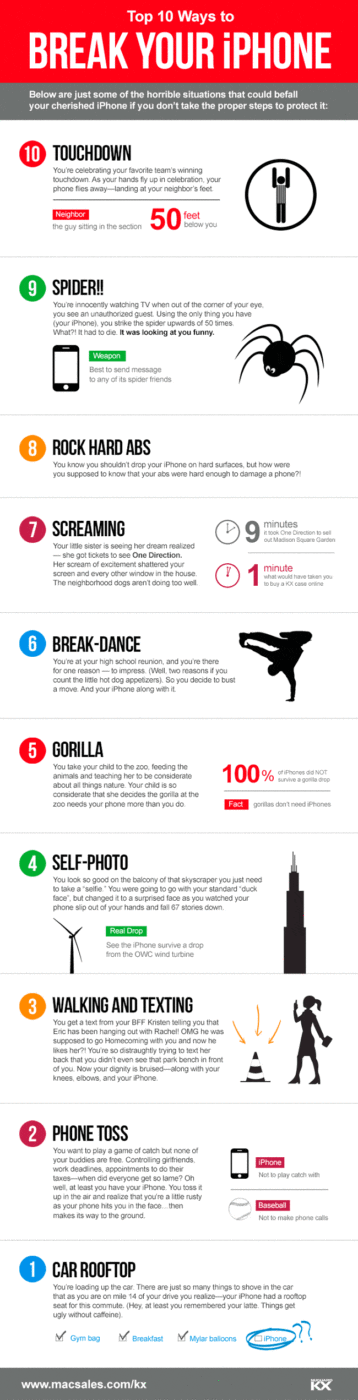

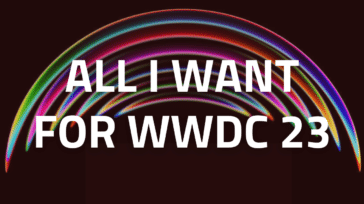





Awesome tip on Cameras! Just the other day I was searching for this very function. Thanks!