 We’ve been waiting and waiting for Apple to release the next version of OS X Mountain Lion in hopes that the next full version would have all the necessary components to setup a Fusion drive on any Mac capable of installing a hard drive and SSD together. A little over a week ago, Apple released OS X version 10.8.3 and, with one small caveat, our hopes were fulfilled.
We’ve been waiting and waiting for Apple to release the next version of OS X Mountain Lion in hopes that the next full version would have all the necessary components to setup a Fusion drive on any Mac capable of installing a hard drive and SSD together. A little over a week ago, Apple released OS X version 10.8.3 and, with one small caveat, our hopes were fulfilled.
The Profusion Of Fusion Confusion
But before we get to showing you exactly how to setup your own DIY Fusion drive, I’d like to dispel some mis-information that has been floating around the web. Up until now, most of the reports you’ve read about creating your own DIY Fusion drive on a machine have been incomplete. There have been many tutorials on how to create a Core Storage volume that have been labeled as “how to create a Fusion drive”. They are two similar, yet different drive configurations. I’ve addressed a lot of this information in comments on the OWC Blog, but figure it would be a good idea to review and further explain what a Fusion drive actually is as opposed to a Core Storage volume.
When Apple introduced Lion, they added a logical volume manager (Core Storage) to the OS. The key factor to Core Storage is that it allows a single volume to span multiple physical disks. Which makes the Fusion drive possible, but it isn’t the only aspect.
What turns a Core Storage drive into a Fusion drive is the introduction of automated storage tiering to mix. This has actually been around since 2005 on larger scale networks where the software moves data across different disk types and RAID levels in order to balance space, cost and performance requirements of a server. Prior to the automation software, this type of data manipulation was done manually.
Most of the terminal command setups we’ve seen online are only initiating that Core Storage volume. It needs the software to run the automated storage tiering to make it a true Fusion Drive. Until now, we’ve only seen that software component in the 2012 Mac mini and 2012 iMac models that ship with their specific builds of 10.8.2
You don’t find out that it’s not truly ‘Fusion’ until the SSD portion has been completely filled up. And even then – what’s on the SSD continues to be read at full SSD speed, so it’s only the new data writes (where existing data on SSD is not being replaced) and subsequent reads of that HDD stored data that are slower due to being on the HDD. The way a Core Storage volume works, it really makes people think they’ve created a true Fusion drive. So, now that you know the difference, the question on everyone’s mind is…
How Do I Create A True DIY Fusion Drive?
Items Needed:
- A Mac that you can install both a Solid State Drive and a Hard Disk Drive into. So that’s the iMac (2009 or newer), MacBook (Late 2008 Aluminum, or Early 2009 or newer) with Data Doubler, or MacBook Pro (Late 2008 or newer) again with Data Doubler, Mac mini (Early / Late 2009, Mid 2010 Server, and Mid 2011 or newer) with Data Doubler Kit or Data Doubler where applicable, or Mac Pro (Early 2008 or newer).
- A hard drive and an SSD installed/to install internally – Fusion is designed to work on internal drives only.
- An external drive to clone to or a Time Machine backup drive – creating a Fusion volume will erase both the SSD and the hard drive, so if you have information on the hard drive you want to keep, you’ll need to have a copy of that data elsewhere.
- An external hard drive or USB flash drive that is 8GB or larger to boot your OS X 10.8.3 installer.
Step 1 – Have a copy of your computer’s data.
This process will erase both the installed SSD and hard drive, so if you have data on one or both of these drives, you’ll want to have a copy that’s not on either of the two drives that are going to be part of the Fusion array. If you are installing both a new SSD and a new platter-based drive into, you can put your original drive in an external enclosure, and your data will be there, out of the way. If you’re using the same drive that you already have installed, you will need to copy that drive’s contents to an external one.
Step 2 – Download 10.8.3 from the App Store.
And here’s the caveat I mentioned earlier: At this time, you absolutely need to download OS X 10.8.3 from the Mac App Store. To further clarify, we’re talking about the FULL VERSION – not the update. This is the only way to assure you have the correct version of Disk Utility on your recovery partition. You can do this by going to App Store > Purchases > Click the Download button to the right of OS X Mountain Lion. ***you may need to actually purchase ML if it does not show in the Purchases screen.
Step 3 – Move the Installer to your Desktop.
The Mountain Lion install package will show up in the Applications folder once downloaded. Move it to your desktop.
Step 4 – Right click on the package icon and select Show Package Contents.
Step 5 – Navigate to Contents > Shared Support.
There you will see InstallESD.dmg. Drag this image file to your desktop.
Step 6 – Using Disk Utility, restore the InstallESD.dmg file to an External Hard Drive or USB Flash Drive at least 8GB in capacity.
This should be a separate drive other than your clone or Time Machine backup.
Step 7 – Install the new drive(s) in the computer you’re upgrading.
See our video page for our step-by-step instructions on installing one or both drives into your machine.
Step 8 – Boot to the newly created 10.8.3 Installer.
Boot the machine while holding down the Option key at startup and selecting the external hard drive or USB flash drive with the 10.8.3 installer (it’ll have the orange icon).
![]() Step 9 – Open Terminal.
Step 9 – Open Terminal.
If you installed at least one brand new drive, you will likely get a message about a disk being unreadable. That’s okay; just click “Ignore.” We’ll be initializing it over the next couple of steps.
You can then open Terminal. You can find it in Applications/Utilities/Terminal.app
Step 10 – Find Your Disk IDs.
In Terminal, type: diskutil list
This will have the command-line version of Disk Utility (diskutil) that lists all the disks attached to your computer. In the results, you will find the disk IDs of the HDD and SSD. Take note of these ID numbers. In most cases (2 drives internally and booted from the external), the IDs will be “disk0” and “disk1.” However, individual results may vary, depending on your setup, so you’ll want to make sure you have the right drives.
Step 11 – Create the Fusion drive array.
In Terminal, type: diskutil cs create drivename driveIDs
This is the command that actually tells your Mac to tie the drives together in a Fusion array.
Broken down, the step does this:
- diskutil – the command-line version of Disk Utility.
- cs – this invokes Core Storage, which is necessary for Fusion.
- create – creates a Core Storage group.
- drivename – this is the name of the drive and how you want it to appear in Disk Utility (not the Finder – that comes later). You can call it whatever you want; in our example, we named our Fusion array “Fusion.”
- driveIDs – these are the drive IDs of the drives you want as part of your Fusion array, separated by a space. In our example, they are “disk0” and “disk1”, but it may be different in your setup.
Once you enter in this command, it’ll do its thing and set-up the drives into an array for Fusion.
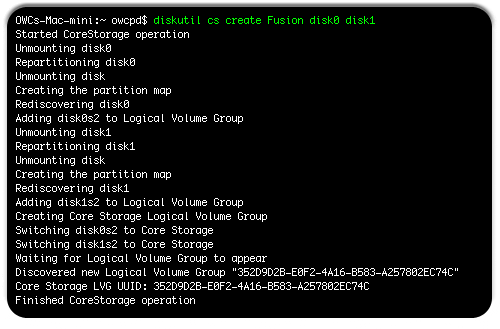
Step 12 – Get ID information for Fusion array.
In Terminal, type: diskutil cs list
This will give you a listing showing any Core Storage Logical Volume Groups (aka Fusion drive). You will need to do two things here. First, copy the long alphanumeric string for the Logical Volume Group, then note the Free Space for it. You will need both of these for the next step.
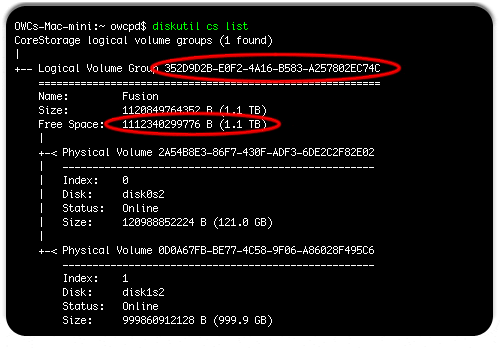
Step 13 – Format the Fusion drive so you can put files on it.
In Terminal, type: diskutil cs createVolume groupString jhfs+ volumeName size
This command creates a volume on the Fusion array where you can place your files. Again, since some important stuff is going on here, let’s break down the command.
- diskutil – again, this is the command-line version of Disk Utility.
- cs – invokes Core Storage functions, which are necessary for this arrangement.
- createVolume – this is the command to create the actual storage area for the drive that is represented on your desktop by an icon.
- groupstring – this is the long alphanumeric string you copied from the previous step. It identifies that the array you created as the one getting a volume placed on it.
- jhfs+ – the format of the drive. This is Apple Extended Format (journaled), which is recommended for drives with an OS installed on it.
- volumeName – the actual name of the volume, how it should appear underneath the icon. If there is a space in the name, you should either put the entire name in quotes (“Drive Name”) or put a backward slash before the space (Drive\ Name). In our example, we did the latter, naming our volume “OWC Fusion.”
- size – this is the size of the volume. In our example, we had a 1.1TB drive. We used “1100g” to denote it as 1100GB (1.1TB in base 10). Alternatively, we could have also used 1.1T, or even 100% as a size.
Once you have this information entered, hit Return and let it do its thing; the Fusion Drive will then be available in the Finder.
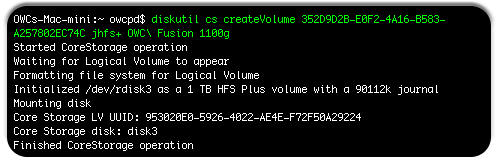
Step 14 – Close Terminal and Install OS X.
Now that we have created the CoreStorage volume named Fusion, we can now install the OS and bring over your data.
Close your Terminal window and select the option to Install OS X. Follow the prompts for installation, choosing your new Fusion drive as the destination. You will need an Internet connection to do this; an Ethernet connection is preferable, though you will also be able to use an AirPort connection, albeit at slower speeds.
Step 15 – Migrate over your information.
As part of the setup for your new installation, you will be asked if you wish to import data from another disk; you will want to. Attach and select your clone or Time Machine backup and Migration Assistant will bring over your data.
Step 16 – Enjoy your new installation.
Once migration has completed, shut down your computer and disconnect your clone. At this point, you will have OS X running on a Fusion drive on your computer. You can now use it like you would any other drive.
Things to consider before committing to a Fusion setup
As with any drive setup, there are pros and cons to a Fusion array. The pros, as mentioned at the beginning of the article are that it appears single volume and works automatically to keep the best speed. However, there are a couple of cons that you should also be aware of.
You will need a backup.
While a backup plan for your computer is something you should have anyway, this becomes even more important for Fusion drive equipped Macs. The way Fusion is set up, if either the hard drive or the SSD fails, the data on both drives is lost. Having a reliable, frequent backup plan will be essential in protecting against data loss.
Performance may not be enough for high-end professional use.
Apple claims near-SSD performance for Fusion-equipped drives. For casual use (email, Web browsing, basic iPhoto use, etc.), this is largely true. From testing both in-house and by Lloyd Chambers of Mac Performance Guide, a Fusion drive will first fill the faster SSD portion, then start filling the slower hard drive. Once writing is complete, data will be moved from the SSD to the hard drive until there is 4GB free on the SSD again.
The trouble comes when you start working with larger files, such as with pro audio, video and large-scale photo work. Often, these files far surpass the 4GB size, so you will see fast SSD transfer speeds followed by a precipitous drop in speed when it transfers over to the hard drive. For a full rundown of testing, check out Lloyd’s writeup at Mac Performance Guide.
For those that a Fusion drive just isn’t going to be practical, you may be better served using a Hard Drive/SSD 2-drive setup with a relocated home folder. You reduce the risk of losing all your data at once, while still retaining a large portion of the speed/storage benefits of Fusion, but with more flexibility.
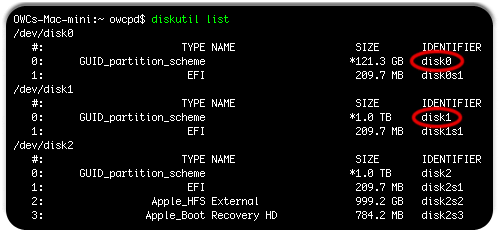








In case it helps anyone else out, I found an easier / alternative way to do this without having to create the bootable installation USB/external drive.
Had a nightmare getting my iMac to work from the boot disk as (despite trying a million ways round it) it simply would not recognise my bluetooth mouse or keyboard (and I don’t have USB versions available) :(
However, if you have another Mac you can use and a Thunderbolt or FireWire cable, you can shortcut a whole load of the above steps by using your 2nd Mac in Target Disk Mode, thereby freeing you up to unmount, creat coreStorage and the Fusion Drive etc. You can then use the OS X installer downloaded on the 2nd Mac to install it on the new Fusion Drive.
Not seen this method suggested anywhere else online. Saved me a HUGE headache and even if hadn’t had the bluetooth problems would still have been much, much quicker (over Thunderbolt at least) had I used this option from the start.
I bookmarked this article shortly after purchasing my brand new late 2012 iMac with a 1TB Fusion Drive, knowing that I would have a need for it some day. Today was that day. My internal HDD crapped out and I had to replace it. I scoured the internet for an updated article but ultimately decided to once again place my trust in the experts from OWC. I cannot thank you enough.
Hi thank you for this guide.
Is the creation of a fusion drive also possible with (diskutil of) OSX versions later than 10.8.3 ? Can I follow the same steps with El Capitan ?
Yes! It works with El Capitan.
Excellent guide. Performed the steps as you outlined with Yosemite and went without a hitch. I was wondering if you have a guide on how to upgrade the SSD portion to a larger size. For example I start with a 128GB SSD + 2TB HDD today and next year want to Upgrade to 512GB SSD + 2TB HDD. Is this even possible with out starting from scratch?
Hello Marc,
If you were to upgrade the SSD, you would have to set up the Fusion drive again.
OK. Thanks for the reply.
The Mac OS 10.10.5 update destabilized my DIY Fusion Drive : (
Disk Warrior now sees the drive as: Incompatible Format.
I’m not having issues so far.
Try booting from a recovery partition and letting disk utility work on it.
It did settle down and with a few corrupt prefs thrown out it seems pretty normal.
Excellent guide! Only hiccup I encountered was booting from flash drive with 10.8.3 on it. I followed the above steps exactly, but my MBP would not recognize the flash drive as an option. Unable to resolve this, I simply booted from the external drive with the recovery and time machine on it and everything worked out perfectly.
The results are incredible! This solution fit my needs for high speed, high storage capacity, and (relatively) low cost. I am VERY pleased and highly recommend this. If you are unfamiliar with command line, and haven’t used terminal before don’t sweat it. The guide doesn’t make any assumptions and tells you everything you need to know. Thanks OWC!
Noob question:
Can I use the 10.10 Yosemite-installer or does it have to be the 10.8.3 installer and only that?
the feature was introduced in 10.8.3. 10.8.3 or any later version will work.
You are able to use 10.10. I would recommend reading our blog “Creating your own Fusion Drive”.
This will allow you to install a fusion drive using 10.8.2 or later, including 10.10.
When you partition a drive using Yosemite it creates a Core Storage volume. The easiest way to remove that is to format the drive using Windows or Mac OS 10.6.8 (Snow Leopard). Either of those methods will remove the Core Storage volume. After that you can use the Erase tab in Disk Utility in Yosemite to set the drive back to MacOS Extended Journaled without creating a Core Storage volume again. Once you have done this, you can proceed with the instructions from the article “Creating your own Fusion Drive”
How do I setup a Boot Camp Partition with my fusion drive?
Once the fusion has been completed you will want to use Boot Camp Assistant. Boot Camp Assistant creates the Windows partition on the disk drive instead of the flash drive (SSD).
Thanks for the guide. It worked perfect. Migrating my time machine data now. Only 7 hours…will update when completed.
I followed this guide with the slight variation of preserving the recovery partition. Unfortunately after several months of amazing performance, the computer started showing the beach ball for every selection. Disk utility gets a “File system check exit code is 8” and I did a “command key” and “R” to get into the OS X Utilities Disk Utility. The Disk Utility couldn’t repair my Fusion HD and stated I need to reformat the disk and restore from backup. I have the restore partition and I’m wondering what are the recommended steps to recover from this. I have a TimeCapsule so restoring isn’t an issue. Just wondering how to reformat and preserve my recovery partition. Thanks in advance. This isn’t has nothing to do with the OWC SSD or these instructions – it has to do with my main HD being 5 years old!
Sounds like you should replace your HD first.
Afterwards, you can get back to a fusion drive again (with recovery partition), by doing the following.
Run the OS X installer on the replaced disk. As part of the install, this will create the hidden recovery partition. You’ll be trashing the OS X install in the next step, so no need to worry about applying all patches and updates once you’ve run this install.
Then create a fusion drive by merging the data partition of the new HD and SSD (using the modified instructions like you did last time). This will destroy the OS X install you just made, but will leave the recovery partition alone.
After creating the fusion drive, boot from the recovery partition, and restore from your Time Machine backup onto the fusion drive.
One thing I would recommend is to use the Apple Recovery Disk Assistant to create a backup recovery volume on a thumb drive. This will give you something you can always fall back on to use to access the OSX Utilities operations so you can format a drive, install an OS, etc. without having to worry about preserving the recovery volume. In fact, being able to wipe the whole drive clean including the recovery and start from scratch can be instrumental in certain types of repairs.
To fix a Fusion issue, or any corrupt volume, you can always try using that recovery thumb drive to wipe the boot drive totally clean with a reformat, install a clean copy of the OS, and restore your data from your backup. If the problem is due to a corrupt volume then it will be fixed. If it persists then it is more likely a hardware issue and you can do further tests to verify what needs to be replaced.
If you have any further questions please contact our tech support team via phone at 800-869-9152, or 815-338-8685 internationally; by chat; or by e-mail.
Sent an email but didn’t hear back. I built a recovery disk assistant on a thumb drive and erased the main partition (is this the same as format?). When I went to restore from TC backup it gets to a point and seems to hang (has estimated time remaining at 3 days for a couple days). How do I reformat everything? Btw, I’m guessing the issue is my old HD so I bought a new 3TB drive from you guys. If I put the new drive in can I reformat my SSD and new 3TB drive and then recreate the steps to build the fusion drive, or do I have to do something to undo the fusion drive first?
I’m sorry you haven’t heard back yet. The best way to format the drive is actually to partition it instead of erasing. That will remove the volume information more cleanly. After that you should be able to set the drives into a Fusion and then install the OS to the Fusion volume.
As for putting the 3TB into the setup with the SSD you already have, it would be best to contact Apple directly as they are the experts on Fusion and would be best able to provide options for breaking that manually.
I just wanted to confirm whether I actually have to purchase another copy of the OS in order to do this. I have a Mid 2011 27” IMac, I’m not sure what it came with but is the Disk Utility sufficient for creating an actual Fusion Drive so that I can skip the step of install the OS?
Also, is there any reason that after fusing the drives I can’t just restore from my Time Machine backup? Why must you install the OS then use migrate?
Once you have downloaded the update in the App Store you can re-download the installer from your past purchase history any time you need it. You cannot just set up a Fusion in Disk Utility, you do need to go through the process in this article.
Installing a fresh, clean copy of the OS and migrating has the best chance of making sure that everything goes smoothly for you.
Any caveats / drawbacks to doing this Fusion Drive setup with two internal SSDs?
Specifically, I’ve got new 240GB OWC Mercury Electra 6G (6Gb/s) SSD in the main drive bay of my Early 2011 17-inch MacBook Pro, having moved the original Apple-installed 120GB 3G (3Gb/s) SSD into the optical bay using an OWC “Data Doubler.”
Would the overall Fusion Drive be slowed down to the slower speed of the 3G?
The way a Fusion works is by combining two drives, one is a long term storage drive, the other acts much like a cache. The cache holds files you use frequently, as determined by the Fusion drivers, and files you are working on as well as allows for saving data quickly before moving that to the storage drive.
OWC hasn’t really tested a set up like this, but from the way Fusion works you won’t get the results you are likely expecting. If set up properly, you will be limited to the 3G speed of the smaller drive. If you set it up to get the speed of the 6G, you will be limited by the size of the smaller drive. Your best bet is to keep the drives separate and manage the data locations yourself.
I believe I am getting the full speed of my Accelsior_E2 when paired in a Fusion drive with a 3Gbit/s HDD in my 2009 Mac Pro.
If you specify the faster drive first, then the slower drive would only be used for data when the faster drive is down to 4GBytes free space. There won’t be much speed advantage (a bit less than a factor of two, taking into account the overhead), but there would probably be enough to measure and possibly enough to notice, and there would be a simplicity of management of a single “drive” from the user perspective.
I created a fusion drive using a macsales SSD in a mid-2009 macbook pro. It has worked very well—no problems. Now I have to go back to a complete backup (SuperDuper bootable backup). Do I have to reformat the fusion drive to restore a complete backup? if so, do I have to break the fusion drive, and start over? How do I reformat the SSD or do I? I’m still confused about trim. Thanks.
The best way we find to restore to a drive from an old drive, backup, clone, etc. is to use the recovery volume to install an OS and restore your data. You can also use the Apple Recovery Disk Assistant to make a backup recovery volume in case you ever need it.
When you have to format a Fusion drive and remove all the data to start over it can’t hurt to break and remake the Fusion, but it shouldn’t be necessary unless something is wrong with one of the drives, or the Fusion itself.
For more information on TRIM I’d recommend checking out our blog article on the subject. In short, TRIM provides useful maintenance to the SSD; the Apple OS doesn’t provide TRIM to most SSDs and any external SSDs won’t receive TRIM support as they are external. In order to keep the SSD in peak running condition you need something to replace TRIM in these cases. Our SSDs, however, take care of themselves and don’t require any external support.
If you have any additional questions please contact our tech support team via phone at 800-869-9152, or 815-338-8685 internationally; by chat; or by e-mail.
Do you recommend doing the fusion drive on a Mid – 2007 macbook (the white macbook, not the Aluminium unibody one)? Would that be something possible?
Hello Ryan, you will not be able to use a Fusion drive in your 2007 MacBook. You will need to have a MacBook (Late 2008 Aluminum, or Early 2009 or newer) with the Data Doubler. As your computer has an Ultra ATA/IDE connection in the optical bay, you will not be able to use the Data Doubler and an SSD.
I do not completely agree. Even if it requires some care in daily use, it is possible to use the FireWire port to run the fusion drive with internal (Sata) ssd and an external drive.
Of course it will lock your computer on your desk but I suppose that given its old age it is already the case.
Matthiew, while technically you’re right. You can setup a fusion between an internal and an external drive – it really isn’t recommended. One accidental disconnect and you run the risk of permanently destroying the data on both drives. A better option for those older MacBooks would be a larger single SSD http://eshop.macsales.com/shop/internal_storage/SSD/Mercury_Electra_3G_Solid_State or a hybrid drive. http://eshop.macsales.com/Search/?Ntk=Primary&N2=6892&Ns=P_Popularity%7c1&Ne=5000&N=6892&Ntt=SSHD
Right Michael. But given the age of this computer (as mine) I’d hesitate to pay for a big ssd. I personally choose to put a small 64 gigs + big external + time machine in case of disaster on my iMac 2008 and really I’m extremely happy of it since more than one year. Not even one problem and its fast as hell for an average user and even a bit more (I feel like an advanced computer user).
I understand the concern about external drives as part of a Fusion set-up.
Does OWC sell Thunderbolt-(1 or 2)-connectable external drive bays that will take inside both a fast SSD (preferably PCI Express, such as the Accelsior_E2) and a 6 Gbit/s SATA HDD? That way, any disconnection would still keep the two parts of the Fusion drive together, so that disconnecting only one and destroying the Fusion drive is much less likely.
Thank you for your interest. We do offer the ThunderBay 4 and ThunderBay 4 Mini. Those are four bay, natively independent enclosures that would allow you to mix SSDs and HDDs and connect them through the same Thunderbolt cable. That said, OWC has not tested any kind of setup using two external drives for Fusion and we cannot speculate on how that would behave.
I would recommend keeping an eye out for the recently announced Transwarp. All the currently available information is available through that link or on our blog here.
Thx for your reply, would that help if I purchase something like a Sata to IDE adaptor?
Hello Ryan, purchasing an adapter would not help. To be compatible with Fushion, the computer will need 2 factor SATA connections. If you are looking for more speed and space in your computer, the only recommended options from OWC would be a large SSD
http://eshop.macsales.com/shop/internal_storage/SSD/Mercury_Electra_3G_Solid_State
or a hybrid drive. http://eshop.macsales.com/Search/?Ntk=Primary&N2=6892&Ns=P_Popularity%7c1&Ne=5000&N=6892&Ntt=SSHD
The capacity of my Fusion Drive, as given by Command-i, is 860GB (a 750GB HDD and a 128GB SSD.)
Right now I have about 15% free space on the fusion drive. Is there an opinion on what the minimum free space should be on this setup?
It is recommended to keep anywhere from 10% to 15% free as a minimum.
Once the Fusion drive reaches below this point, it is recommended to upgrade the drives or free up some space.
I can create the Fusion drive using the 10.8.3 installer as described above. However, when i start the imac holding down the opt key, only the Mac os x installer (usb) drive is seen but the newly created Fusion drive is not seen at all! Please help
If you are not able to see the Fusion drive with your “OPTION” boot it sounds like something went wrong with the operating system (OS). I would recommend reformatting the fusion drive and installing the OS again.
Did that but no luck. I unfused the drives and OPTION boot brings up only the usb installer and no internal drives are visible. I can see both drives on disk utility
It is possible the Fusion setup did not work proper. Breaking the fusion and reconfiguring it could be all it takes to resolve the issue.
I’d recommend to recreate the Fusion drive.
@Gnv15
Not clear from what you wrote… After creating your fusion drive, did you install the OS on the fusion drive?
I’m afraid not, since any operation involving an array starts by recreating it. I may be wrong but I doubt it.
/dev/disk0
#: TYPE NAME SIZE IDENTIFIER
0: GUID_partition_scheme *240.1 GB disk0
1: EFI EFI 209.7 MB disk0s1
2: Apple_CoreStorage 239.7 GB disk0s2
3: Apple_Boot Boot OS X 134.2 MB disk0s3
/dev/disk1
#: TYPE NAME SIZE IDENTIFIER
0: GUID_partition_scheme *1.0 TB disk1
1: EFI EFI 209.7 MB disk1s1
2: Apple_CoreStorage 999.3 GB disk1s2
3: Apple_Boot Recovery HD 650.1 MB disk1s3
/dev/disk2
#: TYPE NAME SIZE IDENTIFIER
0: Apple_HFS Fusion HD *1.2 TB disk2
Logical Volume on disk0s2, disk1s2
11162085-4EF9-46BE-BB1D-FDDCA3571EA3
Unencrypted
/dev/disk3
#: TYPE NAME SIZE IDENTIFIER
0: GUID_partition_scheme *2.0 TB disk3
1: EFI EFI 209.7 MB disk3s1
2: Apple_HFS Time Machine 1.0 TB disk3s2
3: Apple_HFS External Disk 999.7 GB disk3s3
Hi, I created my custom Fusion drive with a 240gb SSD and a 1TB HDD on my 2010 iMac (had to remove the DVD drive and buy a mount for the SSD).
The fusion drive works as advertised except one major problem.
When I restart my system, the SSD is not recognized, and I get a questionmark on startup. I have to shut down my computer and press alt/option when booting to seletct my fusion drive to boot from and the it works. One note here, when I select the fusion drive, I actually see two fusion drive icons on the selection screen and I have to choose the first one.
Please advise, thank you. I cannot “restart” my computer, I always have to shut it down and then switch it on with alt/option pressed. I worry that this is gonna wear my system down quite a bit.
@Alan,
It’s possible that you haven’t “Set Startup Disk” in your system preferences since creating your fusion drive. Try that and see if it helps.
Thanks for the suggestion, but it didn’t help. I think the problem might be that the Fusion HD drive is shown as duplicate even when I restart the iMac and hold alt/option to choose the boot disc. If I then choose the wrong disc, then I get the same questionmark I get when I let the imac boot normally. It chooses the wrong of the two Fusion HD drives
This is a strange issue. It sounds like the PRAM is corrupted and resetting it should allow the startup drive to be proper set to the Fusion drive.
PRAM Reset:
1) Start the machine while holding down the Option-Command-P-R keys
2) Wait until you hear the 3rd startup chime, then let go of the keys and let the machine boot up.
Hi Ben, unfortunately the PRAM SMC reset did not help…always the same. However another problem started to occur, when I leave the iMac without any activity, when the sleep mode occurs, the screen goes blank and I cannot “wake up” the iMac anymore, I have to do a hard reset to get the screen working :/
So, I’m stuck with having to always shut down my iMac and I cannot “restart” my iMac because then, the “right” FUSION HD drive does not appear…this is very sad for me, since I am really enjoying the additional life the SSD brought to my elderly iMac (2010).
I might have to take it for maintenance and maybe switch the harddisks so the SSD goes in pplace of the HDD and the HDD will be switched to the DVD drive empty connector (now it’s reverse).
Before taking the computer in for any service work, I’d recommend to break the Fusion drive and use the SSD and HDD separately to see if one of the drives appears to be at fault. If both drives work fine by themselves, I’d try to recreate the Fusion drive.
It is possible the Fusion setup did not work proper. Breaking the fusion and reconfiguring it could be all it takes to resolve the issue.
Hi, my problem prevails unfortunately :/
I now defused and fused my drives 3 times, however it’s still the same:
When I RESTART my iMac, the drive will not be recognized, I have to SHUT DOWN the iMac and then turn it on and only THEN the drive will show up and boot normally. I have the SSD in the former DVDS slot and the HDD is in its original place. The SSD was shown as disk0, the HDD as disk1 and I fused them exactly as the guide said, no issues there.
PLEASE ADVISE, thanks…and happy new year guys!
I’m sorry the issues are persisting. As this is a bit complex, I’ll be reaching out to you directly to troubleshoot this further.
Thanks, appreciate it!
Hi, were you able to sort this out ? I’m curious to know what was wrong.
Hi, would you send us the output of the diskutil list and diskutil info /dev/diskx where x is the number of the logical array (the fusion drive itself) ?
s1m0neiMac:~ Magneto$ diskutil info /dev/disk2
Device Identifier: disk2
Device Node: /dev/disk2
Part of Whole: disk2
Device / Media Name: Fusion HD
Volume Name: Fusion HD
Mounted: Yes
Mount Point: /
File System Personality: Journaled HFS+
Type (Bundle): hfs
Name (User Visible): Mac OS Extended (Journaled)
Journal: Journal size 98304 KB at offset 0x240e000
Owners: Enabled
Content (IOContent): Apple_HFS
OS Can Be Installed: Yes
Recovery Disk: disk1s3
Media Type: Generic
Protocol: SATA
SMART Status: Not Supported
Volume UUID: 1D6D94B2-147A-33C7-8D2F-176C006FF690
Disk / Partition UUID: 11162085-4EF9-46BE-BB1D-FDDCA3571EA3
Total Size: 1.2 TB (1238420815872 Bytes) (exactly 2418790656 512-Byte-Units)
Volume Free Space: 336.8 GB (336829689856 Bytes) (exactly 657870488 512-Byte-Units)
Device Block Size: 512 Bytes
Allocation Block Size: 4096 Bytes
Read-Only Media: No
Read-Only Volume: No
Ejectable: No
Whole: Yes
Internal: Yes
Solid State: Yes
OS 9 Drivers: No
Low Level Format: Not supported
This disk is a Core Storage Logical Volume (LV). Core Storage Information:
LV UUID: 11162085-4EF9-46BE-BB1D-FDDCA3571EA3
LVF UUID: 1AFA233D-EC8A-4226-AF08-B43AC6EBDE52
LVG UUID: 05B706AD-80D7-4A61-A3D4-282C5E504F71
Fusion Drive: No
Encrypted: No
That’s what I thought : your Fusion Drive is not correctly configured, look at the end of the output : Fusion Drive: No
I guess you should try again following carefully the instruction provided by macasales. They should work for you as they are for me.
Good luck !
Isn’t there any way to “repair” it without having to wipe my drive, create FD from scratch and restoring from TimeMachine?
“Isn’t there any way to “repair” it without having to wipe my drive, create FD from scratch and restoring from TimeMachine?”
No. Converting a drive to Fusion is a destructive process. There’s no way to do it and preserve the data on it during the transformation.
Ok I de-fused and again re-fused the drive, this time I went through all the steps and did everything this guide described, but it did not solve my problem.
After I fused my drives, I immediately restored from my ™ backup and after the first restart, the FusionHD drive showed up correctly (alt/option), however, the questionmark appeared again.
I had to manually shut down my iMac and hold atl/option and then select the fist FusionHD drive from the selection (there was a second FusionHD drive too, the same as before), and everything booted normally. I checked the Fusiondrive from terminal using the command “diskutil info /dev/disk2” and it showed up Fusion as “ON”.
What do you thing the problem might be? Is it possible that I might have to switch the disks so that the HDD goes in place of the DVD and the SSD in place of the HDD?
Here is the result from diskutil:
“/dev/disk0
#: TYPE NAME SIZE IDENTIFIER
0: GUID_partition_scheme *240.1 GB disk0
1: EFI EFI 209.7 MB disk0s1
2: Apple_CoreStorage 239.7 GB disk0s2
3: Apple_Boot Boot OS X 134.2 MB disk0s3
/dev/disk1
#: TYPE NAME SIZE IDENTIFIER
0: GUID_partition_scheme *1.0 TB disk1
1: EFI EFI 209.7 MB disk1s1
2: Apple_CoreStorage 999.3 GB disk1s2
3: Apple_Boot Recovery HD 650.1 MB disk1s3
/dev/disk2
#: TYPE NAME SIZE IDENTIFIER
0: Apple_HFS Fusion HD *1.2 TB disk2
Logical Volume on disk1s2, disk0s2
AD79405A-3808-4F13-8DAA-92608CFF4E79
Unencrypted Fusion Drive
/dev/disk3
#: TYPE NAME SIZE IDENTIFIER
0: GUID_partition_scheme *32.0 GB disk3
1: EFI EFI 209.7 MB disk3s1
2: Apple_HFS USB 32GB 17.7 GB disk3s2
3: Apple_HFS Install OS X Yosemite 9.0 GB disk3s3
4: Apple_HFS DiskWarrior Recovery 4.7 GB disk3s4
/dev/disk4
#: TYPE NAME SIZE IDENTIFIER
0: GUID_partition_scheme *2.0 TB disk4
1: EFI EFI 209.7 MB disk4s1
2: Apple_HFS Time Machine 1.0 TB disk4s2
3: Apple_HFS External Disk 999.7 GB disk4s3”
OK, I’ve added an SSD to my iMac from mid-2010. The original HD is a 1TB and it is backed up via Time Machine to my Time Capsule and a 1 TB USB drive. My current computer has roughly 700 GB of information on it. For planning purposes, after I create my fusion drive, how long will it take to restore my backup via Time Machine (planning on using the backup on the USB drive)? I’m assuming this is going to take a long time. Are there any power settings that I should set (not sure if the iMac will go to sleep during a restore or not). Thanks ahead of time!
700GB of data over USB 2.0 can take about 4-7 hours. It is a variable transfer speed so it can vary quite a bit with that much data.
As long as the file transfer is active the computer will not go into a deep sleep, the display might sleep which is fine.
You can actually determine if a coreStorage volume is Fusion or not, by running: diskutil cs info
After extensive testing I didn’t find it improved performance after filling the SSD. Sure enough, the info command shows ‘Fusion Drive: No’.
Any ideas on how to enable Fusion on a cs volume with Yosemite?
When I run diskutil cs info on Yosemite I get: Usage: diskutil coreStorage info[rmation] [-plist]
UUID|MountPoint|DiskIdentifier|DeviceNode
Show properties of a CoreStorage object. A UUID or a disk can be supplied.
‘Not sure what it means… .
You have to supply the logical volume group ID as a parameter, just like when you created the core storage volume.
I too have this issue. Mid 2010 iMac with an original ssd and hd. I’ve followed the steps carefully but when I diskutil cs info the line about “Fusion” says Fusion: No.
So I think I’ve created a core storage logical volume but it won’t manage data appropridately between ssd and traditional hd.
Any ideas on how to fix this?
Last year I made my own Fusion iMac and worked great gor a few months. I went on vacation for the last two months and when I returned the mac had “unfusioned” when booting it would not see the hard drives. When I used Disk utility, it showed the SSD but not the Fusion drive, so I ordered a new HD and might as well a larger
SSD, it installed them today following the instructions, but when I tried to start the computer, it gives the chime , and then a blank screen, I even tried some externals and they are not recognized either.
Thanks for any tips
Hector
If I understand correctly the original drives used for the Fusion have been completely removed and installed a new SSD and HDD in its place. If the computer is not making it to the recovery partition, it may be something wrong with the computer, particularly the HDD drive spot. I’d begin by removing the HDD and see if that allows the computer to boot into the recovery. If it does, test the new HDD in an external to make sure it does not have any faults.
You are correct Ben, I ordered from OWC a 1 Terabit Toshiba and one 240Gig Mercury Electra to replace the existing ones, I reformatted them before installing them, and Disc Utility did not report any anomalies. Depending on how industrious I fell this week end, I’ll disconnect the HD and try again.
Thanks again for your answers.
The thing I can’t find any information on is this: I have a 1TB Apple Fusion Drive (made by HGST), but I’ve put it in my 2012 MacBook Pro. Now I just want to make sure it is functioning properly or format it to be a Fusion Drive. Can you offer any advice on this? No interest in making my own DIY Fusion Drive.
If what you installed was a single physical drive from HGST then what you have is a hybrid drive and not an Apple Fusion. A hybrid drive has both solid state and disk drive in one shell and has its own software to combine the two so the computer sees it as a single unit. Because of this, you can treat it like a normal drive for the purposes of formatting it and using it.
An Apple Fusion is actually two drives, an SSD and a hard drive. Fusion drives are two separate drives, an SSD and a disk drive, that are managed together by the Mac OS software.
I set up my Fusion Drive using a hybrid drive and an SSD; that recommended or not?
We haven’t tested the use of a hybrid drive, however it shouldn’t present any sort of issue.
Alex: thanks! The drive was erased before being given to me, do I need to re-acquire that software in order to be sure it is working as intended? Very much appreciate the help, you guys are great.
You actually don’t need any software, it is all built right into the drive and cannot be erased through normal methods. Because of this, you should be fine to just go ahead and use the drive like normal.
As pointed out by Guy last year (bottom of this page), it is very important to type your SSD disk number before your HDD disk number! Type “diskutil cs create Fusion disk1 disk0” if your SSD is disk1 and your HDD is disk0. Otherwise only your HDD will be used (until it fills up then the SSD will be used). Apparently CoreStorage doesn’t determine which drive ‘appears’ to be the SSD. I made this mistake and only my HDD is in use.
I am getting ready to install a SSD in my 2012 macBook Pro (Today!).
It was my understanding that I needed to replace the HD with the SSD and move the HD to the optical bay or I would be in the situation you found yourself in. What I hear you saying is that I don’t need to do that, I can simply specify the SSD first when creating the fusion. Have you confirmed this is the case?
Thanks for your reply.
quinn
hello , I see the creation of core storage but where is the automated manager you referred to that manages fusion in you setup process. I do not see any difference here then other post on the internet.
The automated manager is built in with Corestorage technology. The 4GB buffer on the SSD is maintained, however whether smart migration of frequently and infrequently used data between the SSD and HDD occurs is so far not proven
Exactly my question. How can I make sure I am using an up-to-date disk utility that would perform automated storage tiering? I basically followed the steps above to create a “fusion” drive but now find that all subsequent writes all goes to the HDD instead of SSD, when the SSD is fully filled.
Btw, I think it’s good to warn folks with 2009 macbook pro that this version of macbook pro does not work well with SSD with sanforce SSD controller, such as the Intel 530 that I’ve got. It would connect only at SAS-I speed…
One more question before I get started… I’ve read doing a clean install of Mavericks can be a problem if installer can’t create the recovery partition because of “something funky you have done with partitions”
http://www.macworld.com/article/2056563/should-you-do-a-clean-install-of-mavericks.html
If I create a fusion drive on my MBP 17″ internal SSD (currently my main boot drive) and a partition on my internal HDD will it still leave the recovery boot drive partition on the SSD/HDD. If I clean install Mavericks on the new fusion drive is it going to be able to create the recovery boot partition if it doesn’t find one there?
To be honest I’m in two minds as to whether I do a clean install or I do a standard migration from my CArbon Copy/Time Machine backups. Any ideas? I have 18GB of gmail data in Mail I would love to lighten off…
A core storage partition can’t be resized after it is created, so this prevents the installer from creating the recovery partition after you’ve enrolled the entire disk (ex., disk1) in CoreStorage.
If you create the recovery partition first, then you can just the data partition (ex., disk1s2) into CoreStorage and then into your fusion drive.
Even though I just used the drive identifiers not the partitions it seems to have left a boot partition on both the SSD and HDD. Will see when I get through this. Just creating the logical “Volume” step ATM.
If I follow the procedure outlined here with Maverick, will I have a recovery partition automatically created?
The basic OWC instructions on their website here won’t preserve a recovery partition. With just a subtle change to one line of the instructions, you can preserve the recover partition. I describe how at this site:
http://hints.macworld.com/article.php?story=2014030311173257
Help! I’ve tried this on my Mac mini 2012 with Mavericks, and when I get to Step 13 I get an error (in Terminal):
newfs_hfs: WriteBuffer: pwrite(3, 0x105fd2000, 1048576, 0): Input/output error
newfs_hfs: write (sector 0): Invalid argument
Mounting disk
Could not mount disk16 with name (null) after erase
Error: -69832: File system formatter failed
I noticed at Step 10 I had similar disk0 disk1 etc. stats, but it went up to disk17 – lots of NAME untitled
Why do I have so many drives listed?
I have installed a Samsung 250GB 840 EVO as my SSD (internally), and using the standard 1TB platter drive in the mini.
My boot drive is a USB.
Thanks!
What Steve said (minus his I/O error).
I installed by Data Doubler tonight, expecting this would be a cakewalk. I have backups up the wazoo, so I’m not in a panic, but I simply can’t make this work. I get:
diskutil coreStorage createVolume B8300DFC-E36B-4ECC-90C1-64C43AF56CA8 jhfs+ Macs 612.5G
Started CoreStorage operation
Error: -69720: There is not enough free space in the Core Storage Logical Volume Group for this operation
$ diskutil coreStorage createVolume B8300DFC-E36B-4ECC-90C1-64C43AF56CA8 jhfs+ NEWDRIVE 612G
Started CoreStorage operation
Waiting for Logical Volume to appear
Formatting file system for Logical Volume
newfs_hfs: write (sector 0): Invalid argument
Mounting disk
Could not mount disk3 with name (null) after erase
Error: -69832: File system formatter failed
I’ve done this three times, and gotten the same failure every time. I tried initializing the bare drives to empty HFS+ volumes, then initializing them to Free Space, and neither one made a difference.
If I try verifying or repairing the Fusion drive in Disk Utility, I get three quick overlapping “This drive is unreadable, initialize, ignore, whatever?” and DU fails before I can hit “Initialize” three times.
I’m running 10.8.5 on a 15″ MacBook Pro mid-2010, using a 120GB SSD and the 500GB HD the Mac came with.
See if this process works.
http://hints.macworld.com/article.php?story=2014030311173257
Also, you didn’t mention whether you first ran
$sudo diskutil cs create
The list of drives will include externals as well. You’ll want to power down or unplug any external drives you have connected to your computer.
To further clarify which drives are which you can find out within Disk Utility by clicking on the top of the drive (not the indented volume) and selecting Info in the tool bar. It will list the Disk Identifier there as reference.
To follow up my plea for help above – the errors I received were due to a faulty SATA flex data cable for the second drive. I originally purchased a cheap kit on ebay, and had the formatter error I described above. After replacing the cable with one purchased from PowerbookMedic.com, I retried and it worked straight away.
Hey All- I’ve commented here before. I installed a fusion drive in my 2011 MacBook Pro using a 240GB OWC Mercury Electra 3G SSD. For the most part- it’s amazing. But two things:
1. The battery performance has decreased substantially since the fusion setup
2. The system crashes quite often, when it never used to before. I’d say since the fusion build in Nov., the system has crashed at least 15 times, probably more. Everything freezes, the rainbow wheel appears and all I can do is manually power the machine down.
Any thoughts?
I too occasionally get a beach ball on Late ’08 MBP Fusion setup. It’s usually a sign that the system has slowed to an absolute crawl – I wait about 3-4 minute eternity and it disappears – back to normal.
Thanks for the guide! Based on it and [jollyjinx’s articles](http://jollyjinx.tumblr.com/post/34638496292/fusion-drive-on-older-macs-yes-since-apple-has), I made this script which I used to help me test that my DIY Fusion setup is working correctly: https://gist.github.com/11522980
Basically, you have to fill the SSD with garbage files until they flow onto the HDD, then repeatedly access files from the HDD while watching disk activity. Eventually the HDD activity will stop and SSD activity will continue (or start), meaning the files have been effectively transferred.
Also, I’m using Mavericks and the two Fused drives are both external drives.
You mentioned your fusion drives were external, and this is the first mention I have seen of that. I have a 4TB hd and a 1TB SSD and I was thinking of getting this thunderbolt dual drive dock and make an external Thunderbolt Fusion drive. Is the method any different than the internal drives?
Has anybody migrated a mid-2010 Intel iMac equipped with an Apple SSD + Apple HDD to a Fusion Drive config?
I have a mid-2010 27″ Core i7 iMac with 16 Gb RAM. It came with a 256 Gb SSD that currently has OSX Mavericks and our user accounts, and a 2 TB HDD that has over time being used to extend our user accounts especially with video content.
I am currently pondering if and how migrate this setup to a Fusion Drive environment in order to “unify” user accounts into a same logical volume and optimize performance.
I have a dual Time Machine backup (both on a TimeCapsule and on a 4 TB USB disk) that currently reflects this dual drive architecture.
I don’t know how to “convert” this setup into a Fusion Drive (would it be seen by the OS as a “true” one ?) and what would happen when “restoring” from such Time Machine backups into the Fusion Drive
Hi,
I doubt that the fusion drive will perform much better than your hand made config. The aim I th fusion setup is making it transparent to the user.
However, it is true that the 4go write buffer could possibly make your machine more responsive especially when writing to the disk.
Regarding setting up the fusion drive, it’s as simple as following this guide and then restore your time machine backup. Osx will handle the rest.
I have this Fusion Drive running well on a Late ’08 MBP.
Say on a Mid 2011 iMac I want to install a 256GB SSD in it and use this SSD for Maverick’s System and all Apps and Write to the Users Folders on the existing hard disk drive.
Would Virtual Memory write to space on the SSD or would it page to the hard drive? (There would be over 100GB of free space on the SSD.)
Great question! Virtual memory writes to the start-up disk, not to the disk that houses the home folder.
I have an early 2009 quad-core Mac Pro, with a DIY Fusion drive running Mac OS 10.9.2, composed of an internal 3 TB magnetic HDD and an OWC Mercury Accelsior_E2 PCIe SSD that looks like a RAID controller to the system profiler. Other internal 1 TB magnetic HDDs have Mac OS 10.6.8 and Mac OS 10.8.4.
I have booted the 10.8.4 drive with no evident ill effects on the Fusion drive.
Can I safely boot the 10.6.8 drive? Once booted, can I safely copy files in either direction between the Fusion Drive and the other drives?
This isn’t something we have ever tested. The protocols to handle a Fusion drive were introduced in 10.8.3, so booting to anything later should be safe. Booting to 10.6.8, or anything pre-10.8.3, would be risky. If you wish to try it, it would be best to backup the whole computer and all drives installed to be safe. Most likely, though, it will damage the Fusion as 10.6.8 won’t know how to handle it; the Fusion drives are managed by Disk Utility, not by hardware.
First of all thanks for the great howto!
I have built a fusion drive into my iMac (replaced the Superdrive) and everything works fast and like a charm. However I have problems backing the machine up with time machine. It always cancels the backup with an error. In the logs I can see lots of SrcErr:YES for various files. Always different ones. When I try to read the affected files I also get an read error, However after some time the same files seem work again.
Any Idea or help what did go wrong here?
Thanks!
Karim
This error can mean a lot of different things. If you have an anti-virus on your Mac, you would want to disable it and see if the error continues to occur. Repair your Time Machine and Fusion drive with Disk Utility or DiskWarrior. Your OS installation may be corrupt as well, you may need to reinstall Mac OS onto your Fusion drive.
I have no anti-virus installed. I tried to repair the drive with disk utility, but still get the same error. I am a bit hesitant to reinstall the os, because I have no working backup…
Hi, I have recently installed and configured a DYI Fusion drive, using 240GB Kingston V300 SSDnow unit, installing it in place of the DVD drive in a 21″ iMac (2010).
All went well hardware-wise. I followed a guide and set up a Fusion drive using terminal commands, preserving the recovery partition on the HDD portion of the logical drive.
The problem is, everytime I reboot the system (Mavericks 10.9.3), the Logical drive is not recognized and I am greeted by a gray screen with a grey circle and with a diagonal line (means the drive was not detected, no system to boot).
After that I shut down the system again (long press the power button), turn it on and the system boots without any problems.
How could it be? What can be the problem? Should I have installed the SSD in palce of the HDD and connect the HDD the the DVD sata connection?
Please help me, thank you!
M
It sounds like there isn’t a drive selected for startup. Go to System Preferences > Startup Disk. from there you should be able to choose the drive you want to use to boot the computer and on your next startup you shouldn’t see the “no” symbol anymore.
Or start by holding option key down.
It will show you all the possible start up disks.
The select the SSD
Do you need to enable TRIM with a 3rd party program after creating a fusion drive since the OS doenst support TRIM on non apple SSDs?
If you’ve created a Fusion Drive with one of our OWC Mercury SSDs you will have no need for TRIM. The enabling of TRIM on third parties on Mac OS X is considered a hack and we generally do not recommend it.
I wonder if you guys can offer any advice on my particular situation?
I have a late 2012 21.5″ iMac. This particular computer has a single 1TB SATA HDD inside, and apparently the spot on the logic board for installing a second SATA drive is missing the connector. I would like to tear this computer apart and install 16GB of OWC RAM and a faster hard drive, but since current hybrid drives only have about 8GB of flash space, and since I am not yet willing to pay for a 1TB SDD, I thought I would try a different option. SanDisk recently released an Extreme Pro 128GB USB 3.0 flash drive with supposed read/write speeds of 260/240MB/s, respectively. So naturally I attempted to create a DIY fusion drive using the internal 1TB HDD and 128GB USB drive. The combination worked great at first with BlackMagic giving me approximately 200MB/s read/write speeds to the “Macintosh HD” drive. Unfortunately, in the last week my fusion drive has become extremely slow with beach balls all of the time. Now BlackMagic is giving me about 20MB/s read/write speeds. Before I trash this DIY fusion drive and go back to using the internal HDD, are there any suggestions on what I might try fixing? I have booted into the recovery partition and repaired disk permissions. The USB drive is the only drive attached to the computer. I am running the very latest version of Mavericks. By chance has the latest Mavericks update somehow damaged my DIY fusion drive? Has my external USB drive somehow failed? Any suggestions would be greatly appreciated.
I’m sorry to hear that your Fusion Drive has slowed down like that. If that is the SanDisk Extreme PRO USB 3.0 Flash Drive then the problem is in the flash drive itself. Thumb drive style external flash drives are intended for fairly basic, limited use. SSDs, while they also use flash memory, are intended to replace a hard drive outright. As such, they have extra features that a thumb drives do not, such as a different type of flash memory, wear leveling, etc. Without these technologies, and with the large amount of wear and tear that a Fusion Drive puts on the SSD portion of the Fusion, a thumb style flash drive will wear out very quickly. You always want to use a real solid state drive such as our OWC Mercury SSDs for setting up a fusion, and not a thumb style flash drive, memory card, or anything like that. Another thing to note is that while the Fusion setup will allow you to create an internal/external drive fusion, it is designed to work on internal drives only.
Thank you very much for the reply. So you think my 128GB Sandisk Extreme Pro died after about 14 days functioning as part of a fusion drive? I had read that Sandisk was using SSD controllers in these newest generation of USB drives, so I thought this particular USB stick might incorporate the same wear leveling found in a true SSD. I can tell you that it was very good while it lasted. For the first few days of use, I was getting around 200MB/s read/write which was considerably faster than the stock Apple 1TB HDD 60MB/s read/write. And this upgraded performance did not require any disassembly of the computer. So tell me this: If I open up the late 2012 iMac, is it possible to use perhaps something like a SATA III Y-cable to attach both an SSD and a HDD internally? Because although I have not yet opened up the computer, I understand there is only a single SATA plug on the logic board. Or maybe OWC will offer a hybrid drive of some sort that I can use to upgrade this computer? The current hybrid drives I have looked at seem to have a very, very small SSD portion. Also, do you guys now sell the adhesive that I need to seal this computer back up again? It is still under warranty for another 2 years, so if I open it up to swap out parts and then the logic board dies, it would be nice if I could seal it back up again such that Apple didn’t know I was inside.
I can offer an interesting update on my quest to speed up a base model late 2012 21.5″ iMac. I separated my DIY fusion drive and reinstalled Mavericks on the stock internal 5400rpm HDD. I am back to getting about 60MB/s read/write times which is expected. I took my Sandisk Extreme Pro USB and re-formatted it, only to get about 2 or 3MB/s read/write times. However reading a little bit more about SSD’s, I tried an experiment. After running “Secure Erase” writing zeros to the entire 128GB USB drive, the read/write performance is back to 240/260MB/s, respectively. So I loaded a separate version of Mavericks onto this external USB drive, and it runs extremely fast giving me the same 240/260MB/s read/write times when functioning as the boot drive. I believe this is because a fresh install of OSX is only filling up a small fraction of the available space on the drive, and before when functioning as a DIY fusion drive, the USB drive was completely full. I attempted to use the TRIM Enabler patch, but apparently OSX is not able to sent TRIM commands to external drives except through ThunderBolt. It therefore has come to my conclusion that this Sandisk Extreme Pro USB drive has either poor garbage collection or poor wear leveling characteristics, so I a going to attempt to “overprovision” the USB drive by formatting only 100GB of space (instead of the full 128GB) and recreating a fusion drive again. I will see if the performance degrades again. The extra unprovisioned space may allow whatever controller which is found inside the USB drive to do a better job. As a completely non-destructive way to speed up a stock iMac, the idea of using a very fast USB 3.0 stick as a boot drive makes sense. I found the Western Digital is now offering a single 2.5″ drive called the WD2 (squared) that combines a single 1TB HDD and a 128GB SDD into a single 2.5″ 9mm package. However the firmware inside the drive is apparently incompatible with OSX such that OSX can only access the 128GB SSD and the HDD goes unused. Perhaps this will change in the future. What’s nice about the OWC website is that anything you buy there has been tested to work correctly without any frustration or modification, and as of yet, neither the Sandisk Extreme Pro or the Western Digital WD2 drives are being listed on the website.
I’m on Mavericks and I’ve created a fusion drive with an external USB drive. I’ve tried doing a clean install and I’ve tried doing a CCC clone. if I do a clean install, the installer gives an error before the first reboot stage saying I should try again and leaves an error in the install log about drtool error -11. If I do a CCC clone, I can see the fusion drive in the Startup Disk prefpane and I can choose it, but the system won’t actually boot from it.
Any ideas?
While you may configure a Fusion drive with an external drive it is not recommended. It can have sporadic issues such as what you’re experiencing. The best thing to try is delete the Fusion drive and recreate it. However overall we’d advise avoiding setting up a Fusion drive with an external enclosure.
I’m running that configuration (ssd + Firewire 800)for months without any problem. It’s stable, very fast and easy to configure. IMHO that’s the best solution for old macs having only one sata port. I
definitely would recommend that.
FYI it survived the wild unplug test.
Is it a “bootable” USB port ? Remember that any interface you install a fusion drive device on must be able to boot without third party drivers.
Early 2008 MBP.
I am planning to replace the optical drive with my current HD and then put an OWC 240 GB SSD into the main bay.
DiskDoubler bracket is not available for Early 2008 (non unibody) MBPs, but I found adapters which would make a connection possible.
Those adapters have superdrive port in and a HD port/connector.
So, with Mavericks can I now make my DIY fusion drive?
An early 2008 MacBook Pro has an IDE connection in the optical drive. We have only tested Fusion drive setup with SATA interfaces. The Fusion creation might work, we just haven’t tested it.
All the guides I’ve read say to combine both disks like this:
diskutil cs create /dev/disk0 /dev/disk1
but afterwards you will no longer have a recovery partition, since the whole drive is wiped. That’s pretty inconvenient for traveling machines like laptops, since you might not have a TM backup handy when you need it. The recovery partition is also needed for certain functions associated with FileVault2.
I’ve seem some suggestions that the existing recovery partition can be left in place, instead of being wiped out, by specifying the data partition (instead of the whole disk) to be enrolled in core storage, like this:
diskutil cs create /dev/disk0 /dev/disk1s2
I’m interested to hear from others as to whether this has been tried, and how it is working for them.
If this is a better way to do things, then I suggest OWC update their guide.
I’ve posted a step-by-step guide for creating a fusion drive, while keeping the Apple Recovery partition intact.
It is located here….
http://hintsforums.macworld.com/showthread.php?t=170214
How do I undo this process ?
To delete a Fusion drive you will need to delete the CoreStorage logical volume group using the following command line: diskutil cs delete groupString. Next Run a free space on the drives within Disk Utility.
“Free space” is an option for formatting the drive in Disk Utility:
Choose the drive you’re looking to “free space.”
2. Under the Partition Tab choose Volume Scheme – 1 Partition
2. For “Options…” choose “Master Boot Record”
3. The for “Format:” Choose “Free Space”
Thanks for this awesome guide! I’m about to dive in but I have one question:
If I set up the fusion drive with my HDD connected externally, and then move the drive to an internal slot (after using the optical drive to install bootcamp), will the disk ids change and mess up the fusion drive?
While we know Fusion drives can be setup with an external drive, we do not recommend it. We have not done the experiment you’ve outlined and while theoretically possible it would best to have the drives internally installed before setting up the Fusion. If that is not possible, I’d recommend keeping the drives independent until you can have them both internally installed.
Has anybody combined a SSD and HDD both housed in an external enclosure, say with thunderbolt connection? Even a 6G extreme with a less expensive but larger 3G drive might be interesting.
I get to step 13, the operation gets stuck at 30%. :( Any suggestions?
I run this setup (internal SSD, external HDD on FW800) for some weeks without *any* issue.
The performances are really far better (at least for general familial use : music, video, basic pictures editing, media server) than a standalone HDD, even with a small SSD disk (60Go in my case). The OS is generally extremely responsive and will make my old imac last some more years.
I don’t think so, since the volumes is build around IDs.
I have an SSD installed and by existing HDD transferred with disk doubler. The HDD has three partitions on it. DO I need to remove these partitions first before making the Fusion drive.
Also could I create the FUsion drive with just half the HHD and leave one partition as a separate ‘non-fused’ partition to put large files >4GB on? Desirable so these large files don’t interfere with Fusion drive operations, especially when recording video to large files like 100 GB.
Also once I have a fusion drive is it possible to the partition it into smaller drives? Just asking b/c for organisational purposes I like having three drives but no big deal if I can’t.
It is possible to use a specific partition rather then the whole drive if you would like to do so. You’ll see the Identifier be specific for each partition, like disk0s2. I’d strongly recommend backing up all the partitions before attempting this just in case the fusion creation does not go properly.
A Fusion drive cannot be partitioned.
Thanks for the advice, Ben. :-)
Will let you know how it all goes. As a user of FCP, BonixTV, Adobe CC and the like I’m a little apprehensive about this but willing to give it a trial.
Hi,
Thanks a lot for this tutorial
I did all the steps till the 13rd and everything worked well.
Now I just cannot install Marevick. It says “The program OSX Maverick couldn’t be installed. It couldn’t be verified or is damaged”.
What should I do? Can restore directly from my Time Machine drive or should I try to find another Mac and create a new Boot-USB?
The error makes it sound like your Maverick’s installer is corrupt or otherwise broken. If you have a time machine backup there will be a recovery partition on that. I’d advise to boot and restore from that.
Ok. I’m doing it.
I’ll let you know if it worked.
Thanks again
The restoration is done but my computer doesn’t start normally. It always shows the utilitarian windows like when I started on the boot-USB. When I press down the option key when turning on my Mac it doesn’t show the fusion drive but only the recovery drive.
I have an early 2011 MacBook Pro.
This still sounds like a corrupted drive. I’d advise to delete the Fusion drive, as outlined in earlier comments, and start completely over with installing the OS and restoring your information.
I had this problem before, it turned out it is just a bad date/time config. (you unplugged the battery when installing the drives, then started the fusion steps right after that). You must somehow boot an OS for the “bios” to have an actual date/time (dated after the OS installer build was released), then install the OS with no problems.
Hi,
Since I own a old iMac (early 2008), I can’t install two drives in it : there is only one SATA port and the chipset doesn’t support port multipliers.
So I was thinking to use an external drive connected on the Firewire-800 port, knowing the risks that I encounter if there is something wrong with the external device.
Is it technically possible ? You mentioned that FusionDrive is meant for internal drives.
Thanks
Matthieu
I forgot to mention that I wanted to install an SSD drive internally of course :-)
Fusion drives can be setup with an external, however it is not recommended.
I have been trying to “roll my own” Fusion Drive on a mid-2011 iMac with Mavericks. I have an internal 500GB SSD as the boot disk and I planned to use a 1.0TB external HHD. Everything has gone well until I reach the point of creating the fusion drive and I get the message “Unable to unmount drive.”
How can I get past this and create the fusion drive?
I see you don’t recommend using external drives, is this because of the possibility of accidental disconnects?
Thank you.
I’m sorry to hear about the trouble with the drive not unmounting. The way Fusion works, it doesn’t care if the drive is internal or external and will use any volume as part of the Fusion Drive. That said, it was designed to use only internal drives, so we advise against using external drives. As it isn’t designed to cope with the troubles an external drive can have, sudden disconnect being one of them, it can be caused to catastrophically fail if something happens to the external drive. With the extra components and vulnerabilities inherent in external drives, there is a good chance something can happen; if it does, the data is gone for good.
As for your current issue, there are any number of things that can prevent an external, or internal, drive from unmounting. Usually it is a background process that is holding the drive, or something similar. On top of that, our testing has shown that creating Fusion Drives involving external drives are sporadic and unreliable at best.
I am generally happy with my DIY Fusion Drive as described in this blog on a Late ’08 MBP. (750GB HDD and a 128GB SSD in the optical drive.)
My question is: as the drive is about 85% full (it was 92% full before cleaning up!), should I defrag it? Is defragging ok with this Fusion Drive (iDefrag Lite 3.3.2)
SSDs should never be defragmented, this applies for Fusion drives as well.
OK, thanks for *that* heads up.
So with a DIY Fusion Drive – there is no solution for a fragmented drive other than starting over? (That’s assuming there’s no way to defrag only the HDD in the Fusion setup?)
While there are third party applications, such as Drive Genius, that can defragment a drive. For the most part you do not need to worry about defragmenting a drive unless you are a very heavy user.
Hey Guys,
Successfully installed the SSD and built a fusion in my 2011 MacBook Pro. Everything seems great except to things:
1. I’ve had a few system crashes, probably 5 or 6. That’s more than I’ve had in the entire life of the machine. Any thoughts on this?
2. The battery life has been severely diminished. Thoughts?
Ken
We are sorry to hear about the instability. The best thing to do is to try and isolate the issue to software or hardware. I’d advise erasing and reinstalling your OS and avoid migrating any data on to the drive at first. Test the computer to see if the battery life improves and if the crashes are gone. If the crashes still exist the next step is to break the fusion drive and try to isolate the issue to one of the drives installed. At that point it is best to contact our tech support
With reference to poor battery life after building the fusion drive: one possible explanation would be shifting content between the SSD and HDD portions, based on your usage pattern, especially after restoring user data and older software. I would expect that with a smaller SSD, or large files (e.g., VMware Fusion or Parallels virtual machines), it might take a while to stabilize.
So if I get 2 x 120GB SSD and 2 x 1TB hard drive, can I setup 2 seperate fusion drives and use RAID 1 via OS X to mirror the 1st Fusion to the 2nd Fusion?
Theoretically yes. However it wouldn’t be advised. For RAID functionality to properly work the drives need to be the same make and model. A Fusion drive being made up of a SSD and a HDD can have varying performance. If one of the fusion drives ends up storing the data on the SSD and the other one stores the data on the HDD it could result in data corruption or RAID corruption.
It would be better to just have a hourly backup of your Fusion drive.
Awesome post. I think I’m ready. I have an early 2011 13-inch MacBook Pro, model ID MacBookPro8,1 and I’m running OS X Lion 10.7.5. I’ve just received my data doubler kit w/240GB SSD. Anything I need to know or do differently since I’m jumping straight to Mavericks?
Thanks,
Ken
The process is the same for Mavericks, nothing has changed. We hope you enjoy your new SSD and Data Doubler!
Hi Ben-
Welp, my Dad and I have installed Mavericks on my mid 2011 13-inch MacBook Pro, we’ve installed the data doubler and SSD, etc. But we’re getting stuck on Step 8 – Boot to the newly created 10.8.3 Installer.
When I try to boot to the external (pressing option), I get two options: my original internal HD and a disk that says “Recovery 10.9”, but nothing else. When I select the “Recovery 10.9” and try to do steps 9 through 11, I get a 69888 error message (unable to unmount disk). I think that’s because I’m not actually booting to the external.
Any thoughts? I can send pics of the terminal messages, if need be.
Ken, it does sound like your machine is booting to the internal recovery partition. The 10.9 installer that was made must not be working, you can try to recreate it or better yet if you have a time machine drive you can boot from the recovery partition on that.
Hello OWC,
I have made the Fusion drive in my iMac 2011 27″ (12,2) with 240 GB OWC Electra 6G SSD + original 1 TB HDD. After the creating the Fusion array I made clean Mavericks installation. Everything was fine but then the OS X has frozen (with “rainbow circle rolling”) and I had to power it down manually by pressing the power button. It seems it freezes when open certain app – sometimes its a Safari, sometimes Preferences etc. Sometimes the iMac freezes after first app after boot is opened, other time after while (15 minutes). I have also turned off the “HDD sleep mode” as I thought it could be the issue. But it was not.
I have disk0 = HDD and disk1 = SSD… so I typed the command opposite as faster disk has to be the first in the order, otherwise the Fusion is not working at all.
diskutil cs create fusion disk1 disk0
Should I plugged the SSD and HDD opposite on the logic board in order to have the SSD as “disk0”?
Before making the Fusion I updated the SSD with the new firmware succesfully.
Please could you advise? Have you experienced thi issue?
Thank you for any help in advance.
This is an odd issue. I would advise breaking the fusion drive at this point and installing the OS on just the SSD to see if you experience the similar issue on the SSD. If the issue persists on the SSD, you’ll want to get contact our tech support
Hi Ben,
thanks for reply. OK, I will tray to destroy CoreStorage and install the Maverics to SSD. If the problem persist on SSD itself I will contact tech support.
I would first try and run a surface scan on the volume (even if the 1tb hard disk is a brand new one, it might have bad sectors already). It’s ok to run this test in the same volume as the SSD since the SSD would not show any bad sectors. I would recommend using TechTool Pro or similar app to run the surface scan, but I am unaware of any good free ones.
Hi Rob,
I have alredy broken the Fusion CS array and made clean installation on the SSD (1TB HDD is second drive used for data and home Folder).
This issue with freezing is still there. Then I installated Mavericks to HDD only. Works like a charm. So its definitely the SSD issue.
Can I be something related to Garbage Collection? Do you think the TRIM enabling in Mavericks could help?
I was serching web and found this article http://forum.crucial.com/t5/Solid-State-Drives-SSD/M500-960gb-osx-freezes-my-system-help/m-p/135479/highlight/true#M38768
I know OWC should have no need for TRIM, but still it could be the issue I think.
Hey guys.
tomorrow i’m gonna get my SSD to build the Fusion Drive.
But there’s one thing i want to clearify before doing the “big” work.
My plan is to Build the Fusion Drive (HDD [500gb into optical bay], SSD [250 gb into main bay]).
I already did 2 Time-Maschine Backups on 2 different external devices.
And now the thing i’m worried about:
When i create the Fusion-Drive, all 2 HD’s are erased, right?
So when i’m doing the clean install of Mavericks im wondering, if the Recovery HD (latest version) is created too?
Otherwise i’ll have to create it manually BEFORE doing the Fusion?!
(System: MBP late 2011, 500 gb HDD, 8 gb ram, Lion 10.7.5)
Best Regards,
Marc
You only need to worry about the recovery partition when cloning (and even then, as long as you use CCC or SuperDuper you’ll be fine). Just install mavericks and then use migration assistant and you’ll be good! Also, I put my HDD in the original spot for the sudden motion sensor.
Thx for your fast replay!
I read a lot about where to put the SSD.
My MBP says: on each SATA Link i got 6 GBit.
Right now HDD (negotiated Link-Speed 3 GBit)
Optical Drice (negotiated Link-Speed 1,5 GBit)
So, where should i put my SSD and my HDD?
I checked my EFI: 2.7
So is the SSD in the Optical Bay still unstable?
BR,
Marc
I don’t know about “unstable”. I think it’s more what works for you. With my SSD in the mail bay, I could only negotiate a link speed of 1.5 but with it in the optical bay, I can usually get 3 (and shutting down and restarting us usually fixes this if now). I have an 09 MBP and this is a known issue. If you get 3 Gbps, that’s good.
FYI, you can swap you SDD and HDD placement and the Mac still boots fine.
Hi,
FusionDrive successful built BUT the installtion from the USB-Stick doesn’t work. I always get a message like: “The Programm OSX Mavericks couldn’t be installed. It couldn’t be verifyed or is damaged”.
I got the FRESH Mavericks from the App-Store! -> Did the Terminal way for the Boot-USB.
BR
Marc
Interesting. I used the “Lion Diskmaker” app to make mine and it worked fine. Do you have another Mac or a friend with one you could use to remake your boot USB?
Problem got solved!
That’s the way i did it:
1. Created Fusion Drive
2. Created a Mountain Lion 10.8.4 (with Fusion Drive Drivers) on a second Boot-USB on my iMac
3. Installed 10.8.4 on the Fusion Drive (it worked!!) with Boot USB
4. Formated the Fusion Drive
5. Installed 10.9 onthe Fusion Drive with the second Boot USB Stick.
Perhaps a problem with the Update from Lion2Mavericks?!?
By now, my MBP runs @ Fullspeed :)
Thx Colin for every help!
BR,Marc
When you create a fusion drive the two drives being used will be erased. A recovery partition cannot be created on a fusion drive either. If you have a time machine backup you will have a recovery partition on that drive.
Thx Ben,
and yes, i did a TM Backup before the MBP Upgrade.
BR,Marc
Very well written.
Worked first try for my old 2009 MBP 15. Wanted to have it run like than for more than a year now.
Even learned a little to understand writing in Terminal.
Cloning is not recommended as a way of installing onto a DIY fusion drive. (This is maybe because the cloning software is missing something when it comes to DIY fusion drives?)
Is cloning as a way of installing onto a rebuilt DIY fusion drive still not recommended when the clone is of an earlier functioning fusion (Mavericks) setup?
The preference towards migrating over cloning isn’t Fusion drive-specific. OWC Chris S. goes into the details here:
http://blog.macsales.com/14466-cloning-10-7-or-later-may-get-you-more-than-you-bargained-for
It seems that, since Carbon Copy Cloner was updated to mitigate these problems, you’re good to go as long as you’re using CCC. A fresh install is always nice but it’s a waste of time if you’re replacing a drive two weeks after clean installing Mavericks. (My situation.)
Great post! Thank you for all of that essential info.
One extra point: When you create the logical volume group, you must specify the faster drive first (e.g. “diskutil cs create Fusion disk1 disk0” if disk1 is the faster drive). Otherwise CoreStorage just fills up the slow one first! I learned this the hard way, by listening to my HDD working when it should have been the SSD, but you can also check using the iostat command as shown here:
http://jollyjinx.tumblr.com/post/34638496292/fusion-drive-on-older-macs-yes-since-apple-has
Now that I’ve fixed that, the fusion drive is working beautifully! Thanks again.
Great tip! I’ve never heard that before but it would be really important. Are you using an optibay with a MacBook? If so, do you have any issues with the SSD being the the optibay and not the original HDD spot? I’ve heard that the SSD should go in the normal SSD spot but then you lose drop protection on your HDD which is less than ideal.
On my MacBook, I put the SSD in the optical drive bay and have never had a problem with the function. I am confined to Sata II in both drive locations, so this works fine.
I was working on a 24″ iMac and replaced the DVD drive with an SSD. The hardware part of the process is described in a fine iFixit tutorial and worked like a charm. The only problem was in the creation of the fusion drive, but now that everything is working the iMac is better than new.
I don’t have any info about the drop protection – sorry.
Good point. So, how did you reverse the order? Dis you go through the whole process over? Or, as a newbie, is there something I don’t know?
Yup, sadly (AFAIK) you have to start all over.
Thank you Guy! I made the exact same mistake you described. I have just discovered it because I noticed the iostat command output is showing only my 4TB HDD in use and my SSD has never been touched.
I started to think that the HDD being indexed first in the CoreStorage LVG (logical volume group) was the problem. I looked all around and found no article that points this out until I found this post.
I will start all over and redo it, I can probably spend less than a half day this time with the TimeMachine migration too.
Hello everyone,
Hello OWC Team,
First, thanks for this tuto ! It works like a charm !
In october, I purchased a Mac mini late-2012, i7 2.6Ghz, 4GB RAM,1TB 5400rpm HDD and planned to boost it with a OWC 8GB RAM chip (Total 10GB) and the OWC Mercury Extreme Pro 6G 120GB SSD !
Because it was a brand new device, I booted it up first , then run some tests to see if everything works perfect ! So if it wasn’t working after my “Boost Operation” I would be the guilty.
So, I follow the current OWC guide and succeeded easily.
The mac came with Mountain Lion 10.8.2. as far I can remember. But I had a copy of Mavericks installer. I made a FireWire boot disk from it, following this guide : http://www.coolestguidesontheplanet.com/making-a-boot-usb-disk-of-osx-10-9-mavericks/
After creating the Fusion Drive from Mavericks installer (Terminal), the installation went smoothly. I noticed 2 BIG steps of Mavericks installation longing like 30-40 minutes each. Then you’re done !
Hope my testimony will help some of you.
Thanks.
Good luck.
(Sorry for my english, Frenchie inside)
I was successful in installing a ssd into my mac mini late 2012 and creating a fusion drive from scratch on Mavericks.. All new to me! Thanks for the guide! I had sweaty palms throughout the whole thing!
Will Disk Utility on ANY version of OS X 10.8.3 or later work to create a Fusion drive?
yes
Thanks!!
I wish there was a way to do this at the folder level instead of entire drive level. Does anyone know if there is a way to do that?
For me, my iPhoto/aperture library makes the most sense to have fusioned — I wish I could give it some chunk of my SSD for a working space, and let it run the overflow onto another disk. Then, if I’m editing a project, it could move the files to the work area for me, and when those aren’t touched, roll the earliest used files off to the hard drive.
That makes more sense for my usage – photos and videos getting fusion and leave the rest on the SSD.
Is there a way to do this?
It is possible to do this on a partition level of the SSD instead of using the whole disk. In a sense that is what you are looking for. You could create 2 partitions on the SSD and use one of the partitions to create a fusion drive.
The act demotion and promotion of files that you are working was tested by us
and we could not find that activity to occur. It is recommended to manually manage your individual files between the SSD and HDD for best performance.
I have 09 MBP with Mavericks already installed. I am planning to replace the HDD with bigger 1TB and add an SSD by removing ODD. What would be the best option for me to create Fusion Drive? Here is what I was thinking of doing:
1. Install both new HDD and SSD.
2. Take out current HDD and connect it via USB externally, boot from it.
3. Use Disk Utility and Terminal to format and create Fusion Drive.
4. Use CCC to clone from old HDD.
Should that do the trick? or should I go about another way. Any help is appreciated. Thanks!
We unfortunately have not completed our test yet to be able to confirm setting up Fusion through Mavericks OS.
Also, we only recommend clean installations, we do not advise to clone.
Since it seems that everyone’s diy fusion drives fail after upgrading to Mavericks, I am holding my horses. But any tutorials on how to fix it and upgrade?
I have an 27″ iMac with the “self made” Fusion drive, the installation went without a hiccup, but, I cleaned and repaired my HD before the download/installation.
What year is your 27″ iMac?
Can you clarify what you mean by “repair”? Thanks.
The iMac is a mid 2010 model, with 12 Gig memory.
By repair I meant that I used Disk Utility, clicking the buttons Repair disk Permisions and Repair Disk.
And before that, I ran Cocktail to removed old caches, and general cleaning. Then uninstalled applications that did not use for at least a year and old stuff that cluttered my HD.
Thanks for the suggestions. That’s worth a try.
I have upgraded to Mavericks my Mini (late 2012) flawlessly. I hope that my DIY fusiondrive is working. Upgrade took (in my opinion) too long – 30 minutes of installing & 7 minutes of finishing installation.
On my late 2008 MacBook with OWC Data Doubler in the optical bay and a DIY Fusion Drive, the only way I was able to upgrade to Mavericks was to delete the Mountain Lion Fusion Drive in Terminal, reformat the disks, recreate the Fusion Drive using the OSX 10.9 disk utility, and then reinstall the operating system onto the newly created Fusion Drive. Repairing disk permissions and using Cocktail to delete old caches had no effect. However once installed, Mavericks does run very nicely. I will need to recalibrate the battery to determine if there is any increase in battery life.
Thanks for the reply! You’re the first to confirm that this article works with Mavericks’ disk utility. (We all knew it probably would but nice to have confirmation.)
This method is fine because it’s probably what I would’ve done anyway with a new os install.
As discussed earlier, creating the USB boot drive is different from Mountain Lion. But everything else in the DIY Fusion drive from scratch installation process appears to be identical with Mavericks (with the exception that the gray fabric texture background on the utilities has been removed).
A total rebuild of the DIY Fusion Drive and a clean install of Maverick’s plus migration?
Ouch. I hope there is a solution to the “free” 10.9 upgrade. Maybe wait for 10.9.1?
(Late 08 MBP with 750GB Momentus ST and 128GB Crucial M4 SSD.
Having followed the posts here I was not expecting this:
On a MBP Late ’08 with a DIY Fusion Drive (128GB Crucial M4 in the Optical Bay and a Seagate 750XT in the Drive Bay) all has seemed to go well with the normal Mavericks upgrade via Software Update.
I did give the ML DIY Fusion drive a PRAM reset, a DiskWarrioring, a SuperDupering and a TimeMachining before setting out.
After downloading, the update took about 2 minutes, then an automatic restart, then a 35 minutes install, then about 7 minutes to finish up after another automatic restart… and then straight to the Maverick’s Desktop.
All seems stable.
Sounds about right. That was how long my installation required. Upgraded without issue.
Upgraded my Mac Pro, inside of which I had previously set up a DIY Fusion drive with two internal drives. Mavericks installed without a hitch.
I have a late 2009 iMac with a Kingston 120GB SSD (In optical drive bay) along with the original 1TB HDD, think it might work?
I think the install will work on any compatible Mac with a DIY fusion drive, but it just depends on how much work you need to do to make it work. For the 2009 iMac, you may need to do as I did by completely starting from scratch with formatted drives, and then reinstalling everything from a Time Machine backup.
No luck doing an upgrade on my DIY fusion to OSX Mavericks. It says, “This disk not available for startup”. Not sure how to fix it.
Can you list the specs of your hardware? It’s gonna take some testing byany people to figure out if this works with Mavericks. I hope it does!
I have so far been unsuccessful doing an upgrade of OSX Mavericks to my two DIY fusion drive-equipped macs. One is a 2011 Mac-mini currently running Mountain Lion with a 128GB SSD and 1TB HD. The other is a late 2008 MacBook currently running Mountain Lion with a 240GB SSD and 1TB HD (in the optical bay). When I try to install, the Macintosh HD is grayed out and it says, “This disk is unavailable for startup”. For both of these computers, the installation of Windows via Bootcamp has been very difficult, so I am trying to avoid having to wipe the disks and start from scratch. So I will try a USB fresh install on an already functioning fusion drive.
I am going to try running this command to get the USB installer created (courtesy of tywebb13 on MacRumors):
sudo /Applications/Install\ OS\ X\ Mavericks.app/Contents/Resources/createinstallmedia –volume /Volumes/Untitled –applicationpath /Applications/Install\ OS\ X\ Mavericks.app –nointeraction
Thanks for the reply. Let us know how it goes when starting from scratch. I’m interest to hear if the method in this article still applies for Mavericks.
I too have a self-made fusion drive but in a MacBook Pro late 2012. I had no problems with the update, just downloaded Mavericks from the App Store and it did its own thing.
I have discovered that this command works well to create a OSX Mavericks USB install disk.
sudo /Applications/Install\ OS\ X\ Mavericks.app/Contents/Resources/createinstallmedia –volume /Volumes/Untitled –applicationpath /Applications/Install\ OS\ X\ Mavericks.app –nointeraction
Restarting the computer and booting from the OSX Install USB give you the same Utilities menu as in Mountain Lion. However I appear to be unable to install Mavericks onto my already-running Logical Volume Group (aka DIY fusion drive). Even when booting from the USB drive, the Macintosh HD disk is still grayed out and says “This disk not available for startup”
Next experiment will be to completely wipe the currently online LVG and build a new LVG and try the install that way, but I do not yet know if OSX 10.9.0 offers the same DIY fusion options as did OSX 10.8.3
Great! I’m looking for someone to be the guinea pig for creating a Fusion Drive from scratch in Mavericks. :)
I will try to create a new DIY Fusion Drive and install OSX Mavericks as soon as I get everything satisfactorily backed up from my Mountain Lion install. I wonder why the other guy with the DIY fusion drive in the late 2012 MacBook Pro was able to update his without problem? I do not understand the cause of the “This disk is not available for startup” limitation that I am experiencing with a late 2008 MacBook and 2011 MacMini. There must be a plist command which fixes it. I’m sure someone here will figure it out soon enough.
I’m in the “thinking about it” stage of implementing a Fusion Drive on my Mac Pro 2 x Quad Core 2.8GHz (Early 2008), and have some questions:
1 – My Mac Pro has 3GB/sec SATA connections in it, so I’m a little confused as to whether a 6 GB/sec SSD drive will work in this at the full speed of the Mac Pro – 3 GB/sec or will it actually step right down to 1.5 GB/sec. Quoting from a post on this page
http://thewirecutter.com/reviews/the-best-ssds/
which said “I have an older MBP with a 3gb interface. I got a reply from OWC about which drives would work best for me. They said this: “While a 6G SSD does function, it will only do so at SATA Revision 1.0 (1.5Gb/s) speeds rather that the SATA Revision 2.0 (3.0Gb/s) speed the machine can deliver. Should owners of these machines desire another SSD option, the Mercury Electra 3G SSD does run at the full SATA Revision 2.0 (3Gb/s) specification.””
So I’d be looking at an Electra 3G drive then?
2 – I understand from reading the above, and the comments, that once a Fusion Drive is created I need to do a fresh install of Mac OS X Mountain Lion rather than cloning my current drive. My Mac Pro runs as a web server, so I have quite a lot of “customisations” done to things like httpd.conf, vhosts.conf, php.ini, my.cnf and no doubt other files I can’t remember – will a fresh install and then using Migration Assistant get all this stuff from the depths of OS X copied to the fresh install, or would I have to start all over again installing (where necessary) and setting up Apache, MySQL, PHP etc?
(In the past updating Mac OS X and cloning my drives to ever larger drives has always preserved all this going back to Mac OS X 10.1 when I first started the web server to run my MySQL/PHP genealogy sites.)
3 – comments on other brands of (usually cheaper) SSDs compared to the OWC drives?
Thanks!!!
Roger
The internal SATA speeds Inside all Intel Mac Pros from 2006 – 2012 all run at SATA II (3GB/s).
Prior to the 2006 Intel Mac Pro, the Power Mac G5 does run at SATA I (1.5GB/s).
I would recommend running your Mac Pro 2008 with an OWC 3G SSD as the the drive would run at the full revision of 3Gb/s.
Yes, using migration assistant after the fresh OS install will transfer user accounts, applications, network and computer settings, and files from the original drive.
Thanks for the note on the SATA speed.
As to Migration Assistant – yes I understand in general what it does, but what I don’t know in particular is if it reaches way in to the hidden files – in the etc and lib folders for example – to move over changed config files like php.ini, httpd.conf etc etc, or whether as I kind of fear, I’ll have to rebuild my Apache/MySQL/PHP server from scratch afterwards.
Another thought that is occurring to me – the merits of Fusion Drive compared to keeping the 2 drives separate, and running Mac OS X (plus all my web server stuff) from an SSD and keeping my User folder with its >500GB of pictures, 150GB of documents etc on a separate HDD. Same number of drive bays used up, and I can clone my current system over to the SSD with SuperDuper or CarbonCopyCloner and retain all functionality of my web server.
I’d welcome any thoughts on the merits of this – Fusion Drive versus an SSD and an HDD as two separate drives?
Thanks!
Roger
So I followed this guide and set up my iMac with a Fusion Drive. I’m a bit skeptical, I found some applications that openned at lightening speed after I did my system migration initially are now loading slowly at hard drive speeds again, and to confirm the drive was audibly seeking as well during the apps loading.
I am absolutely sure I have properly created a Fusion drive as above, using the diskutil from 10.8.5, on a USB stick made from the ML 10.8.5 installer.
This makes me wonder if my fusion drive, created using MacOS 10.8.5 is actually moving frequently used files and apps onto the SSD at all?!
How do I test it to prove it is moving frequently used files back to the SSD properly and vice versa?
Is there an easy way to do this without having to wipe drives and start again.
I just want to know its doing what it should be, otherwise it might be better to defuse and just put OS and apps on SSD and data on HDD and setup MacOs accordingly.
Thanks in advance.
Here are 2 URL links that outline ways to test your Fusion Drive setup:
– http://macperformanceguide.com/fusion.html
– http://blog.macsales.com/19994-further-fusion-testing#comments
I wonder if you can offer me some help. I have a late 2008 MacBook 5,1 with a 1.0TB hard drive and a 240GB Mercury SSD installed. I have created my own fusion drive without any problem. It works well.
Here is the problem. I went into the GUI DiskUtil with the DeBug menu enabled and was able to delete the OSX Boot from the HD. This meant that when I restarted the computer with the option key depressed, I only got one Macintosh HD volume (instead of 2). So far so good. So I went into GUI DiskUtil again and was able to reformat the 650MB portion which was the duplicate OSX boot into ExFat and renamed it BOOTCAMP. Then I went into Terminal DiskUtil and I resized my LVG to 1.1TB (it had been 1.2 TB).
Unfortunately, I cannot figure out how to expand the BOOTCAMP portion to larger than 650MB. So now I have a 1.1TB Fusion Drive, a 650MB BOOTCAMP drive, and 125GB of free space which I cannot reclaim. The partition function under GUI DiskUtil is grayed out. Bootcamp assistant will not run.
Any suggestions?
The Boot Camp Assistant will create the partition for you. You will not want to create the Windows partition from Disk Utility. It sounds like you will need to break the Fusion drive and set it up again, then use the Boot Camp Assistant to create the partition.
I have re-made the Fusion drive on a MacBook Aluminum using a Mercury SSD/Data Doubler and Toshiba HD. The optical drive has been removed from the computer. Now I want to install Windows 7 on a portion of the hard drive. When I open Bootcamp Assistant, it says, “You need an optical drive to install Windows–Connect an optical drive to your computer. You can’t install Windows without a remote optical drive”.
My genuine Apple External Superdrive will not work on this computer.
On my 2012 iMac I created a Windows 7 USB install disk, but the 2008 MacBook will not recognize it.
Is there some way to modify the permissions so that this computer will allow me to either use the External Superdrive or to install Windows 7 from a USB?
Actually, I think I just figured it out. When I go to my Applications folder and right-click on BootCamp Assistant, I can open the info-plist. In the entry PreUSBBootSupportedModels there are a list of models which are supported. I changed the Macbook8,1 to read Macbook5,1 instead, and now I am able to use a UBS install.
Hello, just posted this as a CS Request, then thought it may have broader interest:
Got a OWC Mercury Electra 3G SSD installed in a MBP 6,2 w OS X 10.8.5, and teamed with a HDD as a Fusion Drive.
I tried to update the firmware using a USB flash disk, following the instructions. It will not succeed, giving methe following error messages:
“Sorry, the firmware file appears to be damaged.”
“Updating FAILED. Unable to find compatible firmware for your drive.”
I tried to download the updater again, to install it on the flas disk, re repartition the flash disk (and testing it in Tech Tools 7), all with the same result.
The SSD presently has firmware revision 501ABBF0, and I understand it is highly recommended to update…
Is this a problem because of the Fusion Drive set up, or something else?
Any advise on how to proceed would be appreciated!
Thanks, and best regards…
We have not qualified the SSD firmware updater to work with Fusion drives. In order to update your SSD firmware you will need to break the fusion drive.
Thanks, Ben! However, this makes me a bit confused. An OWC Technical Customer Service Representative, Matt sent me the below link to an updated version of the FW patch, which installed immediately:
http://eshop.macsales.com/tech_center/OWC/SSD
Does this mean that I don’t actually have a working fusion drive?
Warmest, Bas
Basil,
I apologize for the confusion. I misunderstood some information. The firmware update has been tested and confirmed to work with Fusion drives. Your fusion drive should be just fine.
Can’t see this question asked anywhere else.
I currently have 2 dives in my MBP. An SSD and HDD. I have been fine using them (one for apps and the OS and the other for documents etc) TimeMachine backs up both drives.
If I wipe both drives and create a fusion drive, how would this work with TimeMachine. Would it know that it should put everything from the 2 drives onto 1 drive?
This is possible, however Time Machine will only restore 1 partition at a time. You’ll need to do the main SSD restore first followed by the data files.
Hi OWC, I scanned the comments and didn’t see this addressed anywhere, so apologies if it was already discussed….. Would it be possible to accomplish the same thing with removable flash storage, say a 128 or 256GB SD card on a Macbook pro? I’ve seen lately there are ‘short’ versions of SDXC cards that are intended for use in notebooks so they don’t stick out of the chassis, and as long as you didn’t remove it, it could serve as a ‘permanent’ drive for backups or perhaps ‘fusion drive’ type use. Is this possible, or is this limited because of the bus/interface for this type of storage? Thanks!
External drives have been reportedly tested to work with this DIY Fusion. Internal drives should be the preferred method for setup though, if an external is accidentally disconnected while the fusion is in use it will result in a data corruption.
I am having problems creating a Fusion disk in my iMac, its a 27″ 2010, with a 1TB HHD and a 60GB SSD
I have both drives empty and unnamed, formated as1 partition, GUID Partition Table
I have the latest System Installer on a USB flash drive and it boots from it. but I havent been able to proceed because when I’m in Terminal, after typing:
diskutil cs create drive name driveIDs
I get: “could not find disk for driveIDs”
I have re-formated both hard drives again but still get the same response.
Any guidance would be appreciated.
Hector
You’ll want to double check the driveIDs are being properly typed in and with a space inbetween the two driveIDs. If you continue to have an issue, I would recommend you reformat the drives as free space and try again.
Ben, you lost me when you said: “You’ll want to double check the driveIDs are being properly typed in and with a space in between the two driveIDs.”
Are you telling me that when I type: “diskutil cs drivename driveIDs” I need to type the drives names instead of “driveIDS”?
And then you mention to reformat the drives as “free space” is that instead of the GUID partition? or how do I do that?
I’m clueless in this field (as you might now see).
Hector, you need to look closer into the instructions for step 11. As explained in the instructions, drivename and driveIDs are placeholders in the command for the name for your fusion drive and the IDs of the drives that will make up the fusion drive.
Step 11 – Create the Fusion drive array.
In Terminal, type: diskutil cs create drivename driveIDs
This is the command that actually tells your Mac to tie the drives together in a Fusion array.
Broken down, the step does this:
diskutil – the command-line version of Disk Utility.
cs – this invokes Core Storage, which is necessary for Fusion.
create – creates a Core Storage group.
drivename – this is the name of the drive and how you want it to appear in Disk Utility (not the Finder – that comes later). You can call it whatever you want; in our example, we named our Fusion array “Fusion.”
driveIDs – these are the drive IDs of the drives you want as part of your Fusion array, separated by a space. In our example, they are “disk0” and “disk1”, but it may be different in your setup.
Thanks David, this morning I started re-reading the instructions and found that……DUH..how dumb can I be 8^))
I finally succeeded!!! Thanks guys for your guidance and PATIENCE.
Hi there! I have 2011 imac with 3tb hdd and 120gb ssd installed. Now I’m trying to create fusion drive. As soon as I write first line of command in The terminal (diskutil cs create Fusion disk0 disk1) I get error 69886: invalid request. I think I got even another error msg one time saying the drive was unmountable.
Please help!
This is most likely being caused by a bad command. Double check to make sure the drive ids are correct. If the issues persist, I would recommend to reformat both drives as free space and try it again.
I’d like to do this with my current 2010 27″ i7 iMac. Is it possible to do it this way:
1) Clone my 1TB 10.8.5 drive with SuperDuper! to an external backup, then disconnect the backup.
2) Install a new 250GB SSD.
3) Boot to the 10.8.5 installer on a USB drive and create the Core Storage volume across the SSD/HDD.
4) Install 10.8.5 to the new volume.
5) Reconnect and boot from the external clone and use SuperDuper! to clone back everything to the new Fusion drive, overwriting the new install.
So basically, I’m just modifying your instructions to use SuperDuper! cloning instead of Migration Assistant. I have a lot of dev environment software installed via CLI that I’d rather not reinstall and I don’t trust Migration Assistant to bring it over correctly.
The second part of my question is, is this better than just putting my /Users folder on the HDD and the rest of the files on a 250GB SDD? Does a larger 250GB SSD make the Fusion’s ease of use more atrractive? Keep in mind that I’m coming from an HDD only, so either should be faster than my current setup.
If you’re just going to overwrite the OS you just installed, what’s the point of writing it in the first place?
I thought you had to do the OS install on the new Core Storage volume in order for it to officially bless it as a Fusion drive and also so the recovery partition it creates definitely has the updated version of Disk Utility. Is that not correct?
Oh! That’s possibility. I’ve not done it yet, but it’s on my list, so that’s good to know. I’d probably do a fresh install, so that’d be okay, but now I want to know.
I thought at the end of step 13 (before your installed the OS) it was now “blessed”. I’m sure someone who knows will chime in….
We only recommend following the instructions we have outlined in the blog. Boot clones and clones in general are good for general backup, but for a clean setup of a Fusion drive we only advise restoring via Time Machine or Migration Assistant.
I personally enjoy knowing what speeds I can expect from the drive I am working with. I agree that Fusion Drive offers some great features for average users, however prosumers and professionals should stick with independent SSDs and HDDs for maximum performance and flexibility.
Thanks, that’s good to know as I fall into the latter group and like a little more control. So your recommendation would be to keep them separate and move my user folders to the HDD and keep the system on the SSD? Does your video tutorial linked to above still apply for Mountain Lion?
Great tutorial! Thanks.
Before I get to it, it would be great if you could help me a bit.
I currently run Lion and understand I need to upgrade to Mountain Lion to build a Fusion drive. My Mac is a MBP Mid 2009.
From what I understand, I would do the following steps:
1) Purchase Mountain Lion and put it on a stick or SD card
2) Make sure to have an up to date Time Machine Backup
3) install the SSD, create the fusion drive and install ML
4) use my backup to get all my files, programs and settings back on my Mac
Alternatively, I could:
1) upgrade to Mountain Lion
2) backup
3) install SSD & create fusion
4) reload the backup
Any comment´s are highly appreciated, including better alternatives.
Many thanks
Dave
While I’m usually a big proponent of doing one upgrade at a time, it really doesn’t need to be done in this case as part of creating the Fusion Drive includes performing a complete installation of Mountain Lion. So, your first list of steps should be just fine.
Thanks :-)
I have executed the setup noted above and have been relatively pleased with it. I am technically proficient but not a hacker.
One thing I have noticed is that the Fusion setup is noticeably slower (not looking at technical data, just using the computer) than my prior setup, which was to have the OS everything except /Users on a 64 GB SSD, and /Users on a spinning HDD.
To some extent, I should have expected this, but it’s frustrating to have my computer run slower under this setup. My question is — will the computer run faster if I swap my 64 GB SSD for a bigger one? I’m not sure how to think about that question.
I appreciate the help!
The computer theoretically should run faster with a larger SSD. A larger SSD will mean more of your files will be located on the faster SSD, rather then the slower HDD. Some thing will be faster, however it all depends on whether the files are on the SSD or HDD. Your previous setup is our recommended setup for professionals and individuals that want the best performance and do not mind manually managing their files.
Awesome tutorial OWC!
Question… Since my 2012 iMac i5 came with a 5400 rpm drive (looks like a SATA II drive running at 3GB interface) and my new SSD is a SATA III (6GB interface) does the entire fusion drive get dumbed down to 3GB? I’m assuming that all interaction with the SSD will go at the faster interface speeds, but since this is effectively “one drive” now I thought I would ask. If so, would it make sense to upgrade my slower SATA II internal drive to a SATA III before installing the SSD? Trying to get the best performance possible.
Any feedback you have would be great! Thanks!
The Fusion Drive is designed to have all the day-to-day read/writes happen on the SSD and then it demotes files that either don’t get accessed often or don’t take advantage of faster read speeds to begin with to the HDD. So basically, the vast majority of read/writes with the HDD are done as background processes so you shouldn’t see any performance hits with the HDD operating at 3GB/s and 5400RPM – It should feel just like your whole system is running from the 6Gb/s SSD.
Thank You Michael. I was hoping that would be your answer. I knew both SATA interfaces were SATA III / 6GB, but Apple chose to throw in a crappy 3GB 5400rpm drive. But if my SSD will be the buffer for the whole system with the fusion setup, than it shouldn’t matter.
Does Apple always use these cheaper/slower SATA drives with their fusion setups as well? New iMacs, etc?
I’m thinking that it really won’t matter… but as a “techie” i might replace that 5400rpm 500GB SATA 2 drive with a SATA 3 drive as well. “Just cause”.
THANK YOU AGAIN!
Last question…
Since the SSD is the primary drive for all I/O, and will fill up eventually, does the performance of the Fusion setup drop when the SSD gets filled up more? I know that on existing SSD drives, I do see the performance drop down once it is 1/2 full, 3/4 full, etc. From this post it looks like the system will always keep 4GB free, but on my 240GB SSD, that’s roughly 98% full right? Just curious how apple’s fusion drive logic is handling that, and still maintaining SSD-like I/O performance.
Thanks.
From our testing, we found that it only slows down once the SSD is full and real-time read/writes need to made to/from the HDD. Granted, this really should only occur in a testing scenario where we’re purposely trying to overfill the SSD as fast as possible in order to force those read/writes of the HDD to become a foreground action, rather than run quietly in the background.
Gotcha. So in reality, when would the SSD become full? Only once the HDD is already full? My understanding is that the SSD will also keep the most frequently used/common files on the SSD for performance, but I did wonder how the SSD would get to a full state or how it manages to avoid becoming full and utilizing the HDD more often.
Awesome information guys. I’ll be installing/setting up my fusion drive tonight. Can’t wait.
From what we’ve seen, the SSD is used solely until it is full – then files are moved off the SSD to the HDD in 4GB blocks. So in reality, the SSD becomes full as soon as that SSD capacity is met, then the last 4GB gets offloaded to be filled again.
Flash storage isn’t like platter-based hard drives where as the closer you get to full capacity, the slower it performs.
I would think that the question is centered on what version of SATA bus is in the Mac. Buying SATA III drives is useless if the Mac just has a SATA II bus.
The 2012 iMac i5 has two 6Gb/s SATA Revision 3.0 drive bays.
QQ: I just tracked the serial number of the Mac Mini I purchased from Apple last month, and learned that it was produced in June, 2013, but was unable to determine which OS was originally installed.
I am currently running OS 10.8.4, and from what I can decipher in my logs, it looks like I started with 11.8.3 installed.
This article was written in March, and warns of the perils of trying to install fusion drive when starting with a machine that originally ran 10.8.2 or older.
Are we now out of the woods on this issue with newer machines?
Can those who have a mac manufactured after a certain date assume they have 10.8.3 or newer and simply add a SSD and configure fusion drive without being concerned about having the wrong version of Disk Utilities?
Yes, if you purchased the machine last month, you’d have the right version of Disk Utility.
I did this over the weekend – MacBook Pro 6,2.
A couple notes and a question.
Install went great – up thorough the creation of the drives and the start of the restoration. I would reboot from the recovery USB key – would get a message “the installation could not continue” or something like that. I did a search and the solution was to reset the PRAM (been a long time there – Cmd/Opt/P/R keys together on a reboot). That fixed it!
My question – when the computer re-booted, I didn’t install the OS on the new Fusion drive – I restored from a Time Machine backup. Is my MacBook moving files around, or do I have to re-install the OS to make it “know” to move the files around to speed up the computer?
Thank you for the tutorial. This is confirmed working in 10.8.4
Booted from a 10.8.4 USB flash drive
Internal HD in my iMac as main storage
External Crucial M500 SSD connected via Seagate backup plus thunderbolt adapter as SSD
Works perfectly so far. It’s only been a few days
Hi! great work!
after creating the FusionDrive (i’m using 10.8.4 and the drives are in an old mac via fire wire) is it possible to install 10.7.5?
the mac with the ssd and the disk do not run 10.8
If i boot from10.7.5 and run diskutil cs create name disk0 disk1 i get “invalid request error”
thanks in advice
No, 10.8.2 or later is required to run the fusion drive (10.8.3 or later to manually create one on machines that it wasn’t originally offered as an option).
I have a 1TB Seagate SSHD (the hybrid drives) and a stock Apple 750GB HD in my mac mini. I would love to do this fusion process, but I’m questioning whether the OS will recognize the SSHD like it would an SSD. Best case scenario would be that it would fill up my 1TB SSHD drive and then start putting data on the second drive. Will this work do you think?
Setting up a fusion requires a true SSD, not a hybrid drive.
I am having a hard time understanding the difference between a run-of-the-mill CoreStorage drive and the “fusion” version of a CoreStorage drive. They are both Logical Volume Groups, right? So standard CoreStorage is the same thing as JBOD–in other words you’re just combining together two or more physical drives into a single virtual drive? And a “fusion” CoreStorage prioritizes one drive as primary and moves data to the primary faster drive?
Doesn’t look like you’re having a hard time at all. You defined it perfectly.
CoreStorage is a single volume spanning multiple disks.
A Fusion Drive is a CoreStorage volume that spans one SSD and one HDD which gives priority to the SSD and uses automated storage tiering to promote oft used files to the SSD, while demoting lesser-used files to the HDD.
Then to clarify, the following terminal command will create a standard core storage logical volume group WITHOUT any active rearrangement of the data. In other words, this command will create a standard JBOD logical drive?
diskutil coreStorage create myLogicalVolGroup /dev/disk1 /dev/disk2
Then is there another terminal command which creates a core storage logical volume group that specifies active rearrangement of the data? It seems that 10.8.4 brings with it some new terminal commands. Is there a specific termal command which specifies a fusion drive (i.e. a LVG with active data rearrangement)?
It isn’t a terminal command that changes the CoreStorage volume to a Fusion drive, but rather the OS installation in Step 14 that does.
Essentially, what you’re doing through step 13 is creating a plain ole Core-Storage volume out of the two drives in such a way that the install of the OS is going to recognize and create the Fusion drive from. It is the whole reason that the version of Disk Utility found in 10.8.3 (or in the special build of 10.8.2 that came with the original machines that offered the fusion option) is absolutely essential.
Then it is the installation of 10.8.4 onto a CoreStorage drive which creates the “fusion” drive. Thanks for the clarification. So then what if your CoreStorage, instead of a SSD and a HDD, consists of a 7200rpm HDD and a 5400rpmHDD? Will the “fusion” process still shuttle more-often-used data to the faster drive? How does OSX know which drive is the faster drive? Is the order that you specify the drives when you create the LVG determine which drive is the primary drive? Therefore, if you do the process wrong, is it possible that 10.8.4 will move the more-often-used data to the slower drive?
In order for the Fusion drive to be setup, it needs to be a SSD and a HDD. Disk Utility can tell the difference between a Solid State and a traditional platter-based drive. Without one of each, it will not turn the CoreStorage volume into a fusion.
Hello,
Currently, I have the following configuration:
– Macbook 6,1 (Core 2 Duo 2.26GHz, nVidia 9400m)
– 8GB of Mac-compatible (low-latency) DDR3-1066 RAM
– 250GB HDD
– OSX Snow Leopard 10.6.8
I’m planning doing the following upgrade:
– removing the 250GB HDD and installing a 500GB one;
– installing the OWC data doubler with a 120/128GB 3G OWC SSD;
– doing a clean install of ML 10.8.3
My question is: does the MLion installer provide the terminal utilities you show in the tutorial for creating the fusion volume? In other words, I’m looking for doing a clean install of ML10.8.3 directly in a machine which previously had SL10.6.8. Also, I’ll not keep the hdd where the SL installation was placed. Will this plan work?
Thanks!
Yes the installer will have the terminal utilities,
One question… It is known that if you install an SSD in addition to an already existing HDD and then use Disk Utility from the Recovery Partition that you will be prompted to repair the “broken” Fusion Drive. Isn’t that good enough? Why do I need to create the Fusion Disk within Terminal if Disk Utility will create it for me?
A very valid question. This article is focused on computers that don’t have the option of the recovery partition’s auto “fix.”
Thanks Ben,
I’ve read that article, however in the article they are suggesting that you not allow the FusionDrive to be created. Since you are pointing me at the article in response to my inquiry, I assume your suggesting that it is perfectly okay to go head and allow the FusionDrive to be create IF that is my desired end result AND I do not care about the data loss.
Correct as long as you do not care about the information on the two drives being erased, having Disk Utility “repair” the fusion drive is perfectly fine.
Thank you sir!
Please HELP!
I have just finished creating a Fusion Drive using the DataDoubler on my MBP 13″ mid 2012.
Everything was going perfectly until the Step 14 of your guide (http://blog.macsales.com/17624-os-x-10-8-3-provides-fusion-drive-setup-option-for-non-fusion-drive-equipped-macs).
When I tried to install the OS X 10.8.3 from a USB bootable Key, The message “Can’t download the additional components needed to install OS X”.
I have a perfect working internet connection, that I tested on the Safary browser.
So please HELP, I am desperate. I have been working on this since 4 days and I really need my computer back to life!!
Thank you!
There’s a couple things you can try.
First, if you are trying to install over a WiFi connection, try connecting via Ethernet before you start the installation. If this fixes it for you, consider yourself lucky.
What I’m suspecting the issue to be is that your USB installer is missing a recovery partition and you’ll need to re-download Mountain Lion from the App Store in it’s entirety and install from there. Use Command+Option+R during boot to access internet recovery mode to begin the download and install. As the download is about 4.4GB, it’ll take a while.
If you’re still experiencing issues after that, please feel free to contact our Technical Support Team at 1(800)275-4576 via email or live chat.
Great run down. I always rely on OWC info as a great source and thoroughly researched writing. I have a question. I’ve installed a Seagate 2.5″ ST1000LM014 that incorporates flash and spindles. I’ve then installed a 128GB SSD from Samsung. Will the the core storage be clever enough to make use of the flash from the seagate and the SSD?
Apologises if this question has already been asked. I did look but couldn’t see a post.
Thanks in advance.
This isn’t anything we’ve tested specifically. However, as the transfers from SSD to HDD and vice versa are background processes, there wouldn’t be any noticeable difference in performance. Additionally, as far as the Fusion setup is concerned, the 8GB of NAND flash in the Seagate Drive would be seen as part of the HDD partition. So, I don’t believe the Fusion setup would incorporate that extra NAND as part of the SSD.
Super thanks for your help. I suspect the Seagate NAND is managed by the controller on the HD board.
I got to the last step and got a error saying:
error -69822: couldn’t rediscover disk after operation
any suggestions- I have tried it about three times and cant get it to spit out the line I want which is ” Formatting file system for logical volume, etc” ??
The error message you are seeing is different. It is very important to make sure you do not have any typos with spacing or the groupstring. If the issue persists the best thing to try is to delete the CoreStorage logical volume group and try it again. To delete a logical volume group use the following command line: diskutil cs delete groupString. Next Run a free space on the drives within Disk Utility.
“Free space” is an option for formatting the drive in Disk Utility:
Choose the drive you’re looking to “free space.”
2. Under the Partition Tab choose Volume Scheme – 1 Partition
2. For “Options…” choose “Master Boot Record”
3. The for “Format:” Choose “Free Space”
Before reattempting the Fusion creation it would best to verify both the SSD and HDD are fully functioning. Running a verify disk on the drives from Disk Utility or an integrity verification for the HDD through Speedtools or Drive Genius.
Question: If I were to install a PCI SSD drive (like the one’s you sell on the site) could I use that as part of the fusion drive? Just target it in the set up?
The Accelsior can be used to create a Fusion drive. Please note, it is important to remember that the Accelsior is a RAID 0 of two SSDs.
By creating a Fusion drive using the Accelsior you are then relying on 3 drives to maintain health. if any fault occurs between the 3 drives the whole Fusion drive and data will be lost. This is why maintaining a consistent backup is highly recommended.
I cloned my hdd to an external hd, is it possible to create a fusion drive and instead of installing a clean os x, can i clone the external hdd to fusion drive? I also have maverick beta install if i make a fresh install from beta 1 will i be able to upgrade to the latest beta without loosing the fusion? Thank u
“I also have maverick beta install if i make a fresh install from beta 1 will i be able to upgrade to the latest beta without loosing the fusion?”
I did with no issues.
Did you clone from Mavericks? If so, has it been working for you? I’m also running the beta and about to attempt a DIY Fusion drive with my MBP 09. Any pointers would be great.
After my Fusion Drive was created I used the 10.9 Developer Preview to install Mavericks. I then updated it through software update to the most recent beta version.
Thanks for the swift reply! Well let all know how it goes.
I ran into issues after upgrading to beta 3. After the restart I couldn’t log into my account it sent me right back to the login page. Odd. Gonna restore and try again.
We only recommend clean installations, we do not advise to clone.
After you have created the fusion drive, what’s the preferred method for later upgrading one of the drives? Say in a year I want to get a bigger SSD. Is the only way to do this to destroy/wipe the Fusion drive, and then re-create it using the old HDD and the new SSD?
Also, I have found that the fusion setup is noticeably slower for me than running the OS and applications off the SSD, and my /Users folder off the HDD. I presume that buying a bigger SSD for the Fusion array will speed things up; is that true?
If I have Snow Leopard 10.6.8 atm, do I need to upgrade the OSX before cloning/time machining? So I mean to say is should I have the current version of OSX Mountain Lion installed on my Macbook before even starting with these fusion steps??
btw, I have a macbook unibody late 2008 2ghz 13.3 5,1
Cheers
YEs, your best bet would be to upgrade the OS first.
Thanks Michael!
Just one other question, if I decide not to create a fusion and instead run the two hard drives separately and I prompt my macbook to run startup disk from the SSD that is in the optibay (which has my OSX system on it) will all non-OS (word, excel etc) files saved in future be saved onto my SSD or HDD or will my mac decide that as it goes along?
Im reluctant to create a fusion (also probably wont need it for my use) however Im worried that without the fusion of the two drives, My mac wont manage data storage correctly.. I will ofcourse save any OS updates or othe OS software on the SSD directly.
Sorry just one other thing, will it be necessary to install Mountain Lion OS if I dont intend to fuse? will Snow Leopard handle the data doubler?
The Data Doubler is OS independent – it will function regardless of which Operating System you’re running.
There’s three basic setups that you can do with a SSD & HDD internally.
1. Use the SSD to keep your OS and system files, while keeping your data on the separate disk. You can set this up seamlessly by following the instructions in our TechKNOWlogy video here.
2. If you have enough space on your SSD, keep that as the main drive and use the HDD as a completely separate volume (like having a permanently-connected external drive).
or 3. Setting up a Fusion drive as instructed in this article.
There are definite merits to each.
The Fusion gives you a seamless way to let the OS store your data, but there is an increased need for current backups as if either drive fails, it will corrupt all the data on both drives.
Keeping the drives separate means you have to manage which data is stored on which drive manually – which can be good or bad depending on how you’re using it – but it means that you decide where the data will be stored, not the OS.
Relocating your home folder to the HDD and keeping system files on the SSD will speed up the overall system, and in case of drive failure does not affect the data on the other drive.
Awesome, Thanks Michael!
Nima,
I have done what you are describing. It is pretty easy to set up, but I have found that over time, you will find little annoyances, like programs saving to the /Users folder on your SSD when you want them to save to the /Users folder on your HD. Anyhow, if you want to do it, I wrote the instructions up on my blog here:
http://www.ryanwharvey.com/blog/2011/how-to-migrate-from-a-very-large-hard-drive-to-a-very-small-solid-state-drive/
Most knowledgable instructions about moving the user folder to a second drive state that after the folder has been successfully moved to the other drive and is functioning properly that the original user folder should be deleted. If it wasn’t there to confuse the OS in the first place, then there wouldn’t be such little annoyances.
Is it possible to raid 2 SSDs and then fusion them together with a larger traditional hard drive? And if so what do I need to do? Thanks!
A Fusion drive can only take 2 volumes and combine them into a single Fusion drive. You could use a drive that is prebuilt for RAID, such as our Mercury Accelsior – http://eshop.macsales.com/shop/SSD/PCIe/OWC/Mercury_Accelsior/RAID – and a standard hard drive to create a Fusion drive.
If these DIY fusion drives do not perform smart migration (“promoting” oft used files to the ssd), then I’m not sure what the advantage is. It seems to me that it would simply give you fast write times (and fast read times of just used files) while working, but once data has been transferred to the hdd there would be no benefit (besides the system and program files being on the ssd). Am I missing something?
Also, how are you testing or trying to verify smart migration?
Your basic premise is incorrect. Following the instructions above results in a fully-working Fusion drive (with the data migration).
You can watch the transfers using the iostat command in terminal.
iostat disk1 disk2 1 [where disk1 & disk2 are the drive identifier of your HDD and SSD] will provide an output of disk activity on each drive every second. Running this while writing data to the drive will show all the activity on your SSD until that drive is full, then it will show it starts writing to the HDD. Once your block of writes are completed, if your Fusion Drive is setup properly, you will see activity that transfers about 4GB of data off the SSD over to the HDD.
So, I am confused. OWC Ben wrote on this blog on June 3, 2013,
“There have been reports of frequently used data being moved to the SSD while infrequently used data is moved to the HDD, we have not seen any proof of that in our testing.”
That is what I am talking about when I say smart data migration with frequently used data being promoted from the HDD to the SSD. In your post on July 31 it appears to me you meant data migration from SSD to HDD (keeping 4gb free on the SSD). I am talking about the other way around – HDD to SSD. If the DIY Fusion drive does not do this promotion of frequently used data from the HDD to the SSD, what is the advantage, besides fast read/write times of data in the current working session and system files/applications on the SSD? Isn’t this what Apple said the Fusion drive does – transfer frequently used data from the HDD to the SSD? If the DIY Fusion drive does not do this, how could it be a fully-functioning Fusion drive?
When you say the DIY Fusion drive created by the steps listed in this blog is “fully-functioning Fusion drive,” do you mean it is fully-functioning EXCEPT for the data promotion from HDD to SSD? Or are you saying that even a Fusion drive shipped from Apple does not do this? Apple claims that their Fusion drive DOES do this (see the video of Phil Schiller explaining it: http://www.youtube.com/watch?v=NPP1ddcEkmE).
We are currently taking a closer look into this smart data migration. Results hopefully to come in the near future.
has there been any update on this?
I’m still currently testing this. I have been able to see a file being demoted from the SSD to the HDD after repeated filling up the 4GB buffer space. I have not seen any proof of a file being promoted to the SSD from the HDD so far.
Thanks for testing this. I am interested to hear the results too.
Any updates? Debating if i should go the fusion route or use the SSD to keep my OS and system files, while keeping my data on the separate disk.
I’ll have a full blog post on my finding hopefully towards the end of next week. I am currently replicating my testing on a Mac Mini that came with a fusion drive from Apple. In my testing on the home-built fusion drive I was able to see a video file that was on the SSD demoted to the HDD. I was unable to see this video file promoted back onto the SSD though. I’m testing this procedure on an Apple Fusion drive to see if there is any difference between the home-built fusion and the prebuilt Apple fusion.
Any updates on this question?
Before going with the fusion drive setup I used the SSD for system and apps and the HDD for User folder. It worked OK. But the fusion drive setup is much smoother (on my Late ’08 MBP.)
Though the fusion drive setup comes with the risk of: either drive fails, everything lost. So Time Machine and updated clones are a requirement for me.
Is it possible to enable noatime on a fusion drive?
Good question. We have not experimented with this ourselves, but I looked around on a few other forums and the general consensus is no.
I have a windows partition on my 1TB internal HDD in my iMac, I’m trying to avoid opening it up and i have a 128GB SSD connected through thunderbolt, if i set up the OSX partition and external SSD in fusion, will it wipe all the partitions on the 1TB drive? Thank you.
No matter the configuration when a Fusion drive is setup between two drives the data on those drives will be erased. You will need to back everything up before setting up the Fusion drive.
I assume that while the article mentioned 10.8.3 that the current 10.8.4 download works as well?
You assume correctly. :-)
Thank you and since I’m not sure about the architecture of MY MacBook Pro 2012 ( 9,2 ).
I’ve got 2 questions:
1) Is there a preference as to if I put the SSD or the hard drive in the CD carrier? (I thought I read there was a throughput difference on some models).
2) I assume the Electra 6G and the Extreme Pro 6G will work, but for the extra money will I see a performance increase with the Extreme Pro 6G?
1 – Given that the 6Gb/s bus speed is reliable in both bays (15″ models natively supported 6Gb/s in the optical bay, while the 13″ models were supported after a firmware update), I always suggest installing the traditional, platter-based drive in the main hard drive bay to take advantage of the SMS (sudden motion sensor) that will attempt to park the drive in the event of an accidental laptop drop.
2 – Yes, either will work. For the extra money, the OWC Mercury EXTREME Pro 6G is optimized to handle incompressible file types like those used by high-end audio, video, and photography. So if you’re using the laptop primarily for high-speed audio, film, photography, and graphic production, then the additional performance will be noticeable. For most other usage that reads/writes compressible file types, the Electra 6G is going to perform just as fast as the Extreme.
if i have a 128gb SSD and 320gb normal drive, what size does the fusion drive become?
It is simply a concatenation of the two drives so…
128GB + 320GB = 448GB
Can the Mercury Accelsior_E2 be used as the SSD in a DIY Fusion drive, as described here, or only with special steps, or not at all?
This would be in a Mac Pro 4,1 (early 2009) that has about 500 GB of music from CDs and 250 GB of OS, software, and other data, on the existing 1TB drive.
I am already running 10.8.4, and using Chronosync to make bootable backups to external drives. Could I boot one of those in step 8, and then in step 14 make a bootable copy of it onto the new fusion drive, instead of the clean install? Do you advise for or against that approach? Why?
The Accelsior can be used to create a Fusion drive. It is important to remember that the Accelsior is a RAID 0 of two SSDs. By creating a Fusion drive you are then relying on 3 drives to not have any issues, if any fault occurs between the 3 drives the whole Fusion drive and data will be lost. Maintaining a consistent backup is highly recommended.
We only recommend following the instructions we have outlined in the blog. Boot clones and clones in general are good for general backup, but for a clean setup of a Fusion drive we only advise restoring via Time Machine or Migration Assistant.
Thanks for persuading me not to try for shortcuts. Starting with 10.8.4, and downloading the full installer for 10.8, the directions worked as stated, with the following minor variations:
1. In steps 3 and 5, dragging to the desktop generated an alias, which could not be used for the next action. I just worked on the original, in place.
2. In step 9, the natural location for me to launch Terminal was from the menu.
I have a 256GB SSD + 1TB HD in my MBP. It was working fine for months and then I needed to reinstall the OS and things went sideways. I decided to restore from backup and have not been successful, so I rebuilt the Fusion drive and used the Migration assistant to copy my files over. Things seemed fishy when it said it would take 7 hours and then finished in 45 minutes. It got to the part where you create an admin account and then hung once I entered the info. I’ve tried twice with the same result, so I’m wondering what the issue is.
There are a quite a few variables with this issue unfortunately. It would be best to break the Fusion drive and test each drive individually to see if you can isolate an issue with one of them. You also want to be sure to run a few tests on the backup drive to make sure that is not corrupted or having any of its own issues.
I was able to get up & running again with the 1TB HD alone. I can format the SSD, install OS X on it & restore my files, but can’t get the Fusion to work. I get as far as restoring from my TM backup or SuperDuper clone and the restore always fails about 5GB in.
Not sure what else I can try. Every way I can tell, both drives are fine & I was able to restore from the TM backup onto the HD.
I would try installing the Mac OS onto the Fusion drive first. Do not try to migrate files during the initial setup process, I am ONLY recommending this since you are experiencing issues. Create a “Test” user account at the end of the initial setup, it is very important you do NOT create a user by the same name that you will be transferring. Once you have booted into the Test user run your Mac OS updates until there are no more updates. You can then attempt to migrate your files with the Migration Assistant application, this is located in the Utilities folder which is found in the Applications folder.
Replacing the SSD took care of it. Got a replacement from Samsung and all was OK>
I do have a question about the cloning process after the Fusion Drive has been created.
Why is it that 1st you install the OS and then do a migration from a cloned drive?
Why not just update the OS to 10.8.4, clone this update disk, boot to the 10.8.4 USB drive, create the Fusion drive, and clone back the original cloned drive (done Step 1) using the Disk Utility Restore and eliminate the migration?
OWC only recommends using Migration Assistant after doing a fresh Operating System install
Is it possible to erase and do a clean install to “a” fusion drive? Will it maintain its fusion state throughout the erase process?
How does it know that it is “a” fusion drive?
Yes you can erase and do a clean install on the Fusion drive.
After erasing the Fusion drive Open Terminal and Type: diskutil cs list
This will give you a listing showing any Core Storage Logical Volume Groups (aka Fusion drive).
To verify your Fusion drive is running properly I would recommend running tests on the new Fusion drive to see if it is behaving like a Fusion drive should.
Just wonder about TRIM in the SSD, is it enabled automatically or does it not matter at all in this configuration?
TRIM on Mac OS X is only supported on Apple SSDs, third party SSDs have no supported means of enabling TRIM. If you have an OWC Mercury SSD you will not need to worry about TRIM not being enabled.
On a MBP Late ’08 with a 128GB Crucial in the Optical Bay and a Seagate 750XT in the Drive Bay all seemed to go well with the Fusion setup.
But I am left with a very unstable Fusion Drive and do not know how to get back to my 2 drive setup? I want to revert to Apps and System on the SSD and the User folder on the XT. It’s not obvious in Disk Utility.
Since you can’t erase the volume that you are booted into, a boot disk when need to be created to boot from. I would recommend Apple’s OS X Recovery Disk Assistant which can be created on a Flash Drive.
After you boot into the Disk Assistant, Open Terminal and Type: diskutil cs list
This will give you a listing showing any Core Storage Logical Volume Groups (aka Fusion drive). You will need to copy the long alphanumeric string for the Logical Volume Group that is listed
In Terminal Type: diskutil cs delete groupString
The Fusion should now be deleted
If that Terminal commend removes the Fusion drive, what will be left of the two drives that created the Fusion drive? What would you have to do in order to use them as separate internal drives, such as System and Apps on the SSD and data on the HDD?
To properly setup 2 drives that are not Fusion drives I would recommend following these directions
Next Keeping your System and User files on Separate Drives i would recommend following these directions
Eddie, this didn’t answer my question at all. What I asked was how to format the two drives; a SSD and an HDD that were previously joined as a Fusion drive. Because in my recent experience you can’t do anything with them aside from making them back into a Fusion drive. Once they have been a Fusion drive, a Fusion drive is all that they can be.
If you ever want to “break” the fusion and use the drives separately again, make sure you have a backup of any data you don’t want to lose (breaking the Fusion will destroy all the data on the drives).
Easiest way we’ve found is to unplug one drive, boot to internet recovery, then free space the drive. Then power down, plug in the other drive, unplug the one that was just free spaced, boot to internet recovery and free space it. That should then leave you with two drives that completely blank and ready to be used however you see fit.
“Free space” is an option for formatting the drive in Disk Utility:
1. Choose the drive you’re looking to “free space.”
2. Under the Partition Tab choose Volume Scheme – 1 Partition
2. For “Options…” choose “Master Boot Record”
3. The for “Format:” Choose “Free Space”
Two things:
First of all, I just successfully set up a Fusion drive using an externally connected Thunderbolt drive. It’s working fine. Except, for item number two:
When I went through the process the diskutil coreStorage list command showed the internal SSD as Index 2 in the array, and the external Thunderbolt HDD as Index 1. This concerns me that perhaps the system is writing to the Thunderbolt drive first. What little I’ve found in my research has said that the Fusion system is smart enough to know which of the drives is the SSD (either by reading its performance, or by looking at the UUID) and handles all of that in the background. But do you know if there is a way to tell which of the physical drives has the most data on it? Thanks.
is it not apparent which one gets written to first just by watching the activity light on the external drive?
I decided that my Mid 2009 Macbook Pro with the successfully installed Fusion drive would run cooler if I switched the the SSD drive to the Optical bay and moved the Seagate 7200 rpm drive to the traditional Hard drive space. I did that and decided to see if the Fusion drive would still be intact and startup. It did! Amazing. Also the Macbook Pro runs cooler (less fan runnning and noise). No issues so far.
Additionally, the SMS (Sudden Motion Sensor) will provide a little more protection to that platter-based HDD when installed in the main bay. ;-)
How does setting up a fusion drive on a MBP affect battery life? Does the HDD spin up and down a lot? Maybe there are power savings because the default write disk is the SSD?
I am using a mid-2009 MBP, mostly for internet browsing, music, watching videos, editing documents (Pages, MSWord), typical consumer stuff.
We haven’t directly tested this, however setting up Fusion means both drives are behaving as one. This means that both drives are more likely to be running at the same time and drawing power. The most energy efficient approach would be to not setup a Fusion drive and manage the two drives independently.
It is also a good reminder you can modify how quickly drives are put to sleep in your computer. We detail how to do so here
I’m not sure I would have attempted this without these great directions. A couple of notes that would have made it even easier is if the list of things you need at the beginning, and/or in Step 6, you mention that the USB drive needs to be formatted as a GUID Partition Drive. And then in Step 9, mentioning that you get to the Terminal by clicking on Utilities>Terminal.
I created a Fusion Drive last week. I am noticing a strange thing.
My drive space is slowly filling up, without doing anything!
I can sit and watch my “Get Info” for the disk, and it keeps getting larger. It seems to be several GBs a day.
Any ideas?
I would recommend contacting our Technical Support Team at 1(800)275-4576 via live chat or email to help troubleshoot
I had a similar behavior recently but it turned out it had nothing to do with fusion drive but with a time machine setting creating local backups (a backup to your local drive when an external time machine drive is not connected). A description of the issue or feature plus how to detect if this is the problem and how to turn local backups off you find here: http://pondini.org/TM/30.html
Otherwise you have to look elsewhere for the cause of the continuous storage increase.
Good Luck
I intended to fuse up my 500gb had and 128gb SSS in MacBook Pro 15early 2001 2.0gb processor .
The problem is, the last step to create volume. I stuck at 60% remaining during waiting for logical volume to respond. Not responding in fact. Please help.
It sounds like you have a 2011 Macbook Pro. Which ever drive you added to your optical drive please be sure it is a SATA II 3G drive. If you put a SATA III 6G drive in the optical drive you can expect to have issues with that drive both in Fusion creation and in general use.
OWC Larry goes into detail about that issue here
I have a doubt, in the previous post you guys refered an article in which the author said no files were promoted to ssd an only ssd to hdd writes were seen. Is this still true? or the new version of disk utility in 10.8.3 allows the most used files/blocks to be promoted to ssd
This is a contended topic about Fusion drives. With our testing we have not seen any smart data migration between the SSD and HDD. Our testing has shown that a Fusion drive only maintains a 4GB buffer space on the SSD. When the data is written to the 4GB buffer on the SSD it will slowly write that new information to the HDD until there is once again 4GB of free space. There have been reports of frequently used data being moved to the SSD while infrequently used data is moved to the HDD, we have not seen any proof of that in our testing.
If these DIY fusion drives do not perform smart migration (“promoting” oft used files to the ssd), then I’m not sure what the advantage is. It seems to me that it would simply give you fast write times (and fast read times of just used files) while working, but once data has been transferred to the hdd there would be no benefit (besides the system and program files being on the ssd). Am I missing something?
Also, how are you testing or trying to verify smart migration?
I need to replace an aging xserve which runs a busy email server, a few Parallels VM’s running Oracle, and a fileserver of tones of both active and long-term archive files. Total current space = 4 TB (3 x 2TB, internal Apple RAID-5). replacement server should be a little bigger – 5+ TB.
I’m trying to hit 3 needs – Speed, Redundancy, Price. By price, my budget is about $5000.
I’m considering the Areca 8-bay thunderbolt raid enclosure with 4x small SSD and 4xHDD, where the SSD’s are one raid 10 volume and the HDD are one raid-5 volume. I’d then like to combine them into a Fusion Drive.
I’d like to get two identical Mac Mini’s, and reformat their internal drives such that there is no OS or data on them – just blank drives. I’d install the OS on a boot partition on the external RAID and boot from it, then run the rest of the server from it.
I’d keep the 2nd mac mini on hand as a cold spare should the first one ever break down.
I’ll back it all up with Time Machine to an existing Drobo.
On paper, this sounds like a very high performance, very redundant setup, at a reasonable cost. Less expensive than the top-of-the-line xserve it’s to replace.
Few questions:
-Is it possible to make a Fusion Drive out of two separate raid volumes on an external thunderbolt enclosure such as the Areca? a real Fusion drive – not just two volumes slapped together.
-any thoughts about running a server on a Fusion drive?
-can you see any real dangers from the setup i’ve described?
The Areca 8-bay thunderbolt raid enclosure currently only supports booting over EFI Bios, so in a VM environment on a Xserve the Areca 8-bay thunderbolt raid would not be bootable. Also, Fusion technology is designed to work on internal drives only and would not be supported externally.
OWC recommends running Fusion on consumer level applications vs. prosumer applications.
Hi, thanks. To clarify, the Xserve is being retired. it’s replacement is a mac mini with EFI Bios and thunderbolt, so i think that part should work.
The VM environment is just Parallels running as an application under OSX, so i think it should be just fine too. I only listed it as it imposes a significant amount of time-sensitive disk I/O on the server.
“Fusion technology is designed to work on internal drives only and would not be supported externally.”
This is the part i’m most concerned about. I understand that it adds risk to, lets say, try to marry two external hard drives into a fusion drive. if one gets unplugged, it may corrupt the pair. But Fusion Drive, as it’s designed, marries two internal drives into one. The fear is, of course, that you’ve just multiplied your potential failure rate by 2, as either drive failing will result in total data loss.
thus the hardware raid…. it fixed the danger of single drive failure decades ago. but low cost raid typically has no data tiering. high-end raid does, but not the low end stuff.
As OWC sells the Areca raid, would I be asking too much for you to crack one open, install a couple of your SSD’s into it plus a couple HDD’s and take ‘er for a Fusion Drive spin? as the only 8-bay hardware raid with thunderbolt currently on the market (to my knowledge), and as OWC is in such a position of authority about all things mac, SSD, Fusion Drive, etc, you’re in the unique position of being able to really shed some light on this. At the least, it would make for an interesting OWC blog post. At best, it would propose a really powerful server solution applicable to many, many people – including myself, of course!
Unless i’ve missed something, i don’t see what aspect of my plan is technically not possible. “unsupported” can mean so many things!
Ok, so I have a concern that may render my idea currently impossible…
I’d like to know how a Fusion Drive knows which drive is the SSD and which is the HDD. Does it use SMART data, does it test to see which one is faster, or does it just go by whichever disk is named first in the command to create the fusion drive in the first place?
If it uses SMART data to identify the type of media, then what happens when i put 4 SSD’s in the Areca array and create a raid set out of them… will the resulting raid set be identified to the Mac OS as an SSD, or an HDD?
This may already have been addressed, but:
I have a Mac Pro (2010 Quad-Core) equipped with 4 WD VelociRaptor (WD1000DHTZ). Would I REALLY see any noticeable improvement with a Fusion drive?
If so, how many HD’s can I include? Am I limited to just 1 SSD and 1 HD?
I have a love/hate with my MP. I need speed, but I also need space.
Any advice?
Setting up a Fusion drive is only possible to do with a single SSD and HDD. Fusion drives are a very nice upgrade for consumers and select prosumers. It is our recommendation for BEST performance to manually manage your data between SSDs and HDDS. Fusion gives users zero control over which information is on the fast SSD and the slower HDD.
If you need speed and large amounts of storage you can look into creating a RAID 0 using Disk Utility
I will be attempting the DIY Fusion Drive on a 24″ 2.93 GHz Intel Core 2 Duo 2009 iMac with an OWC data doubler and 240GB SSD. I wont be doing the drive install myself (not that im not technically inclined, just simply wont to take any risks). I am hoping to find a solution for breaking the Fusion Drive once created, just incase I’m not a fan of the results, without having to remove the drives again. I read the earlier comment on how to separate the drives after, I’m just wondering if anyone has discovered a safe way to do this without cracking open the machine again and removing/reinstalling the drives.
I am attempting a Fusion drive setup on a system that technically can’t run Mountain Lion per Apple’s system requirements (Late 2007 MacBook). I’m installing ML by way of MLPostFactor:
http://forums.macrumors.com/showthread.php?t=1325709
I have an SSD installed in the main hard drive bay, and replaced my old SuperDrive with a HDD. It’s a setup I had been using well for over a year…running Lion and my usual apps off the SSD, and most of my home folder and other apps/files off the HDD. But I have been intrigued by the progress made with getting Mountain Lion to run on older systems, so I thought I’d give it a shot and get a true Fusion drive setup in place as well.
Needless to say, I’ve run into a major stumbling block. I can get up to step #13 above, but when I try to format the volume, the progress bar stops at 80% and the system kernel panics. Upon rebooting, the disks show in Disk Utility as being fused, but the volume created is unmounted and shows as essentially being full, so I can’t install ML on it.
Disk Utility is the proper version (13 (444)), and I am using the proper Terminal commands, so I am at a loss as to why it’s not working. I know this is an unsupported setup, but another user on the MacRumors forums managed to do something similar on his 2006 MacBook Pro so I gotta think it’s still somewhat doable. Any thoughts as to why it might be freezing up on me?
Photo of lockup…
https://www.dropbox.com/s/qvlee0oglwyr3sk/Photo%20May%2027%2C%208%2051%2006%20PM.jpg
I have exactly the same ERROR (on 80% fusion drive creating) on MlPostFactor 0.3 and 10.8.4, can anybody HELP PLS???
Dear friend, have U resolve it?
I have tried 10.8, 10.8.4, mlpostfactor 0.2.2, 0.3 – all the time @HALT@ on 80%.
White MacBook 2007 Late.
I resolve it!!! (by use my iMac)
1.diskutil cs create Fusion disk0 disk1
2.diskutil coreStorage createVolume UUID jhfs+ “Macintosh Fusion” 100%
3.ERROR at 80% -> power off macbook
4.Connect to iMac by use of firewire cable, power on macbook with press “T” (Target Disk Mode)
5.launch “Disk Utiliy” in iMac, Just format MacBook’s Fusion disk!!!
6.Install MLpostfactor!!
:)
I successfully setup a Fusion drive with a 240mb flash drive from OWC and a 750 GB Seagate drive with a data doubler bracket in the optical bay. It runs fine as a single drive, but now the fan runs constantly. Is there a fix for this?
It sounds as if a thermal sensor was not plugged back in when performing the install – if it isn’t receiving data, it assumes the sensor has overheated and runs the fans to cool it down.
For further troubleshooting, please feel free to contact our Technical Support Department at 1(800)275-4576, via email or live chat.
Just wondering if a 7200 rpm drive is too much for the MBP. Perhaps a lower rpm drive would run cooler?
It really shouldn’t be – before SSDs, the first upgrade I made in every laptop I used was to change out the 4200RPM or 5400RPM drive for a 7200RPM drive in a larger capacity. Never had an issue with overheating.
when I run the “diskutil cs create Fusion disk0 disk1”, command I get this error
any ideas
Started CoreStorage operation
Unmounting disk0
Repartitioning disk0
Unmounting disk
Creating the partition map
Rediscovering disk0
Adding disk0s2 to Logical Volume Group
Unmounting disk1
Repartitioning disk1
Unmounting disk
Creating the partition map
Rediscovering disk1
Error: 22: POSIX reports: Invalid argument
We did a bit of digging online and the POSIX error would seem to be an issue of how the drive is being addressed. The fix that was reported on a few different sites said to address the disk’s partition rather then just the disk. So use “diskxsy” Where x is the appropriate disk number and y is the primary drive partition.
I recently did a clean install where I redownloaded and reinstalled 10.8.3. Would I have the correct version of Disk Utility to skip steps 2 through 6, or would I still need to download 10.8.3 from the Mac App Store and put the install file on a usb drive?
Check that the recovery disk build of Disk Utility is Version 13 (444) – if not, you’ll need to download it.
Thanks!
Even after checking with numerous guides, every time I go to type in the “diskutil cs createVolume” command, it either gives me an error saying the logical volume cannot be rediscovered, or it just stays stuck on the percentage line. I’ve tried this several times and still get one of the two errors every time. Do you know what could possibly be the cause of this?
This could be a sign of a bad or failing drive. We would recommend to run a disk check in Disk Utility. For a more in depth disk check try SpeedTools Utilities or Drive Genius
Also be sure there are no typos when entering the command line
Hi!
I need some help. Today I received my OWC data doubler and installed it in my late 2008 MacBook and everything was ok, until I needed to reinstall the mountain lion (“Step 14 – Close Terminal and Install OS X. Now that we have created the Fusion volume, we can now install the OS and bring over your data.
Close your Terminal window and select the option to Install OS X. Follow the prompts for installation, choosing your new Fusion drive as the destination”). The only problem is that I can’t choose the Fusion drive, because the only drive that appears is the USB flash drive that is with the Mountain Lion, and even this one I can’t choose, it says its protected. I went to disk utility and my fusion drive its there, but cannot change it because its says that it’s protect. Anyone one can help me with this? I just want to install the mountain lion and enjoy my fusion.
Vítor, we received all three copies of your comment, perhaps you missed the note at the bottom of the comment submission page:
Please note that comment approval and/or replies to approved comments may take up to 72 business hours.
If you require more immediate and specific technical support assistance to resolve a matter you are currently
experiencing, we encourage you to contact our technical support department via:
Live Chat
E-mail
or telephone at 1-800-275-4576 | 1-815-338-8685
That said, the USB drive would be protected as you cannot reformat or reinstall an OS on the drive you’re booted to, but the Fusion once formatted should not be showing as protected in Disk Utility. It sounds a lot like steps 12 and 13 were either skipped or errored out somehow.
Open Terminal and try those two steps again making sure that your terminal window states all the steps shown in the image after Step 13. If the drive didn’t format for some reason, then it won’t show up as a valid destination to install the OS.
Ho Michael ,
Sorry for the 3 comments but I didn’t saw. I did what you said and now I’m enjoying the fusion in my MacBook.
Thanks
Following this guide to create a DIY Fusion drive on a 2011 Mac mini worked great, but now I have two identical Macintosh HD disk icons listed on the boot screen (holding down Alt at startup). Both icons load OSX. A genuine Apple Fusion drive will only show a single Macintosh HD icon on the boot screen. Is there any way to hide one of these icons?
@Justin: I want to know that too! or at least what’s causing it…. it think there’s a boot partition on the second drive as well but is it necessary? Can that one be deleted?
Arjan
While it seems easy to hide a drive or partition inside OSX, doing so in the EFI environment seems more problematic. I suspect that the mechanical hard drive portion of a “genuine” fusion drive might use a custom firmware that hides one of Macintosh HD icons in the boot screen. But maybe someone has a better idea?
Having two volumes from the Fusion drive show up on the boot selector screen is normal. There unfortunately is no way of hiding one of the volumes.
So how does Apple do that :o) Since there is a way to ‘break’ their Fusion Array also ending up with two drives.
Is it really necessary to have an EFI partition on the second drive? Most of the time that’s what make a drive show up?
Will partitioning the drive as Apple or MBR and not as GUID affect this?
And if possible what’s the consequence for Bootcamp?
I also notice that on a genuine Apple Fusion drive, I can change the icon of the Macintosh HD logical volume in finder and then the new icon shows up on the boot screen, but on my DIY fusion drive, if I change the icon of the Macintosh HD logical volume in finder, on the boot screen I still get two of the standard Macintosh HD disk drive icons. I attempted to change the icon of only the SSD (comprising a part of my DIY fusion drive) so I could possibly identify which of the two Macintosh HD icons is which at boot, but once the volumes are fused together this appears to be impossible.
At this time we have no supported way of changing the boot selector drive icon for the Fusion Drive.
Apple unfortunately does not provide many details about the inner workings on their Fusion drives.
Mac OS X will only install onto a GUID partition table, so partitioning the drive as MBR or APM is not recommended.
When using boot camp on a Fusion drive the boot camp assistant will partition the HDD and leave the fusion partition alone.
Yeah!
I found the cause and (NOT THOROUGHLY TESTED!) solution for deleting the double startup Drive with a DIY Fusion Drive.
Startup from an external Drive
Put DiskUtility in Debug mode by typing the following in Terminal:
defaults write com.apple.DiskUtility DUDebugMenuEnabled 0
And than tick/select:
Show All Partitions
in the DiskUtility Debug Menu you will see that the second drive (probably your old HDD) contains a part ion called:
OS X Boot it was about 134MB big (small) on my HDD
Under Partion DELETE that OS X boot partition (it’s useless anyway) because your never going to boot from that CoreStorage drive anyway.
The second boot icon wil disappear from your ALT/Option boot menu, only the InternalHD-icon from your SSD wil show up.
Disclaimer:
Although it works like charm on my mid 2010 iMac (i could do the test because it was empty anyway after Fusionizing it) I DID NOT TEST THIS WITH BOOT CAMP, so use at your own risk
Ooops, made mistake in Debug mode, it must (of course be:)
defaults write com.apple.DiskUtility DUDebugMenuEnabled 1
to enable debug mode voor DiskUtility
in orde te be able to see and erase the small Boot OS X partition on your second drive.
Arjan
This worked for me. However the OSX Boot portion on my HDD (disk1) was 650MB. I was not able to delete it in the partition menu, but instead was able to erase it in the format menu. It then appeared as a separate partition. When I went to the partition menu to try and erase it, I could not getting an error “this partition is too small to erase”. But when I exited out of DiskUtility and then reentered DiskUtility, that portion was gone. Maybe I lost 650MB of storage, but it is gone. Rebooting holding Alt now gives me just the Macintosh HD partition and the Windows HD partition (just like a genuine Apple Fusion drive). However I am still not able to change the Macintosh HD icon in the EFI boot screen. On a genuine Apple Fusion drive, changing the Macintosh HD icon in finder results also changes the icon in the EFI screen. But on the DIY fusion drive, this does not work. Any ideas?
Did this with a late 2008 unibody macbook (non-pro) and I am less than a genius. Used a Samsung 250gig ssd and wd scorpio blue 5400 rpm 640gig hdd. I failed to use “100%” as my drive size and lost 35gigs in the conversion probably going to redo all of this again (it was fun) as to regain lost space. I’m getting consistent write speeds of 200mb/s and read speeds at 350mb/s now I know this wont last forever but the update to my late 2008 uni is easily apparent… If you haven’t done this yet you are weird and need to be checked for disease :) thanks OWC AND WHOEVER you credited for the info!!!! All this only took me 1 1/2 including restore back to desktop…. Ohh yeah and I’m getting boot times at about 18 seconds!!!! Love this upgrade, comparable to going from iPhone 2g straight to iPhone 5 ;))
Today I created the Fusion Drive following the OWC guide exactly, using DiskUtily (13 build 444)
After doing so I found out that my new Recovery Partition was unaccessible because it was located IN the LVG (the Fusion Array).
On my iMac 2010
Reinstalling ML 10.8.3 from USB did not help, the Recovery stayed in the LVG and was not accessible.
I therefore guess/suggest it might be better to adapt your DIY Fusion Drive Guide, on step 11 and make another approach beforehand.
I (think I) succeeded having a working Fusion Drive and an bootable Recovery partition (Command-R) by doing the following:
1. Boot from the 10.8.3 USB (as described)
2. wipe/repartitio the SSD (Disk0) and HDD(Disk1) using GUID and leaving only EFI and the 1 partition on both drives
3. Install 10.8.3 on the SSD only (in my case Disk 0), thus forcing the Recovery Partition to be on Disk0, Disk 1 stays untouched.
4. After the install (don’t waste to much time on it, it gets wiped again) reboot from the USB
5. open Terminal to check if it indeed created a recovery part ion (about 650MB) on Disk0s3
6. Use diskutil BUT NOT AS DESCRIBED in Step 11 of the guide.
7. Instead use: diskutil cs create drivename Disk0s2 Disk1 (where Disk0s2 is the main partition of the SSD and Disk1 your HDD. This way you leave the Recovery HD (Disk0s3) intact.)
8. Follow the guide from step 12
9. Install 10.8.3 for real this time
You are able to boot into Recovery now by pressing Command-R
Only thing that’s ‘strange’ or at least not the way I like it to see:
pressing command-option gives me two Fusion drives to start from and not just one and the Recovery 10.8.3 like I would like to/was used to.
If anyone has a better suggestion to achieve this (to maintain recovery HD and have a DIY Fusion Drive) please reply.
I ALSO wonder if this would be a great method to force the Windows partition to be on the SSD (and forget about Boot Camp 5. I guess prior to my step 6 you have to partition you SSD to (just add the last partition in Disk Utility):
disk0s1 EFI
disk0s2 HFS+
disk0s3 Recovery
disk0s4 FAT32/empty/NTFS
Anyone tried that yet? (I personally think Boot Camp should let us decide where to place the Windows partition)
Hope this helps…
I was thinking about using this setup on my base-model late 2011 MBP. Will this work with a Seagate 1TB SSHD in the hard drive bay and the OEM hard drive in a optical drive caddy? (Thus resulting in a 1.5TB Fusion config?)
Thanks,
AnonyMouse
Don’t see any reason why it wouldn’t.
Very interesting idea. I got the data doubler from OWC along with a 120 GB SSD and a 240 SSD and put them both in my mid 2009 Macbook Pro. Anyone have an idea whether I can create the Fusion drive with the two SSD’s in the MBP?
Right now my startup disk is the 120 GB in the optical bay. Seems to be working fine after I tweaked the wake on sleep setting.
There wouldn’t be any benefit to creating a Fusion drive out of two SSDs – each drive can already be accessed at SSD speeds.
I just installed a OWC Electra 3G in my Late 2009 iMac. I removed the optical drive and installed the SSD then went through the steps listed above to create a Fusion drive (my other drive is a 2 TB Hitachi that came installed in the iMac). Now that i’m up and running again, applications and computer start up/shutdown seem noticeably faster. The only hiccup is that I ran a BlackMagic speed test on the Fusion and was disappointed with the results. 104 Write Speed and 162 Read speed….(MB/s) Is this normal?
I just want to make sure that I haven’t made any mistakes.
Thanks in advance for any help you can give.
BlackMagic uses incompressible data in its testing. On a SandForce-based drive, this would report lower speeds, since the Durawrite technology used in the Sandforce controller compresses data in part to achieve its speed. The BlackMagic test is good for a worst case scenario of write speeds. We’ve found that the QuickBench Speed Tools benchmark (which uses compressible data in its testing) shows more accurate speeds for the average user.
BlackMagic does performance testing to help determine suitability/capability for various video-related functions. Raw video capture deals with compressible data… whereas conversion and editing of already compressed video file types is dealing with incompressible data. If the purpose of your benchmarking is for the optimization of a video production workstation, then BlackMagic would be the test to use – for most other purposes it isn’t going to give real-world results.
I have read with great interest this great post and all comments. Thanks everyone for all the great information.
I also followed Jollyjinx’s instructions to create a “fusion drive”. In my case, I used a 256GB Samsung 840 PRO Series SSD drive and a 320GB WDC WD3200BEVT-11ZCT0 5400RPM hard drive.
The original hard drive in my system was the 320GB WDC. It was ALREADY running 10.8.3.
So, before I started, I backed up everything to an external 500GB WD Passport Studio USB drive, named Passport_500, by using SuperDuper. Then I removed the optical drive and installed OWC’s Data Doubler tray, moved the original 320 GB WDC hard drive to the tray, and installed the Samsung SSD on space left after I removed the original drive. Then I rebooted the system from the Passport_500 and created the “fusion drive” by following Jollyjinx’s instructions. Once the new 568,56 GB volume (which I named Macintosh HD) appeared, I restored the backup from Passport_500 to the new Macintosh HD. When the restore process ended, I shutdown the system, disconnected Passport_500 from the USB port and restarted the system, now from the new Macintosh HD.
Everything worked fine and I immediately noticed the system was faster than ever. I’ve been using it for the last week without problems. After reading this post, I verified that “CFBundleShortVersionString” and “CFBundleVersion” from “version.plist” file inside the Disk Utility combo and they match 13 and 444 respectively.
So here is my question: Does the above mean I have a “true” fusion drive?
Thanks in advance.
Certainly sounds like you have a Fusion drive.
Hi from France,
First, thank you very much for a very interesting and technical post.
I am actually running Snow Leopard on my iMac ( 10.6.8).
Do you think it is possible to use some 1T and a 128 SSD installed in the same enclosure connected to my iMac with firewire to set up an external Fusion Drive running Mountain Lion ( I have 10.8.3 on my MacBook Pro) ?
Could I then boot my iMac from this “external” Fusion drive ?
I would like to do this for testing purposes, if it works nicely it would be like having 2 possibilities to start from : Snow Leopard from internal HD or Mountain Lion from external Fusion Drive ! Not to worry about datas.
Thanks again
Jean
We have not experimented with any external Fusion Drive setups, but we’d love to hear if your testing is successful or not.
Hi!
Just wanted to say that I don’t think an external fusion drive will work with Snow Leopard unless you booted Lion and above because of the logical device manager that was added.
Hi Guys,
Thank you for the detailed info. After reading this article I purchased a data doubler and a new Samsung 120GB SSD.
I have two questions:
1- Since I will make the disks a fusion drive installing which disk to which port does not matter much anymore right? I am thinking about putting SSD to the CD-Rom bay and keeping my classic disc in the usual HDD place for disc protection and lower noise. Please let me know if doing vice versa is better or this idea is the logical one.
2- My classic disc is not really the most classic disk. I have a Seagate Momentus XT Solid State Hybrid disk. For the ones who dont know it is a SSD-Spinning Disc hybrid. It has 8GB internal SSD memory and the remaining 492GB is a usual 5400 RPM spinning disc. Momentus XT moves the files to/from the 8GB part automatically and it is something done in the hardware level rather than software and when I used “diskutil list” command disk appears as a one 500GB disk instead of different disks. My question is: Did anyone try this disk for fusion drive before? Do you think it would cause any problem for fusion setup? Or can I do it without any hesitation?
1 – Where the SSD is located shouldn’t be an issue as long as the bay used for each drive is stable for the drive interface. ie. http://blog.macsales.com/14982-efi-update-2-9-resolves-6gbs-drive-performance-issues-in-13-inch-2012-macbook-pro
2. – Although we haven’t tried it specifically, we don’t see any immediate cause for concern using a hybrid drive in a Fusion setup as a substitute for the HDD.
Thank you for the information Michael. I have a MacBook Pro 13″ Mid 2009 (5,5) so the last EFI I can upgrade to is 1,7 and I already have 1,7. Under these circumstances what would you suggest me to do?
The MacBook Pro 13″ Mid 2009 model has SATA Revision 2.0 for both the main and optical drive bays. As such, we suggest SATA 3Gb/s drives (like our Mercury Electra 3G SSD) for each location – but whether the SSD is in the main bay or the optical is completely up to you.
I have the seagate momentus XT fused with SSD. It works very well actually, but i don’t know if the XT still moving frequent access files.
Very interesting article! I still have a doubt: is fusion purely software or do you need a specific hardware component? For hardware, the only thing I can see is: “A Mac that you can install both a Solid State Drive and a Hard Disk Drive into”. Is it the only constraint? Of course you need latest 10.8 version with latest disk utility so could imply also some other hardware requirements [according to Apple website: iMac (Mid 2007 or newer) / MacBook (Late 2008 Aluminum, or Early 2009 or newer) / MacBook Pro (Mid/Late 2007 or newer) / Xserve (Early 2009) / MacBook Air (Late 2008 or newer) / Mac mini (Early 2009 or newer) / Mac Pro (Early 2008 or newer)]. Actually I just wonder if Fusion is not something like real Intel® Smart Response Technology with some tweaks at the OS level. And if Apple is using Intel’s technology, would mean you need to have an Intel SRT capable chipset: Intel® Z68/Z77/H77/Q77 Express Chipset-based board + Intel® Core™ Processor in the LGA 1155 package according to Intel support webpage. Do you guys know?
The Mac that you can install OS 10.8.3 or later, a Solid State Drive and a Hard Disk Drive into is the only hardware requirement.
I have a question about the size of the SSD for DIY fusion drives. I’ve been reading a lot and have not seen anyone use a drive smaller than 128gb, while some use larger drives. Can I use a 64gb SSD? On the other end, will using a 256gb SSD give noticeably better performance than a 128gb? In a 256gb (or larger) SSD configuration, is there still only 4gb of write space?
Any size SSD can be used. The 4GB buffer size will be the same no matter how large the SSD is.
Storage capacity of the SSD generally does not affect performance of the drive as much as Hard Drive size matters. Due to NAND Flash configurations the 240-256GB SSD capacities are generally the fastest SSDs.
Well I ordered my OWC 120 gb electra 3G SSD and Data doubler for imac/macmini ….. installed in iMac 27″ 2009 late model which has a stock 1TB WD drive …
Followed your instructions on how-to build a DIY Fusion drv and now running top form .. loving it ……
Boot time is so fast now apps are snappier .. list goes on …..
thks for the info … cheers Don
@don Howell What speed are you getting from the SSD? I ran black magic to get a speed test of sorts and got SE very unsurprising numbers. (Also using late 2009 imac with Mercury Electra 3G and a 2TB Hitachi fused together…
My speeds are great it’s been over a month now and lots of use and is still as fast as when fusion was first created
Using Blackmagic disktester will show numbers for worst case video codecs. I have tested can’t remember what they were but much faster than HDD
I have SSD’s in my MBP and MacMini which are fast the MBP with 6G intel chip has a owc extreme pro so it is the fastest
Mini has a OCZ Agility 3 and it’s quick ( 3G )
and my iMac has a owc mercury electra 3G 120 GB as the intel chip is 3G as well and the original Western Digital 1TB are the Fusion .. overall I’m happy I didn’t have to buy a new iMac and brought new life to 2009 late 27″ iMac
hi! I made a “fusion drive” from os x 10.8.0. After upgrading to 10.8.3, I got the newest Disk Utility, Version 13 (444). And on “about my mac” and I click “storage”, system display as Fusion Drive. Isn’t it the same? Or should I make the fusion drive over again from os x 10.8.3 installer? I just want to make sure I do have the true fusion drive.
Thank you!
OS X 10.8.0 did not have the correct software components to create a Fusion Drive – however you could have created a Core Storage Volume and named it “Fusion Drive”. Apple didn’t add Fusion Drive options until 10.8.2 – and then the correct build was found only on models that offered a factory Fusion Drive option.
Hi guys,
Upon entering Startup Manager (Option), there are two Hard Drives which are both my Fusion Drive. I thought its supposed to be a single volume?
And where does the Recovery Partition gone to?
TIA
Apple seems to have removed the recovery partition from the Startup Manager. The best way of entering the recovery partition would be holding down “command” “r” during the startup process.
The Fusion drive should be showing up as a single drive in the Startup Manager. It would be best to verify in Disk Utility only 1 partition is created. Also within System Preferences’s startup disk preference pane check to see if only 1 or 2 options are showing for the Fusion drive. If multiple partitions are showing up and you did not intend to do that, I’d recommend to erase the Fusion drive and recreate it.
In your example you show an SSD at “disk0” and an HDD at “disk1” and you issued that part of the “create” command as “disk0 disk1”.
I had an iMac 11,1 and added a Mercury EXtreme Pro 6G and it, the SSD, came up as “disk1” but I was on autopilot and issued the same diskIDs in the “create” command, “disk0 disk1” … is this OK? It _seems_ to work right. I would think that ‘diskutil’ could figure out which is which.
Am I OK or do I need to start over from scratch?
Your new Fusion drive should be setup properly if you followed through In Step 10 – Find Your Disk IDs: (individual results may vary) and Step 11 – Create the Fusion drive array.
If you are unsure I would recommend running tests on the new drive to see if it is behaving like a Fusion drive should.
Thanks for the reply,BUT, neither the article nor the reply answers my question …
When issuing the command ”diskutil cs create drivename driveIDs” is the order of the diskIDs important????
Let us say, that the SSD is “disk1” and the HDD is “disk0” … In this case is it required that you replace “diskIDs” with “disk1 disk0” (in order SSD then HDD) OR does the order of the diskIDs NOT MATTER ???
Brian, from the testing I did it looks like the first ID passed to the ‘diskutil cs create’ command is presumed to be the ‘fast’ drive. I can’t say this with certainty but on the three pre-10.8.3 systems I tried, they all took the first ID and persisted to that preferentially irrespective of the specs or type of drive. I hope that helps.
Hi,
thanks for your efforts.
I’m also thinking about creating a fuion drive and started researching.
I’ve an 21″ late 2009 iMac.
I found an article saying that a fuson drive can be created but the OS can not boot off the SSD. It will sit on the HDD due to the used EFI and it will not be able to boot if it’s on the SSD part of the fusion drive.
Can you confirm this? I’m a bit unsure as I truly wan’t to have the OS completely on the SSD part of fusion.
This article can be found in a german Mac magazine with high reputation (Mac&i, iss. 9 pg. 152).
Thanks in advance,
Chris
Great question and sorry for the delayed response. Our testing has shown that once the Fusion drive is created data is written to the SSD first and than overflows to the HDD. Since the OS is normally the first thing written to the drive it should reside on the SSD.
Through our testing we have not seen any proof of smart data migration. That meaning that commonly used files that are stored on the HDD are moved to the SSD and rarely used files on the SSD are moved to the HDD.
Your videos do not cover how to install the second drive in a late 2012 iMac 27″. Is that not possible?
We currently do not carry a compatible SSD, so there is no video to make at this time.
Aren’t the fusion drives in these (CTO) iMacs already physically 2 separate dives- a 128GB SSD and a 1TB or 3TB ?.
So shouldn’t it be possible to either “un-fusion” them or to put in your own replacement SSD ?.
I’m thinking of a set-up for video editing where I’d keep applications permanently on the SSD and be able to control capture of media files to the regular HDD. I’ll probably end up going with external drives if this isn’t doable.
The issue remains that we do not have a compatible SSD at this time to replace the Apple SSD in the 2012 iMac models. Down the road, once a compatible SSD is released, then that shouldn’t be an issue.
aaah please help!
i did all and step by step with teh right ML version. i create a logical volume, but the next step to createVolume … jhfs+…
comes an error: -69780: unable to create a new CoreStorage Logical Volume
and now?
please help,
greetings tom
This is an odd issue. It is very important to make sure you do not have any typos with spacing or the groupstring. If the issue persists the best thing to try is to delete the CoreStorage logical volume group and try it again. To delete a logical volume group use the following command line: diskutil cs delete groupString.
Before reattempting the Fusion creation it would best to verify both the SSD and HDD are fully functioning. Running a verify disk on the drives from Disk Utility or an integrity verification through Speedtools or Drive Genius
I’m getting the same error.
I Erased both the drives, Verfied the Disks after a clean disks, I reran the Process and it gave me the same error. Frustrated :(
Wonderful article, and I would like to try. My drive as three parts, disk0s1, disk0s2 etc. Each refers to a different partition. Can I use a partition instead of a drive identifier?
Creating a fusion drive will only work with the physical disks, there is no way of using a single partition. When you create a fusion drive it will delete any existing partitions on the drive.
You may create 1 additional partition once the fusion drive has been created. This partition would only exist on the hard drive and not benefit from the fusion drive.
2 questions:
1.) Does Fusion Drive use a larger cache area than 4 GB by default, when you use a larger SSD than the stock 128 GB Apple SSD?
2.) Can you somehow tinker with the size of the cache area during FD creation or later via plist / driver mods?
Using a larger cache area than 4 GB would mostly eliminate any performance drawbacks for Pro Photo/Video users you mention in your article, while keeping the convenience of a single boot drive.
Unfortunately the 4GB cache space cannot be modified. No matter the size of the SSD that is used the space will remain 4GB. We certainly agree that being able to modify the 4GB free space would be a very beneficial thing.
You guys need to write a small GUI for the fusion drive setup…
What is the build number of the 10.8.3 version of Disk Utility which is the correct version to make a Fusion Drive
function correctly?
The correct recovery disk build of Disk Utility is Version 13 (444).
Hi,
does it really works with a MBP 15” early 2011???
Thanks for help.
Sure does.
Hi, thanks for taking the time to clear up so many uncertainties. Much appreciated.
one outstanding question i have is regarding TRIM. does it even apply in a fusion drive setup? is it necessary to use some dodgy 3rd party app to turn it on? does it depend on if you use an OWC ssd or another brand of ssd in the fusion drive?
Thanks
The SandForce controller that is located on an OWC SSD takes care of doing “garbage collection”. So setting up TRIM is not recommend.
Two questions;
1. Can I use an already partitioned hdd with both a bootcamp partition and a mac partition, using the mac partition as part of the fusion drive?
2. if the sdd drive I decide to use (250 gig) is smaller than what my files are (320 gig) will I still be able use the fusion drive, which would have a total of 900 gig? (900 gig = 250 gig sdd + 650 gig hdd partition)
When creating a Fusion drive, all the data that existed on the SSD and Hard disk drive are going to be destroyed when the 1 larger Fusion volume is created. So unfortunately the bootcamp partition you currently have will not be saved as a separate partition when the fusion drive is created . Here’s additional article about creating a bootcamp partition(s) on a fusion drive after it has been created: Create partition on Fusion Drive
When you create your fusion drive your 250GB SSD and 650GB hard drive would be seen as 1 bigger 960GB volume. After the Volume has been created (Step 13) you then will migrate (Step 15) the 320GB of footage you have onto your new Fusion drive.
Thank you, just completed except the boot camp. But I have Windows 7 running on my iMac
Hi all, good to hear that Fusion is now possible on older macs.
Couple of open questions though:
1. I did a fusion setup on my Mac Mini 2011 with 10.8.2. As Michael says it is not a real fusion drive as the storage tiering doesn’t work. Also as a side effect the repair partition on HD was not accessible any more and on boot selection screen two Mac Hds are shown (many people confirmed these problems.)
So question is: If I do a fusion from scratch from 10.8.3 bootable usb stick will these two probems still be there? Or have they been resolved?
and
2. If I restore my existing 10.8.3 data from a time machine backup or clone after redoing the fusion drive will it work? Or is the reinstallation of OS mandatory to activate storage tiering? So no data migration but playing back a complete clone.
3. As the process of creating the fusion drive is the same than before but this time you claim with 10.8.3 storage tiering is activated, could you maybe give a little more insight on how you determined that and how it can be tested?
Thanks!
The recovery partition is not an option on a RAID volume, which is essentially what a Fusion Drive is. So, that isn’t something that is a problem, per se.
You will want to follow the instructions and reinstall 10.8.3 from scratch. The key here is that the installer as downloaded from the App Store contains the required software components. The Software Update method does not.
OK. I followed your DIY instructions a while ago. Great! Is there any need for understanding how to UNfusion a drive? If I exchange one drive for another in the future – and want to reuse that drive as another separate drive – the ID of that drive is connected to the original fusion – if I get it right? Or have I misunderstood something? Please correct me/inform me…
If you ever want to “break” the fusion and use the drives separately again, make sure you have a backup of any data you don’t want to lose (breaking the Fusion will destroy all the data on the drives).
Easiest way we’ve found is to unplug one drive, boot to internet recovery, then free space the drive. Then power down, plug in the other drive, unplug the one that was just free spaced, boot to internet recovery and free space it. That should then leave you with two drives that completely blank and ready to be used however you see fit.
“Free space” is an option for formatting the drive in Disk Utility:
1. Choose the drive you’re looking to “free space.”
2. Under the Partition Tab choose Volume Scheme – 1 Partition
2. For “Options…” choose “Master Boot Record”
3. The for “Format:” Choose “Free Space”
I have a 2012 Mac Mini and I understand I can use the older described method. I purchased this Mac Mini with the intention of creating a Fusion drive before I put it into actual use, so I have nothing on it that needs saved. Can I use this new thumbdrive method and skip the importing/ migrating section?
Sure, if there isn’t any data that you want to bring over from another machine, you certainly can skip the Data Migration.
Hi –
I am trying to follow these instructions. I was able to download a copy of Mountain Lion from the App store, and moved it from the Applications folder to the desktop (had to drag it; it kept making an alias). Then I inspected the package and drilled down to the InstallESD.dmg file, and pulled that over to the desktop. This did not require an drag but the Finder did ask for my password.
I opened disk utility and… it does not show up as a disk. I see my 251 GB Apple SSD, a 750 GB WDC (the two drives that came built-in with my MacMini Mid-2011, and my 2 TB Seagate (which appears also as my Time Machine drive).
I was initially also seeing a flash installer and uninstaller — I cleaned those out of my Download file and they disappeared from Disk Utility.
I rebooted — still no InstallESD.dmg showing in Disk Utility yet… there it sits on my desktop.
Any ideas?
Thanks.
Double-click the disk image to mount it on your desktop. It should then show in Disk Utility.
Thanks Michael –
I also discovered that clicking the restore tab and then clicking the “image” button gives me a browser window with .dmg files highlighted. When I selected the InstallESD.dmg it appeared in the left panel.
Next question (sorry if I should know this) – I connected an old laptop drive using the NewerTech universal adapter to use as the target for the InstallESD.dmg. Under the Destination field in the Restore tab, it says:
“Erase Destination and copy the contents of “InstallESD.dmg” to it.”
She Who Must Be Obeyed has told me we must Must MUST have a copy of the old laptop drive (?).
Can Disk Utility (or some other, simpler function) be used to copy this old drive without erasing the target? It’s just a 160 GB; my back up drive is a 1TB, so there’s plenty of room on it.
Thanks again!
If the 160GB drive only is a storage drive and does not have an OS that needs to be preserved I would recommend to click and drag the files onto a folder on your backup drive.
If the 160GB drive has an OS you need to preserve. You can create a disk image file (.dmg) of your 160GB disk through Disk Utility. This disk image file can than be restored back to the 160GB drive once you are done creating the fusion drive. To create a disk image file within Disk Utility, select the 160GB drive’s partition (the indented drive icon) and go to the File Menu then “New” then select “Disk Image from ‘volume name.'” You can save this image directly to your backup drive.
Success!
I did have a little trouble (as noted below) but eventually got everything figured out. Ironically (perhaps) the Terminal stuff was the easy part.
I was a little put-off to see that after the restoration I know longer have the old Apple version of Java — had to download Version 7 from Oracle. Shouldn’t be an issue for most but I have an app I use that wants the old version of Java.
Frowny Face.
For the curious, I’m using a Mid 2011 Mac mini with Apple supplied SSD and internal HD. When my daughter returns from college we will repeat this process on her 2008 laptop.
I’m getting confused :) I upgraded my system to 10.8.3, and then followed the ‘Internet described method’ making a core storage volume. Now I wonder if I’ve got a fusion drive or not… How may I find out?
So, there is no known way, like a terminal command, which may help establish if we actually created a Fusion drive?
Diglloyd actually has a great breakdown that shows how to verify your drive is fusion inside disk utility through a “first aid” check. Check the section titled “Viewing the ready-to-use volume“.
Thanks, Eddie! I had a look at it, but frankly I failed to see the difference between when there is a Fusion drive and when just a JBOD in a core storage volume… Got my limitations, sorry… My drive reads similarly to his in Disk Utility, but then again it seems to me he concludes at the end og the article that his set up is not a fusion drive after all? He used 10.8.2, so that corresponds with this article. So, still confused! :)
What I would recommend would be to Run the diglloyd Disk Test outlined on http://macperformanceguide.com/fusion-speed.html and wait until it has the speed drop associated with the SSD being full. Then, like Lloyd did in is test, let it sit for a while.
If it’s a Fusion drive, theoretically, 4GB of space should be transferred from the SSD to the HDD during this idle time.
So how do we test whether it has moved or not? Run the speed test again. If you’re getting SSD speeds that drop to HDD speeds after about 4GB of writing, then you probably have a Fusion drive. If the speeds start at HDD speeds and stay there, it’s probably NOT a Fusion drive and is simply a plain CoreStorage JBOD array.
Alternately, you can watch the transfers using the iostat command in terminal.
iostat disk1 disk2 1 [where disk1 & disk2 are the drive identifier of your HDD and SSD] will provide an output of disk activity on each drive every second. Running this while writing data to the drive will show all the activity on your SSD until that drive is full, then it will show it starts writing to the HDD. Once your block of writes are completed, if your Fusion Drive is setup properly, you will see activity that transfers about 4GB of data off the SSD over to the HDD.
Hello I would like to add a second drive to my 2010 macmini 4.1 with a datadoubler but dont really see any listed for this model. would love to make a fusion drive. cheers
We currently do not have a compatible Data Doubler kit to replace the optical drive with a hard drive or SSD in that particular model.
I have another question;
After you have manually created your new Fusion drive ( the 1.1Tb in your example for instance ) and you then exit Disk Utility and continu as described regular the OSX 10.8.3 setup to Utilize this 1.1Tb drive; does then CORRECTLY a proper RECOVERY partion get created.
i.e I strat of blank in my Mac that has 2 drives ( SSD and a HDD );
Via the USB boot key ( the extracted install_esd.dmg ) you launch the installer
By hand you create a new Volume ( the FUSION action )
The installer continues; OSX gets loaded;
My system reboots ( the bootable USB key is gone -> I am running my Mac from the Fusion drive )
Do / has 10.8.3 installer properly utilized this drive now so when I do an “option – boot” My recovery partion is there and fully functional?
Have you tested this / can you comment on this?
Fusion drives can be thought of as a type of RAID – of which a recovery partition cannot be written to. So on computers with a Fusion Drive, Internet Recovery is your only option.
“Fusion drives can be thought of as a type of RAID – of which a recovery partition cannot be written to. So on computers with a Fusion Drive, Internet Recovery is your only option”
I don’t think that’s right.
When I experimented before (and I never got real fusion, just a working logical volume, part SSD and part HD (cold fusion?)), I did it by using “diskutil cs convert on my existing updated 10.8.3 boot disk (which worked fine, even though I was booted off it at the time), rebooting and then using addDisk and resizeVolume. Apart from lack of dynamic data migration, everything worked fine.
under diskutil list the SD drive looks like
/dev/disk0
#: TYPE NAME SIZE IDENTIFIER
0: GUID_partition_scheme *240.1 GB disk0
1: EFI 209.7 MB disk0s1
2: Apple_CoreStorage 239.2 GB disk0s2
3: Apple_Boot Recovery HD 650.0 MB disk0s3
and the recovery partition boots OK
I want a fusion drive in my mid-2011 21.5″ i7 iMac, but I just don’t have the time for the physical SSD installation and the software chicanery necessary. I notice that I can get the SSD installed with your turnkey service – is there an option to also have OWC handle the Fusion initialization and OS installation?
I have my own backups and can handle a re-install from there, but would prefer not to do take an entire Saturday to do the hard part myself.
We haven’t explored adding the Fusion drive setup to our Turnkey Upgrade Program yet, but I have forwarded the suggestion to the appropriate parties here. We’ll see.
After creating the Fusion drive and installing OS X 10.8.3, can you then create a Boot Camp partition to run Windows using the standard method? Did you guys at OWC try it? Thanks.
We have not tried it, but Apple’s Support Page on the topic does indicate that Boot Camp 5 can be installed on computers with a Fusion Drive. “Use the Boot Camp Assistant to create a Windows partition and install Boot Camp. The Windows partition will exist on the hard disk drive, not the Flash drive, and is not part of Fusion Drive Logical Volume Group.”
Hi. Would really like to perform this upgrade as described, but have read conflicting statements about creating core storage with MacBookPro8,2. Will 10.8.3 play nice with Fusion drive on a MBP8,2? If so, what is the recommended hardware setup?
Brady, you have me at a loss. Not sure the “conflicting statements about creating core storage” you’re referring to.
However, this article is the result of our testing on the machines specifically listed in the article (of which the MacBook Pro Early 2009 model would be included in the “MacBook Pro (Late 2008 or newer) with Data Doubler” listing.
So, you would need a 2.5″ SATA Hard Drive, 2.5″ SATA SSD, and a Data Doubler to be installed in your MacBook Pro as well as a backup of your data and separate 8GB or greater drive for the OS installer. Then follow the instructions above.
Sorry – I have read posts on Macrumors that some users have been successful at creating a Fusion drive for Early 2011 MBPs, and others havent. Some people have flat out stated that creating a fusion drive on Early 2011 MBPs is just not possible. Some have argued that certain drives will work, and others say they have not had success with the same drive. With your experience, do you see it possible to create a Fusion drive on a MBP8,2, or would I just be wasting my money and time?
Yes, it was entirely possible.
You say the Fusion drive is “not designed” to work with external drives. Does that mean it does not work? I’d like to make a fusion with my iMac’s internal 768KB SSD and an external USB 3 hard drive. USB 3 is as fast as internal for a hard drive, and since it is the slower of the pair anyway, I wouldn’t expect it to be hit that often.
Will this configuration work?
My new iMac arrived yesterday and I have a 3TB drive arriving (hopefully today). I intend to give it a try since I have no data on my mac to lose at this point :)
Close paraphrase, but the article states “Fusion is designed to work on internal drives only.” We wouldn’t suggest trying to set it up with an external drive as simply unmounting the external drive could break the Fusion setup – and with it, corrupt all your data.
You would probably be better served by relocating your home folder to the external drive in this instance:
http://blog.macsales.com/13511-owc-introduces-techknowlogy-video-series
After fusing the drives they would be a single volume though. If you unmount the volume then both physical drives go offline. Short of yanking the cable out (which you shouldn’t do even for non-Fusion drives) it should be as reliable as any external volume.
Putting my home on an external drive doesn’t solve the problem. Most of my high churn files that would benefit from Fusion are in my home directory so I lost all benefits by moving it to an external hard drive.
Agreed, an internal drive would be better, but that is not an option since Apple doesn’t ship a 768GB SSD/3TB HD configuration option.
Certainly a non fusion CoreStorage multidisk logical volume works fine on a mix of external drives (but that is not the same as saying that it is a good idea). I see no reason to assume that fusion would be different.
I’ve had it working with a SDHC partitioned in two. A Firewire drive partitioned in two. and a logical volume taking one partition from each. That gave me 3 working volumes. Pure SSD, Pure HD and fusion.
If I removed either physical volume then the CS volume vanished but on reinserting the disk, it would reappear.
I did initial testing with my new iMac and a manual fusion drive between the internal 768GB SSD and an external USB 3 3TB Mercury Elite Pro.
It looks like fusion does indeed work in this scenario. It took quite a while to create more than 768GB of content using mkfile and copying files around). But eventually I created enough content to spill over to the hard drive and verified through iostat that it was indeed migrating data after 2 reads from the hard drive back to the SSD.
In this configuration it still seems to have the same reserve buffer space (8GB ?) even though the SSD is much larger.
I seem to not have a recovery partition though, so maybe I need to reserve some space before creating the fusion drive.
I did some robustness testing. If I powered down the external drive and then booted n verbose mode, the system hung waiting for the root volume to appear. Turning on the drive at this point continued the boot process as normal.
While the system was running I turned off the external drive (don’t try this at home!). The system soon froze to a halt with errors in syslog about disk2 not being available. Interestingly enough it didn’t kernel panic. Turning the drive back on did not unhang the system. I had to reboot and it went through a normal journal rebuilt process as with any other hard crash and then booted up as normal.
So the end result is that it is possible to configure a 3.75TB Fusion drive in this configuration. I don’t plan on running in this way, but I wanted to know if it was technically feasible for some time in the future where the internal 768GB starts getting cramped. I wanted to know what my expansion options are.
What was the caveat you had regarding the release of 10.8.3 with regards to Fusion drive?
Step 2 – Download 10.8.3 from the App Store.
And here’s the caveat I mentioned earlier: At this time, you absolutely need to download OS X 10.8.3 from the Mac App Store. To further clarify, we’re talking about the FULL VERSION – not the update. This is the only way to assure you have the correct version of Disk Utility on your recovery partition. You can do this by going to App Store > Purchases > Click the Download button to the right of OS X Mountain Lion. ***you may need to actually purchase ML if it does not show in the Purchases screen.
Hi
I have mini (late 2012) with 10.8.2 (as you said it before – this model is FusionDrive capable from the beginning) upgraded to 10.8.3.
Do I really need to boot from USB drive with full 10.8.3 on in this case?
Is there a possibility that I have a wrong version of Disk Utility on my recovery partition?
The instructions for your situation were provided in our last posting. You don’t need to do the extra steps for non-Fusion drive equipped Macs since yours had the Fusion capability from the beginning.
Hi!
using a mid 2010 15″ MBP. will this method work?
I will be installing a 256GB SSD in the HD bay and 1TB in my optical drive slot.
on 10.8.3 already.
Yes, follow the instructions and you should be all set.
Thanks!
Would it be faster running a fusion drive or using my SSD booting OSX alone and storing my bigger files on my hard drive manually?
We’ve benchmarked both – and the Fusion drive is just as fast as the stand-alone SSD.
Oh! Great! Thanks!
One more question, when backing up with Time Machine, it backs up the whole drive as a 1.25TB drive correct?
That is correct – the Fusion drive is one large volume, so Time Machine treats it as a single disk when backing up.
Great! Thank you!
Will be getting my OWC SSD soon to get this going! :D:D hope it will be a smooth process! :D
I have a few questions:
Is it possible to use a SSD larger then 128GB (say a 256GB SSD)? Would there be a benifit to that other than storing more files on the SSD portion?
Also, say I decide to purchase a 256GB SSD can I create a partition and use one half for the fusion drive and the other half as a scratch drive for importing video files? I usually backup my video files on an external drive anyway.
Your comments would be greatly appreciated.
Thanks,
You can use a larger or smaller capacity SSD – the larger the SSD, the more storage can be on the SSD itself.
The instructions we give are going to use the entire capacity of the SSD in the Fusion Drive.
Howdy!
Like the guy above, I also made a Fusion Drive with 10.8.2 as a test, using the instructions on the internet. I have a 2009 MBP and used a OWC 256 SSD for the SSD, and a 1 Tb rotating drive in the optical bay.
Overall, I love it. Performance had been great, and I have about 370 Gb of stuff on it, so I know that the Fusion effect is working. Startup and app loading is at SSD speed.
One question though, when I was setting it up, I misunderstood the sizing of the Fusion drive, and made the Fusion size 1 Tb instead of 1.25. The drive seems to be working fine. Are there any side effects other than I am not able to access the missing .25 Tb?
We did setup a few Fusion drives and shorted the space on them like you did just to test out if there would be any issues once the space was full.
While we didn’t do any real extended testing this way, our short term drive fill tests found no issues aside from losing the neglected storage space itself. It acted just as if you had a 750GB HDD instead of a 1.0TB HDD installed.
try
diskutil cs resizeVolume 111111111-2222-3333-4444-5555555555555 1262g
I think you also forgot to mention the write buffer, which is a big part of why Fusion speeds up your Mac.
I followed the jollyjinx tutorial on my MacBook running 10.8.2. I have a 120 GB SSD, with 240 GB of data total on the Fusion drive, so I can assure you the SSD is full. Using the exact testing that jollyjinx does (using iostat), I can confirm the following happens when I create new files:
1. They are written to the write buffer of the SSD
2. Once the write buffer is full, they are written to the HDD
3. Once I stop writing new files, all the files are moved over to the HDD
4. I repeatedly read the new files, and they are moved over to the SSD in the background
To me, this exactly described what Fusion drive is supposed to do: have a write buffer on the SSD, and move over often-read files to the SSD.
So I’m a bit baffled on how you can assert that the jollyjinx method doesn’t work? Perhaps its a difference between newer Macs and older Macs? Maybe Macs that installed 10.8.2 from scratch have the required version?
From what you’re describing, your method does seem to be running a true Fusion setup.
However, in all our testing (and by enlisting the help of some outside labs as well) we were unable to replicate your results while adhering to our strict criteria for updating the software components.
We did test using a MacBook running 10.8.1 and simply could not obtain the updated version of Disk Utility required via either Software Update or direct download of 10.8.2 from the Mac App Store.
Now that 10.8.3 is available, we were able to use that same machine to download the full version of 10.8.3 (the Software Update method did not yield the same results) which has the correct build of Disk Utility in the Recovery Partition necessary for setting up a Fusion Drive.
Interesting. I’m fairly sure I was on 10.8.2, and I wish I’d kept better records, but I *think* I formatted using the recovery partition. Maybe that was the trick? Either way, I was waiting for your final word on this before I started recommending my setup (Data Doubler + SSD + Fusion) to all my co-workers.
I guess the point is moot now that 10.8.3 is out – but for those who followed the tutorials and don’t want to redo their setup, I think the best way to test if you have true Fusion Drive is to see if they have the 5 GB write buffer. The jolly jinx tests would work.
I need a SSD drive in my 2012 imac. Should I opt for the 768GB flash drive option that comes with the 2012 imac, installed by Apple, or can you guys install a SSD drive?
We have not yet released a solid state drive compatible with the 2012 iMac.
When do you expect to do this?
Really can’t speak authoritatively as to an ETA, rest assured we are working on it though.
Assuming I already set up a DIY “Fusion Drive” in 10.8.2 using one of those earlier reports found on the internet, does that mean the automated storage tiering is now enabled for my DIY Fusion Drive after upgrading to 10.8.3, making it work as intended?
No, thus the reason I wanted to explain the difference between the Core Storage Volume setups that we were seeing across the web, and what is needed to differentiate them from a true Fusion drive. It takes more than naming your Core Storage volume “Fusion” to get that automated tiering to work – for that, you do need the correct version of Disk Utility.
The guide I used to set up a DIY Fusion Drive in 10.8.2 uses 100% identical commands to what has been posted here. That’s why I’m confused. I don’t see anything in the instructions posted here that differentiates from what I have done under 10.8.2, other than the fact that I was using 10.8.2.
The difference is the version of Disk Utility used to create the Fusion drive.
Very interesting about the need for Disk Utility from 10.8.3.
Would this also explain the many articles on the Internet saying that the OS X wasn’t really migrating most often used data to the SSD?
It would indeed. The major component that is necessary is the correct version of Disk Utility in the recovery partition. With 10.8.2, that correct build was available with machines that had a Fusion Drive as an option only. So, those that used that version of 10.8.2 were able to setup working Fusion Drive while the rest setup a Core Storage volume only. Now that 10.8.3 is widely available, the correct version can be obtained via download of 10.8.3 from the Mac App Store.
Read the blog post on the jolly jinx blog and do the test yourself. If Fusion is working for you (it works as advertised for me on my MacBook running 10.8.2), don’t go through all the trouble of reinstalling.