 We’re continuing our diligent work here at the OWC testing lab benchmarking every machine compatible with Snow Leopard and should be ready to start posting some of the results soon.
We’re continuing our diligent work here at the OWC testing lab benchmarking every machine compatible with Snow Leopard and should be ready to start posting some of the results soon.
In the meantime, however, we found some great nuggets of information that we’d like to share!
For our latest test, we took two machines in which the most memory that can be installed was 2GB, maxed out their memory, and checked the performance gains that installing a faster hard drive can provide. The results were quite impressive!
The Contenders:

 The original 2006 MacBook 13″
The original 2006 MacBook 13″
1.83GHz Core Duo running OS 10.6.1
The 2004 iMac G5 20″
PowerPC 1.8GHz running 10.5.8
Heres what we found: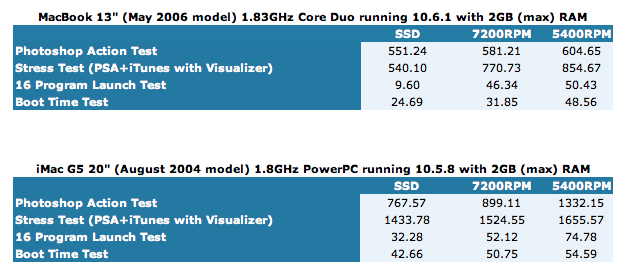
- The Photoshop Action Test measures the time (in seconds) it takes to execute a custom action script comprising of 47 commonly-used, memory-intensive processes on a 21 megapixel image using Adobe Photoshop CS4. It is designed to represent an average photo editing session of a graphic artist. No other processes are running in the background besides those that keep the machine itself running. This is pure, linear computing where every available resource is on hand for the one test running. Lower times are better.
- Our Stress Test is a variation on the Photoshop Action Test where the test is performed while iTunes is playing music with the visualizer running. This test adds one additional program to represent that additional light computing we do on the side in real life. With the Visualizer on, the resource draw on the machine is not limited to processor power and memory but to the video card and memory allocated for video as well. Lower times are better.
- The 16 Program Launch test simply measures the time (in seconds) it takes for 16 common programs* from OS X and iLife to open simultaneously. Lower times are better.
- The Boot Time Test is exactly what it sounds like – the time it takes to boot the machine. Again, lower times are better.
Considering the investment that a new Apple computer can cost, it makes sense to get all you can out of the machine you have before taking the plunge. Installing a Solid State Drive can certainly extend the retirement date of your existing Mac for a fraction of the cost of a new computer.
*Address Book, Calculator, Chess, Dictionary, DVD Player, GarageBand, iCal, iChat, iDVD, iMovie, iPhoto, iTunes, Preview, QuickTime, Stickies, and TextEdit






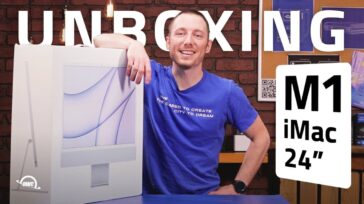


I have a Power Mac G5, and I would like to upgrade my HDD to a SSD. I saw that you recommend the “OWC Mercury Electra 3G drive” for those who have an iMac G5 17″ to use. Would this same drive work in my Power Mac G5? If not, what SSD and bracket would you recommend? Thanks.
Hello Joe,
For your Power Mac G5 we would still recommend the OWC Mercury Electra 3G SSD. In order to properly install this you will however need the NewerTech AdaptaDrive as well.
If you have any further questions, please contact our Technical Support Team!
Hello Dyllon,
Thanks for your response and recommendation. I will definitely give that a try.
I have an Imac G5 Powerpc 2.0 ghz 17” Is there a SSD suitable for this?
Ok I have just read the post previous to mine! Looks like I have an answer.
cheers
Bill.
Hi there!
Is it possible to install an SSD drive in an iMac G5 17″ (Model A114) ??
If this is possible, could you tell me which one is compatible and what adapter / case should I use.
Thanks in advance!!
Nick
The iMac G5 17″ uses a 3.5″ SATA drive internally. Your best bet would be an OWC Mercury Electra 3G drive with a 2.5″ to 3.5″ Drive Adapter Bracket.
What SSD and what mounting kit do I need for The 2004 iMac G5 20″
PowerPC 1.8GHz running 10.5.8?
Thanks,
Bill
The 2004 iMac G5 20″ PowerPC 1.8GHz comes with a 3.5″ SATA hard drive that mounts on the side, so we’d suggest an OWC Mercury Electra 3G SSD with the OWC Drive Adapter Bracket.
I have an old dual 1.0 ghz powermac g4 tower. Is it possible to install an ssd drive onto these machines?
Hello Jason,
The PowerMac G4 towers use an IDE/ATA hard drive connection and 3.5″ hard drives. The SSD drives have a SATA connection and are a 2.5″ form factor.
That said, those two issues are easily enough taken care of. The connection can be upgraded by adapter or a PCI hard drive controller card.
The form factor can be upgraded with a drive converter case.
So, possible? Absolutely.
You’ve sparked our curiosity with your question though…so we’re looking to answer the obvious followup question:
What would the speed benefit be by installing the SSD in a G4 tower?
Keep tuned into the blog, we have some testing underway to see.
Hello Zek,
With 6GB of memory and a SSD under the hood, those machines should be optimized.
You can always put the slower drive into an On-The-Go or Express as well for portable storage:
http://eshop.macsales.com/search/external+enclosure+2.5+OWC
For best performance, I would suggest the upgrade to Snow Leopard as the optimizations to the OS alone did speed up many processes. See: http://blog.macsales.com/1811-snow-leopard-released-today-preliminary-testing-shows-that-cat-is-fast
Good luck on the wait for WindowShade. If the time it took them to update the program to be Leopard compatible is any indication, the wait could be a while.
I have been looking on this test page because I want to speed up and future proof my two refurbished Apple laptops.
With the cash that is left, and as I do not use much data, on the 2.5GHz Intel Core 2 Duo MacBook Pro 250GB 5400 I would like to take out HD and replace it with Crucial 64GB SSD and perhaps do the same on the faster 2.6GHz Intel Core 2 Duo MacBook Pro 200GB 7200. The first 250GB 5400 HD Fujitsu MHY2250BH is a bit slow so I do not know what to do with it, but the second, faster HD, the 200GB 7200 Hitachi HTS722020K9SA00, I could put into your OWC Mercury On-The-Go FireWire 800 + USB 2.0 2.5″ Portable Case Kit for SATA 2.5″ Hard Drives enclosure and use it for fast backups.
Then I am thinking of putting your OWC 6GB RAM into both laptops. I cannot go Snow Leopard because my favourite app WindowShade is not yet Snow ready. So for now I am consigned to enjoy Leopard’s graces.
The question I would like to ask you is:
Would that maximally do the trick for a while – most blast for a buck – in my case a pound – or am I missing something that I could still perhaps think about?
Zek
What options do I have with an older Pismo powerbook (if any)? I think only SATA options are available for SSDs, correct?
Hello Etienne,
You are correct, Solid State Drives are available in SATA connections only. Your Pismo has an Ultra ATA/66 (ATA-5) system bus which can use a standard 2.5″ hard drive up to 128GB in capacity.
To maximize the usage of that machine from the offerings at OWC, you could install a 120GB Western Digital Hard Drive (WDGWD1200BEVE) internally. For more storage capacity with the quickest access time, you could add a FW400 based external storage solution in either a bus powered solution or a desktop solution.
Additionally, the memory can be increased on those machines up to 1.0GB by installing two 512MB memory modules.
Lastly, for longer runtimes than the original battery, you could add a NuPower Lithium-Ion Extended Capacity Battery to enjoy its usage for longer between charges.
I’m interested in upgrading my G5 Mini, BUT what about the swapfile (virtual memory) Won’t that eventually exceed the write limit of flash memory or is that a non-issue with the type of flash used in SSD’s?