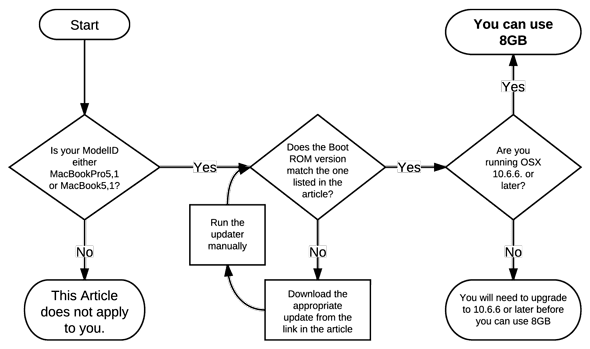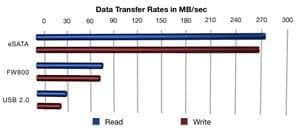About a year ago, OWC CEO Larry O’Connor revisited a recurring topic in his Tips n’ Deals Newsletter and OWC Chris covered that in a post on how the Rules of Upgrading rarely change.
Both of them explored five different ways you can upgrade your Mac to extend its useful life. Since some time has transpired, some new machines were released by Apple, and Snow Leopard has now become a reality, it’s time we take a fresh look at some “old” rules of upgrading:
#1 – Upgrade Your Memory
 I think we’ve lost count of how many times we’ve talked about how upgrading your memory gives you the best performance boost for the investment. Snow Leopard OS X 10.6 is a 64-bit (along with its applications) which allows each application to address more than 4GB of RAM at a time. OSX’s memory management now is a lot more flexible in keeping its cached instructions, lessening the need for a hard drive hit.
I think we’ve lost count of how many times we’ve talked about how upgrading your memory gives you the best performance boost for the investment. Snow Leopard OS X 10.6 is a 64-bit (along with its applications) which allows each application to address more than 4GB of RAM at a time. OSX’s memory management now is a lot more flexible in keeping its cached instructions, lessening the need for a hard drive hit.
The bottom line is simple: Your OS and Applications can certainly run on the minimum memory, but having more memory installed makes for a whole lot more enjoyable and productive experience, all for a low investment. With upgrades ranging from $44.97 for a 2GB module for a MacBook, through 16GB of RAM for an iMac, up to a full 32GB of memory priced at $27.25 per GB to max out your Mac Pro, a memory upgrade is dollar-for-dollar the best investment you can make for your Mac.
You can find memory (and other upgrades) for nearly every Mac produced over the past two decades with our easy online upgrade guide. In addition to the instructions you’ll find in just about any Apple computer manual, we’ve got easy-to-follow free installation videos that further illustrate how easy it is for you to get that memory into your Mac. And if you need further help, it is just a click a way in our online tech center.
#2 – Upgrade Your Storage.
The big news for 2009 was the rapid pace of developments in storage capacity, speed, and overall performance. Now we’re talking up to 2.0TB for 3.5″ drives, up to 1.0TB for 2.5″ drives, and SSDs have truly emerged as a legitimate consideration. Since we promised SSD benchmarks in our last coverage of this upgrade, we’re going to focus on them here. I did a comparison of how SSDs measured up to hard drives and SSDs were the speed, reliability, and quiet running champs. Just how much faster are SSDs? Check it out:
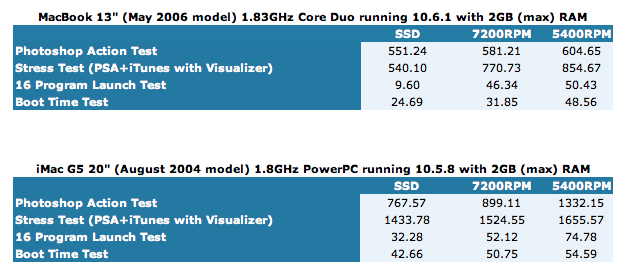
- The Photoshop Action Test measures the time (in seconds) it takes to execute a custom action script comprising of 47 commonly-used, memory-intensive processes on a 21 megapixel image using Adobe Photoshop CS4. It is designed to represent an average photo editing session of a graphic artist. No other processes are running in the background besides those that keep the machine itself running. This is pure, linear computing where every available resource is on hand for the one test running. Lower times are better.
- Our Stress Test is a variation on the Photoshop Action Test where the test is performed while iTunes is playing music with the visualizer running. This test adds one additional program to represent that additional light computing we do on the side in real world use. With the Visualizer on, the resource draw on the machine is not limited to processor power and memory but to the video card and memory allocated for video as well. Lower times are better.
- The 16 Program Launch test simply measures the time (in seconds) it takes for 16 common programs* from OS X and iLife to open simultaneously. Lower times are better.
- The Boot Time Test is exactly what it sounds like – the time it takes to boot the machine. Again, lower times are better.
Backing up this speed improvement is up to 4.5X higher shock resistance, zero operating noise, and up to 3X longer use hours than conventional drives. All thanks to SSDs having no moving parts.
For an additional insight into how this upgrade can breath new life into your mac, visit OWC Michael’s full post.
 Regardless of SSD’s advantages, you can still get a big time “win-win” out of upgrading your internal hard drive. Not only can a new hard drive provide more room for additional data, but you’re also likely to benefit from better performance as the above benchmark results attest. This speed is important – As long as applications are running and processes are being requested, data is going to and from that main drive. The faster data can be read from and written to the drives, the faster things will get done. You can check out all the performance differences as they are posted on our Benchmarking pages.
Regardless of SSD’s advantages, you can still get a big time “win-win” out of upgrading your internal hard drive. Not only can a new hard drive provide more room for additional data, but you’re also likely to benefit from better performance as the above benchmark results attest. This speed is important – As long as applications are running and processes are being requested, data is going to and from that main drive. The faster data can be read from and written to the drives, the faster things will get done. You can check out all the performance differences as they are posted on our Benchmarking pages.
The primary benefit of a new hard drive, though, is storage. The longer we use our Macs (regardless of how long we’ve had our current Mac), the more stuff we seem to ‘need’ to keep around. Those libraries of music, video, and photos grow prodigiously, and will often take up the space on your hard drive before you know it.
Fortunately, there are plenty of fast, high-capacity hard drives available up to 2.0TB from $29.99. So whatever your storage needs are in terms of size, type (SATA, IDE/ATA, SSD) performance, and budget, we’ve got you covered.
#3 – Upgrade your Video Card
 This one is mostly aimed at tower Macs. For 10.5 Leopard and earlier, ensuring that you have a Core Video compatible video card can improve performance in programs like Final Cut, Photoshop and Aperture.
This one is mostly aimed at tower Macs. For 10.5 Leopard and earlier, ensuring that you have a Core Video compatible video card can improve performance in programs like Final Cut, Photoshop and Aperture.
For Snow Leopard, though, OpenCL is where the power is at. Open CL allows developers to tap the computing power graphics processor and use it for any application. Upgrading your Mac Pro to one of the video cards listed as being compatible will let you take advantage of that extra boost of computing power.
#4 – Upgrade your Optical Drive
 One of the fun things about technology is that it always seems to get a little bigger and faster. Where last year, we were mostly focused on extra-zippy SuperDrives, now we’re looking at Blu-ray.
One of the fun things about technology is that it always seems to get a little bigger and faster. Where last year, we were mostly focused on extra-zippy SuperDrives, now we’re looking at Blu-ray.
While Blu-ray movie playback is still not happening on a Mac for a while, we can still use our Macs to create Blu-ray movies using Toast.
Just as useful, you can also use BD discs for standard storage. Being able to store up to 50GB worth of data on a single optical disc is nothing to sneeze at – I’ve had entire systems that could fit on a disc that size!
All you need is a compatible Blu-ray drive. While any Intel Mac can use our OWC Mercury Pro Blu-ray SuperMultiDrive, the latest Mac Pros (which have SATA optical drives) can also install a BD-compatible drive in their second bay.
Of course, those SuperDrives we’ve always relied on are also constantly improving while dropping in price. You can get an internal Dual-Layer DVD/CD SuperDrive starting at $29.97!
If you don’t want to deal with an internal install, you can Plug and Play an external Mercury Pro Optical Drive Solution…including the fastest and only Quad Interface Blu-ray drive on the market…up to 12X burn speeds that comes complete with Toast 10 for easy drag and drop Blu-ray disc creation.
#5 – Upgrade Your Processor
 Since Macs switched over to Intel based processors, this upgrade option now only exists for owners of legacy machines. And that’s kind of a shame because it was one of the ways to really wake up a machine. So what’s new to discuss here? Perhaps the position that if you have a G4 machine that really does all you need, you can extended its usefulness and save a bundle by installing one of our processor upgrades. Really underscoring that philosophy is this comment from customer Chris G. in Fort Worth, Texas:
Since Macs switched over to Intel based processors, this upgrade option now only exists for owners of legacy machines. And that’s kind of a shame because it was one of the ways to really wake up a machine. So what’s new to discuss here? Perhaps the position that if you have a G4 machine that really does all you need, you can extended its usefulness and save a bundle by installing one of our processor upgrades. Really underscoring that philosophy is this comment from customer Chris G. in Fort Worth, Texas:
“My Dual 800 2001 Quicksilver Mac is like new again after my $600 processor and DVD drive upgrade. A brand new Mac with my configuration would cost thousands more…thanks OWC!”
And what Chris means as far as configuration goes is that he doesn’t have the expense – not to mention the hassle – of buying all new applications! To sum up all these points, just because you don’t have the “latest and greatest” model Mac out there, it doesn’t mean that you’re left behind. A few inexpensive upgrades can quickly get you back in the race. OWC Larry has professed this sentiment since 1988 and it still rings true today.