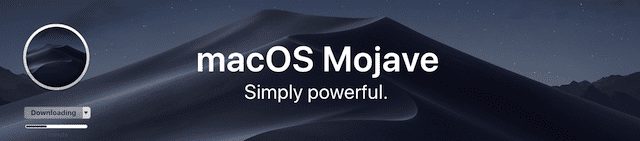
Whenever a new operating system version comes out, there are always some apps or utilities that seem to require more attention than others. With macOS Mojave, improvements to the security of the operating system make it more difficult for apps to change settings in macOS and other apps. Apps require specific permission to gain access to data on the Mac in Mail, Messages, Safari, Home, Time Machine backups and a variety of administrative settings. What this means is that your third-party backup apps may not be working properly at this time, so we suggest that you check those apps and update them or change settings as needed.
Readers of the Rocket Yard know that we value backups highly, and many of the bloggers here not only use Time Machine for backups but other third-party apps. Time Machine is given the proper permissions when a Mac is upgraded to macOS Mojave, so it works correctly as soon as the upgrade is complete. However, third-party backup apps definitely need your attention.
As an example, I use Carbon Copy Cloner from Bombich Software to do a special bootable local backup, as well as Backblaze for a backup to the cloud. Both of these apps required me to either install an update or change settings.
For example, with Carbon Copy Cloner, I received a notification that a backup hadn’t run. Opening the app, I was greeted with a more detailed message stating that I’d need to change a setting in System Preferences > Security & Privacy under the Privacy tab. This setting would allow the app to have full disk access, something that’s important for a backup utility.
The process of updating was simple: I was instructed to open System Preferences and go to the proper Security & Privacy screen, then drag an icon of a fish (yes, really!) to the space on the right side of the preference pane (see screenshot below):
Upon clicking the lock icon and entering my administrative password, I dragged the fish icon over to the field and it added com.bombich.ccchelper and Carbon Copy Cloner to the list of apps with permission for full disk access.
Backblaze required an update to the app as well as a manual update of permissions. To download the update, I went to the menu bar, clicked the Backblaze icon (it looks like a flame), and selected “Check for updates”. An update to the latest version of the Backblaze app was quickly downloaded and installed. A short while later, a warning message appeared on my Mac (see screenshot below):
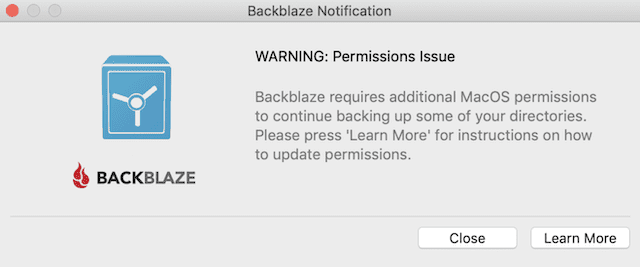
Clicking Learn More directed me to this web page providing directions on how to add a specific component of Backblaze to the list of apps that get full access. This allows Backblaze to back up the Photos Library properly.
Backblaze and Carbon Copy Cloner are just two of the many third-party backup apps that require attention to work properly with macOS Mojave. If you use other backup apps on your Mac, be sure to make sure they’re working properly after the Mojave update. If they’re not, visit the website of the application developer for details on how to either update to a new version or change permissions for the app in System Preferences.
More on Mojave…
- How to Download macOS Mojave and Avoid Common Problems
- A Complete List of Mojave Compatible Macs
- Mojave Upgrade Vs. Clean Install: Which is Right for You?
- Mac 101: How to Get Ready for macOS Mojave
- A Guide to New Features in the macOS Mojave Safari Browser
- Make Your Mac Pro Tower Mojave Compatible with a GPU Upgrade
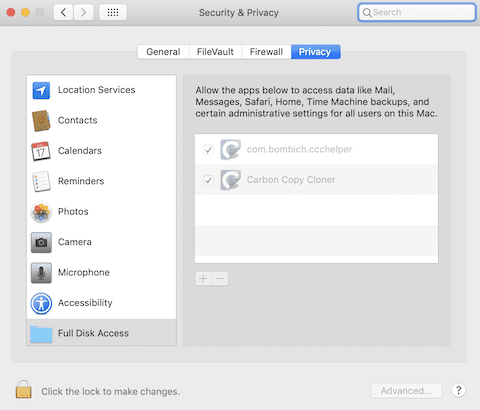
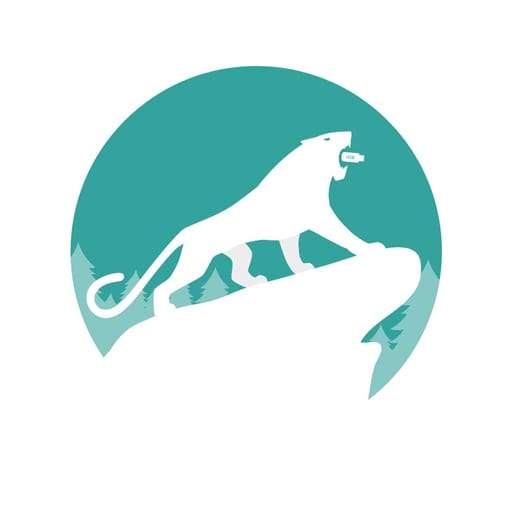
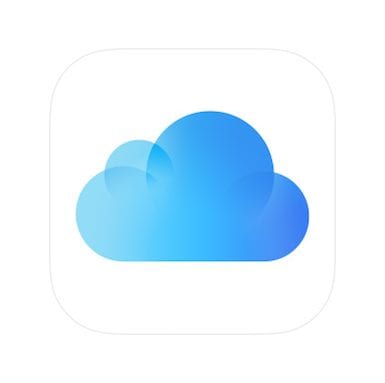
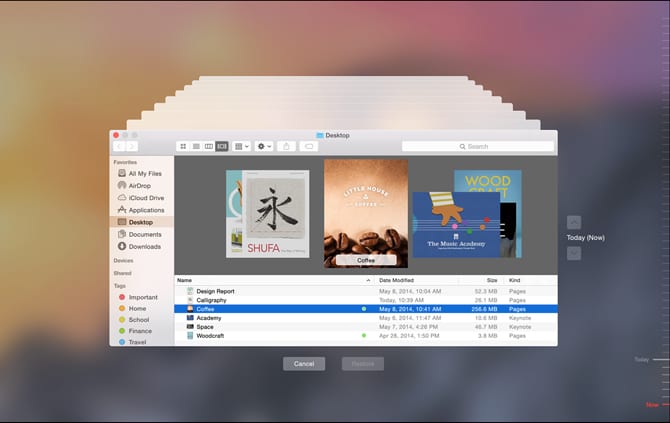






Also received the message to allow access. Similar message from Clean my Mac. Love the dark mode. Have a repurposed Macbook-late 2008 that I am running Linux Mint on. Has a layout similar to Mojave. All,in all an impressive upgrade. Am using a 2017 Macbook Air 2.2 ghz with 256 ssd.
If you check around, you will find many new Mojave users are having trouble with their Time Machine (failing to backup) since upgrading. I found the only solution was to erase my backup hard drive (losing all my previous backups) and formatting the drive as MacOS Extended (Case Sensitive, Journaled).
For those who use Superduper, version 3.2.1 supports Mojave. https://mrmacos.com/superduper-3-2-1/
I just recently upgraded my 2012 i7 MacBook Pro to Mojave and have been a longtime user of CarbonCopy Cloner, and I didn’t encounter any messages or notifications that I needed to alter any of my Security Settings when I created a clone backup of my internal SSD.
However, I did receive an upgrade notice from Bombich a couple of days before I installed Mojave, so perhaps CCC was already “pre-configured” to run as usual.
Incidentally, even though I downloaded and created a bootable startup disk for Mojave, I simply ran the Installer as an upgrade to my existing system, which was Sierra 10.12.6.
So far, everything is running wonderfully. This has been the best macOS upgrade I’ve ever experienced. It was worth bypassing High Sierra altogether and waiting for Mojave!