 Having issues with Mojave? Seems like it’s a rite of passage to install a new version of the macOS, and then uncover issues we didn’t see in the beta version.
Having issues with Mojave? Seems like it’s a rite of passage to install a new version of the macOS, and then uncover issues we didn’t see in the beta version.
With macOS Mojave, we appear to be seeing a smaller crop of issues than we saw in our previous “what broke” guides:
- What Sierra Broke, How to Fix it & Where to File Bug Reports
- macOS 101: What High Sierra Broke and How to Fix It
- [Update 12/18] Three Months of Mojave: What Works, and What Still Doesn’t
That may be due to a more rigorous beta cycle, or maybe we just haven’t had enough time to uncover all the possible problems. Either way, here’s our newest guide to what broke and how to fix it in macOS Mojave.
SMS Messages Not Delivered
If you use the Messages app on the Mac to send SMS messages, you may notice a strange timeout error occurring when you send an SMS message to a non-Apple device.
Once you send such a message, you may see a “Not Delivered” error message. While the error message is a bit vexing, it gets stranger. Turns out your message was sent, and likely received, without any problems.
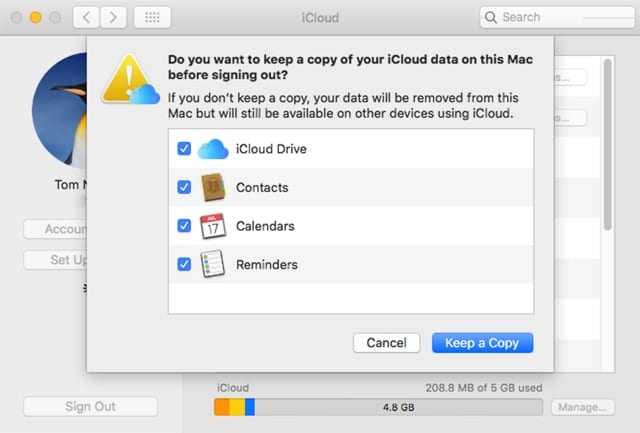
If that was the extent of the issue, you could probably live with it and wait for a fix in one of the subsequent Mojave updates. But as you may have guessed, there’s one more problem associated with the Not Delivered error. Once you see the Not Delivered error message, the recipient will not be able to send you any responses.
At the time of this writing, there’s no fix available for the issue that always works. But I can list a few things that some people have reported as a cure, although just as many said the cure didn’t help them. Since there’s no official fix, this, then, is a best shot approach:
- Sign out and sign back into Messages: Works for some people, but in most cases, the problem eventually returns.
- Sign out of iCloud and sign back in: The idea here is to force your Mac’s data to re-sync with all of your other devices via iCloud. If you give this fix a try, be sure to save the iCloud data locally on your Mac, just to ensure you don’t lose any information. You’ll be presented with the option to save the iCloud data locally when you sign out.
- Stop sending SMS messages to non-Apple devices: This works, but it may be difficult to get all your Android-using friends to switch to Apple.
The SMS error appears to be very erratic, with many people not experiencing the problem at all, yet there’s more than a handful of users who have reported the issue. If you’ve seen this problem, let us know by using the comments section, below.
Weird Fonts
No, not a new set of fonts for the Mac, but fonts you’ve been using for ages now looking weird in Mojave. The usual sign for weird fonts is a bit of blurring or softness along the edges, even the straight horizontal or vertical lines of a letter.
The blurring is seen most often on non-Retina Macs. The cause is Mojave disabling sub-pixel antialiasing, an older font rendering technique that helped fonts appear smoother and less jagged on most displays.
You could solve the problem by upgrading to a Mac with a Retina display, or you can try the following fix:
You may not be afflicted with the problem if you upgraded to Mojave from an earlier OS that had font smoothing enabled. Even then, some users have mentioned the weird fonts even though they upgraded. No matter what the actual sequence of events is needed to disable sub-pixel font rendering, you can turn the feature back on with this simple two-step process:
Launch System Preferences by clicking or tapping the System Preferences icon in the Dock, or selecting System Preferences from the Apple menu.
Select the General preference pane from the System Preferences window.
At the bottom of the General preference pane, make sure there’s a checkmark in the “Use LCD font smoothing when available” box. (It may say “Use font smoothing when available,” depending on the type of display you’re using.)
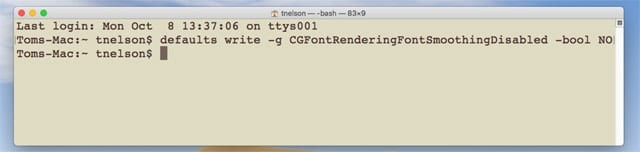
Even if the font-smoothing box was already checked, you need to continue on to the second part of the fix: using Terminal to force font rendering to be enabled:
- Launch Terminal, located at /Applications/Utilities.
- At the Terminal prompt, enter the following:
-
defaults write -g CGFontRenderingFontSmoothingDisabled -bool NO
- Press enter or return on your keyboard.
- You can quit Terminal and close the System Preferences window if it’s still open.
- For the change to take effect, you need to restart your Mac.
Bluetooth Devices Not Connecting to Your Mac
There was a Bluetooth issue during the beta phase of macOS Mojave development, but it was believed to have been fixed in the release version of Mojave. Even so, some users are reporting that many third-party Bluetooth devices are unable to connect to their Macs, or aren’t seen by their Macs.
This is an easy one to fix, and only requires the removal of the Bluetooth plist file your Mac maintains. Speculating on the issue, I believe the plist file was damaged during the upgrade process, or when it was first accessed during the setup process.
The fix will remove the file, along with all the data about the Bluetooth devices you had connected to your Mac. Once removed, your Mac will generate a new default Bluetooth plist file to take the place of the damaged one. This will fix the basic problem but will require you to go through the connection process for any Bluetooth device you wish to use.
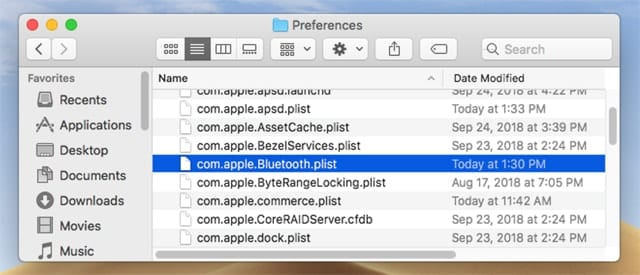
To delete the Bluetooth plist file, follow these steps:
- Open a Finder window, and browse to /Library/Preferences.
- Locate the file named: com.apple.Bluetooth.plist.
- Select the com.apple.Bluetooth.plist file and drag it to the trash.
- Empty the trash.
The com.apple.Bluetooth.plist file will be recreated.
Go ahead and try using or connecting a Bluetooth device.
Freeze or Slowdown at Login
If you just upgraded to Mojave and you notice your Mac seems to freeze for a minute or so when you log in, or there’s a general slowdown for a few minutes when you first start up your Mac, you may be experiencing an issue with Login Items that are out of date or incompatible with Mojave.
When you install Mojave, it performs a check of installed apps, and moves those that are incompatible with the new OS to the Incompatible Software folder, which you can find at the top level of your startup disk.
It’s actually pretty handy to have the apps that won’t work moved aside for you, but there’s a good chance that if any of those incompatible apps made use of a Login Item to start some required process, that login item is still present, and trying its best to start up an app that’s no longer in the expected location.
That won’t cause a long-term issue, but it can result in a slowdown as your Mac tries to launch an app, waits for a reasonable time, and then makes a few log entries about the process not working. By itself, the slowdown probably won’t be noticeable for a single login item, but if there are a number of them, you may be able to notice the effect.
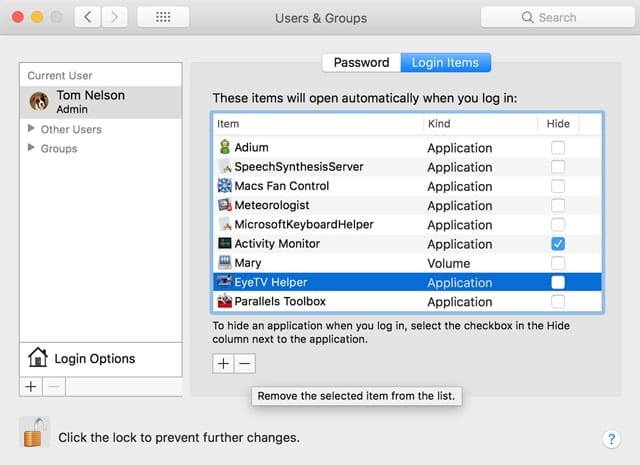
You can remove unneeded login items by using the Users & Groups preference pane.
- Launch System Preferences, and select the Users & Groups preference pane.
- In the Sidebar, make sure your currently logged in account is selected.
- In the main pane, select the Login Items button.
- A list of many of the Login Items that are automatically started when you log in will be displayed.
- To make changes to the list, you’ll need to click or tap the lock icon at the bottom of the window. Supply your administrator password when requested.
- You can delete an item from the list by selecting the item and clicking the minus (-) sign at the bottom of the list.
- It can be difficult to know which items to remove from the list. You can start by deleting any entry that matches up to an app in the /Incompatible Software folder.
- Deleting an item only removes it from the Login Items list, preventing it from automatically launching; it does not delete the file from your Mac. You can always put the item back using the plus (+) button at the bottom of the list.
Note: To put an item back, you need to know where it’s located in the file system. You can discover where an item is located by selecting an item before you remove it, right-clicking or tapping it, and selecting the Show in Finder option from the popup menu.
Apps No Longer Working
One of the most troublesome aspects of any system upgrade is the realization that some apps, perhaps your favorites, will no longer work. This can include completely failing to launch, running but with unusual bugs or pieces not working as expected, or simply running very slowly, to the extent the app is no longer useful.
That’s why it’s always a good idea to check with the app developer before you upgrade to a new OS version, to ensure the app in question will work. Even when you check, you can sometimes discover that even though the developer thought it would work, there are problems you’ll encounter.
With any luck, you’ll only need to wait a short time for a new version of the app to be released. But sometimes, you’ll need to find an alternative right away.
A handy way to check if an app is Mojave compatible, as well as find suggestions for alternatives, is to visit the RoaringApps website. RoaringApps collects crowdsourced data on which apps work with the various versions of the Mac OS, and displays the results in an easy-to-search database. You can also find suggestions for alternatives when the app in question no longer functions, as well as compatibility tips that may let you continue to use an app for a while longer.
Apps and Security Changes in Mojave
macOS Mojave has added security and privacy capabilities that can prevent apps that haven’t been updated for Mojave from running correctly. The specifics vary by app, but generally speaking, if you have an app that fails to launch, or launches and freezes, and the app used to work in one of the recent versions of macOS, you may be able to get the app to work while you wait for an update from the developer.
The problem may be that the failing app makes use of one of your Mac’s hardware or software components that is now protected by Mojave’s privacy system.
When an app tries to access one of the protected components, your Mac should put up a warning and ask if you wish to let the app make use of the item, say your Mac’s camera or microphone. However, it seems with some older apps the warning message is never displayed, or is hidden under other windows.
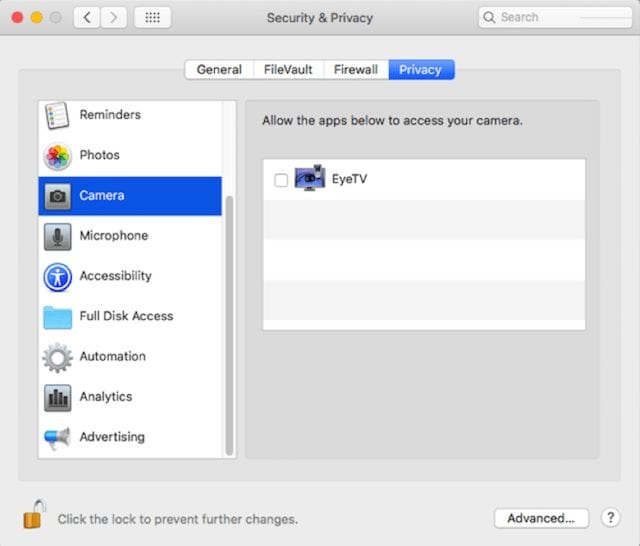
You may be able to correct the issue by adding the app in the Security & Privacy preference pane.
Launch System Preferences, and select the Security & Privacy preference pane.
Select the Privacy button.
To edit the Privacy settings, click the Lock icon at the bottom of the window, then enter your password when requested.
Check the various categories in the sidebar and see if the crashing or freezing app is listed. You may find the app is listed in a category, but its status is unchecked, indicating it was trying to access a protected component but was blocked (likely by the request to add never being seen). Go ahead and place a checkmark in the box to allow the app to make use of a protected hardware or software component.
Try launching the app again to see if it now works.
32-bit Apps and Other Non-Working Software
There has been a lot of confusion about 32-bit apps and whether they will work with Mojave. The good news is 32-bits apps that worked with macOS High Sierra should still run fine under macOS Mojave.
The bad news is that Mojave will be the last macOS release that will support 32-bit apps.
Even more bad news is that there will be some 32-bit apps that used to work that will no longer be viable under Mojave. It’s not the 32-bit status that is causing an issue, it’s just that most 32-bit apps are old, and may rely on older APIs that are no longer supported in Mojave.
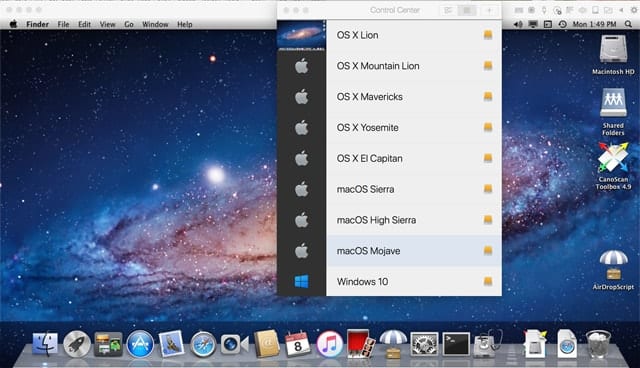
If you have any apps that no longer work under Mojave, and you can’t find alternatives, there are still ways to make use of those apps if they’re important enough to you.
You can make use of a virtualization environment, such as Parallels, to run an earlier version of the Mac OS that works with your important apps. Parallels can run OS Mountain Lion or later in a virtual machine, letting you work with your older apps while still upgrading your Mac to Mojave.
Another option is to run an earlier version of the Mac OS from another startup disk. This disk could be an external drive, a fast USB flash drive, or a container (APFS) or a partition (HFS+) on an existing drive.
Let Apple Know About Any Bugs You Find
If you come across a bug, or something about macOS Mojave that seems a bit strange to you, you can let Apple know by using the macOS Feedback form.
Be sure to specify the feedback type within the form, such as Bug Report or Feature Request.
Also, please leave a comment below about any issues you’re having with Mojave, as well as any solutions to the problems you have found that work.
Related: A Guide to the New Mojave Security and Privacy Protections
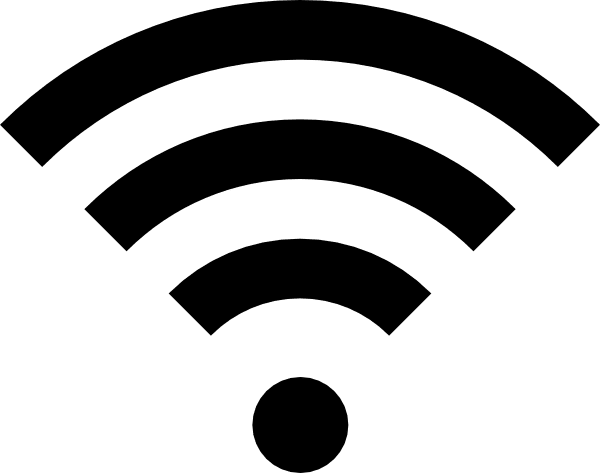






SCREEN CAPTURE SCREWED UP!!!
Shift+Command+4 = quick little snapshot in the corner of the display, I could QUICKLY and EASILY drag and drop into a test, email, note, etc…
Now with Monterey? It opens it in Preview? I must now save it somewhere, then go back to the app I was using and drag it in or select it?
You have got to be kidding me!? What Intern thought THIS was a good idea?! It his horrific!
QUESTION: Any way to fix this and get it back to giving me that quick little thumbnail in the corner of my display for a few seconds so I can drag and drop it into messages or an email?! Monterey has absolutely killed my workflow in this area – just destroyed it. This must be a huge problem for others…
How do I get rid of…
In Finder Columns view there is now, in the bottom of the file preview window, a circle with 3 dots and under it the word “More…”
For some idiotic reason, this bottom panel covers up important file information when the finder window is set to the “default” size. I can’t understand why this would be considered an improvement. Wouldn’t it make sense to NOT HIDE this information? It just means more clicking (than High Sierra) to get what I need.
Quicktime preferences pane not visible in the File menu drop down.
Try resolve this :)
One month old 2018 MacMini. Fresh Mojave install from factory built SSD. I didn’t move any settings from prev computer. I discovered weird deleting issue. If I restart system and use automatic login at startup, deleted files on external HDDs (under Forklift/Commander One) don’t appear in dock’s trash, but if I delete them from Finder window – they are visible. Let’s go back then to 3rd party manager deleting scenario. If I want make deleted files visible I have to open Finder window and delete another file from this HDD or logout/login with password entering.
If I delete files on internal SSD, it doesn’t matter I delete them under Forklift or Finder. After logout/login with password I can delete all files (on internal and external drives) and see them in trash. So there are two solutions. First – Finder deleting only (deleted files always appear in trash. But I prefer Forklift using. Second – switch off automatic logging. Thos way I can use Forklift to delete all files. But why? On my previous MacMini 2012@El Capitan I didn’t have such problems.
Anybody help :)
Hi, I recently purchased a 2019 13.3″ MBP (2.8Ghz quad-core, 16GB ram, 1TB SSD) with Mojave. Upon setup, I got it to restore back profile, files and apps via TimeMachine from my older 2011 MBP setup.
Everything seemed well and I spent some time getting all the apps updated to the latest version (be it from Apple Store and 3rd party Apps). Older apps that were not compatible were uninstalled via CleanMyMacX.
I’m encountering that when I start up apps, the beach ball (waiting icon) would appear and it would take easily 15-45 seconds (sometimes even longer) before the app would start up and run. Example of such apps, Main Stage 3.4, Microsoft Office Word/Excel (I’m using Office 365, so it should be version 2019).
Has anyone encountered this long delay in app running? I’ve been searching online and some sites say users has encountered it but some others did not. Would like to find out more on the cause and if there’s a fix. (Note: On my old MBP running 10.13, it did not have such long waiting time and it’s only using the old SATA SSD).
The only thing I can suggest is that you start over again. Do a clean install of Mojave and create a new account with a different name than your old account; restore your data and old account with time Machine, but not your apps. Then do a clean install of your apps from the app store and the latest versions of your third party apps. You will, of course, need the serial numbers for your third party apps. Install a few apps at a time and check if they start up properly. My experience with an external SSD with my 2013 iMac is that apps start up almost instantly, so you should see the sam thing. You can also test by starting up from you old account to see it things work right. Sometimes old accounts will accumulate chuff that will cause problems after an upgrade. If things doesn’t work right you’ll know this is the probable cause of your trouble. In which case you can start up from the new account. It will take some time to get your settings and preferences restored to the way you like them, but if the new system works it will be worth the trouble. I realize this will be a time consuming process; but something from your old system is messing things up. Unfortunately, repair utilities like Disk Warrior are not yet able to rebuild APFS volumes, like the one in your new MBP. So there’s no to be had help there. APFS support is “coming” but that won’t do you any good now.
Thanks for the suggestion. This did come across to me but it’s kinda like a last resort. The effort of ‘start again from scratch’ is something that is really time consuming. I’ll have to put this on hold for now due to the MBP being needed for several upcoming events. Need to organize the right time to conduct this without major disruption.
After updating to Mojave on my Mac mini (Late 2012), the full screen / window toggle in KODI either by remote or keyboard with CMD F (harmony one simulates same keys) logs out the system every time. The system goes black for 10 sec and then goes to login screen. I have reinstalled the system from boot, persevering data. I really regret that I upgraded. My perfect media center mac is now completely ruined ;O/
Also The mac keyboard loses BT connection all the time, and its very hard to reconnect.
I’m extremely unhappy with mojave..its completely broken. ;O(
I have the SMS problem in Mojave. I just upgraded to an MBPro 2018 with Mojave from a 2012 MB Pro running High Sierra. Very disappointed there is no fix for this. Worked fine on my High Sierra machine. Tried some “fixes” I found on Apple Forums. None worked. Nor did the 2 choices here. So now I am stuck typing SMS messages on my phone instead of my Mac. Nothing sends. Just get the red exclamation point and the name of the person I am sending to is also red in the iMessage window. It seems Apple is not paying any attention to this. This has been going on for almost a year now.
I am on an iMac desktop computer (late 2013). Since the Mojave update, suddenly everything in my folders has gone bonkers. The icons are tiny, and chaotically scattered all over the place. Sure, I can fix them, and I do, by going into view options and decreasing the grid spacing and increasing the icon size. Then I go into “sort by”, and select “name”. But it’s annoying and I shouldn’t have to do this. In all the years I’ve had Mac computers, the items in folders have automatically been orderly and of a reasonable size, subject to change if desired (such as if I am looking for a photo and want to increase the size).
Since the Mojave update, any image I save as jpg does not depict the image — it only has the generic JPG icon. I do a lot of work with photos, so this really bites. I can’t open a folder anymore and see what my photos are unless I open them up, such as in preview! I have read various “fixes” online, but nothing that worked for me.
Upgraded to Mojave, and now I can no longer close windows / tabs with Cmd-W.
I need to use Cmd-WW !
I am using the latest version of my browsers on iMac (27-inch, Late 2012) w/ 24GB RAM. I checked the system preferences and nothing seems off.
The Mojave install automatically converted your iMac’s hard drive to APFS. If you don’t have an SSD, that could be the reason you’re having problems. I have a 2013 27″ iMac with a 1TB Fusion drive. I won’t use anything past Sierra on it. Mojave doesn’t work very well on a regular hard drives I tested it on an external drive and it was slow as mud. Apple designed the APSF file system specifically for SSDs. I have Mojave running on a 1TB external SSD. I can’t afford at moment to have it installed internally in my iMac. Maybe when I get my Conovirus check from the government I may have it done.
the computer wont get back login and if it does its too slow to function
Mojave improved nothing. In fact, my mouse no longer functions as it once did. (I have tried more than one mouse. None work properly.).
Might be a changed or new setting with the mouse, what is wrong? Try to describe it, maybe someone can help, might even be me.
That said, I own a Kensington Trackball, with special driver support, and I fear the next OS Version – for mojave I updated and driver is still working, but a new installation or the upgrade to 10.15 Catalina might change that.
That said, I really hate the yearly upgrade cycle and jump usually a few versions. Still miss Snow Leopard, which to me was the best working version of Mac OS X.
My trackpad is also not working properly after the last update to Mojave 10.14.5. It is quite annoying.
My Macbook Pro (mid-2015) Retina has a great trackpad if it worked correctly. The Apple trackpad in Mojave 10.14.6 jumps around, gives a window the jitters, is sometimes unresponsive so it drives me insane. I am used to using a Kensington trackball but it is not compatible with Mojave. Does anyone have a constructive suggestion for this?
Might depend on two things:
which Kensington Trackball you use
and how you installed mojave.
If you did an upgrade from a previous Mac OS version, it should work.
Also it might help to look for new driver at Kensington (with some firms, the US or english language drivers are newer, if you are in Europe, like I am).
Just checked:
I use mojave 10.14.6 and a Kensington
Expert Mouse which is a Trackball with 4 Buttons and a Ring to swipe up and down.
Kensington TrackballWorks is Version 1.5.0.
And the Settings are in German, which is correct, it is my language and also my main System language.
On the webpage for the trackball, this is the newest version. With a date of October 18th, 2018.
The support page says macOS 10.13 or above.
If you try to install a KEXT which is not for mojave, you might have to set the security lower to allow that or during installation allow it.
When you upgrade to mojave, older KEXTs, which are not signed for mojave get allowed automatically during mojave installation. That is my understanding, I may well be wrong, but the above driver for my trackball is working.
If you have a different Trackball and need you different driver, then you might be SOL sorry to say.
Thanks for hosting this helpful site…
I have just upgraded to Mojave (10.14.5 (18F132) on my Retina MacBookPro 15″ late 2015
Speech does not seem to work – I have grown in the hobbit to use this feature a lot – when I highlight the text in e.g. Mail, then select SPEECH from the drop down menu under EDIT… START SPEAKING nothing happens…
Do you have any fixes ?
Best regards
After Mojave update my sound no longer works for anything. Internal or external or bluetooth. The “Headphones” show up in the Sound pane but I cannot select it.
Siri started several times days after the update. I had never used it before.
iTunes started and played my music a few days after without me opening it… again, no sound, just the little screen popping up to state the next song to play. I “quit” iTunes. It restarted immediately after so I quit it again. I guess it’s still off.
I just upgraded to Mojave and now the screen jumps around when I’m in Safari and, sometimes, I will be reading a page and it will rapidly scoot to the right and disappear! What is the problem and how do I fixe it. In easy terms, please. I’m not a techie!
Joanne hi
did you find a fix? I have the same issue with all my apps.
I read somewhere to plug the machine into the power point direct and not into a power box or surge protector, as I have NBN and maybe that is flaky, but still to test out. Let me know if you got any solution that actually works and stays working.
Colours on my Imac have become all messed up after installing Mojave. Bue is orange and light colours have become blueish.
Have you found a solution to this my mac has done the same
Mine is doing the same funky color thing. Has anyone found a solution?
On Mojave, suddenly, after being able to do it at first on Mojave, now I can no longer Save any of my Emails (either on to my desktop or into a file). This is a big problem for me. I can’t find any Help Aids that address this. Please Help! (Everything also takes forever now. My iMac moves sooo slowly. But I’ll try one of the suggested ways to fix that which I’ve seen.). Thanks!
I’m now unable to play a cd using my external superdrive. I have a stereo good enough to tell the difference, and I don’t want to have to reimport all of my music in AIFF format (storage requirements notwithstanding.)
The macOS has long been picky about recognizing external drives as Superdrives. There have been other reports about Mojave not recognizing drives that used to work, so clearly this problem has gotten worse with time. When this happened with a Blue-ray drive that I bought some years ago, I called Otherworld for a DVD drive that they certified would work with the OS I was using at the time. You may have to do the same. Otherworld drives are much less expensive that Apple branded Superdrives, by the way.
When I get a picture sent to me in imessage and I want to look at it bigger (on my mac) I have to hold control, click the pic, scroll to open, choose run service, and then it opens. I never had to do that before. why?! how can I fix it?
I’ve lost location services after updating from 10.14.2. Have tried restarting, unselecting in system preferences, nothing. No maps, night shift, weather, auto time zone. Even tried making a new user to troubleshoot. I’m imagining this is a .plist file issue as well?
1. Mail is not syncing from iMac to iPad and iPhone.
2. Photos won’t stay checked in iCloud. I get this message:” iCloud Photos is only available on macOS Standard, macOS Extended and APFS formatted volumes.” When I restart the computer, Photos is checked again in iCloud but it doesn’t last.
My computer was running slow. I have a 2012 MacBook Pro. I took it in to the Genius Bar and we wiped it clean, installed Mojave and restored via my external hard drive. When I go to edit a picture, the whole Photos app crashes when I click done. I changed the hard drive, went back to the genius bar where they reinstalled Mojave and restored my stuff again from my external hard drive. Photos would not load completely – it would stop at 92% then at 99%. So we quit and restored my photos from iCloud. I’m still having the same problem of the Photos app crashing after clicking done in Editing. Anyone else having this issue, and how to fix it?
I have 2015 MacBook Pro with 1TB SSD and 16 GB ram. I copied all my files to a WD passport external drive, then did a clean install of Mojave. After install I connected the WD drive, went into spotlight and excluded the WD drive and the sub directory to which I was going to transfer back the files form the WD drive. It copies about 600GB of the 800GBs when I get a black screen with the spinning ball. I shut down the Mac, restart it, delete the file on the Mac and run the disk utility which says everything is fine with the SSD. Can anyone help me fix this problem. Thanks
I recommend you use Migration Assistant on your Mojave drive to transfer your files from the WD drive. It is a bit slow, but it works most times.
Just did clean install of Mojave’s on 2015 MacBook Pro 1TB SSD, maxed out ram. When I attempt to copy over files from WD passport external drive system either hangs with rotating ball or I get flashing folder icon on black background. I have to shut down and delete whatever files (partially) copies over to regain control. I’ve run the disk utility and it finds no errors. Any ideas? Thanks
Brilliant , i tried many ‘solutions’ to connecting my NON apple bluetooth mouse to Mojave…. your answer did the trick. remove the’ com.apple.Bluetooth.plist’, worked perfectly. Thanks so much.
During file copy or move, it the destination file already exists, then it used to give the option to save a “copy” with the original or skip. On Mojave only skip option appears. Can this mistake be fixed?
I clicked at a (green)custom tag and now my MacBook is ruined. everything is lagging, every app is freezing, open a folder or the preferences panel have a 30-40 sec delay. please I need help I can’t even save my files..
Since upgrading to Mojave, I can only send emails to people in my Contacts (Address Book). Even if I type the complete email address of a new recipient, the To: field will not complete. Alternative suggestions are made from my contacts instead. If I go to my contacts and add the new recipient, only then can I send an email.
Is there a fix for this?
ever since upgrading on my iMac Pro, when I log in, the screen goes black. then a gray screen appears and the computer asks me to select a start up disc. after selecting, the screen goes black and takes me to the log in page. but after putting in my
password, the computer takes me yet again to the gray screen and asks for the select disk option. way to go Apple, you just ruined my very expensive computer!
Since upgrading to Mojave my emails no longer work, keychain didn’t work, my USB isn’t recognised now when I plug it in the back of my IMac. Loads of documents are now missing. I wished I’d never downloaded it. Spent 1hr 40 mins with Telstra thinking it was them re emails but 2 hrs on char with apple turned out it is the Mojave up date :(
Just got a 27″ Imac yet im experiencing the same damn garbage with the frozen start up screen. I suspect its PRam related but the start up screen stays the same as in not seeing the start up screen. As a long time mac user since the quadra 604 since the early 1990s. I expect my desktop to work with out issue as I take it out of the box. To paraphrase apple it should work as soon as you take it out of the box. This is simply not the case. This is really not cool Apple. I expect much better product qulity then this CRAPPLE… Taking it back to the shop and I will make their lives a living hell if they dont fix it. I have very little patience for this garbage.
I can no longer connect via wifi from my MacBook Pro to our desktop. No idea what has changed
AFTER THE UPDATE TO MOJAVE, ALL MY TEXT REPLACEMENTS ARE GONE. IS THERE A WAY TO RESTORE THEM?
THANKS.
I am so glad that I could not enable Mohave. After reading the posts, I know I will never “upgrade,” even though the invitation shows up every day and blocks content I want to see. How can you market a mess like this? Do you even care that your “upgrade” causes massive problems for users? Why do you computer geeks always want to add new features that screw up the works? Because you are having fun while users are losing their minds while they try to follow your fixes?
I think that’s how their computer programming “engineers” justify their existence. Not to mention the top executives at Apple who must explain their presence in the executive suites and boardrooms. “Let’s keep making new stuff, whether there’s a need for it or not. The more dramatic the changes, the better—so we can be seen to be still innovating.”
Of course Apple’s reliance on SSD powered computers with limited storage provides a slot for these novelties. As well as a need for Apple’s otherwise anemic cloud services. It’s all of a piece. Everyone’s moving to the cloud, despite it’s limitations, complexities and costs. In this Apple is a follower, except for Apple Pay, the single industry leader among Apple products and services.
Color me cynical.
I just recently updated to Mojave 10.14.3 and have not been able to remove items from my Favorites list.
I have a MacBook 13″ 2017 w/ Touch Bar. After updating to newest MoJave all it does is freeze, regardless of what I do. I just took it to Apple today. All they did was restart the computer fresh and it’s still happening. I read to disable Spotlight, and I think I did it correctly through Terminal. So let’s hope that helps.
Hello, I recently purchased a super drive. While trying to watch a dvd borrowed from the library, I got the message “ Not Permitted ” and was not able to view the movie. I did view it, however, on my older computer. Trying to figure out a solution to this. Thanks.
Hello, I recently purchased a super drive. While trying to watch a dvd borrowed from the library, I got the message “ Not Permitted ” and was not able to view the movie. I did view it, however, on my older computer. Trying to figure out a solution to this. Thanks.
What SuperDrive did you purchase? Not all SuperDrives are created equal. And Mojave has made that problem worse. Otherworld warrantees their drives. Give them a call and talk to their technical support department. They may have some insight on which drives work with Mojave. And return your non-functional drive for a refund; though the problem is probably not the manufacturer’s fault, you shouldn’t pay for a drive that doesn’t work. Or use the drive with a different computer.
Hi Judy, Someone from our Customer Service team will reach out to you to help you out with this. Thanks.
Search function in Finder is not returning anything…very frustrating with nearly 20 TB of external hard drive data.
“Search function in Finder is not returning anything”
After a complete OS Update the spotlight index will probably be built new, this will take some time. Unlike in previous versions of macOS there is not always a visual aid like “indexing …” shown.
Also, APFS is not very fast on a normal hard disk, it seems to be better with SSD, but this only a guess, not measured.
You need to rebuild the Spotlight database. You can do this under the Automation tab in the free app Onyx, https://www.titanium-software.fr/en/onyx.html. There are macOS 10 version specific versions, so be sure to download the version for your iteration of the macOS.
Canon Powershot SX170 IS not compatible
All of a sudden, videos don’t play in iPhoto (new or old videos).
Since Mojave I cannot format cells in Excel, i.e. number format does not work anymore!
Since I updated to 10.14.1 Mojave, there is an issue with Safari.connecting to websites. The following message appears on the blank web page:
“Safari cannot open this page because the server cannot be found, or because
Safari can’t connect to the server”
I upgraded to Mojave from my 2012 mac. it had Sierra and skipped one version to Mojave.
(did not know it was doing this just hit install)
My HDD is no longer working, the computer still works fine on my second SSD but the primary HDD with all my personal documents is not reading properly or booting up.
“Genius” bar said the HDD files were compressed during the install, during the reboot it finished the install in the SSD leaving the HDD mid-process.
any advice on how I can recover this?
Use your Time Machine backup to revert your System. You’ve been using Time Machine, right? No? How about a recent clone? Not one of those either? If you upgraded without a backup, I have little sympathy for you. Even Apple strongly suggests backing up your system before an upgrade. If you’ve ignored all the advice to do so, well, you deserve the pain you’ve encountered. I know this sounds harsh, but you are the author of your own disaster.
The problem with Mojave is that it upgrades the hard drive to APSF, even it it’s not an SSD. High Sierra upgraded only SSDs. Mojave is not so discriminating. And HDDs don’t run well in APSF format. You cannot reformat an APSF volume from a non-Mohave system. If you have Mojave on an SSD, you could reformat you HDD from there, but this would erase your data. If you HDD will mount when booted from the SSD, you should be able to copy your data off the HDD. If not, you’re SOL.
SuperDrive does not appear on desktop
Since upgrading to Mojave, the file sync indicators for all of the cloud file services (such as Dropbox, Box, Creative Cloud, Google Drive, OneDrive) don’t display.
I’ve checked the extensions are active and you can still click on a file to get things like links or to view online.
Naturally the indicators still work for iCloud, just nobody else.
Mojave is blocking my ability to write to my back up hard disk. This cannot be fixed with disk utility and so far Apple consultants are clueless. There is a patch available online. Not sure if it wise to use it. Oh and a reminder, Apple WILL delete all your itunes files if you quit Apple Music
Hi, before I installed this horrid Mojave, I could stop my MAC sleeping. But now no matter what I try I cannot get my Mac to stay awake. Every time I close the lid it sleeps… Please help…
Thank you
Help! I downloaded videos I shot on my iphone via my Macbook using the image capture app on the new OS Mojave platform. I copied the clips onto an external drive to use on my iMac that is currently on the Os Sierra platform, but I’m at a loss as the clips will not play on my iMac. I tried importing into my Final Cut Pro X. It doesn’t recognize it. However, when I take my external drive and plug it into my OS Mojave macbook, the clips play. Help. I tried updating my QuickTime program on iMac. Nothing helps. Currently just using VLC to convert clips. Any suggestions?
If your iPhone is up-to-date, it records video in a different format than it used to. Mojave (and High Sierra) can handle that new format. Sierra cannot. I forget what the initials for the new format are. There is also a new still format on the iPhone that, likewise, cannot be viewed on Sierra. These formats are supposed to be backwards compatible but, as you can see, they are not reliably so. If you want to see the videos on an older Mac, you will need to convert them in Mojave first. Sadly, FinalCut Pro is behind the curve, as is typical for Apple. The left hand doesn’t know what the right hand is doing. If you connect your Mojave system and your Sierra system on a wired network, moving the files from Mojave to Sierra over the network may do the trick. But I’m not sure of this. Hopefully someone with more expertise in these matters will respond to you enquirery.
in mojave- I can now only move or copy a single file at a time, rather than a set of files. They all move together, but when the copy (or move) occurs, all but one file jumps back to their original location. Anyone have any ideas about this issue?
with Mojave I can no longer pull images from my photos into Illustrator or Photoshop via the programs. when I go into the Photos folder no photos ever load up
I am most interested in editing my photos and cannot crop my wild life photos as I would like to. I am new at using the download Mohave, so possibly there is a way to do this that I cannot accomplish yet.
Thank you for your attention to this problem. Joan.
There’s an excellent Take Control eBook on Photos. You can check it out at https://www.takecontrolbooks.com/photos. If you’re new to Mojave and Photos that’s a good place to start. It costs $14.99, far less than you would pay for a printed book.
Why did Apple upgrade to Mohave OS when it does not support existing Microsoft Office software and there is no sign of an upgrade from MS to work with the MOJAVE OS ? Same issue for Adobe….what are you people thinking ? As a user, and a loyal Apple customer, both Apple and MS have left us in a lurch when you should have been working together. Where can I go to get something that works ? Thank you
You can buy Office 2016 as a standalone suite, or subscribe to Office 365. Or you can use any of several Office replacements, like LibreOffice, which is a free open source suite of apps that will open and create Office compatible documents. Or you can use Pages, which will also open and save Word compatible documents. There’s also Numbers and Keynote. There’s no shortage of choices.
I think the question is WHY ARE ADOBE NOT WORKING FEVERISHLY TO KEEP UP WITH APPLE’S UPDATES?? They know we use these machines and that the OS has to update constantly, so they need someone with their A$$ working in Apple headquarters that fixes what Apple breaks when they “upgrade.” I’m so sick of Adobe and their BS!!
Hello
Please accept feedback – the HUGE icons are simply horrible; they give the impression that Apple is being so condescending as to try to make any user feel as if they are back in grade 2. It’s a mistake and should be changed.
After installing mac OS Mojave 10.14.2 on my iMac, I cannot use my Avery Name Badges program (Avery 74520), and also I have difficulty working on my photographs in my Photoshop Elements 12 program.
Since installing Mojave 10.14.2 mu number pad no longer works.
I tried the shift clear option as well as tried the accessiblity fix. nothing worked
I was wondering if not showing the password typing indicator in 10.14.2 is a flaw or a new feature.
Most of my third party installed applications still display the “dots” or the symbol that changes to a “dot” but it appears that the macOS upgrade is now limiting that. If that is the case, is there a terminal command that I can use to get the “symbol to dot” display back?
MacBook Pro Retina Display (Early 2013) 16GB RAM (Disabled pull cord to start – have converted to using the button on keyboard) Still chugs along tho. ;)
Had none of the above problems when I installed Mojave 10.14.2 but when I went to burn a CD and later a DVD the disk did not show up on the desk top so I could load what I wanted to burn. Have found no solution as yet.
Finder – Settings ( cmd + , ) – main (not sure what this tab is called, it is the first, I am using another language).
(x) CDs, DVDs and iPods
should be selected, if it is selected, I cannot say what is the reason.
Cannot test, have no internal burner and have not burned something for years with my external burner.
Brilliant article! We’ll immediately look for more by you and continue to follow your work!! EXTRAORDINARILY HELPFUL!! Thank you so much!! Please consider a check box below that says “Notify me of other articles by this/these author(s)!”
I would love to follow someone as smart and helpful as this! Thanks again!
I photo will not update,, says already purchased??/
This may be a misunderstanding, do you mean iPhoto?
That is an older program, not supported anymore.
Just checked, I still have it in my applications folder, it is from 2015.
When I try to open it, there is this message “Your photo library has been migrated to Photos.”.
You should have a newer app in the Applications folder, this is named
Photos.app
with a file date of 2018 and the date where it was installed (for me that is December 06th.). If you have never used it, it may take a while to convert / import your pictures. It is now a database-structure, which is not that practical, imho, if you use more than one program for pictures.
Since upgrading to Mojave I can no longer connect to my desktop running Mt Lion. From my laptop I can see it on the network, and it says “connecting as” but I get a “trouble connecting” error every time. No login window opens.
Air now practically unusable. Memory fills up and slows the machine to a halt within twenty minutes of start up. The only cure is a reboot. I have a book to finish writing in the next two months and I am furious.
Why did you update the OS in the middle of an important project? Pardon me for saying so but that was foolish. Doubly so if you didn’t make a backup first. The one you should be furious at is yourself. Mojave has been all but trouble free for most users.
That said, you didn’t say what model Mac you are using or, more important, how much RAM (memory) you have installed. Mojave will not run heavy duty apps on a machine with less than 16GB of RAM. Of course, most word processors are not that memory intensive. Check Activity Monitor to see what apps or processes are using an unusual about of resources. A web browser with lots of windows or tabs open can be a memory hog. A lot of files on the Desktop can also use a lot of memory. If you’ve got lots of RAM installed you can get away with this sort of thing, but with less than 16GB this will be problematic.
If you want to be angry, that short rant may make you feel better. If you are looking for help, you’ll have to give us more information.
Hi, there. I recently purchased an imac with mohave OS 10.14.2. In most of my Word files, the inserted pictures are distorted. Through experimentation, I found that some will return to normal if I right click on the picture, go to format picture, then click the picture tab, and finally turn the color from greyscale (which I had set on purpose) to automatic. Yet, this does not always work. The Word on my mac is MS Word 2008 for mac, version 12.3.6. Please help. Thanks.
Mike
Word 2008 is way out of date. You’ll need a minimum of Word 2011, and even that is not officially supported by Microsoft on Mojave. If you don’t want to subscribe to Office 365 you can buy a standalone version of Office 2016 for the usual price of $150. Given that they’ve been selling the student and teacher edition of Office for the same price for 20 years, that’s actually a significant discount when you consider inflation.
I’ve found that I can no longer change fonts or font size, in my Firefox preferences, since I updated to Mojave. No matter what I do, the font stays whatever default font and font size, Mojave uses.
I’m not sure if this is a new thing, as I just upgraded to a new MacBook, after my 2008 MacBook croaked.
I’ve found that I can no longer change fonts or font size, in my Firefox preferences, since I updated to Mojave. No matter what I do, the font stays whatever default font and font size, Mojave uses.
Does anyone have a suggestion what I can do to be able to password protect a word document with Mojave OS in the background? My Word for Mac software (version 16.16.5, the latest) is fully updated but since installing Mojave I am unable to password protect the documents. I could do so before installing Mojave.
Open the program Disk Utility, select File -> New Image -> Blank Image. Select your choice of encryption and size. This creates an encrypted folder (essentially) inside which you can safely put documents. When you’re done editing your document for the moment, close it and “eject” the disk to prevent access to any files until someone opens it and enters the password again. (You can allow keychain to remember the password for you.)
Mojave RUINED my late 2013 iMac. It is SO SLOW it is barely even functional… actually, it’s NOT functional. Of course, none of the glowing reviews I have read mentioned that… because they are all on new computers probably. I regret ever installing it. All this for Dark Mode????? What a stupid upgrade. I think this is a ploy to get those of us with computers 5 years or older to get a new Mac. Disgusted with Apple right now.
These rants are pointless, you could have beta testet Mojave, and you could try to investigate what it is that slows your computer down.
Then there are some simple upgrades, if they are possible for your computer, more RAM or switching a harddisk for an SSD. My Mac mini from late 2012 runs quite fast with a new SSD instead of the old HD.
Things to look out for which could slow things down is Spotlight indexing new (may take days) or failing, old software, kernel drivers etc. Activity Monitor will help in that, and sometimes Konsole, although that is now one of my main gripes, that Konsole is nearly useless now.
…. or Apple could work in an ethical manner and inform people of likely problems. Not holding my breath for that.
Have the same complaint. 95% of what I do is ppt or microsoft word…. cannot even open a new word file right now, and half the functionality of ppt is missing. This is great news for finals week. So pissed off right now.
I repeat this in the hope that some people will learn the lesson. You absolutely positively must back up your system before upgrading any OS. This is SOP. If you don’t you are in for untold grief, frustration and disappointment. And it’s not just me saying this. In the instructions for upgrading to Mojave Apple says the same thing. If you ignore this advice, well, you get what you pay for.
I take it that you have an iMac with a standard hard drive. As far as I know Mojave hasn’t been cleared for use on Fusion drives, like the one I have in my 2013 17″ iMac, and I’m in no mood to test it. The Mojave installer reformats any SSD or hard drive to the APFS format, without asking permission. I’ve tested this on an external HDD and it is indeed slow as snot. On an external SSD, however, it runs lightning fast.
One solution, if you don’t have a backup of your old system, is to clone your Mojave system to an external HFS+ hard drive (the one you should have been using for backups) and reformat your internal drive to HFS+ and then restore your system from the clone. I’ve done this with external drive partitions. Earlier versions of Disk Utility on the Mac OS, however, cannot handle APSF volumes, so you will have to reformat the drive from a Mojave system—using Disk Utility. Which you will have, of course, if you clone your Mojave system as I suggest.
I use CarbonCopy Cloner for this but SuperDuper! will also do the job. The advantage of CCC is that it will also create a compatible Recovery volume on your clone and when you restore your internal drive. Of course, it will ask your permission before doing so. You should grant that permission. The Recovery partition was one of Apple’s best ideas ever. I can’t remember at what point they developed it; it may have been as far back as Lion.
All that said, even on an HFS+ drive Mojave is no speed demon. How it will perform on a Fusion Drive, if it ever gets there, I shudder to think. The Fusion Drive on my iMac is 120 GB. But the Fusion Drive on newer iMacs is much smaller so there could be many issues there.
After considerable experimentation, if you have a desktop Mac, an external SSD is the way to go, unless, of course, you bought an iMac or Mac mini with an SSD. Then you’re golden.
Updated to Mojave now messenger and mail apps both not working. HELP
Messenger for me deletes ALL messages and all contact windows. BLANK everything. I start messages and two days later… blank again
Hi Diane, could you fix it? I seem to have the same problem with Mail :(
They removed all the contents of my hard drive to iCloud without explaining they were doing it. I had to contact Apple and get help to put it back where it belonged. There is no information on Mojave telling you they are going to do that!!
The information is in the installer, but it’s cryptic and you probably skated by it without noticing. I think this should be better explained in the installer, at least, and, preferably be an opt in rather than an opt out choice. As well, I think the issue should be covered more completely on tech sites like this one.
Apple’s reason for doing this so obliquely, of course, is to sell you more space in iCloud. In my opinion they go about this business in an underhanded way that might even be worth a lawsuit or two.
Naturally they will say their motive is to save you space on your SSD, whether you need it or not. If you need it, you should still be informed about the choice, something Apple fails to do adequately. It’s not even among the top features for Mojave listed on their main product page. You have to dig into their web site to find it. Fail, big time.
Apple’s cloud is more secure than average, but as this case makes clear they don’t do cloud services well, and should not be relied upon for more than the basics.
I think it is YOUR (MAC’s) responsibility to tell people what your new “updates” are going to break. My less than one year old iPhone X has had 5 factory resets since updating, first from losing its cellular capabilities, meaning no phone calls or texts from my phone (kind of the most important part of a PHONE.) And then 4 more, from the latest update I did 2 days ago (a minor “bug fix update”, when the first 3 resets froze during the factory reset. Meanwhile my 3 year “old” top of the line MacBook Pro (top of the line at the time.) Has been randomly deleting documents, which will then come back 30 minutes to 2 hours later, and iMessenger deleted all of my text threads, for 48 hours until they showed back up randomly. As of today Microsoft word won’t open at all, maybe that’s their problem, but YOU should have put that as a warning considering the Mac version of word is horrible, so EVERYONE uses Microsoft word.
I do appreciate the warning that your next update will break some of my old computer games (and much more) that I occasionally play for their nostalgia. So, I guess I’m not accepting updates AT ALL anymore, considering a minor “bug fix” update caused FOUR factory resets on my iPhone X.
You need to warn people what your updates are going to break BEFORE the update, at the BEGINNING of the update information, especially such important things as Microsoft word (which is fully updated already fwiw.) I know you can’t catch everything, but you need to start your updates with messages about what you know will break, and warn about things that may be issues, then I can choose whether the update is worth it or not. (or not since my iPhone updated after I had turned off auto update, and said NO, do not ask again, when asked if I wanted to update.) 2 days later the phone decided it knew better and updated itself despite me fully rejecting it.
(I’m in no way blaming whoever reads this, but maybe pass some of my suggestions along to the people who make updates, or is it now policy that we have to buy a new phone and laptop yearly? I’ve never had anything but Macs, and PCs have their own problems, but are also cheaper and more powerful, so why am I still getting ANYTHING made by Mac?) Final complaint, maybe make your power/connecting cords thicker/stronger, so they don’t just break constantly, that includes your headphones, which I’ve replaced multiple times (thankfully still under warranty)? My last laptop died 3 months after purchase because of a broken motherboard, and while it was a free fix, it meant 3 weeks without a laptop, (largely because your next 2 motherboard also broke before they even made it back to me.) So yeah, I guess this is my fault for assuming an “update” would make things better, I can’t find a single improvement from Mojave that matters at all to me, even if it didn’t cause things to start breaking. After 30 years of being 100% Mac, I think it’s time to say goodbye. /rant
Maybe the user shares some responsibility for checking before they install an upgrade. Upgrading blindly is foolish, to put it politely. As for Apple informing you what will break, they have no way of knowing in most cases. They don’t know what’s on your computer. You do. If you have any concerns, it behooves you to install the upgrade on a clone of your system to see for yourself what it will break.
There are some things Apple does control, like how well or poorly they inform people about the Desktop and Documents feature that moves your data into the cloud with little notice. That is something they could control; they just chose not to.
Well, I got Office 2011 activated. It turns out I already had the right code, but there was a single digit typo in it so it wouldn’t work. Ugh. Those horribly long Microsoft codes. Demon inspired, I’m sure. Anyway, working in Mojave on my external SSD, the first time I launch Word, it is a bit slow, though faster than on my iMac Fusion Drive. After the first time, however, it launches all but instantaneously. OS X’s technique of holding launch elements from previously started apps in VM works really well on an SSD. This goes for all the other Office 2011 apps as well. I haven’t tested them thoroughly, but they seem to work OK at first blush. Time will tell if this appraisal holds up. In fact I may never know since I don’t use Word much any more. But there’s a security blanket affect knowing it will run in Mojave. I’ve used word since version 5. The next macOS upgrade will, sadly, be incompatible with 32 bit apps. Then I’ll have to decide—assuming I upgrade, which is not certain by any means—whether I really need Office or not. Other apps, as well, start up quickly, just as we’ve always hoped they would for the last twenty years or so. ;-)
I thought of another reason Mojave may be running slow on some Mac laptops: They might not have enough RAM to run the OS with some memory hungry apps. Older MacBook airs, in particular, were short on RAM out of the box. Though they may be rated to run Mojave, if the memory has not been upgraded to at least 16GB, this could be problematic. My iMac has 24GB.
Check with Otherworld to see if using Mojave is worth the cost of a memory upgrade. Or it may be time to get a newer Mac (Otherworld has lots of them). Their customer support should be able to tell you if they work with Mojave. Given enough memory they should. If not, a new Mac may be called for. Apple has a variety of almost new Macs in their refurb store for a modest reduction in the original price.
I made a mistake in my previous post regarding macOS Mojave versions. The latest is 10.14.2, not 10.14.4. So if you have not yet upgraded, use the Combo update: https://support.apple.com/kb/DL1987?viewlocale=en_US&locale=en_US. It may fix some of the problems people are having with Mojave, if they upgraded without doing sufficient system repair. It will work as well if you had one hiccough or another with the upgrade.
Alternatively, if you are having significant trouble with Mojave, reverting to your previous OS via a Time Machine backup or clone, checking your system thoroughly and then upgrading to Mojave again may solve your problems. If you remove all copies of the Mojave installer app from your system (Install macOS Mojave.app), you will be able to download the 10.14.2 version directly, escaping the need to update it again. Mac OS upgrades are supposed to check out a drive beforehand (since permissions repair has been removed from Disk Utility); obviously it doesn’t do an adequate job, judging by all the problems we’re seeing.
In regard to iCloud issues, you should check to see what iCloud services you have enabled. When you install Mojave it will offer to store your Desktop and Documents folder in iCloud. This could take up considerable bandwidth and may be the cause of system slowdowns at first. If you don’t absolutely need these services, decline to use them. If you do need them, then give your system some time to upload all the files to the cloud. After the original upload, it will only need to sync files from time to time as you change or add to them. For people with a small SSD in their Mac, this could be a valuable feature. But it’s bound to be a bandwidth hog at first. I have the luxury of using an iMac with a 1TB Fusion Drive so I don’t need it. And I’m using a 1TB external SSD so I don’t need it here, either. For those stuck with a small internal SSD, using a larger external SSD might be a workaround, especially as you laptop probably has a USB-C port that can run an external drive at high speed. If you don’t want to install a system and boot from it, you can at least offload your data to it; Photos and iTunes libraries work well from an external drive and OS X has been able to do this for a long time.
If you inadvertently turned this service on, and don’t need it, you can get an explanation of how it works at https://support.apple.com/en-us/HT206985.
“Turn on (off) Desktop and Documents.
Turn on (off) Desktop and Documents on every Mac that you want (don’t want) to use with iCloud Drive.
1. From your Mac, go to Apple menu > System Preferences > iCloud.
2. Make sure that iCloud Drive is turned on.
3. Next to iCloud Drive, click Options.
Choose (deselect) Desktop & Documents Folders.
4. Click Done.
There are other iCloud Drive services that you may want to use to make documents from other apps available on other devices. Some, like iMovie, can use up a lot of space. For instance, I have TypeIt4Me enabled so that I can get my shortcuts on other Macs. Though I’ve got the shortcut library downloaded in Mojave, I haven’t yet figured out how to make TypeIt4Me work. Another project on my list. In iCloud you can also turn on iCloud Photo Library, which can take up a lot of bandwidth, not to mention lots of storage on iCloud Drive. Apple would love you to do this because you will soon need to pay for additional storage.
You can pay a lot for an external SSD. I found a reasonably priced Samsung SSD on Amazon; I also found an inexpensive USB3 drive case to install it in. Drive and case cost me less than $150. YMMV.
Again I apologize for a long post. But this forum is for solving problems as well as describing them. I hope this helps some folks.
Upgrade uneventful, the only weird thing was that I had to power-cycle a USB hub to get the attached devices to be visible to the computer. Performance is fine and I have not experienced any issues with any of my software. I really appreciate the new privacy and security features in Mojave.
Among other things, erasing and partitioning an APFS volume can be a trial. The only way to do it seems to be to initialize the volume. And the only utility I’ve found that can do that is Drive Genius. Containers are more trouble than they are worth in my opinion.
That said, I recently bought an external 1TB USB3 SSD. I partitioned it (with some difficulty; the new Disk Utility makes that more challenging, too). Using multiple containers, rather than partitions, is way to complex for me. Maybe someday, if I live long enough. Anyway, I installed Mojave on two partitions: One to test a clone of my system to see what issues arise. The second I use as a Mojave utility disk, with a selection of drive utilities—though many of them are not optimized for APFS yet. The third partition is for file archives I use for updates.
The external SSD starts up slowly; my computer appears to have trouble finding it. Once it reaches the Finder things speed up substantially (I have a lot of startup items). However, Mojave runs much faster on the SSD than it does on an external HDD. With a mechanical hard drive formatted either as HSF+ of APFS, Mojave runs poorly. I haven’t yet tested it on my iMac’s Fusion Drive. That will be a major project.
Not surprisingly, perhaps, the SSD is faster than my Fusion Drive. Routine operations are almost instantaneous. People using Mac laptops may already be used to this. I don’t know whether to credit this speed to the SSD or to Mojave—or both. At any rate, Mojave is fast on my SSD.
Given my experience, I can only wonder at those who find Mojave to be slow. Perhaps they are using a HDD rather than an SSD. That would track. If they are on an SSD, then something is seriously wrong with their system, probably dating back to before they upgraded to Mojave. In my experience many people upgrade carelessly, without doing routine maintenance first. One solution has always been to apply a Combo Update. If you’ve already updated to Mojave 10.12.4, you may have to wait for the next update. I’ve found that recent Combo updates will not run on a system that’s already been updated. When macOS 10.12.5 comes out, or if you haven’t already updated to 10.12.4, don’t use Mojave’s update utility. Instead wait till the Combo update is available from Apple; download and install that. It does a more complete rewrite of the system and often solves invisible problems.
One issue I’ve found is that the Mojave upgrade kills my Office 2011 license. When I have the time I’ll have to use their automated phone service to reauthorize my license. This is not a particular Mojave issue. I’ve run into it before with previous OS upgrades. Pain. This can happen with old versions of Adobe software, too, so Microsoft is not the only miscreant here. And reauthorizing an Adobe license is even more trouble.
It’s been said before, but not all Mojave problems are Apple’s fault. If your software is not up to date, you are asking for trouble. Of course, compatible software updates can be slow in coming, or not forthcoming at all. Sometimes developers just can’t be bothered maintaining their software. So users have to scrounge for replacements, or do without.
If you are not willing to adapt to these kinds of changes, the best policy is to put off upgrading your operating system as long as possible. In my case, Apple will be supporting my OS, Sierra, for another year. More than that, one would have to run naked, so to speak, or pay for some malware protection software. That could be more expensive than paying for replacement software.
In sum, caveat emptor.
Citrix receiver has developed a number of productivity crippling problems under Mojave when connected to the remote server apps: buttons disappear,freezes, hangs and failures to use remote apps at all; using the Citrix upgrade is probably worse. Problem completely solved by downgrading to High Sierra.
Thunderbolt port no longer has audio, only video to HDMI port.
My late 2017 build MacBook Pro is losing data in iTunes. I have an “Audible” book account that downloads my books into iTunes. I verify the books are in iTunes by playing a short 30 sec piece from each one downloaded.
A few weeks later I go to my audiobook library and more than half the books are gone. The artwork has vanished, but there is still a title and a place marker where the book should be. When I click play on the marker a message pops up saying: (The audiobook (title of book) could not be used because the original file could not be found. Would you like to locate it)?
I tried to find it but had no luck,(not the most computer literate person).
This loss of data has happened twice now. The first time not as many titles were missing so I downloaded my missing books again. This time more than half of the books are missing.
I could understand if this were an inexpensive chrome book or a poorly written app but for the money I expect better from Apple.
iTunes is one of Apples main premier programs, one that made Apple famous and desirable, if they can’t get their main programs to work on their own computers without the need for troubleshooting by the users ,WTF.
I had issues with Bluetooth after the update (speakers and headphones wouldn’t connect). On top of what is described above (deleting com.apple.bluetooth.plist and emptying trash) I also had to reset Bluetooth. You can do so by pressing shift-alt while clicking on the Bluetooth menu, selecting Debug -> Reset Bluetooth module. After that I deleted the com.apple.bluetooth.plist and emptied the trash. Then I paired the speakers again and finally things worked fine.
Mohave has broken the superdrive, it cannot read and therefore cannot write a blank disc. It can read those already written just not blank ones.
It could require an update to the firmware or driver..
Maybe unplug it and plugging it back again will force a reset, if the reset button didn’t do it?
The external super drives are easy to plug in and unplug :)
Any thoughts on whether Mojave has a problem with the operation of Google Docs voice typing? My laptop (not yet upgraded to Mojave) is fine with this but I’ve tried internal and external mics on my desktop – with Mojave – (and have also tried all the trouble shooting suggestions made on various sites) and I can’t make it work.
Hi!, I don’t know what’s new, but since Mojave runs I see my batterylife drop fast. Even when I’m not using it and have it on standby. Have you got any ideas?
volume and delete key in mac doesn’t work after mojave download, tried everything i can think off and still not working…. please HELP!
hi
After setup Mojave too much slow down my macbook air. Even backup of my files take near 1 day only 23GB. Terrible. How can i return back previous software? please help.
I installed Mohave and it shut down my USB ports. I’ve tried the suggested fixes and none work.
running iMac 2015 with Mojave. Ever since I have installed Mojave the computer just arbitrarily restarts itself. Happens about every 2-3 hours. If there is a program open it prevents it from doing this. I have turned off all settings that allow computer to shut down and it is still doing it.
Using a MBA from 2013. I have rarely ever seen a spinning rainbow beachball on this machine. Since “upgrading” to Mojave, I get constant beachballs, apps “not responding,” failure to recognize mouse. It is a $hit$how, from my perspective. If I didn’t know better, I would think Apple “broke” my old computer so I would need to upgrade THAT, as well. I have 8gb ram and 500gb SSD. 1.7 ghz I7 processor. I have been REALLY happy with this computer until this past week. I went from a mountaintop experience to being lost in the desert.
I had a similar beachball problem on my MacBook Pro 2016 after installing Mojave. Solved it by signing out of iCloud and not doing any more iCloud syncing.
To nail the problem before mojave I would have suggested the Konsole, but this near useless in mojave, although a glance to it cannot hurt.
Instead I suggest using “Activity Monitor” to find out what is using system performance. If it is not some real problem (faulty harddisk), my guess is, some file is crashing mdimporter, which means Spotlight.
If that is the case it might be hard work to find the file (maybe broken or not working) and moving or deleting it.
Another thing to try (google a step-by-step instruction-guide for this, i may miss something from memory):
– stopping your hardisk(s) using spotlight by moving them in the System settings for Spotlight to “Privacy” (which will not index them).
– close System Settings
– reboot (just to be save, may not be necessary)
– remove the harddisk(s) from the same System settings, which will build the index
– close System Settings
If possible do not use the computer for some time (maybe hours or even days), so the Spotlight index can be built. Not sure wether there is way to control that in mojave, tools I used before (jumped from Yosemite to mojave) do not work anymore.
It used to show “indexing” with the magnifying glass in the menu bar on top, but I have not seen that for a long time, that may have been before mojave.
Try looking at the finder index fix. When finder breaks it breaks a LOT of stuff. Try this: https://discussions.apple.com/thread/7856488
“Find” function in Finder no longer allows me to type a name to search for. Clicking the cursor in the “find” window won’t allow ,e tp type in a name – so I can no longer search for a file or document by search word.The new “Find by Name” function produces the same result.
Am I doing something wrong or missing some obvious error or is this function now disabled in Mojave?
Find from Finder Menu is a different view with Spotlight. If you just moved to mojave, my best guess is that Spotlight is not finished with indexing.
Otherwise check your system settings Spotlight, what is (x) enabled as categories, maybe some are missing, I remember, I changed some. Also the Tab “Privacy”, where not to search, maybe the wrong folder or even a whole Volume is in there?
This is a bug. I talked to an Apple tech about it a few days ago and she took lots of diagnostics and screen videos on my machine to help the engineers figure it out. She’d seen it several times in the last two weeks. I haven’t found a workaround that fixes it for more than about 30 minutes.
I installed Mojave and now Word crashes every time I open and try to print
Before the upgrade, my Pages documents stayed on their designated desktops. Now, ALL of my documents are piled into one desktop every time MAC boots up, and I have to send them, one-by-one, back to a different desktops. How can I keep them in the right desktop?
I’m not sure about this, but I think you have to assign the application to a desktop to get the documents to stay there. Just moving the documents obviously doesn’t work. I suggests you quit Pages, then switch to the space you want to use and launch Pages there; then open the documents using the app, rather than dragging them around.
ESSENTIAL TROUBLESHOOTING STEPS.
I Just upgraded to Mojave with lots of problems so I am working my way through standard Mac troubleshooting techniques. You’ll need to search for directions at Apple Support.
1. Reset SMC, NVRAM/PRAM
2. Boot into Recovery Partition and use Disk Utility to run First Aid (maybe more than once if disk errors found.)
3. Use Onyx (third-party, free) to clean caches and other old system cruft.
4. Use Console to find CrashReports of incompatible software or kernel extensions loaded in system. Also look for errors writing to specific plists or libs.
System hangs/delays are typically a sign that the system is struggling to read or write to something.
Pro Tip: Keep notes along the way of *exact* error messages and filenames as well as your troubleshooting steps and their effect. Bonus: Screenshots (using built-in function or iPhone camera) are a good way to take notes – basically a photocopy.
Best wishes!
Here’s one for you. Mojave reset something (I suspect in iCloud) which actually greys out the Messages option to Save messages upon closing. That means that if you want to keep your chat data, you will ALWAYS have to have it open, which I find enormously distracting.
One thing I’ve noticed is that spotlight fails to work within a document whatsoever. A 908 page text log I opened, so obviously one with many common words, you can type whatever you want into it even while staring right at it, like “bad” or “company” or whatever and it will return 0 results every single time. No matter what it is. The search is just completely broken and it was just fine before. I always regret upgrading my OS, but I do so on my laptop only at first because it doesn’t really make much of a difference. I keep my work desktop from upgrading for many, many months, usually even 4-6 months, because they take forever to have a working OS. I don’t know who would find this acceptable?! The worst thing is they prompt you to upgrade every day like it’s some high priority issue. Uhh, no, older OS’s are always more stable and always superior, until the new OS becomes old enough to BE an older OS.
Safari, and all internet quit working. I have no internet.
Really not happy with upgrading to mojave or any other apple smart things.
Then use your backup to revert to your previous OS. You have a backup, right?
I’m currently working with support. After upgrading last night, everything seems to be ok except I’m unable to unlock the security and privacy pane. After authenticating, the pane will unlock and lock immediately disallowing any changes to the firewall, accessibility menu etc..
I installed the Mojave app last night and now I cannot open the iMovie 9.0.9.
Please help!
Opened iMovie, took some time updating library / projects. Menu “About iMovie” shows version 10.1.10 . My guess is, Version 9 is not running anymore.
Try getting iMovie 10 from the App Store.
iMovie 10 isn’t working anymore. What should I do?
local host available, but can access local website
please help
the drop downs in my microsoft apps won’t work… for example, i want to change the size of the document, when i click on the size button it won’t display the options for me
When I open Safari, Google is my start page. I can’t type in a website in the search bar and go to it from there. In order to navigate away from the start page, I have to type in where I want to go into the Google search bar, then when it pulls up the results, click on it and then it will navigate to that page. Also, computer is really slow now.
You could give Safari a different URL or set the “Topsites” as the startpage, this can be done in the settings of Safari (Apple + ,).
My homepage is empty in the settings, so when I start Safari now, I see the Topsites. Previously I would start with my old opened Tabs, which I find more convenient. The mojave Safari screams to me to write to Apple about its changes.
I haven’t been able to post comments on other people’s blogs since I installed mojave. Anybody know why and how to correct this?
Just a thought: Check your security settings in Safari. It’s more buttoned down that it was before. In particular, check your cookie settings. Some web sites won’t let you post if you have all cookies blocked.
Me too! If I am actually in Facebook I’m OK. If another site is using Facebook chat, I can’t touch it. Thanks Apple!
Can’t sync my ipad Pro after update.. Tries to download new software that ‘isn’t yet available from store’
Mac Safari is extremely slow, especially when commenting on Yahoo news stories. No longer worth wasting time on it. A thumbs up takes forever. Letters enter one at a time to form each word.
Beach ball and freezing all the time, tired of waiting, my internet is 200 mbps. But Mojave doesn’t care! Also google hangouts extension will not call out and the dropdown settings will not allow me to choose a microphone or speaker. I used to use hangouts for all my calls out, now impossible. Not sure if this is a google or mojave issue.
Upgraded to Mojave … love it ..
But … can’t save to my external hard drives …
In Get info I am unable to add a Name … the +- etc is greyed out … can unlock it ok, but not add myself to the names column which shows an old name.
How do I resolve this … important as I save a lot of film and pictures to my External HD’s.
Which filesystem is on the external disks? If it is NTFS (Windows-Type), you need a driver. If you where previously using Paragon NTFS, you need the new version, even though it looks like the old one is still installed. It does not work anymore. This might cost you, and imho there is no update-price. Just bought it again yesterday for me. There may be free or cheaper solutions, but that worked for me for years, so I do not mind supporting them.
They also have an edition with Linux-Filesystem-drivers and combinations of both.
Mine stopped working a week ago; couldn’t mount it anymore. I updated to Mojave a few months back and had it as Mac OS Journaled. I tried different things but ended up erasing it and reformatted it on my Windows laptop with exFAT. Now works fine on my MacBook Air with a USB connection. So why now that it’s not working?
Sorry…need to add not working on my MacBook Pro.
My editing drop down boxes in Excel are no longer working. Can no longer change font, text colour etc
Mine is doing this too. Cant change font colour, cant change line tool, can oly use what its already set on. Anyone know how to solve this?
same here. Very annoying
Hi did you resolve this already? Help pls
Were you able to fix this? Tell me how.
Hi did you resolve this already? my drop down boxes in word is not working! Help pls.
Mojave Mail v.12 was running fine but developed a problem with the “Flagged” Mailbox: it stopped showing flagged emails. Searched for solution to no avail. Very annoying! Any ideas (other than Rebuild which did not solve the issue).
did you find a solution for this problem? Currently having the same issue. thanks
Did you find a solution to this? Currently having the same issue
Hello,
I have a problem with a Mac and it has to do with iCloud. There is a message says that one of the helper files is not working or missing. I re-installed the Mojave OS twice and this did not help!
Call Apple for help. They support Mojave, even if your Mac is no longer under warrantee: 1-800-275-2273.
Mojave changed the font in Word of the Day screen saver to a non-serif font. I prefer serif. Can I change this and how, please.
A significant number of folks had trouble with Time Machine not fully backing up after the upgrade … the only solution I could come up with is to reformat the drive as ‘MacOS Extended (Case-sensitive, Journaled)’ … unfortunately, you’ll lose your previous backups.
b-tree count errors in all 21 snaps shots: applejack and disk utility first aid have not been able to fix it?
Also, Safari is freaking out with color bands on the top of the monitor when opening a new tab?
I can’t open a pdf and share directly from Adobe. I have to save the file, create an email then attach. Before, I opened the pdf and hit the “envelope” picture and sent as an attachment. It’s driving me crazy!
I am super irritated that iGlasses from ecamm, a purchased third party app that promised a lifetime of updates, does not work with Mojave/Apple’s Facetime and Photo Booth. Those are the two apps for which I purchased iGlasses because the camera supplied on my imac is beyond terrible. iGlasses brightened, sharpened and provided all the tools needed for a clear picture. I don’t want Apple to play Big Brother. If I want to use a third party camera, I should be able to do so.
Try the latest version 3.4.9 of iGlasses which works fine for me under Mojave for all support5ed applications (FaceTime, Skype, Photo Booth…).
I have the latest iGlasses version 3.4.9 installed.
The following is ecamm’s statement:
On macOS 10.14 Mojave, iGlasses will not show up in certain Apple (pre-installed) applications such as FaceTime and Photo Booth. In Mojave, Apple has introduced the concept of a Hardened Runtime and Library Validation. This prevents hardened apps, such as FaceTime, from loading any 3rd party add-ons such as iGlasses
If Apple thinks they need to prohibit 3rd party cameras for security, they should provide either a better camera or tools to the camera’s settings.
There might be an explanation here : I’m running a Mac Pro and using a Logitech “outside” camera. All is fine for me. Might be an option for you if you’re on a MacBook or iMac.
Another issue I have found, color distortion. In particular, highlight color. I have always used the Yellow highlight. My Yellow highlight is now Brown. I worked with Applecare support, and we could not fix it. I also provided Apple Feedback a bug report, and requested they research, and provide a fix in the next Mojave update.
The app store app will not work with Mojave
This App is included in the OS, so it is from Apple itself, check, if you have somehow an old version you are trying to run.
If not could be a reason to contact support.
The App Store works fine for me. But the interface has changed radically. As well, some updates didn’t show up, like some of the iApps, Pages, Numbers and Keynote. But I typed the names in the search field and it found the updates.
The App Store, however, no longer handles macOS X updates. There’s actually a system preference for that. It might be worth taking the Mojave tour the system offers.
Criminy, issues like these are PRECISELY the kind of failures that infest the last 20+ years of Windoze releases! And now Apple is gleefully adopting the same moronic “development paths” as microtrash! Whadda Buncha DOPES! [Any wonder why my main production machine – a Mac-mini “Core i7” 2.3 – Late 2012 – is permanently moored at OSX 10.9.5? And, for that matter, my legacy software platform Mac-mini (“Core 2 Duo 1.83 Mid-2007”) still runs Snow Leopard 10.6.8. Stability, anyone?] If I wanted bleeding-edge software, I would use Linux! (And BTW: my Science Production machine runs Debian…]
BTW: I must mention that both of these Mac-minis were purchased from OWC, and both have proven to be Great, Ultra-Reliable machines…
My USB ports and SuperDrive are not working!!
Pages ’09 and iMovie ’09 will not work for me any longer in Mojave. I tried checking the Roaringapps site for information to see this is widespread, but could not not understand how the site works.
When I go to bed, I put my Mac-Mini (late 2012) to “sleep”. I’ve been doing this for years, so that in the morning I hit any key and ‘awaken’ the Mac for use. After upgrading to Mojave, I can put the computer to sleep for short period during the day. However, when left over night, I am not able to bring the Mac back up, or restart it from the switch. power must be removed from the computer, and replugged, at which time I get the familiar tone, and the computer cold starts. I experimented last night with letting the computer go to sleep on its own, and the same situation occurs. So it seems there is a problem with the ‘sleep’ function and the amount of time the computer is asleep. More frustrating than the need for a cold start every morning is the fact that no key or the start switch does anything, and I literally have to pull the plug and remove power to regain control.
Dear Earle, was encountering same symptoms thinking sleep mode had a problem in Mojave. After a month of trying all kinds of work arounds & problem showing up more frequently, Apple was called 4 times. Even went to senior advisors.
We did it all and nothing worked, but when i took apart our late 2013 Mac Pro maxed out by the way, and gave her a DEEP DUST TAKE APART CLEANING, ALL WENT WELL, & this was the problem. The mac is smart enough to shut down when too hot. It never showed up on the hardware test, because we aways did that test on a new cool down day if you will, but this was definitely the problem. She runs better than ever now. It never even looked dusty because of it being so compact but o boy were we wrong & not Apple. Hope this helps you if you decide to try this. Thanks
Same Problem. Only overnight & sometimes it works correctly. Have used air duster on inside & still have intermittent problems.
My Mac Pro 2013 had this wake refusal issue, now gone with Mojave.
I should add, I bought mine used a year ago. Removed slight dust inside and on fan while upgrading RAM and the processor. Wake issues went away after downloaded Mojave.
There are Tools available which show the sensors, so you can see how hot the CPU gets and determine wether it might get too hot.
iStat menu has an add-on which should do this (not currently installed on my machine).
programmes which never opened on start up, eg word, excel, firefox now seem to radomly open up on start up
also when trying to attach a file in the browesr sytem freezes and needed to manualy turn of and reboot
Regular TextEdit files I use are now opening in Terminal. Not sure why that’s happening. I can open them properly by dragging them to the TextEdit icon in the Dock, but it’s annoying.
Highlight item – Command I/Get Info.
Change the default Open With Program.
Then select Change All, after you switch back to Application you want.
My security&privacy doesn’t work at all. It couldn’t load at all. So i can’t fix my access permissions.
Make multi page pdfs from textedit documents, then print or export to pdf. Various dimensions, but all made the same way. Before Mojave, when I placed a newly made pdfs into iBooks, I could double click the pdf in iBooks and the pdf would always open in my assigned pdf EDITOR.
– Here comes Mojave –
If I make a pdf the same way as before Mojave and leave the pdf on my desktop, double clicking opens in my pdf editor of choice.
–HOWEVER–
Drop the newly made pdf into Mojave Books, double click the pdf in Books, PREVIEW app. Even if the default app is assigned to open in my editor.
Mojave Books does not allow newly made pdfs to open as assigned, only in PREVIEW app.
Thanks for the suggestion on Bluetooth; it is very logical and I look forward to trying it, as the Bluetooth performance on my Macs has been poor for some time and seems to have worsened since Mojave.
I already implemented the font-smoothing suggestion before seeing it here and it is very effective.
Overall this has been the least troublesome update for me since Tiger (10.4) and the first one perhaps since Tiger that I’ve gone for it on the .0 release in the first week–a calculated risk but one I was willing to take given how few bug reports there were. And it works better than Sierra/High Sierra ever did.
Thanks for the update. I’m not currently using Mojave, but I saved the article for future reference.