![]() The release of macOS Mojave on Sept. 24, 2018, marked the 15th major release of the OS X/macOS operating system. Mojave is the first version of macOS that doesn’t have its moniker based in the mountains of California; instead, it’s one of the hot deserts of California that lends its name to the OS.
The release of macOS Mojave on Sept. 24, 2018, marked the 15th major release of the OS X/macOS operating system. Mojave is the first version of macOS that doesn’t have its moniker based in the mountains of California; instead, it’s one of the hot deserts of California that lends its name to the OS.
It’s been roughly three months since the release of Mojave, and in that time, Apple has delivered two minor updates and is working on the beta of the third update.
September 24, 2018: Public release of macOS 10.14.0
Apple originally announced macOS Mojave at WWDC (Worldwide Developers Conference) on June 4, which was quickly followed by the original developers release. The public beta of Mojave was made available in July, followed by the public release of macOS 10.14.0 on Sept. 24, 2018.
Unlike macOS High Sierra and Sierra, which shared equivalent minimum requirements, Mojave made changes that meant many Macs older than 2012 would not be compatible. The exception being the 2010 and 2012 models of the Mac Pro, which could be upgraded with a Metal-compatible GPU that would allow Mojave to be successfully installed, and put both Macs on an even footing with the 2013 Mac Pro.
Mojave brought significant changes and improvements, including new security and privacy protections, improvements to the Safari web browser, and UI changes, such as Stacks on the Desktop and Dark Mode.
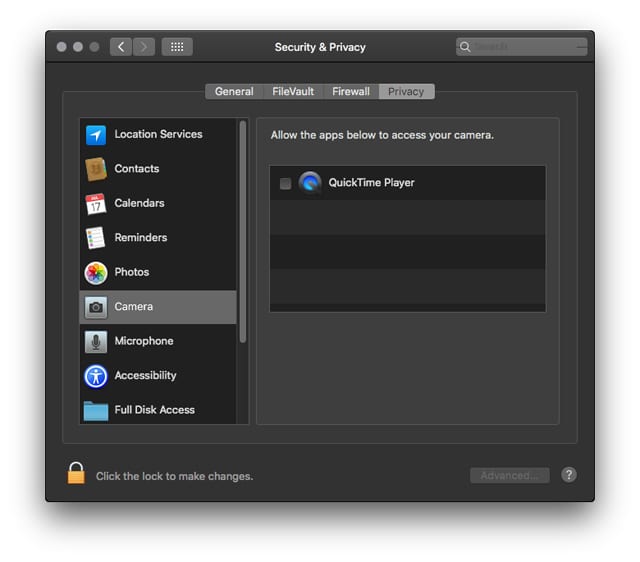
Mojave introduced many new features, but it also removed or disabled some features users have been enjoying for quite a while. Additionally, Mojave marks the last version of the Mac OS that will allow 32-bit apps to run.
Although 10.14.0 has seemed to be remarkably free of major bugs, there have been a number of complaints about installation, performance, and app compatibility. We’ll look at those issues a bit later, after the Mojave overview.
October 30, 2018: macOS 10.14.1 released
When macOS 10.14.1 was released, it included support for Group FaceTime, a new video conferencing capability that allows up to 32 participants to take part in a secure, encrypted video messaging system. Group FaceTime was demonstrated at WWDC in June, but disappeared as a Mojave feature during the beta process, and did not appear in the official release version.
Along with the theme of upgrades to communications, 10.14.1 added over 70 new emojis that can be used in Mail, Messages, or with just about any app that has some form of text entry.
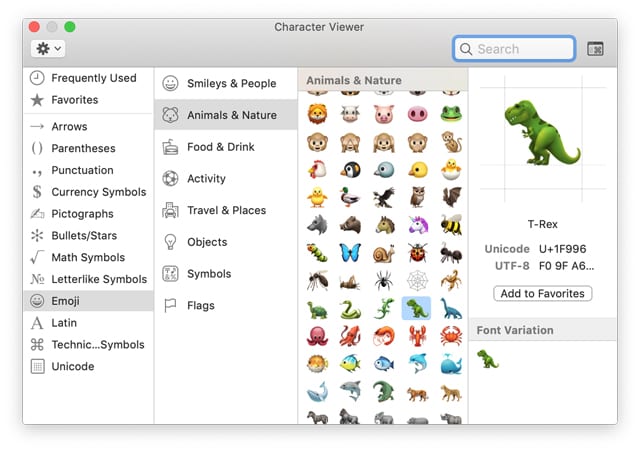
Mojave 10.14.1 also includes a number of security updates in various Mac OS core components, as well as apps, such as Safari.
APFS also saw an update, bumping the version from 945.200.129 to 945.220.38. Apple provided no documentation on the changes to APFS, though we should note there have been no widespread issues reported with APFS in Mojave 10.14.0. So, the changes may be the result of routine maintenance to the APFS system, and not the result of bug fixes.
APFS is not the only app or service that was updated; Mail and Safari received updates that bumped up their version numbers; there may also have been changes to other apps and core services that were not noted in public documents.
There was also a supplemental update of 10.14.1 that was created specifically for the MacBook Pro, to support the Vega GPUs that are now available.
December 5, 2018: macOS 10.14.2 released
Mojave 10.14.2 was released with a few minor bug fixes and minor feature improvements.
The bug fixes include:
Resolves an issue that prevented iTunes from recognizing some third-party AirPlay speakers.
Resolves an issue that prevented the 2018 MacBook Pro model displays from working correctly when third-party graphics devices were connected via USB.
Feature updates include:
Adds RTT (Real-Time Text) support for Wi-Fi calling, letting you send and receive RTT calls on your Mac as well as your iPhone.
The News app gets a menu item to allow a news story to open in Safari.
Allows users to reset a password at the Mac’s login window when that password has expired due to a password policy being in place.

Security updates include:
Improved memory handling that can prevent malicious apps from executing arbitrary code or elevating privileges. Areas affected include AirPort, Kernel, Intel Graphics Drivers, Disk Images, Windows Server, and Carbon Core.
December 10, 2018: First beta of 10.14.3 released
Apple released the first beta of 10.14.3. No indication of the beta’s content was publicly revealed.
Known Bugs as of 10.14.2
Apple doesn’t publish a known bug list for its Mac operating system, though it’s possible to glean well-known bugs from user reports. The problem with using user reports is that, in many cases, an issue may be occurring not because of a bug in the OS, but because of interaction between other components, including the computer, peripherals, and software. Nevertheless, here are some of the more well known bugs and any known workarounds:
32-bit Legacy Software Checker: Mojave is the last version of the Mac OS that will support 32-bit apps. To help in the transition to a 64-bit only world, Apple included a 32-bit app checker built into the System Information display.
To access it, all you need to do is launch System Information by selecting About This Mac from the Apple menu.
When the System Information window opens, click or tap the System Report button.
In the sidebar, scroll down and select the Legacy Software item in the Software section.
You’ll see a list of apps that are 32-bit and will need to be updated before the next major update to the Mac operating system.
The problem is the list is incomplete or inaccurate, usually showing far fewer 32-bit apps than are actually installed on your Mac.
The workaround is to use this alternate method to list your 32-bit apps as shown in the Rocket Yard guide: View Your 32-bit Apps That Will Lose Full Support with macOS 10.14 Mojave.
Bluetooth dropout: This is an irritating issue with Bluetooth devices, such as a wireless Bluetooth keyboard, trackpad, or mouse that suddenly disconnect. After a short time, they reconnect and work normally, that is, until the disconnect happens again.
As of 10.14.2, there doesn’t appear to be any workaround, other than to put up with it. On the bright side, the disconnects are infrequent, and don’t appear to be happening to the majority of users.
Dark Mode and apps: This bug isn’t really an Apple issue, but it can affect anyone working in Dark Mode and using a third-party app that isn’t Dark Mode aware. The problem can occur when you paste text from one app into a text field in another app. It’s possible, though a bit rare, to have the pasted text show up as black text against the Dark background of Dark Mode, making the pasted text almost invisible.
The workaround is to update to a Dark Mode-compatible app, or to turn Dark Mode off while working with an app that isn’t Dark Mode compatible.
Storage size listed incorrectly: The System Information app has another bug in regard to listing the correct size of storage volumes connected to your Mac. In some cases, the overall size of the drive and the amount of free space that is listed as available are correct, but the individual sections of the bar graph, which show how the space is used, add up to more than the available space.
The issue seems to be caused by an APFS boot volume that includes an alias to an external storage device. It appears that some of the external device’s space is being added to the bar graph for the boot volume.
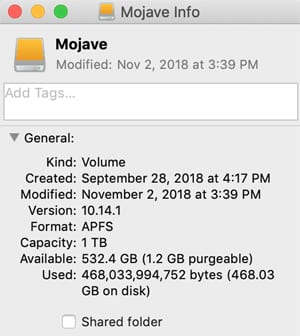
The workaround is to use the Finder’s Get Info feature to view information about a drive’s storage space, or to use Disk Utility to display storage information. There are also many third-party disk tools that seem to work, as well.
If you’ve found a bug in Mojave, let Apple know at: Feedback macOS.
You can also leave a comment below, to let other readers know about it.
Installation, Performance, and Compatibility Issues with Mojave
Every upgrade of the Mac OS includes a few bugs, inconveniences, and for some, outright showstoppers that will either keep them from upgrading, or make them want to downgrade to an earlier version of the OS.
For those looking to downgrade, you can find instructions in the Rocket Yard guide: macOS Reversion: How to Downgrade from Mojave.
If you’re having performance issues with Mojave, perhaps your Mac takes a while to start up, some apps are slow, or maybe you’re just experiencing an overall slowdown, you may find help in our guide: Is Mojave Slowing Your Mac Down? This is How You Can Speed It Up.
Some apps are having issues running under macOS Mojave. Most apps are working fine; some will need to be updated to take advantage of all the available features of Mojave; and some are experiencing issues that may be a minor issue or a major problem. You can find out more, including a few tricks for getting apps that seem to be failing to work, in the Rocket Yard guide: A List of Apps Having Problems Running in macOS Mojave.
You may also find some help with apps and Mojave features in the guide: macOS 101: What Mojave Broke and How to Fix It.
Our final note about Mojave involves installation issues: The Mac Installation Errors You May Encounter and How to Fix Them guide should help you resolve any problems you may encounter with installing Mojave, or for that matter, any macOS install.







I’m having trouble editing photos in the new Mojave. The repair button doesn’t work well and, in fact, ruins the photo when a small size is selected.
Just wanted to note that I have had continual problems with my Bluetooth mouse connection since moving to Mojave in my previously very well behaved 2017 iMac. I gave up on my Apple mouse and purchased a Logitech MX Master, which at least allows me to swap to the included dongle radio when the Bluetooth connection is dead. (The USB dongle also has to be unplugged and plugged back into the USB port after awakening the Mac — never needed in earlier software versions.) Since the computer is useless without a mouse, I am not impressed.
I need my Dreamweaver and Photoshop apps. I can’t afford a monthly subscription to Adobe’s cloud nor can I afford to buy CS6 at over $1,000. If I can’t keep my CS5, I’ll just have to stop updating and keep my laptop backed up so I can downgrade any future replacement. Curse you Apple and Adobe.
Have new Mac mini with Logitech M705 mouse that began acting erratically – until I installed Logitech Control Center. Works perfectly now.
AirPods will connect via Bluetooth, but they do NOT show up in Sound as an option for Output.
HP printer refused to scan a document yesterday. I may have to download a new HP software. Printing does work – always has with BT. Scan has been a problem, often requiring a restart of both printer and computer before it could connect. That no longer is a workaround. “Scan to Computer is Enabled” according to the HP utility. However, “The computer is not responding” is the message on the printer. Using HP Scan from the computer, scanning started but quit abruptly with a problem report.
Wow More emojis “dark mode” We can’t live without more emojis and/or dark mode. “Fixing” stuff that isn’t broke. Breaking stuff that isn’t broke. Making it so we “have” to buy new hardware. That sure sounds like micro$haft. Waytago Tim “BillG” Cookie. I gotta buy the desert of death (mojave) right away….NOT
What a non-sense post!
I didn’t buy Mojave, either. If you were a real Mac user, you would know that Apple made it a free upgrade, just like the last few OS X and MacOS upgrades.
Mojave still doesn’t recognize the USB superdrive – even apple is trying to fix this problem. I have been in touch with a senior support person for the last 1.5 months and no answer to the issue.
The pasting issue might be mitigated by doing cmd-opt-shift-V which often pastes text as plain text and removes excess formatting. I use that all the time when that sort of thing happens in apps prior to Mojave to remove font/bg coloring and styles.
This was illuminating. Thank you.
A reminder of why I wait to upgrade until just before the latest OS’s replacement rolls out.
One co-worker’s son-inlaw upgraded her machine over Thanksgiving for her. Less than a week later, it was on my desk for restore using TimeMachine. Son-inlaw no longer knows her password. :-)
We enjoy our Macs, but we have no interest in being ongoing Beta Testers. Generally, I favor even number versions over odd, but I suspect, we will be settling in for a long haul with our 10.13
What about the death of back to my Mac?
I have a new Mac Mini.The first issue was discovering incompatibility with a new OWC SSD drive with Thunderbolt 3 direct connectors. I’m told it’s an Apple problem. Second issue is on startup, I get a snow screen that runs from about 15 seconds to two minutes before the monitor finally clears to the MAC sign on.
And most importantly, lack of full APFS documentation, which prevents DiskWarrior 6 release to rebuild APFS disks. That is a deal breaker to upgrade from macOS 10.12 Sierra.
Regarding the BlueTooth dropout: I’ve been plagued by this with the last 2 or 3 generations of Minis. In my case, it appears to be interference between BT and USB3 (even with good, shielded cables). It affects the mouse much more than the keyboard. I’ve mitigated it as much as possible by using OWC’s Thunderbolt hub to move the USB connections farther away from the mini and BT peripherals. It’s not perfect, but way better.