
After years of trying to make an iPad or iPad Pro work as a viable MacBook substitute, I finally decided this year that my next work computer would be a MacBook Pro rather than an iMac. Knowing about the keyboard issues with previous MacBook Pros, I also decided that I’d wait until the 16-inch MacBook Pro was released before making the switch from desktop to laptop. I had my order in to Apple for a “fairly loaded” MacBook Pro within minutes after hearing that it was available, and now I’ve been using the computer for about a week. In this First Impressions post, I’ll provide my opinions on the newest MacBook Pro and also provide a few benchmarks showing just how powerful this portable workstation is.
Keyboard and Trackpad
First up, the keyboard and trackpad. Apple switched out the problematic “butterfly switch” keyboards that kept failing on recent MacBook models for a new “scissor switch” design. The Magic Keyboard, which is the same size as the popular desktop version, includes the Touch Bar display, a Touch ID power button, and a physical Escape key. The latter was a point of contention for a lot of those who used earlier Touch Bar keyboards and didn’t like the virtual esc key.
I am totally in love with this keyboard. It offers just enough tactile feedback to ensure that you know that typing is going to be fast and accurate, and it is also very quiet. Yeah, I know – there’s a continent of our readership that loves those loud, clacking mechanical keyboards, but I personally find them totally annoying.
Apple also brought back the traditional “inverted T” layout for the keyboard arrow keys. On some other MacBook models, that had been replaced by two smaller up/down arrow keys and two full-size left/right arrow keys. I’m not sure why that bothered some users, but it did.

The backlighting on the keyboard is bright but not blinding – it adjusts to the amount of ambient light, so it’s not going to keep your seatmate awake on an airplane (the display will, however!).
Perhaps it’s the machine rather than the Touch ID button, but Touch ID seems lightning-fast on this computer. A previous 13-inch MacBook Pro with Touch Bar that I owned seemed to take forever to identify my fingerprint – this Touch ID button fills in passwords and unlocks items in a heartbeat.
The Force Touch trackpad also seems quite large compared to others I’ve used on previous MacBooks. It’s approximately 6 inches wide and a bit less than 4 inches deep, providing a vast surface for controlling your cursor.
Keyboard and TrackPad Grade: A
Display and FaceTime Camera
The 16-inch diagonal Retina display on this MacBook Pro is nothing short of fantastic. With a native resolution of 3,072 x 1,920 pixels at 226 pixels per inch and support for millions of colors, everything is sharp and colors are intense. Sure, it’s not a 5K Retina display like the one I’m used to, but I can’t carry an iMac around with me on trips.
The thin bezel of the screen means you have pretty much a side-to-side image with no wasted space. Of course, there’s a small bezel at the
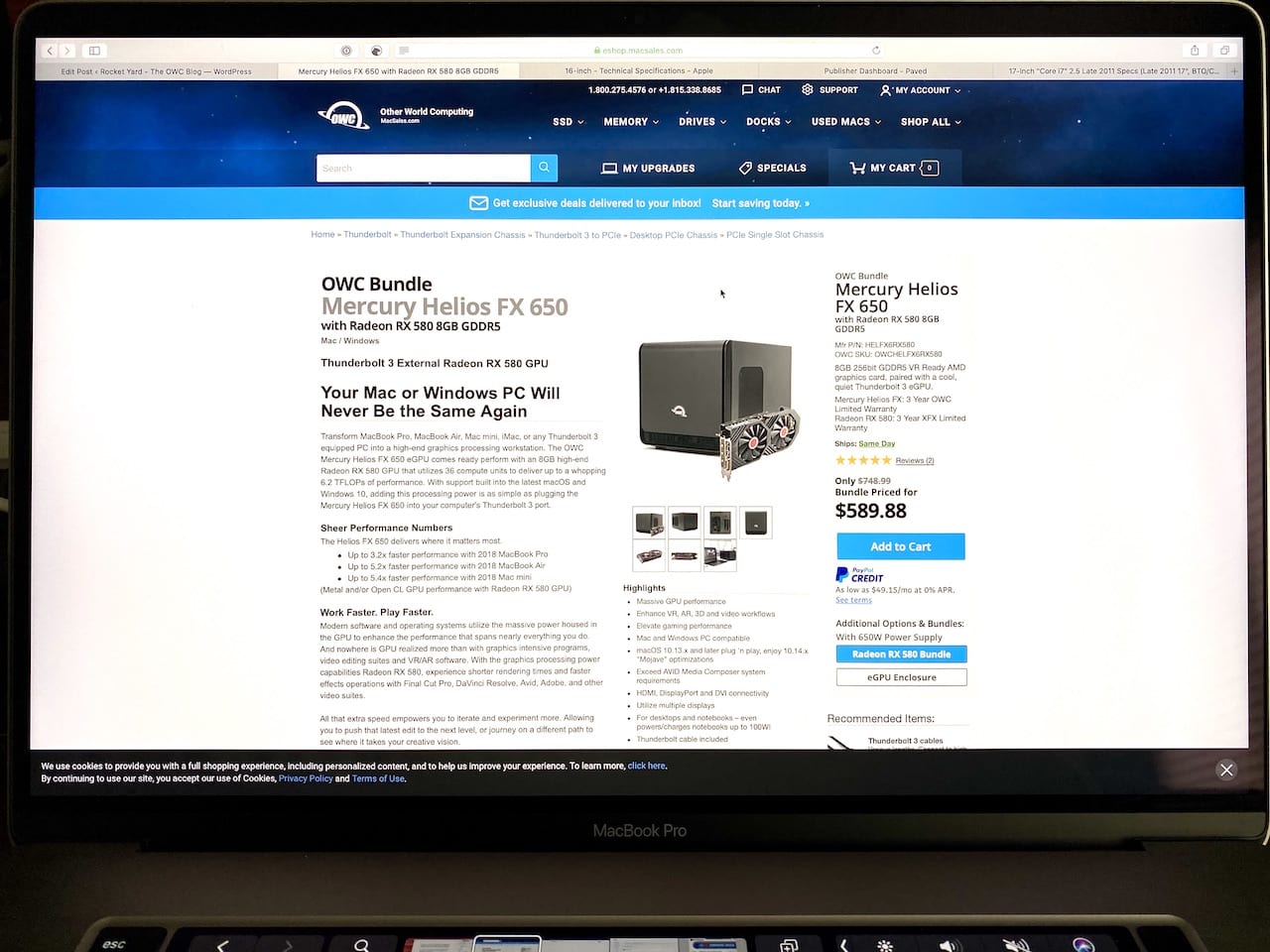
The size of the display is impressive for a laptop. For example, I’m currently working in Split View with a Safari window open on the right side of the screen and Mail on the left side. The Safari window is wide enough to let me get a good feel for what this article will look like when published, and I can respond to emails as they come in. When I need more screen real estate, I am using my 12.9-inch iPad Pro and macOS Catalina’s Sidekick feature to give me another display.
One of my few complaints about the 16-inch MacBook Pro was the design decision to use a 720p FaceTime camera rather than the 1080p camera used in the iPad Pro and iMac Pro. This is a “Pro” machine, so why did Apple choose to equip it with an “Amateur” FaceTime camera? That camera choice also brings up the question of why Apple didn’t choose to make the 16-inch MacBook Pro the first Mac to use Face ID.
The one other complaint? The screen resolution isn’t 4K. I’m used to a 5K display on the iMac, and I’ve watched plenty of 4K YouTube videos on that display. For those who need a true 4K or higher-resolution screen, the Thunderbolt 3 ports on the 16-inch MacBook Pro can drive up to two additional 6K (6016 by 3384 pixel) displays at 60Hz and over a billion colors, or up to four additional 4K UHD (actually better than 4K at 4,096 by 2304 pixels) displays, also at 60Hz and over a billion colors.
Display and FaceTime Camera Grade: B
Processor and Graphics
Since this will be my sole workstation for the foreseeable future, I decided to equip it with the faster (but not fastest) processor – 2.3GHz 8‑core Intel Core i9, Turbo Boost up to 4.8GHz, with 16MB shared L3 cache. This machine is also equipped with 32GB of 2666MHz DDR4 onboard memory since it’s virtually impossible to upgrade.
Graphics-wise, the processor comes with an Intel UHD Graphics 630 GPU built
Benchmarks
How did the MacBook Pro do in benchmarks? I ran the popular Geekbench 5 benchmark on both my old iMac and the new MacBook Pro. The MacBook Pro is definitely a step up in capability.
The old iMac was a late 2015 27-inch Retina display model equipped with a quad-core Intel Core i7 processor running at 4.0 GHz. The Geekbench CPU results showed a single
By comparison, the MacBook Pro Geekbench CPU results showed a single
Geekbench has a “Compute” benchmark as well that tests the GPU of the computer. Testing the iMac with its built-in Intel HD Graphics SKL and AMD Radeon R9 M395X GPUs, the GPU scores were 30072 for the Metal Compute API and 26478 for the Open CL Compute API.
Running those same two Compute benchmarks on the MacBook Pro with its AMD Radeon 5500M GPU didn’t show that much of a difference – in fact, the Metal score was actually less at 28827 and the Open CL score was slightly higher at 28170.
I decided that a “real-world test” might be a better idea, so I loaded a Camtasia 2019 project file for a video 12:09 in length and rendered it at 1080p on both the iMac and the MacBook Pro. For the iMac, the rendering took 5:22, while the MacBook Pro blasted through in 3:20. That’s a full 37.9 percent faster than my iMac.
Although the Geekbench Compute benchmarks didn’t appear to be all that good, the real-world test is what I was interested in since it measured a relative speed increase in the work I’ll be doing. I’m happy with the speed boost and the fact that this workstation is portable.
Of course, if I ever need a real speed boost, I can always look at adding the OWC Mercury Helios FX 650 with a Radeon RX 580, a powerful Thunderbolt 3 eGPU – now that would be an interesting benchmark!
Processor and Graphics Grade: B
Storage
The 16-inch MacBook Pro can be outfitted with a 512GB, 1TB, 2TB, 4TB or 8TB SSD. I ran the Blackmagic Disk Speed Test on the device and found a write speed of 2,806 MBps and a read speed of 2,522 MBps. While I was unable to perform the same test on the iMac’s Fusion Drive, I had a friend run the benchmark on his new Dell XPS 15. His drive was noticeably slower at 2,215 and 2,118 MBps, respectively, for write and read.
Storage Grade: A
Fit and Finish
Like automobiles, I like to judge quality on the “fit and finish” of the
Fit and Finish Grade: A
Sound Quality
Sound is a somewhat subjective sense, as what sounds good to one person might not sound all that good to another. The MacBook Pro comes with a six-speaker setup with force-canceling woofers to keep the computer from vibrating too much when you have the sound cranked up.
I’ll say it now: this is the best-sounding built-in computer sound I’ve ever heard. I listened to music from a number of genres, with both old and brand-new live recordings, and everything sounded great. You get both deep bass and sparkling highs, and the mid-range is equally impressive. I know this for sure; I’ll be listening to a lot more music while I work now that I have the 16-inch MacBook Pro.
There’s one more thing to consider if you do a lot of video conferencing or podcasting – the microphone. The new MacBook uses a “studio‑quality three-mic array with high signal-to-noise ratio and directional beamforming”. I was able to record a video narration without an external microphone, and there was noticeably less hiss than I am used to.
Sound Quality: A
Size and Weight
In the past, I’ve carried around a lot of different laptops. My favorite size up until now was Apple’s 13-inch MacBook Pro, but I found the display size to be limiting for a full-time computer. The 16-inch display makes the new MacBook Pro a bit heavier than the 15-inch model it replaces, 4.3 pounds versus 4.02 pounds. I’m not sure that I would even be able to notice that 4.5 ounce difference.
Many 15-inch laptops of the Windows variety weigh about the same and have similar dimensions (although most are, so there’s not a real weight advantage
In terms of physical size, if you used a 15-inch MacBook Pro in the past, you’ll find the 16-inch model to be surprisingly similar. The new machine has dimensions of 14.09 x 9.68 x 0.64 inches compared to 13.75 x 9.48 x 0.61 for the 15-inch model.
Size and Weight: A
Battery Life
Laptop batteries are limited by airline regulations to 100 watt-hours, which is what Apple installed in the 16-inch MacBook Pro. The company touts 11 hours of web surfing battery life.
Not having any way to test this automatically, I decided to charge the MBP fully and then just do as much work as I could on it with the screen brightness slider at 50 percent. This included sending and receiving email, using the web browser and a text editor to write online content, and sending the occasional text message. I started at exactly 8 AM, worked for four hours straight, took a lunch break during which time the machine was in sleep mode, and then worked for another 4 hours, 18 minutes. I put the machine back in sleep mode, then worked until the battery died.
The final duration? 10 hours, 8 minutes, and I was doing a lot more than just surfing the web. Had I killed a lot of background processes, turned off the keyboard backlighting, and did nothing but use Safari to surf the web, I have no doubt that I would have been able to meet or exceed the 11 hours advertised by Apple.
Battery Life: A
The Bottom Line
By now, you’ve probably figured out that I’m impressed with this MacBook Pro, and you’re right. It’s the perfect combination of good screen size and portability, it looks and sounds good (perfect for watching streaming TV, by the way), and the battery life is incredible for a device with a display of this size and type.
It is much more portable than the 17-inch MacBook Pro that Apple manufactured until 2012. That beast weighed 6.6 pounds and was much bulkier at 15.47 x 10.51 x 0.98 inches. The 2019 16-inch MacBook Pro really is the best of both worlds, with power to spare and portability to take anywhere.
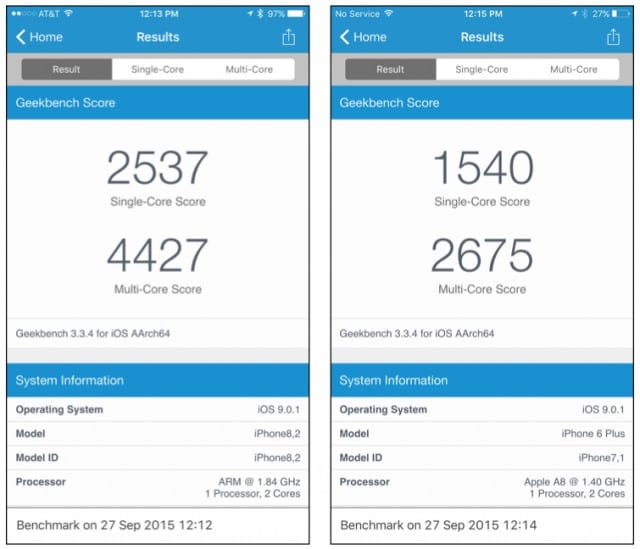


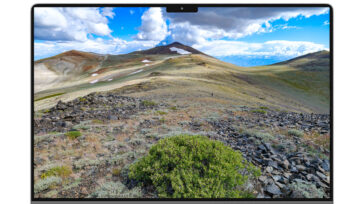




The Hardware itself is OK for me. I have the MacBook Pro 16″ now for about 2 weeks and it is more or less 10 Days in the shelf.
I hate this machine, not of the hardware but because of the MacOS Catalina!!! Useless OS, No 32bit Support anymore.
Dozens of Bugs. Even the Migrationassistent doesn’t work properly. I had manually activate all my Mail-, Contacts- and Calender-Accounts and none of this Passwords were migrated. Apple is not synonym with Quality anymore!!!
I bought this machine with an LMP Compact Dock, so I also have, Ethernet, SD, HDMI, USB3, Thunderbolt. So I thought I have everything I need. But this wasn’t. What I miss is Emulator for 32bit (as Rosette in the PowerPC Area).
About half of the Third Party Programms we use have still no 64bit support. It is only cosmetic to kill 32bit. The few programs wo have it, aber not worth to buy a macbook pro 16! (for €600 i can buy a Windows PC running M$ Office and Adobe Suite). I need my daily apps, which are 40-50% still are 32bit.
Why there is still no 32bit emulator? I refuse to install a VM for Mojave. Either I give this MacBook Pro 16 back or swap to Ubuntu (then I know I have only very few programs).
Probably will change this Macbook Pro 16 to an MacBook Pro 15 which runs with Mojave and then I have some 2-3 years to looking for another OS which satisfy me more, or I retire.
p.s. it is a pity that their is still no hack to downgrade this machine to Mojave. I suggest Apple made this impossible with their T2-Chip, SIP etc.
I am Apple User since 1985 and this is the first Mac i want to throw away!!! Such a pity, Apple will lose costumers. But their target is sales (new Asian Clients) and not happy costumers
Good review, thanks. I recently purchased the 16″ MBP and hoped to use it for video editing with my favorite new storage workhorse, the Elite Pro Dock, and Thunderbay 4 for a RAID backup, but, alas… after an intensive day of AppleCare, it became crystal clear that the new 16″ can not run Mojave, which my NLE, Avid Media Composer, requires. Adobe CC is apparently fine, but I’m an Avid guy for editing video.
So, bummed about that, I had to return my 16″
This is of course more on Avid than Apple, but folks who need to run 32-bit programs need to know that the new 16″ is Catalina only. I’m sure Avid is working on this, and I expect it will be sorted out by early next year.
Meanwhile, I have to amble on with my mid-2018 15″ MBP with fans on it to keep my fingers from blistering… as my main machine, a 2013 iMac, was getting long in the tooth and a little sketchy.
Fantastic hardware, i don’t feel Catalina is ready for primetime yet..if this is truly catered to pros i will likely be at least another year till i can fully use it for all my audio needs. I do not regret my purchase ( and the owc envoy pro ex and likely the dock to follow) but i do wish i could downgrade it to mojave to have it keep working with about 50 percent of the audio plugins i use that do not work at all or well with catalina a this time.
You didn’t say how much you spent on this excellent machine. It seems to me to be a most relevant fact and a regrettable oversight. Of course, if OWC defrayed the cost in some way it might not be easy to calculate. But you had to spec it on the Apple web site to order it, so you should know what it would cost your readers to duplicate.
Cost for this bad boy? per your set up
Thanks for the great review.
Is it possible to configure Blackmagic Disk Speed Test to show maximum speed and STOP when reached? I have tried the application, yet it keeps on testing for ever, and you never know what the maximum speed is. Really frustrating!
It would be great if you could also test random read/write benchmarks (IOPS). That is what makes the real difference when booting and in the real world use of Mac (except when dealing with huge files, of course, in which sequential red/write MB/s speed is critical).
As far as I know, the best disk benchmarking tool for Mac is SpeedTools Utilities Pro, and in particular QuickBench in it, hands down:
http://www.speedtools.com/TestSuite.html
https://eshop.macsales.com/item/Intech%20Software/STTPRO
which is similar to
Macware DiskTools Pro
macwareinc.com/products/DiskToolsPro/overview.html
albeit not available now.
Yet, that is 32-bit only. It would be great if OWC (which already sells it; see link above) could purchase it and release it as 64-bit for macOS 10.15 Catalina and newer. It will set a new standard, boost sales and market share.
Imagine everybody in review and benchmarking articles using it. That alone will be a huge advertisement for OWC worldwide. That alone will pay off for its acquisition by OWC and 64-bit development costs. While you are at it, it would be also great to add support for random (IOPS) read/write as now has sequential (MB/s) read/write. Then it will become the ultimate benchmarking suite for Mac!
I will appreciate if you could redirect this request to the appropriate persons at OWC. Thanks!
I passed your comments up the food-chain!
Many thanks! That is very much appreciated.
On the other hand, is it possible to configure Blackmagic Disk Speed Test to show maximum speed and STOP when reached? I have tried the application, yet it keeps on testing for ever, and you never know what the maximum speed is. Really frustrating!
My assumption would be that it continues running because it won’t know if speeds are going to increase (for whatever reason) at some point.
Thanks. But it should be possible to configure it to show the maximum speed and then stop. Allowing the user to run the test as many times as wanted that way. That is what virtually all other benchmarking applications do.
Otherwise, it is almost useless from a practical point of view, or utterly misleading if you want to take screen captures to show the benchmarks, etc. The current implementation is only useful for endurance tests to break the disk eventually, which almost nobody want to do.
Do you have feedback from “up the food-chain”? Thanks again and Happy New Year!
This is probably not what you want to hear, but here is Larry’s response:
Sadly, the environment it was developed in isn’t optimal for conversion to 64 bit and a lot of the functionality it was designed for. Apple is limiting more and more under 10.15…
It is unlikely we’ll continue this app for much longer.
Thanks!
– Larry O’Connor
Although not what I wanted to hear (as you said), I do appreciate very much your update|
Hi, MaX –
Blackmagic Disk Speed Test simply keeps writing the same stress file (1GB, 2GB, 3GB, 4GB, or 5GB in size) to the drive over and over again.So the answer is NO, you can’t configure the app to show maximum speed and then stop The idea is to make sure that you’re getting consistent stress files, in which case you are certain that the test wasn’t being affected by outside factors like read/write cycles from other apps. It’s definitely designed for one purpose alone; identifying whether or not you’re able to play back or capture video in different formats and speeds with a given hardware configuration.
The ‘Will it Work?’ panel can help to identify video formats where the Read performance might be significantly different to the Write performance. These differences might mean that you can capture a video format but not play it back in real time or else you can play back a video format but not capture it in real time.
As you have probably surmised, Intech Software (the company that developed SpeedTools) is no longer in business or has chosen not to continue development of the app, which explains why the app has not been updated for many years. Likewise, MacWare is no longer producing DiskToolsPro for Mac. It appears that these companies may have chosen to get out of the disk benchmarking market, while other companies are producing apps that look at all of the hardware in a Mac, not just the drive(s). For example, there’s the free Cinebench app (https://apps.apple.com/us/app/cinebench/id1438772273?mt=12) that’s designed to test a Mac’s ability to run the Cineware 4D application.
There is one app, DiskMark, that seems to be focused on disk speed alone: https://apps.apple.com/us/app/diskmark-harddisk-benchmark/id1118909075?mt=12 (and also https://inchwest.com/diskmark/). As Mark mentioned, he’s passed along the request to OWC management to get a benchmark app that could be used for reviews and benchmarking articles.
Thanks for your comment!
Steve
Steve,
Thanks for the review.
Which SSD option did you test?