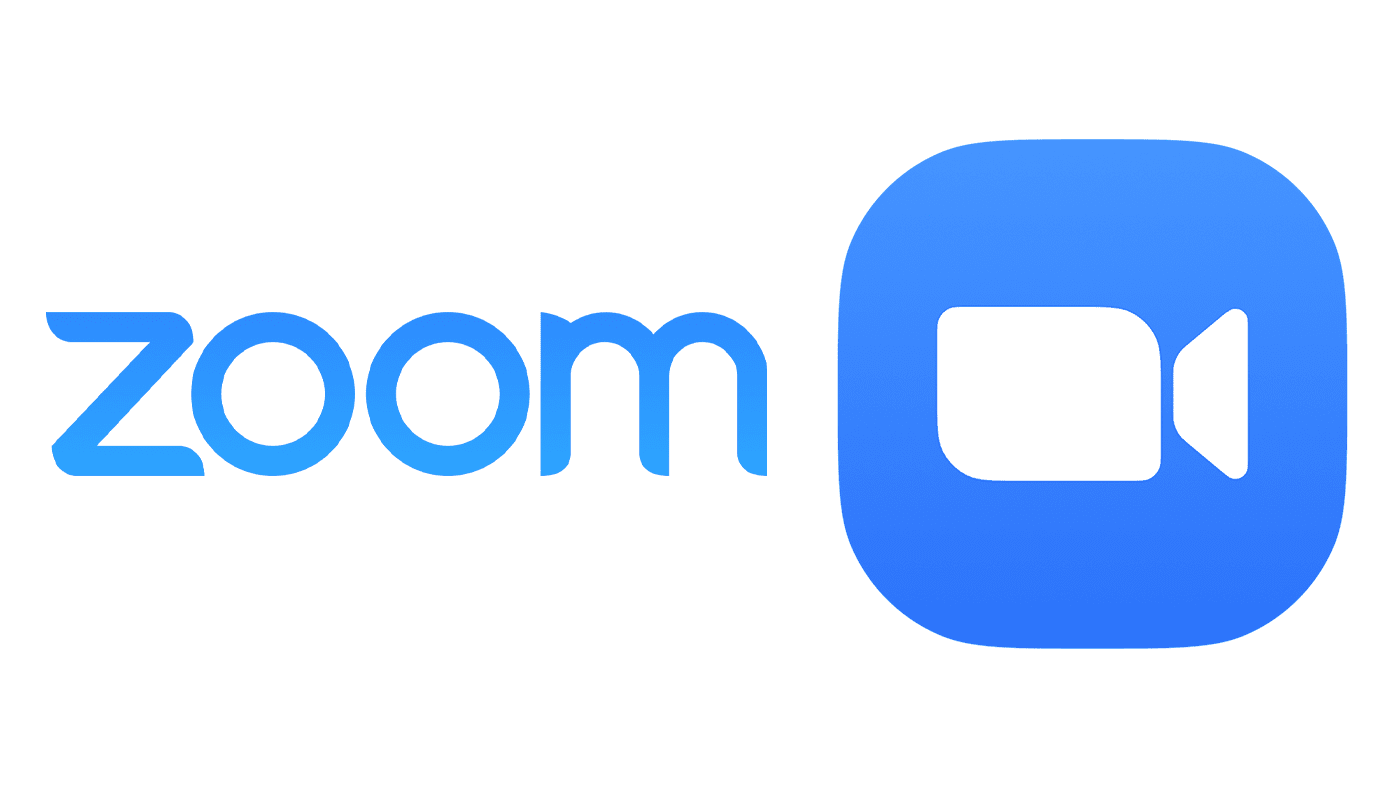Make the Most of Your Laptop

Rocket Yard has been doing a series of articles designed to help deal with the issues many of us are facing as we Work From Home (WFH) during the COVID-19 shelter-in-place order. But just because you are stuck at home doesn’t mean that you have to be stuck at your desk or kitchen table. You probably have a laptop, so try mixing things up a bit, and be mobile at home as you work from home!
An occasional change of environment can help break the monotony, keep your spirits up a bit, and even force you to get a few steps in since you won’t be hitting the gym any time soon. To help get you moving while you stay in place, we have put together several things to think about.
Wire(less) Up

Check out your router/wireless box location. In addition to your internet connection, the wireless router you have and its location can have a significant impact on where you’ll be able to work and the speeds you can attain. Physical obstructions near the device can hinder performance, so try and place your WiFi router in a relatively open place. When this isn’t possible, try adding another wireless router within solid connectivity range of your primary router. Doing this can substantially increase your performance and extend your work location possibilities. Newer wireless routers today often have better range and sensitivity and higher bandwidth signals as well, benefiting devices new and old regardless of which band your device supports.
Note: OWC carries a few different router options.
Power Up

Laptops give you exceptional freedom, and ensuring it is up to your demands can make this freedom even more enjoyable. Not having to be plugged into an outlet also makes being outside easy – though you may be limited if your battery is no longer in it’s prime. Your Mac’s System Report will give information on your battery, which can help you determine if a new battery could crank up your time unplugged.
Note: Your battery health and information is buried fairly deep. You can find it here:
> About This Mac > Overview > System Report… > Hardware > Power > Battery Information
Laptops are incredibly powerful today, and more commonly used in a powered, desktop environment as opposed to being out and about and unplugged. Over time, a lack of partial battery cycling (where the battery is always at or near 100%) is actually harmful. It’s also less than ideal to run your battery down until it’s completely dead. So, if you wonder why the laptop you’ve ‘barely used’ till now isn’t giving you the runtime expected – well, that’s why. But before you replace your battery in such cases, it’s absolutely worth running a conditioning cycle to see if that helps. Otherwise, it might be time for a new battery to set you free.
Note: Check out the Battery Center on MacSales.com for replacement batteries with up to 23% more capacity vs. original Apple factory batteries.
Set Up
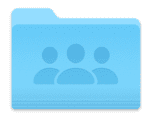
Consider setting up a home-sharing network. This will allow you to share files between your laptop and desktop, or an attached drive. Most good WiFi routers offer USB ports, so you can connect USB drives with ease. Adding an external drive to your local network is usually straightforward. You then have secure and reasonably fast local storage to extend what you can store directly on your Mac’s internal drive. Compared to external cloud storage (like Dropbox or iCloud Drive), this local ‘personal cloud’ storage won’t suck your internet bandwidth and will be much, much faster.
Related: How to Use iCloud Drive Folder Sharing
Drive Up

Some drives need to be “Direct Attached” because even the fastest local WiFi isn’t fast enough for doing photo editing, video, music, etc. For Apple MacBook Pro models from 2015 and prior, and MacBook Air models 2017 or earlier, it’s easy to upgrade your internal storage with a new, larger SSD. With today’s drives, not only will you be adding more capacity for your files, but you’ll have a faster drive too. While the speed doesn’t necessarily benefit all applications or systems, the added storage does. Plus, you’ll know your machine is running at peak performance.
For all Apple MacBook Pro and MacBook models introduced 2012 and prior, there is even more to gain. (These are easy to identify due to the presence of an Optical Drive for DVDs/CDs.) Many of these systems initially shipped with a spinning hard drive. In addition to not being as resilient to bumps and drops, being a source of noise, and drawing more power, hard drives are incredibly slow compared to Solid State Drives (SSDs). Replacing your hard drive with an SSD is like having a brand new Mac. In fact, it might even be better than a brand new Mac because all the software you have, and whatever OS version you currently use, will operate without fault – just much faster.
Note: Adding more memory to one of these laptops is also very easy to do and can provide another substantial performance increase.
Stor(ag)e Up

For newer laptops, where upgrading the internal storage isn’t possible, bus-powered external storage can offer just what you need, and with performance levels comparable or even faster than that of factory drives. Up to 4TB can be plugged in with fast, bus-powered USB-C drives that attain speeds up to 1000MB/s, and drives up to 2TB with super high-speed Thunderbolt 3 rated up to 2800MB/s!
Hook Up

Last but not least, make sure you have a dock or hub to connect any external devices you may need as you travel about the house. The OWC USB-C Travel Dock is a perfect companion. Need to grab those photos from your camera as you sip iced tea by the pool? Use the SD card reader. Want to sit on the couch and turn your 65″ TV into a ginormous external display? Use the HDMI port. Flash Drive? No problem, there are two USB 3.1 ports. The dock can be bus-powered or use your existing USB-C adapter for 100Watts of pass-through power when needed. Oh, and it’s small – roughly 3 inches square by 1 inch tall!
Finish Up
With a little review of your current laptop and home setup, it’s amazing how your WFH experience can be enhanced and extended. Whether by choice or by requirement, we should be as content and productive as possible.
So, let’s get up and about while staying in the house!
More Work From Home Essentials
- What You Need (And Need to Know) to Work From Home Successfully
- Use a Dock or Hub With Your Computer
- Choosing a UPS for Your Computer System
- FaceTime and Other Videoconference Apps
- Get More From Your Printer
- Helpful Apps and Utilities
- Photoshop Alternative – Affinity Photo
- InDesign Alternative – Affinity Publisher
- Illustrator Alternative – Affinity Designer
- Going Mobile While Staying Home