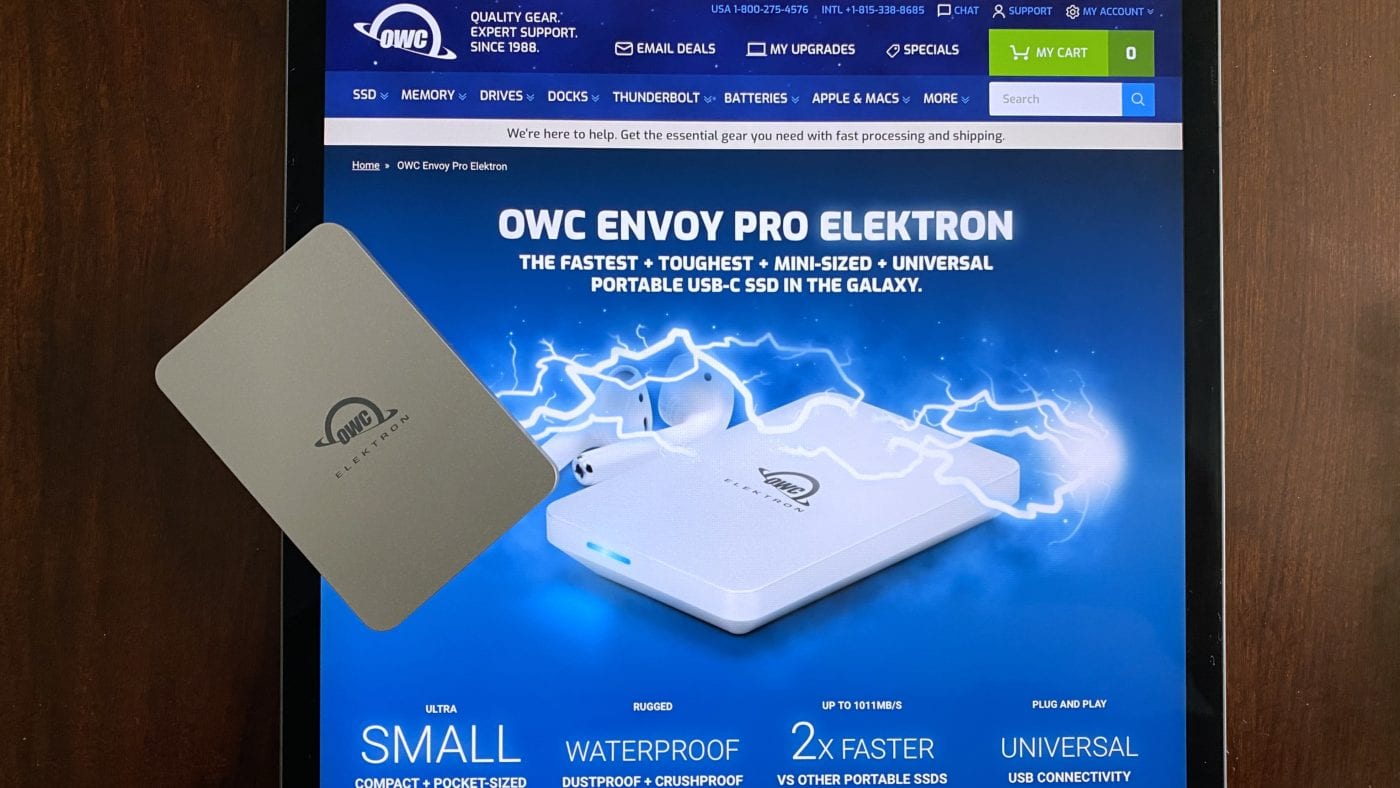
The OWC Envoy Pro Elektron is an amazing feat of storage engineering. In a tiny aluminum enclosure measuring 2 x 3 x 0.5 inches (5.1 x 7.6 x 1.3 cm), this drive currently comes in 240GB, 480GB, 1TB and 2TB capacities. Sure, it’s the perfect companion for your MacBook Pro, but it’s also a handy accessory for your iPad Pro. Here’s how it works.
Formatting the Envoy Pro Elektron
Take the drive out of its itty-bitty box, plug in the USB-C to USB-A/USB-C cable, then plug it into your Mac. It appears on the Mac desktop as “OWC SETUP”. Simply double-click the drive icon to open it, and then double click the OWC Drive Guide app to launch it.
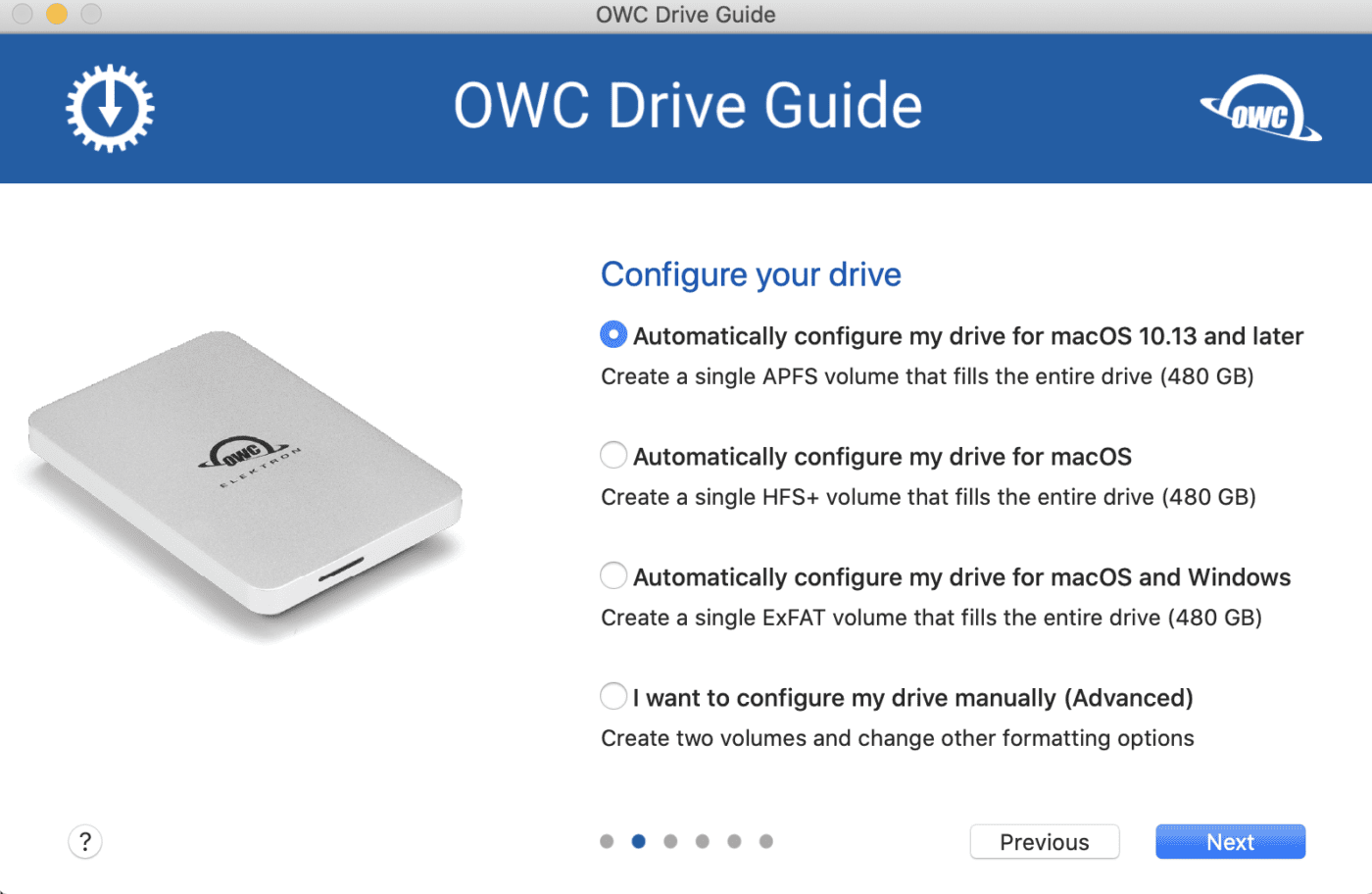
Follow a few easy instructions to format the drive in the Apple File System (APFS), and it’s ready to use both with your Mac and iPad Pro.
Where the Drive Appears on the iPad Pro
Unlike the Mac, the iPad Pro doesn’t display desktop icons for external drives. Instead, those drives appear in the Files app. Plug the drive’s cable into the iPad Pro’s USB-C port, and it is instantly available. To see what’s on the drive, launch the Files app, and look under Locations on the left sidebar.
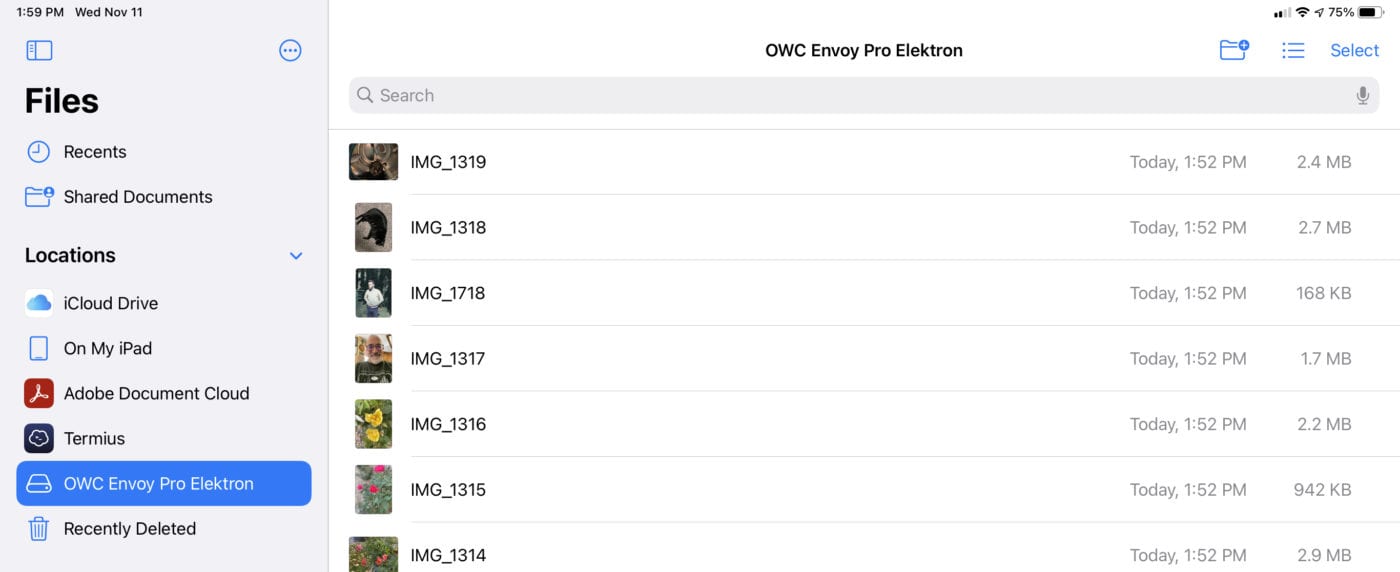
Locations displays your iCloud Drive, files stored on your iPad Pro, and items like external servers and drives. Click the Elektron icon in the sidebar and the contents are displayed on the right.
Use Cases
With its diminutive size and fast USB-C connectivity, the Envoy Pro Elektron is the perfect storage companion for an iPad Pro. What can you use it for?
- Storing video or photos for editing with iPad Pro apps like Pixelmator Pro, Adobe Premiere Rush for Video, Adobe Photoshop, or LumaFusion
- Transferring large files from Mac or PC to iPad Pro
- Backing up music files created in apps like GarageBand, Drum Pad Machine – Beat Maker, and so on
- Making fast backups of anything stored locally on the iPad Pro; documents, photos, video, you name it!
Doing work in the field? The drive also adds water, dust and crush resistance to the mix.
Pricing for the OWC Envoy Pro Elektron starts at just $99 for the 240GB version. It’s not too early to start thinking about holiday gifts for your friends, family, and yourself – why not pick up a few of these diminutive drives today?









My iPad Air has usb c. Will this system work for it?
Oh, I see you answered below. Thanks! (Essentially “yes, theoretically but not tested. “)
that’s what I was looking for, tnx a lot for the info
M1 compatible?
Yes, the Envoy Pro Elektron is compatible with M1 Macs.
Is this going to work for a non-Pro iPad? Specifically the refurbs you were selling a few weeks ago – I don’t know exactly what names this iPad goes by, but partial nomenclature is A1954, 6th Generation.
Check out this recent article: How Do You Connect External Storage to Your iPhone & iPad?
I don’t have a Macbook Pro anymore, can the Envoy Pro Elektron be formatted on a regular iPad? Or used with a regular iPad?
This was a very interesting question! I spoke with one of our Product Managers and he indicated that the drive does need to be formatted with a Mac or PC – the Elektron comes with a Drive Guide that will do the formatting for you. It can also be formatted with a Linux machine, but it would have to be done manually.
The other piece to your question is the iPad itself. As long as it uses USB-C and not lightning, you are fine. This would limit it to the iPad Pro and the new 4th-gen iPad Air. One caveat is that we haven’t officially tested it with the new iPad Air, but in theory, it should work fine!
What is best way to get image files from a mirrorless camera onto either the iPad Pro or the Envoy Pro Elektron?
Others can certainly weigh in on this, but I would think the easiest way would be to extract the images from your SD Card in your normal fashion and copy them over to the Elektron connected directly to your computer.
Does this drive only work on iPads with the USB-C or will it work with Lighting with the proper conversation connectors?
Unfortunately, there is not enough bus power over lightning to support this. In theory, you should be able to do data transfer to a powered drive (such as our Elite Pro mini USB-C with a power adapter) with the lightning to USB-C cable, but it will only be at USB 2.0 speeds.
Thanks for the info.