OWC Copy That is an app that lets you easily copy photos and videos from your iPhone / iPad directly to external storage devices. It gives you the ability to select what you want to copy, where you want to copy, and how you want to copy your data and is available now for iOS and iPadOS.
With Copy That, OWC has taken the guesswork out of data backup. The process is simple. Connect your iPhone or iPad to an external drive. Select the type of media you want to copy and how you want to copy it. Then click the “Copy That” button, and you’re done. Whether you are a hobbyist out in the field taking nature photos, an influencer shooting daily videos, or you’re just an enthusiast taking family pictures, OWC Copy That lets you free up storage on your device, duplicate and protect your valuable data.
OWC Copy That includes smart copy functions that streamline the copy process. You can exclude screenshots and selfies and decide what you want to do with existing files. OWC Copy That puts you in control of your data. These settings are sticky. Once they are set, they become your default settings until you change them. This makes it a breeze to copy files in batches whenever you need. No longer do you have to click and click to copy photos and video. OWC Copy That makes the process quick and easy.
OWC Copy That Highlights
- More room: transferring photos and videos to an external drive frees up space on devices enabling space for additional apps and OS upgrades
- Extends use life: great for limited storage space older iOS devices
- Effortless sharing: external drives make it much easier to share files with desktops, laptops, and other users
- Copy Anywhere: transfer files to almost any destination including attached external storage, even network shares
- Duplicate with ease: once data is copied to external storage, data duplication and backups are easier and faster
- Works with iOS and iPadOS
“As a leader in the storage space, it makes sense that we would expand OWC’s years of data knowledge and offer this innovative iOS app into our product family. Copying data is just not as easy as it should be until now. OWC Copy That takes the guesswork out of selecting and copying various files, photos, etc., from Apple iOS devices. A product many of us at OWC have wanted, and we believe you do too.”
Larry O’Connor, CEO and Founder of OWC
Pricing & Availability
OWC Copy That is available now for free in the App Store. At launch, in-app, purchases will be discounted for a limited time priced at $.99 and will move to $2.99. The special price is valid through the end of the year. In-app purchases will include Verified Copy, a more secure way to copy, verify copies of data by comparing to originals and Delete From Device, the ability to delete items from the iPhone or iPad.
UPDATE
Copy That 1.1 has been released. This includes the following changes:
- Added the ability to filter source media by date. This includes several presets (“Today”, “Past 2 days”, “Past week”, “Past 2 weeks”), and the option to set a custom date range.
- Added the ability to group copied media into folders on the destination disk. The user can select any combination of a custom folder name, grouping by iOS device name, media content type, and media creation date.
- When choosing a destination disk, we added a link to an online article about connecting external storage to help answer common questions
- Improved feedback and options if the user’s media & date choices result in no files being copied.
- Fixed a crash that happens when the user denies access to the Photos library, then starts a copy.
- Misc. UI improvements.

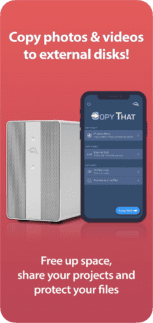
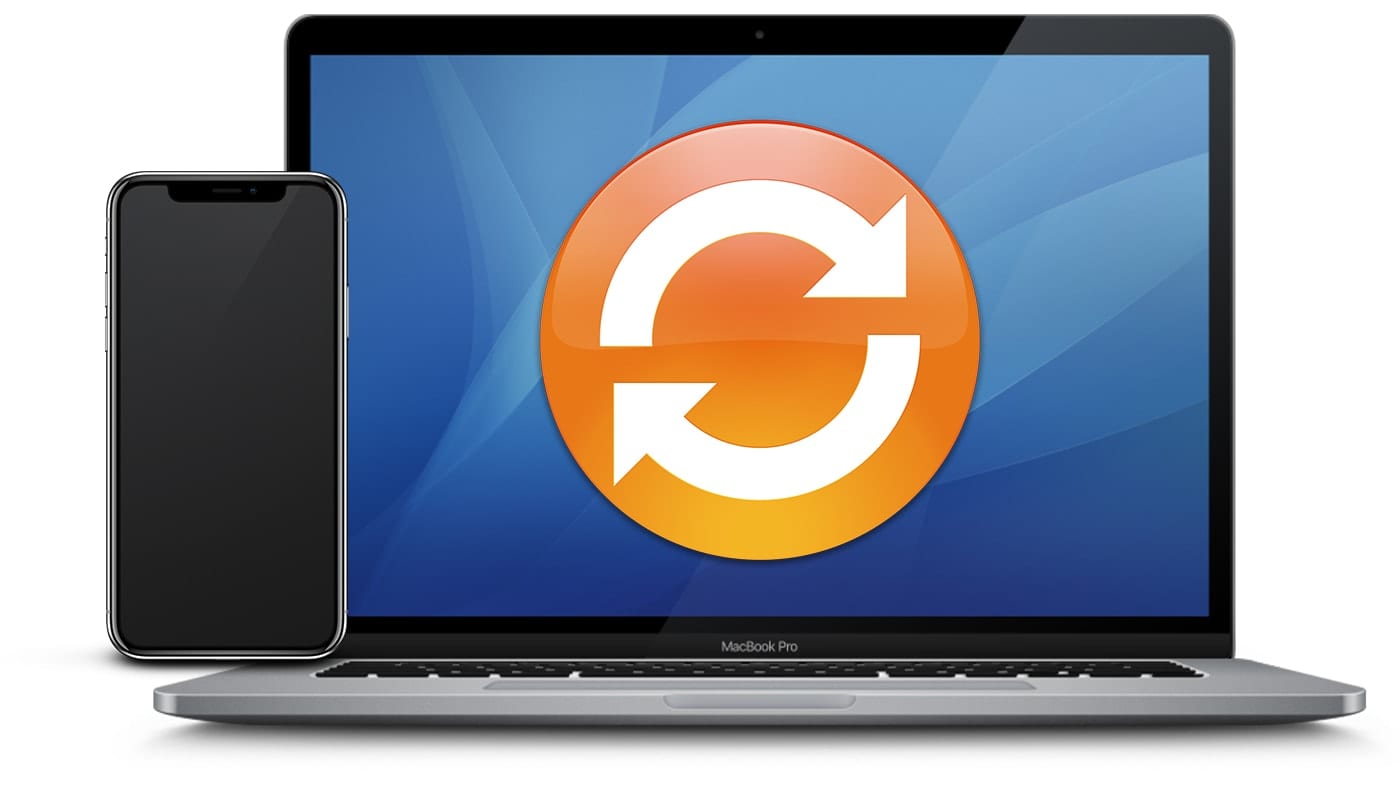
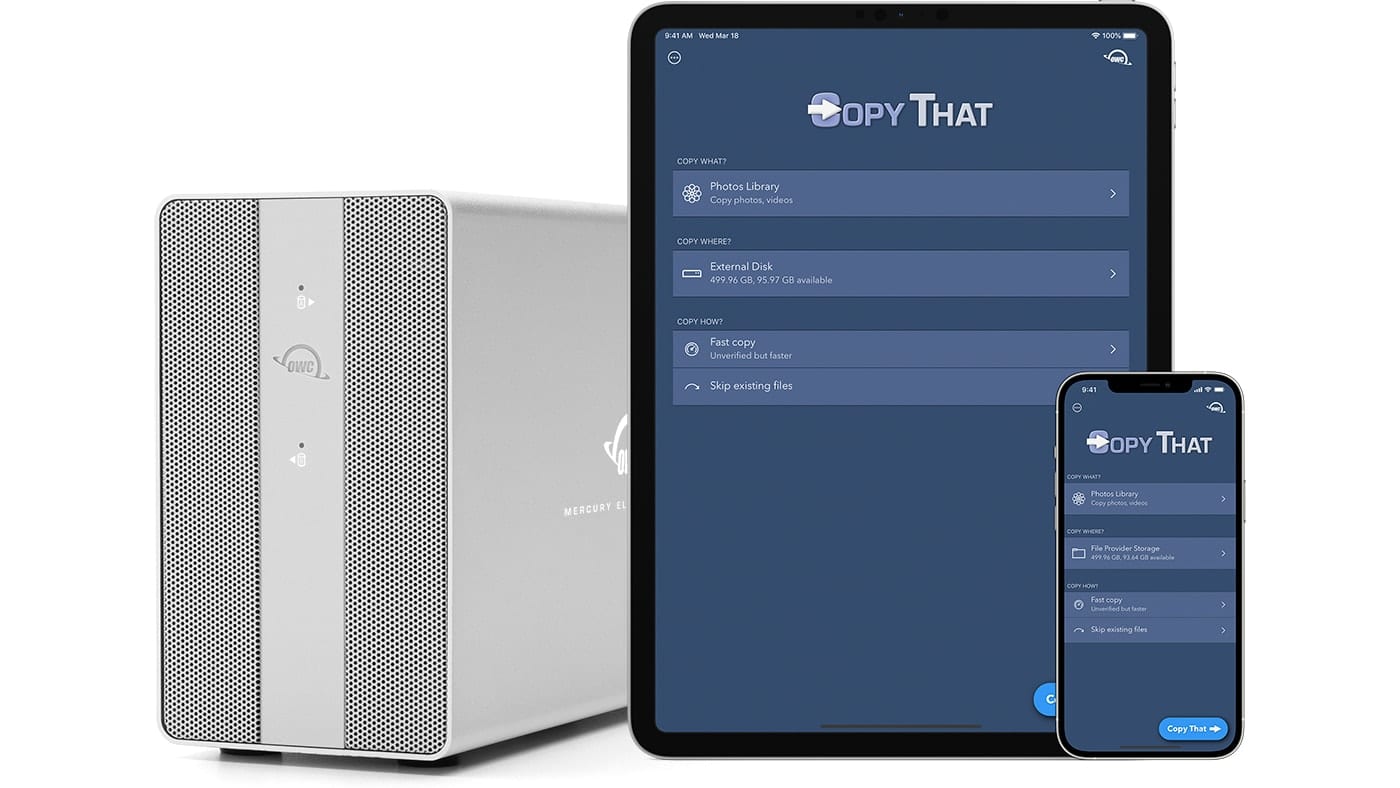
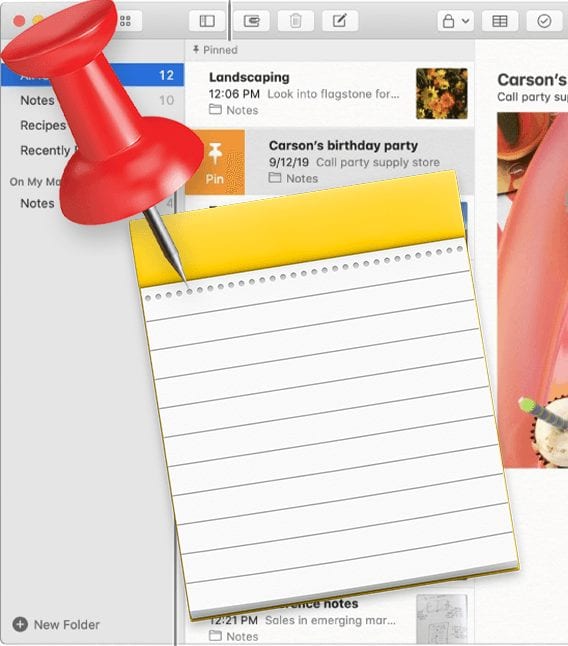
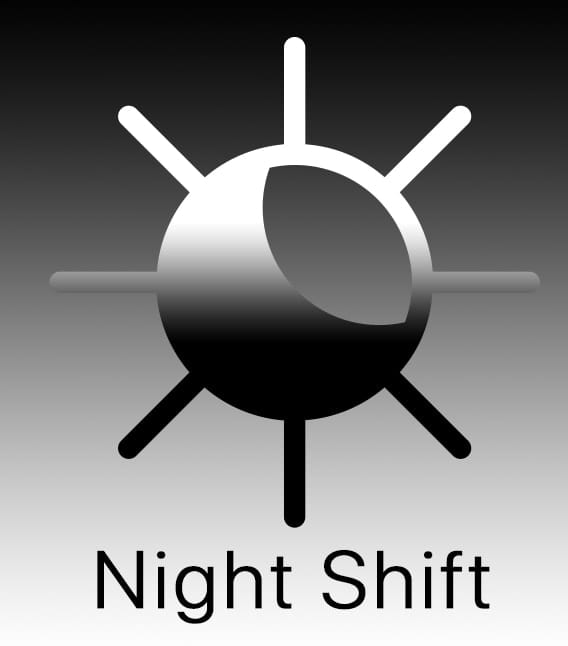






I have connected an external hard drive to my iPad Pro 12. The drive is recognized and I can see files from other downloads.
When using Copyy That picking ‘today’ and iCloud , then choosing verify, I get the message “you can’t save the file because the volume is read-only”
I have done some google questioning to see how to remedy this to no avail.
Do you have a solution?
Thank you
Jay Bachmayer
I just installed on iPadOS 14.5. I see no way to pay for in-app purchase. It says $2.99. I thought 99 cents…. Just no way I see to make any purchase. I do have family sharing enabled.
Excellent app was able to copy all the photos off my iphone dating back to the original iphone from 2007/2008 in a way that creates structured folders and creates non-Cloud backups for those of us that have too much photo data or would prefer our photos are not all on the cloud. Well worth the few extra $’s for the verified copy for peace of mind.
One thing for people to note is to make sure in the photos settings in IOS “Transfer to MAc or PC” is set to keep Originals otherwise lower resolution files are copied.
I just bought the COPY THAT V1.1.2 and it works great and almost flawlessly on my iPad AIR 3, IPad 6th GEN and iPhone XR
I’m using a 64-GB USB drive connected to the original Apple Lightning to USB-3 Camera adapter, and I have also connected the Apple Lightning charging cable to power my devices too
However there’s a BUG …. after purchasing, downloading and running the COPY THAT successfully, this apps caused the Apple FILES apps inoperable and hanged. I can no longer open up the FILES on all my three devices
Suspecting that it could be some incompatibility issues between COPY THAT and the IPad and iPhone’s iOS, I upgrade my two iPads to iPadOS V14.4.2 and the iPhone XR to iOS V14.4.2 from their previous V13.3
Reinstalling the Apple FILES apps after the iOS and IPadOS upgrades, both the COPY THAT and the Apple FILES are working as intended
COPY THAT only works with IPad and iPhone OS V13 and above, and most certainly would require OS V14 and above if you are also using the Apple FILES apps
Other than this BUG, COPY THAT allows a finer granular control of files operation copying, duplicating and moving for a reasonable price with a very small storage footprint
I also uses SanDisk Xpand which is also great for wholesale backup of photos, contacts and calendars
Sorry for the lengthy post
Would OWS look into the BUG causing Apple FILES apps hanged and inoperable under iOS and iPadOS V13 ?
Thanks for the detailed report, I will definitely get this over to the developers to take a look!
Thanks a lot
Just purchased app. Great tool for backing up my photos from my ipad pro. However, on my wife’s ipad she does not have the ability to verify copied files. She is in my family sharing plan. She is able to download the app for free under my sharing plan but the in-app purchase that I paid ($2.99) is not available to her. Is this a “feature” or a “bug”? Does she have to purchase the in-app feature separately?
I spoke with the developer and he said that Family Sharing was previously disabled, but should now be enabled. Give it about 24 hours and it should work as expected.
If not, please let us know!
It’s past 24 hours, and I reinstalled the app on her ipad. The app still requires her to pay $2.99 in order for her to select “Verified copy”. I have already paid to unlock all the features and she is in my family sharing plan. I would expect that “Verified copy” and other features be unlocked like it is for me. Please advise. Thanks!
Try tapping the menu button on the main screen (the circle-with-ellipses button in the upper-left corner), then tap “Restore purchases.” If family sharing is configured on the device, it should correctly recognize the in-app purchase. If that doesn’t work, then you may need to contact Apple Support to see if there is something funky going on on their end.
Will this app copy a photo to another drive so it can be opened in Photoshop or other editing program, or a photo that can only be opened with IPhoto or the Photo app on a mac? Thanks! (Using new iPhone and iPad)
You bet! Check out this post for a little more info.
Copy That
Problems
I downloaded the app onto my iPad running 14.1 IOS. First of all, when I tried to select a photo, the program wanted to look in a “Documents” folder. I could not find that on my iPad. So I tried a text file, which did appear in the lists. The program appeared to hand with the circle going around. After about 10 minutes, I disconnected from my desktop and aborted the app.
Maybe I need more education in how the app is supposed to work?
-ken
Re: Copy That app
are there instructions on how to copy across a LAN and a WAN?
Am I able to copy photos and videos attached to email and imessages? It seems I need to save them to the photos library first.
So I bought it. For one dollar, why not.
HOWEVER:
The option to select specific pics or videos should be in the app, not in my iPad settings. The way it is now, if you allow permission to view all photos, once you click “Copy That” your entire library (in my case 45k pics for approx 200GB) gets transferred. Ouch.
I’m all for simplicity but perhaps a few more steps would be better. Like a pop up to select the files with the OPTION to select all.
Whenever I select Restore Purchases (I guess that’s how you install in-app purchases), this app just hangs with a spinner.
?
Is it possible to copy to a Mac desktop, not just directly to external drive via the Lightning Port? I bought the Verified Copy upgrade with that in mind. Seems like it would be a much better option that Image Capture. Also, will it work with apps like Filmic Pro and Firstlight? Thanks!
I tried this app. but can’t see a way to copy to network shares.
We are in process of putting a post together on how to use the app and that will include connecting it to a network. Should hit the blog later today or tomorrow!
Ok, so I downloaded Copy That and even upgraded it to verify the copies, now how do I copy thing to an external drive if I have a lightening iPad Pro?
We have a new article to help with this: https://eshop.macsales.com/blog/69022-connect-external-storage-to-iphone-ipad/
Suggest clarifying exactly how you connect a external drive to your iphone.
I’m using an older generation of an iPad Pro that has a Lightening connector. I see that you have disks that have USB-c connectors, how can I use them to copy files from my iPad or can I?
We have a new article to help with this: https://eshop.macsales.com/blog/69022-connect-external-storage-to-iphone-ipad/