In our recent post, Get Up to 67% Faster External Drive Performance With Your M1 Mac, we promised to keep looking into the Thunderbolt drive speed issues. We wanted to do some additional testing to see what other device configurations might offer a similar speed boost.
So, in between designing cool new products that we are launching throughout the rest of 2021, our engineering and product development teams took the time to examine a few of their hypotheses thoroughly. And they uncovered some interesting results.
Here’s what we found…
In order to get the fastest write speed of an external drive when used in conjunction with an M1 Mac, the following conditions are required:
- The storage device (either bus-powered or AC “self-powered”) MUST be connected directly to one of the M1 Mac’s Thunderbolt ports.
- Plus ONE of the following:
- Connect a TB3 Display to the second Thunderbolt port on the M1 Mac.
- Connect a TB3 Dock such as our 14-Port Dock, which offers native multiple display type support (HDMI, DisplayPort, or VGA without needing an active adapter) to the second Thunderbolt port on the M1 Mac. In this scenario, no external display needs to be connected to the M1 Mac.
- Connect a TB3 device to the second Thunderbolt port on the M1 Mac AND connect a TB3 OR USB-C display to a Thunderbolt port on the TB3 device. The good news here is our Thunderbolt 3 Pro Dock and the Mercury Elite Pro Dock (a unique combination of storage and connectivity) both provide a speed boost. When using an OWC Envoy Pro EX (Thunderbolt 3) drive connected to an M1 Mac, a USB-C display connected to the OWC Thunderbolt 3 Pro Dock, and the Dock connected to the M1 Mac, there was a 56% write speed increase!
Note: Thunderbolt-equipped drives get the most significant increase, but USB-C drives have seen up to a 25.8% speed increase as well.
Are There Any Other Solutions?
We were hopeful a low-cost solution to this issue would be our NewerTech HDMI Headless 4K Display Emulator. But, unfortunately, there was no drive speed increase.
Next up to be tested were the popular new Thunderbolt Hub and Thunderbolt Dock. These feature Thunderbolt 4 ports to offer a universal multi-connectivity solution for millions of existing and future Thunderbolt and USB-C computers and devices. They are also fully USB4 future compatible.
Sadly, neither of these docking products offered any speed boost to an external drive while following the conditions required above. This is a head-scratcher, so we’ll be looking into this further.
We were going to test our new NewerTech display adapters (USB-C to HDMI and USB-C to DisplayPort 1.4), but with our testing thus far revealing that the key to a speed boost is that there MUST be a Thunderbolt signal/device connected to the host M1 Mac and not only a USB-C or HDMI signal/device, we figured that proceeding was a moot point.
Sharing is Caring
We’re continuing to share all this information with our contacts at Apple. We expect that unless there is some sort of technical hardware issue at the heart of this, Apple will create a firmware fix to resolve the issue.




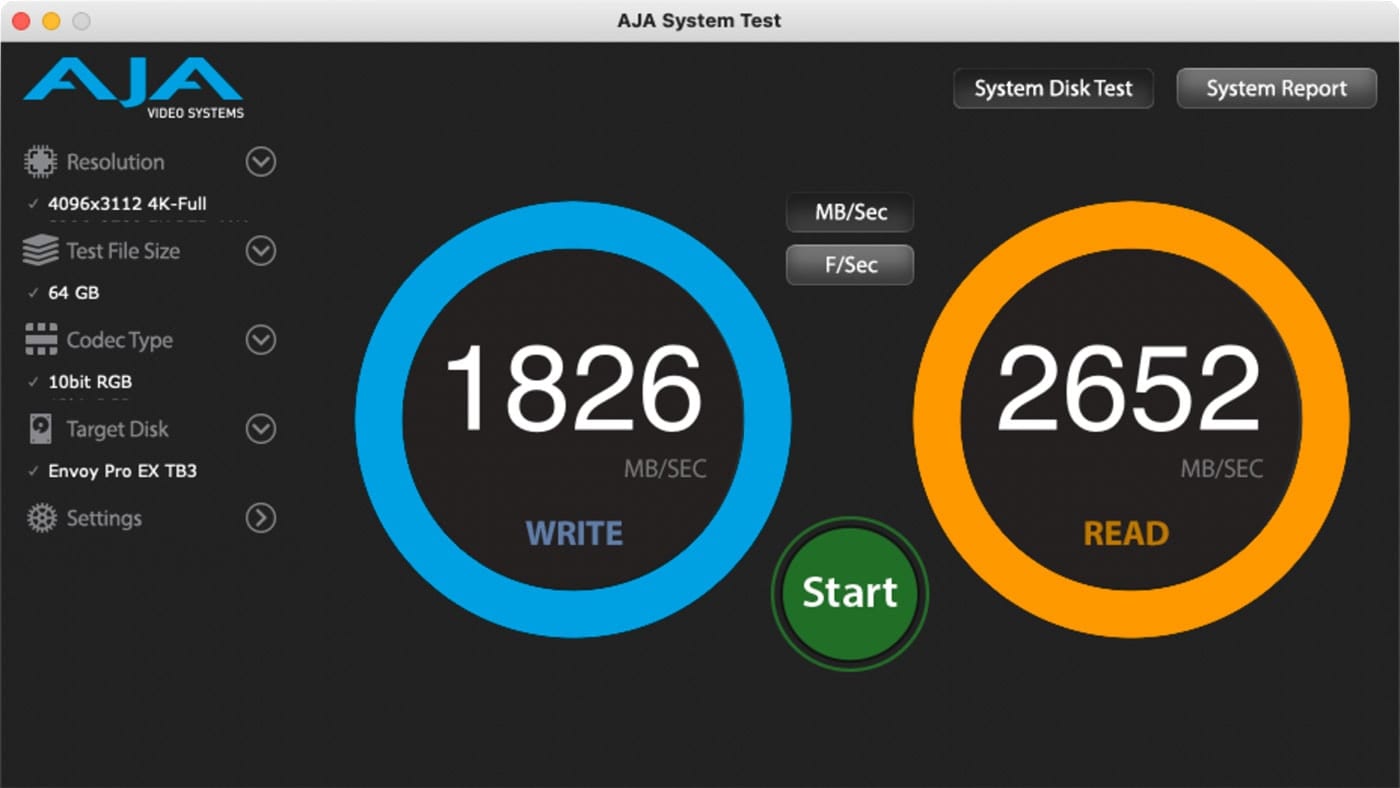

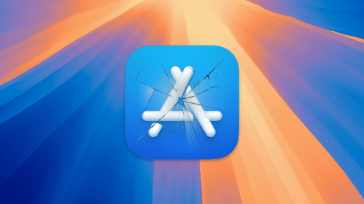
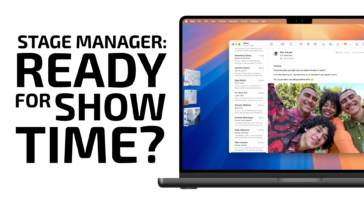




I read the above post since I too had the same issue. I also read the comments. A lot of testing and readings have been done by your readers.
TL;DR
An OWC Thunderbay 4 mini is also a viable ‘USB SSD accelerator’ for Apple M1 systems.
I have a WD Blue 2TB 2.5” SATA SSD inside a USB-C enclosure.
It was 94% full when I did the followings tests with BM Disk Speed test set to 1 GB
On an Intel Mac mini, I get the following with the above SSD directly connected via a USB 3.1 Gen 2 cable.
WD Blue 2TB 2.5” SATA SSD inside a USB-C enclosure
Connected to Intel i7 Mac mini (32GB RAM, macOS 10.15.7)
519 MB/sec read, 433 MB/sec write
The same SSD with the same cable, connected to a
MBP 13” M1 (16GB RAM, macOS 12.4)
380 MB/sec read, 342 MB/sec write
When I connect a OWC Thunderbay 4 via TB3 cable to the MBP 13” M1
And, connect the same 2.5” SSD via the same USB cable, to the Thunderbay 4 mini.
I get
478 MB/sec read, 428 MB/sec write
To summarise, a USB-C SSD shows an increase in speed from,
380 MB/sec read, 342 MB/sec write
to
478 MB/sec read, 428 MB/sec write
Simply by daisy chaining the USB SSD to a Thunderbay 4 mini, connected to a MBP 13” M1.
This speed change is repeatable. So, if I go back to connecting the USB-C SSD directly to the MBP 13” M1, it goes back to the slower speed. Even if the Thunderbay 4 mini is connected to the other TB3 port of the MBP 13” M1.
I also happen to have a Viewsonic portable USB-C display. This does not help in any permutation and combination, directly to MBP 13” M1, or via Thunderbay 4 mini.
P.S.
The OWC Envoy Express does not exhibit these slowdowns.
I’ve just ordered another OWC Envoy Express, and an OWC Express 4M2.
I’m done with USB SSDs as far as Apple M1 systems are concerned.
My Mac Studio M1 Ultra has 6 Thunderbolt 3 ports (2 on the front & 4 on the back)
Which one is the 2nd port?
What is it about the 2nd port on an M1 Mac that is so special that a TB3 Display or one of the specified OWC TB3 Docks should be connected to it to get the fastest write speed from external drives that are connected to the other TB3 ports on the Mac Studio M1 Ultra?
Does the insertion of the OWC TB3 Pro Dock into the 2nd TB3 port on a Mac Studio M1 Ultra and connection of a TB3 display to the Dock somehow fool the Mac into not recognizing the display as a display and, therefore, causes the Mac to release more TB3 bandwidth to other connected TB3 external storage devices, which enables them to run faster? Please explain what is actually going on.
I have two Flex 1U4 enclosures. Both are configured as individual drives. One is direct connected to the Mac Studio via TB3. The second Flex unit is connected to the first one via TB3. Three of the hdd drives that are installed in these units are primary drives containing my photo image library that are frequently accessed. The remaining five hdd’s are back-up drives. The information provided with the Flex units indicated the left most 2 drive bays in each Flex unit have faster I/O than the right two bays. Accordingly, I loaded two of the primary storage drives in the left two bays of the Flex unit that is direct connected to the Mac Studio and the third primary drive is loaded into the left most bay of the Flex unit that is connected to the first one. After reading your article, I am wondering if I would see better drive performance if all three of the primary drives were installed in the Flex unit that is direct connected to the Mac Studio. Please weigh in on this.
Thank you for this! I was so frustrated with Mac- what the hell is the point in having TB4 if you can’t ever get anything over 1000? After buying faster SSD’s thinking that was the problem, and then finding it was the M1 limiting speed, I was about to give up in dismay. Thanks for this, upgrading display to get the speed boost.
OWC, thanks so much for posting this article. I just switched over to an M1 Mac ecosystem with an M1 Mac Mini 2020 and a 13.3″ M1 Macbook Pro.
With your guidance from this article, i’m able to achieve 2819MBps write speed and 2600MBps read speed with this current setup:
Drive: Samsung 980 Pro 2TB M2 SSD, Formatted APFS*
Enclosure: Acasis TBU405
Cable: OWC 1.0M Thunderbolt 4 40Gb/s 100W (Model OWCCBLTB4C1.0M)
Computer: M1 Mac Mini 2020 running macOS Monterey
TB4 Dock: OWC Thunderbolt 4 Hub – 5 Ports PC+MAC (Model OWCTB4HUB5P)
*During my tests, I either connected directly to the TB3 port on my M1 Mac Mini or I connected to the OWC TB4 Hub and I got the same, if not similar, insanely fast read and write speeds.
*Note: Formatting the drive as ExFat in order to run your drive on Mac and Windows will result in slower read and write speeds at about HALF. yikes.
If you plan on using your drive formatted as APFS for Mac with a PC that’s running Windows, exFat may be an option but it will result in write speeds around 1500MBps or slower.
OK. Looking at docks and trying to decide if I get a dock with display capabilities or a dock with more Thunderbolt ports.
If I connect : some drives via Thunderbolt. monitor via usb-c / thunderbolt. and TV via built in HDMI. Will I see slow downs on my external drives? Is it better to connect the TV HDMI through a thunderbolt dock?
Thanks!
Thunderbolt has 40 Gbps.
Drives can use up to ≈22 Gbps.
A 4K display with 533MHz pixel clock and 30bpc uses 16 Gbps which has little to no impact on hard drive performance. A 4K HDMI display is 594MHz 24bpc = 14.26 Gbps.
An LG UltraFine 5K display uses two connections of 483.37MHz pixel clock so it uses 29 Gbps. Hard drive write performance will be reduced but read performance should be ok.
An Apple Studio Display has a pixel clock of 936MHz but it uses DSC@12bpp so it only uses 11.2 Gbps.
An Apple Pro Display XDR has a pixel clock of 1286MHz but it uses DSC@12bpp so it only uses 15.4 Gbps – less bandwidth than a 4K DisplayPort display.
Regarding the suggested ways to get faster external drive speed with your M1 Mac, adding a dock + display might get you faster external drive speed, or it might not. The May 4 The Electric Light Company blog post titled “Does it matter which Thunderbolt ports you use?” did not find a difference with or without an Apple Studio Display connected. It is a Thunderbolt display which is basically a display connected to a Thunderbolt dock. A newer M1 Mac was used in those tests though.
I own a MacBook Pro M1 Max (16) which has 3 ThunderBolt 4 ports.
Knowing we could ‘theoretically’ get up to 3,000 MB/sec on one Thunderbolt 4 port.
Has anybody tried to connect 2 external SSD Thunderbolt 4 drives on a machine like mine and created a Raid 0 software drive out of those and measured the speed of such a setup ?
Before ordering anything, I would like to know if we could get faster externally than the 3,000 MB/sec !
Thanks
This was tested on an Intel MacBook Pro that had Ice Lake CPU which includes integrated Thunderbolt controllers. You can RAID any two Thunderbolt ports and get improved performance (≈4668 MB/s). Adding a third does not give much of an increase.
I tested using Mac mini 2018 which has two discrete Thunderbolt controllers. And there is a test of a MacBook Pro 16 inch 2019. You can RAID two Thunderbolt ports (one from each Thunderbolt bus) to get improved performance (≈4774 MB/s). Doing two Thunderbolt ports from the same Thunderbolt bus does not give much of an increase.
The M1 uses integrated Thunderbolt controllers – a separate Thunderbolt bus for each port. I guess you should get improved performance from at least two Thunderbolt ports, maybe even a third port but I have not seen benchmarks for either case.
the forum forced me to start a new thread rather than letting me reply to a pertinent one so sorry if i’ve duplicated.
this is a 2020 m1 mini using the public beta (build 4) of the monterey os. i got one of the owc tb4 mini hubs about 3 days ago. my ssd drives are both sandisk extreme with a spec’d bandwidth of up to 1000mb/s and using them singly connected to the mini they test (blackmagic/aja) at approx ~750mbps which is well within my expectations.
before i got the owc hub i raid’d them using the mac utility and raid0 or ‘striped’ raid. i lost 1tb since they were mismatched in size (but with identical specs) but gained speeds exceeding 1500mbps r/w which compares extremely favorably with the internal ssd. i was quite pleased, but using two ssd drives takes up my two tb ports and i like having one open, thus the purchase of the hub which really has no competition in the price range and having 3 tb4 ports.
i connected the hub and my 2 drives to two of the tb4 ports on the hub and tested with the very disappointing result of a drop from ~1500mbps to ~750mbps. as you’d expect, since this was the speed of one drive direct-connected, i first though the raid was the issue. after all, i’d expect raid0 needs quite good timing to lay down data on two drives virtually simultaneously.
i took the raid apart and tested the drives singly while plugged into the hub and discovered they dropped from ~750mbps to ~450mbps. to say i was disappointed is an understatement. i tested for hours over a couple of days and got help from an m1 group on facebook, but nothing helped. so yesterday i contacted owc and worked with them all day for hours and they literally had nothing to offer me. finally they closed my ticket saying they didn’t support the beta os.
i can’t imagine the problem is in the os–especially since i’ve found evidence the same problem exists with their hubs when using big sur. unless i can find a helpful workaround i’m going to have to call them back and ask for a refund. it’s sad–i’ve bought from owc since the very first day they came online back in the 80s and i’ve never had a single disappointment with them, but their support obviously is crap and, having worked tech support myself for 35 years, what they told me is a time-worn way to brush off an annoying customer when they know their product has problems.
/guy
It’s not just the product. It’s a combination of Thunderbolt 4 and M1 Mac. Any Thunderbolt 4 dock will have the same problem whether it’s from OWC or not (they all mostly use the same design anyway). Therefore the solution is to use an Alpine Ridge based Thunderbolt 3 dock as explained below:
A few issues:
(1)
Thunderbolt 3 docks with Titan Ridge and Thunderbolt 4 docks with Goshen Ridge only have one USB controller with one USB port to which is connected internally a USB hub (and another USB hub connected to that). This is so that they can connect to USB-C (non-Thunderbolt) hosts. This means they cannot exceed 10 Gbps unless you include the bandwidth of a downstream Thunderbolt device. There exists exceptions to the Titan Ridge case (NVMe enclosures and eGPUs exist that use the PCIe 3.0 x4 connection of the Titan Ridge). Goshen Ridge I think allows one lane of PCIe 3.0 but I don’t think anyone has used it yet.
(2)
Thunderbolt 3 docks with Alpine Ridge cannot connect to USB-C (non-Thunderbolt) hosts. Therefore they do not restrict themselves to a single upstream USB connection. They can have multiple USB controllers. For example, the OWC Thunderbolt 3 dock has two FL1100 (4 Gbps each), one ASM1142 (8 Gbps), and one JHL6540 (9.7 Gbps) for 25.7 Gbps of USB but Thunderbolt limits PCIe to ≈22 Gbps. The issue with Alpine Ridge docks is that they are limited to DisplayPort 1.2.
part2:
(3)
The M1 Mac uses USB tunnelling which bypasses the USB controller of Goshen Ridge docks/hubs. This is not ideal since the M1 USB controller does not perform as well. You can stop USB tunnelling from being used by connecting a Thunderbolt 3 device between the M1 Mac and the Thunderbolt 4 device.
(4)
Some 10 Gbps devices connect as 5 Gbps to M1 USB controller. A USB controller of a hub or dock may fix this.
(5)
I have seen one report of UASP not working from a Thunderbolt 4 hub/dock (USB tunnelling is involved) even though UASP works from the hub if USB tunnelling is not involved. UASP also works when the drive is connected directly to the M1 Mac. UASP makes storage devices perform more efficiently. To know if UASP is working, check ioreg to make sure IOUSBMassStorageUASDriver is the driver for your storage device.
it’s a known issue that isn’t really talked about but any M1 Mac whether it’s a mini or the laptop versions for some reason can’t get the advertised write and read speeds of external SSD’s. When I plug in my Samsung T7 to my M1 Mac mini, BlackMagic Disk Speed test only gives it around 550 to 650 mb/s. But when I Plug that same Samsung T7 to my Dell XPS Intel Core i9 Laptop, the write speeds shoot up to 1050+mb/s.
There’s definitely something wrong with either Monterey or the thunderbolt controllers on all M1 Mac systems. Very big disappointment.
Hi, I am curious, did you try any thunderbolt drive on your M1 Mac ?
Or, did you try any other product than the Samsung T7?
I am using a MacBook Pro 16 M1 Max with all sort of drives here and I got no issue. It delivers the maximum speed published. I even got 5,067 MBsec with 2 Thunderbolt drives in Raid 0. ;-)
Hi Marcel, yeah I followed the steps in this article and had to buy the OWC TB4 dock, OWC TB4 Cable, and I’m now using a 2TB Samsung 980 Pro M2 SSD inside of an Acasis TBU405 TB3 enclosure.
With all of those things, I’m now able to reach around 2819MBps write speed and 2600MBps read speed. & it’s very important to note that the drives have to be formatted as APFS. I tried formatting as exFAT and got awful results at about half the speed I just mentioned.
Ok, I’m back. MacSales just announced a brand new Envoy Pro SX. Doesn’t mention number of channels in the interface or testing using an M1 Mac. The only place an M1 is mentioned is in compatibility but it doesn’t say anything about the Write speed being slow. I know several people, of course me, have asked for this information and was hoping OWC/MacSales would have started to include it on new products. I further understand showing slow speeds on an M1 Mac might keep people from buying your products. My last comment said the use of a Thunderbolt dock with HDMI on an M1 MBA doesn’t make any difference with the write speed. Has there been any further conversations with Apple on this issue? If it can’t be fixed then I would consider contacting Apple and asking for a replacement MBA once it’s fixed because Apple never documented this issue. I’ve been dealing with Apple (mainly government side) since 1989 and might still know someone to talk (or yell) to. I don’t consider it a feature I consider it a bug.
Hi Peter and thanks for “coming back”! :-)
As soon as we discovered this issue a few months ago, we filed a bug report with Apple. Our best guess hunch is that this hardware design based and we’re hoping it might be fixed in the next release of the ARM based Macs. Until then and regardless of brand, external drives can experience these slower write speeds unless following one of our “speed tips” blog posts.
I just got off a chat with Apple about the M1 write slowdown and would like to send you the transcript. They suggest I only use Apple thunderbolt cables, after which I said OWC would not be happy with this. Do you have a way to accept an email from me or should I simply email MacSales support?
It’s been awhile. I finally got an Apple TB3 cable and got rid of the passive cable because I was having disk unmounting for no reason on my M1 MBA. So far, everything is working fine. I did contact Apple support, case #101504072946, and the three support people I talked to were oblivious (couldn’t find any information on) the TB slowdown. I understand you filed a bug report half a year ago. Have you received any update from Apple?
I wish I understood everything joevt is saying, I just need things to work. While I was talking to Apple support (over an hour, could have been almost two), I was poking around the M1 MBA device information including the various PCI buses, link widths and speed. Of course trying to figure these out and then determine if they really mean anything is very complicated. To do the cable testing, I have two external SSDs (OWC Envoy Express and Fledging, both using same Phison NVMe), an old OWC 6G SSD (USB 3 connection), connected via the OWC 14-port dock. I am creating an edited System Report and can email it to anyone who would like to evaluate it to see if they can connect the dots to see how the M1 handles, and mishandles, peripheral connections.
Hi Peter and unfortunately, no update. Resolving this issue still comes down – we believe – to a future release of ARM based Macs.
Were you able to test the iMacs to see if they have the same issue? I never was able to get the suggested configuration with an OWC dock to give me anything faster than the high 900’s for writing. I’m not technical enough to decipher the system information to match which PCI bus is going to which USB4 port to see if that is restricting the speed.
Thank you Jean-Marc. I’m glad someone finally brought up the other ‘elephant in the room’; the cost of TB products. And it’s not just OWC, TB docks are expensive across the board. So I am ASSUMING that the high cost is due to the licensing/inclusion costs for the TB controller chips that have to be purchased? Even so, does it make sense that the latest 14-port dock costs 1/4 the cost of brand new MacM1? I look at the OWC USB-C Travel docks on sale for less than $50, then at the 14-port TB dock for $270; does it make sense that the inclusion of a TB controller, few extra USB ports and audio port comes to an additional $220? Remove the TB capability and you have same functions that are available from numerous manufacturers and devices (miniDP video out, 1GB ethernet, usb3 ports) for half or a third the price.
Yes, Apple needs to fix this, but even if it does, that doesn’t mitigate the need for many of us to still buy a dock because we have more than two devices, which still brings us back to the point that the TCO of a Apple TB enabled computer is the computer PLUS a dock that adds up to 25% additional to the cost.
Are we just seeing a price premium because of the newness of cutting edge tech? I seem to recall USB3 hubs and docks were also outrageously expensive when first introduced.
None of these fixes are acceptable as they are all expensive.. I bought a MacMini M1+ a OCW TB4 dock.. The 14-port doc is worth 25% the price of the Mac… Apple has to deliver a solution to this issue.. quickly..
Ok, got my TB3 dock, TB3DK14PSL, https://eshop.macsales.com/shop/docks/owc-thunderbolt-3-dock (clicked on Learn More, selected silver), today and connected it. I have my Fledging Shell Thunder connected to one of my MBA’s two TB ports. The other port connects to the dock where I also have an OWC NVMe drive using Time Machine). I used AJA to test the Fledging and it hasn’t sped up, still ~1000 write and ~2000 read. This dock was supposed to give me more speed. I’m also getting some weird messages saying I’m not ejecting the disks correctly but the drives are still mounted.
Exceptionally written article that finally highlights a problem I was having. Namely: Why are my external NVME, certified, SSD drives not getting the required 40Gb/s bandwidth through the M1 series Thunderbolt Ports?
It now seems from what you are saying, that the TB3 ports on the M1 can only handle 40Gb/s collectively for data, not individually, but the ThunderBolt ‘processor’ can allocate all of the 40Gb/s to one of the ports, if it is sure that the other port does not require data bandwidth.
This information makes me realize, that the M1 series SOC has some bandwidth limitations, hence limited number of simultaneous displays and port bandwidth. It’s still a great package, I just wish I had known this earlier and very thankful that you took the time to write this up.
Hi Rob and thanks for your kind praise. All of us here at OWC try our best to convey information in an understandable yet in-depth manner. It’s a challenge for sure, but its folks like you that motivate us! We have presented all this to Apple and now we all just have to wait and see what their response is. At least everyone knows now – if needing max speed from their storage in certain situations – what to do. Take care!
Remember that the 40Gb/s (~5GB/s) is a theoretical speed not an absolute speed. OWC has an excellent article about thunderbolt, https://eshop.macsales.com/blog/37294-tech-101-what-thunderbolt-3-speeds-and-capabilities-mean-for-you/. We have determined that Apple has made some design decisions on their initial M1-series Macs that limits write speed in certain circumstances. I’m seeing those reduction in speeds but like everything else relating to speed, what is written is almost never what anyone achieves. Thunderbolt runs on the PCIe bus, which is also used by other devices. Trying to allocate the full theoretical speed to one port is not how computers function. As I mentioned in an earlier post, the speeds we’re getting today far exceed the speeds we were getting five years ago. Storage devices are also finally able to actually use this speed (cue NVMe). We just have to be realistic, especially when we’re talking about a brand new SoC for the Mac. It’s only going to get better while Apple’s initial implementation knocks the socks off just about every Mac they’ve ever built.
Those of us following this discussion have various external enclosures and SSDs. And various docks, hubs, and cabling. Amidst the technical problems, questions, and explanations it becomes too easy to lose track of the actual objective which is speed. Some need it to support their work flows. Some may just want to achieve it; solve the problem, so to speak.
Personally, I’d like to see a couple things more from this discussion.
1) How does the external SSD speed I am getting compare to what others are seeing, and what are their configurations (specific enclosures, SSDs, host-peripheral connections, ie, device routing). Blackmagic Disk Speed Test might be the most common app to use here.
2) Aside from attaining maximum speed, what might be considered a satisfactory read/write speed to support various users, maybe in two or three categories such as typical hobbyist/home user, general business, technical professional.
The point of this is that perhaps the speed we are already getting is sufficient for our needs, or based on what speeds others are getting, we can feel satisfied, or not, with the speeds we have.
Nah, we always want the fastest speed out of everything we have. We’re all drinking the cool-aid of NVMe speeds. We grudgingly accepted R/W speeds in the low 100’s for too many years but once SSDs came out and gave us 300-400MB/s, we started to get excited. Then we got faster Thunderbolt and USB3 and speeds got closer to 1000MB/s. Then NVMe came out and someone flipped on the rocket accelerators and we got hooked. Even without RAID, we’re seeing R/W speeds >2000MB/s and, YES, it does make a huge difference any time you’re reading or writing data to your “disk.” Then the M1 came out and the first models slapped us in the face with very high internal storage R/W speeds but also a weird slowdown in external storage write speed. Someone, named Apple, made a decision (for us again) to limit Write speeds on external drives to make sure we had speed for external displays (even when we didn’t have one). This has been the most confusing part and something OWC has begun to figure out and, obviously, has been reporting their finding back to Apple. As for using Blackmagic, it’s really a test to see if your storage can handle video files of specific resolutions, it’s not really a test for general access speeds. The best thing to do is run several and let others pick which one they want to use. Question for you Wayne, how are you getting paragraph breaks? Whenever I put in a simple return the paragraph just runs together–unless OWC has fixed their forum website.
Did it work??
(Laughing) no, Peter, it did not work. I finally gave up on Salami, er, Safari, back in Mojave, shortly after giving up on Apple Mail (now Use Airmail). As you might have noticed, Apple is very slow – glacier crawl slow – in debugging/improving their apps. All I do is hit return in my Firefox browser and it gives me a line break.
(showing off, now ) Apple likes very much being in control. Might be the straw that breaks the camel’s back one of these days as I very much resent inability to upgrade memory and storage in M1 Mac Mini. If they want to offer a computer than cannot be upgraded, fine, but ALSO offer one that can be upgraded FOR THE REST OF US! And don’t call it a pro and add $3000 to the price.
Actually, my last line worked. I used a double return and it gave me the paragraph break.
I’ve used Apple hardware and software since 1988. I’m not changing. I’ve also had to manage Windows systems, which suck big time. I’ve also fought with websites, especially banks, to quit using garbage like IE, which I see if finally being retired). That said, you can use what ever you want to use but I’m satisfied with Apple’s apps because they are integrated with each other, something non-Apple apps have a difficult time doing. As for Firefox, every time I open it I have to restart because they’ve made software and UI changes. Ask my 93 year old father-in-law if that’s a proper way of doing things. Firefox totally changed everything, requiring lots of my time figuring out how to get as much back to the way he’s used to seeing it as was possible. Every app has its issues, nothing is perfect.
As for Apple only offering a non-upgradeable Mac, well, they do. They still offer the Intel Macs although some of those aren’t upgradeable. Give it a couple weeks and you’ll see more M-series Macs announced at WWDC in June (I still have T-shirts from #1-4, haven’t attended since, retired is main reason). Apple is not, however, going to go backwards (my opinion) and offer entry level or even medium-level Macs with replaceable RAM and storage. It doesn’t make cents (or sense) from a design and support position. They can provide a SoC with everything included that blows away anything else for the price. Remember, 98% of Apple users (my number) never upgrade RAM or storage, they just want their Macs to work, which they do a lot better than lots of PCs (case: friend’s HP laptop’s NVMe storage blew up one month after 1-yr warranty ended). Ask OWC/MacSales how much RAM they sell and it won’t be anything compared to the number of Macs sold. The more powerful Macs in the pipeline might have removable RAM and storage but I have to wonder if this configuration will be a detriment to the overall speed of the Mac. Apple has tightly integrated all the devices and it’s absolutely noticeable.
Enough for today, that’s my five paragraphs, including this one.
The new TB4 dock… when can we expect availability in US or EU? I feel like it’s been on pre-order for ages… Thanks.
Hi and thanks for your inquiry and more importantly, your patience! It looks like this popular baby will shipping again sometime in July.
Has anyone already tested this with the new 24“ iMac? Does it have the same issue as the other M1 computers?
I know we are talking about external SSD speeds here, but while testing SSD configurations, I thought I’d test my combination card reader/flash drive hub, as well.
Interestingly, connected to a USB-A port on the M1 Mac Mini, speeds for a Samsung 32GB flash drive (USB 3.1 rated at 200 MB/s) were 37 MB/s read and 14-15 MB/s write. (The other USB-A port had an idle SATA SSD attached.)
When I connected the card reader/flash drive hub through my OWC Thunderbolt (4) dock, the speed increased to 143-144 MB/s read and 23-25 MB/s write.
These were AJA tests using 25MB, 512MB, and 1GB transfers.
Even connected via a port in a 10 port USB3 hub (7 other ports occupied), the speeds were 135-136 MB/s read and 21-23 MB/s write.
You might want to check yours.
Did you check the USB tab in System Information.app to make sure the flash drive was connected correctly as USB 3.0 (Up to 5 Gb/s) instead of USB 2.0 (Up to 480 Mb/s)?
Some USB devices do not connect correctly to some USB ports (especially USB ports of M1 Macs?) so it sometimes helps to put a hub or dock between the device and the faulty port. In some cases, a 10 Gbps device may be only able to connect at 5 Gbps (talking about M1 Mac USB-C ports since the Type-A ports are limited to 5 Gbps). In that case a 10 Gbps hub or Thunderbolt dock would be needed.
There is a different bug with ASMedia ASM1142 USB controllers where it may incorrectly report a 10 Gbps device as being connected at 5 Gbps but it is actually connected at 10 Gbps (well the ASM1142 is limited to 8 Gbps because of it’s PCIe gen 2 x2 connection but that’s unrelated to the problem).
Then there’s USB tunnelling (Thunderbolt 4 docks and hubs). It can be disabled by putting a Thunderbolt 3 dock between the host and the Thunderbolt 4 device. See https://forums.macrumors.com/threads/usb-on-m1-macs-isnt-actually-10gb-s-also-definitely-not-usb4.2269777/post-29931406
Rhetorical question? In case not, no, I did not consult System Info. Begs the question, why would I have to? Why shouldn’t USB devices connect correctly to USB ports? We’re not playing Whackamole, here…or are we?
I’m not denying that there’s a problem. We gather info to help characterize the problem, to find limits on the scope of the problem, to find in a process where the problem may occur, to create a method for diagnosing the problem so others can see if they have the same problem, etc.
If you’re getting slow performance and the USB tab shows that the connection is only USB 2.0, then we can say the problem is in the ability of the USB controller or driver to negotiate a USB 3.0 link. If the connection is shown to be USB 3.0, then it’s possible that something else is the problem.
I fully agree with you, joevt, and was not being short with you in my reply.
I am now on macOS 11.4 and just checked System Info and AJA/Black Magic speeds of the combo card reader/flash drive hub.
System Info shows the M1 Mac Mini port to be a USB3.1 hub with a speed of up to 5 Gb/s.
Speed tests now show the speed of the Samsung 32GB flash drive connected directly to a USB-A port on the M1 Mini 198-202 MB/s read and 22-24 MB/s write.
Previous testing was under macOS 11.3.1.
So 11.4 has fixed your issue.
It would be interesting to see if the flash drive under macOS 11.3.1 was connecting at USB 2.0, but it doesn’t matter now that 11.4 is working.
I guess we can say that 11.4 has some USB improvements but I haven’t read anything yet about it fixing the top end speed problems (your problem was more like a bottom end problem).
This makes me feel more assured in my decision to skip the first gen of the Apple Silicon. Hopefully these first gen problems get resolved with the M1X or M2.
As to why you get improved performance with twin Thunderbolt peripherals connected, it’s all down to the Apple Fabric, the unified intra-core bus standard that’s the heart of the M1’s Unified Memory Architecture.
If you look at Apple’s logic-block diagram of the M1, you’ll note that there are twin USB4 control-cores as part of the SoC. Engaging the Thunderbolt protocol handler of each maps them both onto the Apple Fabric, which for all intents & purposes treats them as a single but expanded I/O channel, in much the same way as both on-package SSD-chips – each with their own physical on-die controller and I/O gate handling – exist as a single device on Apple Fabric. I/O buffers are managed on device throughput requirements, and a storage device will get allocated a wider buffer and increased core-handling priority, resulting in significantly greater throughput than when a single Thunderbolt controller is activated.
Thanks for that in-depth explanation, Hyram, and yep, kinda mirrors a reply to another reader. I said I like to “humanize” tech sometimes so it’s more approachable and said my take was Tthe M1 chip telling the other Thunderbolt port “hey…you don’t have to worry about video signal since one is connected to another TB port, you can go full data bandwidth speed if an external drive is connected to you.”
Do you have a link to the logic-block diagram? There’s a bunch of images on the net, but I can’t find one that shows the USB4 cores.
Doesn’t this raise the question as to why the new OWC Thunderbolt (4) Dock apparently does not activate the second Thunderbolt controller?
You say there are “twin USB4 control-cores as part of the SoC.”
So the OWC 14 port TB dock activates one of those controllers, and the new OWC Thunderbolt (4) Dock does not activate one of those controllers? What is the explanation here?
If the Thunderbolt 4 Dock is connected by itself to an M1 Mac, then maybe it’s only using USB4 tunnelling. Maybe PCIe tunnelling is required to activate the change.
To test this theory, look at the ioreg to see if any PCIe devices are added when you connect a Thunderbolt 4 Dock. If no new PCIe devices appear then the theory might be possible. If PCIe devices are connected then the theory is wrong.
On an Intel Mac, a USB controller (8086:0b27) appears in the PCIe tab of System Information.app when I connect a Thunderbolt 4 Hub. On a M1 Mac, this might not appear since USB tunnelling may get used instead of the USB controller in the Thunderbolt 4 hub. But that doesn’t mean that other PCIe devices might not be added – you need to use ioreg to be sure. PCIe bridges, for example, are not shown in System Information.app – Apple should change the PCIe tab to show the PCIe hierarchy.
I brought this issue up 6-months ago on various forums and eventually with OWC, who at the time told me no one else was having this problem. Glad to see that someone is finally aware of this issue.
Perhaps I’m taking this too literally, but when you say ‘first’ or ‘second’ TB port, do you mean as I face the rear of the Mac, ‘first’ is on the left and ‘second’ is on the right? Or do you mean that per your instructions, which ever port I select for the storage device (left OR right), that is my ‘first’, and then ‘second’ port simply means the other one?
Hey Michael, Grant is out until Monday and can address this if I am incorrect, but I do believe that he means sequentially – the first port you plug into, and then a second (different) port – regardless of which one.
My experience is that your comment (3rd option under condition 2):
Connect a TB3 device to the second Thunderbolt port on the M1 Mac AND connect a TB3 OR USB-C display to a Thunderbolt port on the TB3 device. The good news here is our Thunderbolt 3 Pro Dock and the Mercury Elite Pro Dock (a unique combination of storage and connectivity) both provide a speed boost.
is not absolute.
My configuration is an M1 Mac Mini, an OWC Envoy Pro FX 480GB SSD, an OWC Thunderbolt (4) Dock (OWCTB4DOCK), an old (2018) LG monitor (Model 24M47VQ with HDMI, DVI-D, and D-Sub inputs), and a UNI USB-C (male) to HDMI (male) cable
[https://smile.amazon.com/gp/product/B07CL2RHX5/ref=ppx_yo_dt_b_search_asin_title?ie=UTF8&psc=]
The SSD is connected directly to one of the Thunderbolt outputs on the M1 Mac Mini. The Thunderbolt (4) dock is connected to the other Thunderbolt output on the M1 Mac Mini. The UNI cable is connected to one of the Thunderbolt outputs on the dock (and then to the LG monitor via HDMI).
Using ATTO Disk Benchmark, and data transfers between 16 KiB and 64 MiB, write speeds were all above 2000 MB/s. Read speeds were slower than that until data tranfer size reached 2 MiB, and as data transfer size increased beyond that point, so did read speed, reaching nearly 10000 MB/se with a data size of 64 MiB. As said before, write speeds stayed nearly constant at just over 2000 MB/s.
Obviously, I cannot vouch for the accuracy of the ATTO Disk Benchmark results, and I have not yet used another disk speed benchmarker to confirm these results.
I do know that before this configuration; when I was using an HDMI cable from the monitor directly to the M1 Mac Mini, my write speed on this SSD was just over 1100 MB/s.
I still believe this is a serious fall down on Apple’s part, and a serious flaw in an otherwise revolutionary product, and that Apple should correct this deficiency as quickly as possible by whatever means is necessary.
With only two onboard TB ports, the M1 Mac Mini needs to fully support port multipliers such as docks and hubs, so that additional TB drives and other devices can reach full TB speeds. Hopefully, someone will find this information helpful in the meantime.
Hey Wayne and DEF helpful! I perhaps should have said something like “there are lots of variables that could affect these test results so these are perhaps not the only ways to boost speed”. Very interesting that read speeds increased as data transfer size increased. I’ll def let the engineering and product dev teams here know about your finding. Thanks!
ALSO…I noted in your reply you are using an HDMI monitor with a USB-C to HDMI cable adapter. As our third scenario pointed out, the display must be native USB-C or Thunderbolt. Adapters (like our NewerTech ones I mentioned) will not improve write speed.
Actually, I think you only said that a non-Thunderbolt display without a Thunderbolt dock (i.e. direct connection to the M1 Mac) would not work. You didn’t say anything about tests with a display (HDMI or otherwise, including the headless emulator) connected to a Thunderbolt dock.
With a Thunderbolt display, or a display connected to a Thunderbolt Dock, DisplayPort is tunnelled over Thunderbolt from the host’s Thunderbolt controller to the peripheral’s Thunderbolt controller where the signal is converted back to DisplayPort. Then there may be a DisplayPort to VGA or HDMI or Dual Link DVI adapter or a DisplayPort connection or USB-C DisplayPort Alt Mode connection (it’s all DisplayPort from the perspective of the host but the DisplayPort info includes information about adapters which may alter some decisions made by the graphics driver).
Hey Grant,
I’m a bit troubled by the wording of the last paragraph in your reply to me. It’s as if you didn’t realize that my configuration disproves your contention that a native USB-C or TB display is essential for a speed boost.
I could have chosen to add a USB-C to HDMI ADAPTER to my HDMI (to HDMI) cable, but I chose to replace the HDMI cable with one that transitioned from USB-C to HDMI. I don’t know if or how one adapter might be different than another adapter or a cable; I just decided replacing one cable with another offered one less connection, one less interface.
My result, however, is that connecting my non-native USB-C and non TB display through the OWC Thunderbolt (4) Dock instead of directly to the M1 Mac Mini by replacing an HDMI/HDMI cable with one that is USB-C to HDMI almost doubled the write speed of my OWC Envoy Pro FX SSD.
It may be vital that the cable I chose specifically states it is strictly a USB-C to HDMI cable with data traveling in one direction only.
Perhaps I misunderstood your reply but I just wanted to point out that my configuration WORKED to significantly increase write (and read) speed and did not require a native USB-C or native TB display. And that I did not use a cable adapter (in the sense that you add an adapter to an existing cable), but rather, I replaced one cable with another.
And please understand I am only trying to be very specific in describing what I have done, how I have done it, and what my results have been because in these scenarios, even the slightest variance can result in a different outcome.
I hear ya Wayne! With this situation, one has to be very specific in what their config is and what the result was. Wow…that is cool you achieved that. I’m pretty sure our engineers have tested similar and saw no speed increase but I’ll show them your results. Thanks!
With the ATTO benchmark, I think you should ignore the small transfers. Maybe set 4 MiB transfers as the minimum to make the benchmark go faster, then just report the one that is fastest. Probably other benchmarks are not doing small transfers.
config 1:
M1 Thunderbolt 1: SSD
M1 HDMI: HDMI cable -> display
Read/Write MB/s: 1000/1100
config 2:
M1 Thunderbolt 1: SSD
M1 Thunderbolt 2: Dock -> USB-C DisplayPort to HDMI cable -> display
(Read/Write MB/s): 1000/2000
Doesn’t this confirm OWC’s findings, since your write speed increased from 1100 to 2000 with the addition of a Thunderbolt dock + display? Except 900 MB/s is a 82% increase (more than expected) and OWC said their Thunderbolt 4 Dock test didn’t show an improvement.
Are you both running Big Sur 11.3.1? Did you use the same benchmark in both configs?
In replying to you, joevt, I must apologize to those following this thread, and to OWC Grant. I went back to an earlier configuration using an HDMI cable to connect my non-native USB-C and non-native TB display directly to my M1 Mac Mini and discovered that the write and read speeds using that configuration are practically the same as when using a USB-C to HDMI cable to connect the display to my OWC Thunderbolt (4) dock that is in turn connected to one of the TB ports on the M1 Mac Mini.
I have concluded that the 1100 MB/s write speed I thought was due to the HDMI connection directly to the M1 Mac Mini must have been from an earlier configuration.
So, I cannot say that I have achieved any speed increase. It would be helpful if perhaps OWC can tell us what kind of “real world” speed we should expect from their TB SSDs. What are they getting on intel Macs and how does that compare to what they are getting on M1 Macs?
Generally, my AJA System Test Lite write speeds are between 1600 and 1700 MB/s.
ATTO Disk Benchmark speeds are between 2100 and 2300 MB/s. I see almost no difference between the disk cache being enabled or disabled in the AJA test, or when using a random write pattern in the ATTO tests. READ SPEEDS, however, practically quadrupled in the AJA tests when the disk cache was enabled, except for the 16 GB file size.
I tested using file sizes from 256 MB to 16GB in both bench marking apps and write speeds stayed within the ranges I have given.
I did notice that the AJA test produced write speeds approximately 300 to 400 MB/s lower than the ATTO and BlackMagic tests.
I am running macOS 11.3.1 and my M1 Mac Mini has 16GB of memory.
Aw man Wayne….no apology needed. We got a great community here and everyone just trying to help and share. I/we appreciate you!
As you continue to examine solutions, diagrams of the configurations would be helpful. Also, I do hope you’re sharing your findings with Apple. Might a firmware update sometime int he future remedy this situation?
Hi George and yep, we DEF sharing all this with our contacts within Apple.
You know, Apple’s likely answer to this is to slow down the faster port rather than speed up the slower ones…
Of the three options (Thunderbolt Display, Thunderbolt 14 Port Dock, Thunderbolt 3 Pro Dock + Display), the second one is strange because there’s no display involved. Why would the Thunderbolt 14 Port Dock have different results than the Thunderbolt 3 Pro Dock? As far as I know, they’re both Alpine Ridge based (cannot be connected to a USB-C non-Thunderbolt host). They both have one DisplayPort output. etc. Neither supports VGA or HDMI so I’m not sure why you mention that for the 14 Port Dock. Do you mean that the 14 Port Dock supports DisplayPort Dual Mode (DP++), so that passive DisplayPort to HDMI adapters can be used and that the Pro Dock doesn’t support DisplayPort Dual Mode? I don’t think whether a DisplayPort supports Dual Mode or not affects the host computer.
For the Thunderbolt Hub and Thunderbolt Dock (both having Thunderbolt 4 ports), do they use USB tunnelling for USB devices? I believe I’ve seen one person show that the Thunderbolt Dock will use USB tunnelling when connected to an M1 Mac but I would like to see confirmation from other people. https://forums.macrumors.com/threads/usb-on-m1-macs-isnt-actually-10gb-s-also-definitely-not-usb4.2269777/post-29828042
Hey Joe and thanks for all your interest, replies, and suggestions to other blog readers on this Apple created issue. Our Thunderbolt 14 Port Dock (and previous gen 12-port TB3 dock) does have a DP to DP++ IC in order to convert to the miniDP port. We believe that is the reason why an M1 Mac thinks there is a video output in the dock although there is no monitor connected.
We’re def looking into the tunneling aspect regarding our Thunderbolt 4 Hub and Dock.
So what you’re saying is the Thunderbolt hub and mini-dock I bought are worthless, I should have spent the additional money for a larger Thunderbolt 3 dock and everything would just work. I probably spent close to the $250 for this dock, https://eshop.macsales.com/shop/docks/owc-thunderbolt-3-dock, which actually has a mini-display port so I could connect my TB2 drives to it but this misses the point. The latest OWC hardware isn’t going to help and I’d still need to connect my main, fast storage device to one of the M1’s two ports, leaving me without a charging port since the dock would be connected to the other port. Have you tried connecting your older TB2 hub using the Apple TB2 to TB3 adaptor to see if this provides the necessary display support? I already have one of those (just need to find it because I recently moved and changed enough hardware to not need it at the moment). I’m hoping Apple can provide some kind of firmware update to rectify this issue since you’ve been able to fake out the M1 to get it to work. This means a device on the PCIe bus is providing a signal to the M1 to allow storage to run faster, therefore it’s an operational issue not a physical drive issue. I know you’re talking to Apple about this so I’d keep pushing them for a fix. It’s their problem to fix not OWC’s.
Hey Peter and yeah, we’re frustrated too by the new Thunderbolt Hub and Dock not fixing Apple’s speed “bug” issue (and thanks for pointing out this isn’t an OWC created problem!). But, our new TB4 hub and dock certainly are very worthwhile as the main point of them is to give people what they were asking for primarily….more Thunderbolt ports! And, the other cool thing is that with them being TB4, they are also now USB4 compatible…so you are future-proofed if working cross platform.
Can’t connect a Thunderbolt 2 drive to a Mini DisplayPort port that does not support Thunderbolt. It can’t support Thunderbolt because the dock has a second Thunderbolt 3 port for that purpose. A Thunderbolt 3 controller usually only has two Thunderbolt ports – one for upstream connection and one for downstream connection.
That would be like trying to connect a Thunderbolt 3 drive to a USB-C port that does not support Thunderbolt (but in this case it might work if the Thunderbolt 3 drive also supports a non-Thunderbolt USB connection).
To connect a Thunderbolt 2 drive to a Thunderbolt 3 dock requires a Thunderbolt 3 to Thunderbolt 2 adapter (the one from Apple is usually the least expensive and it also works as a Thunderbolt 2 to Thunderbolt 3 adapter).
In most cases, the performance differences that we’re talking about are not noticeable in every day usage. They are only noticeable because of the benchmarks. The benchmarks we’re running are usually large sequential reads/writes. But what about small random read/writes? Maybe measuring the time it takes for a Finder copy of a bunch of small files would be interesting?
I have the Apple TB2 to TB3 adaptor. My kludged current system is a late 2015 27″ iMac, TB2 cables to an OWC Mercury Elite Pro Dual and OWC Drive Dock (used this previously for all kinds of troubleshooting, now it contains a Time Machine backup). The TB adaptor is used to connect an OWC TB3 ThunderBay RAID mini (slow little hard drives–mistake getting it) to the Dock. This also leaves a USB-C port for my SanDisk drive. I have an OWC TB2 dock someplace, which I’m going to try connecting to my M1 MBA and see what happens. Ultimately, I plan on either using my M1 MBA as my everyday Mac giving me the ability to take it with me while having a monitor and dock with all the drives left on my desk when I’m at home. We’ll see how long it takes before I change my mind. I’m retired but I’ve worked on computerized publication systems since the late ’70s so it’s not something I can or want to stop playing with.
Thank you for reporting this information – having a possible spreadsheet with your findings would be helpful to the GP and resellers,