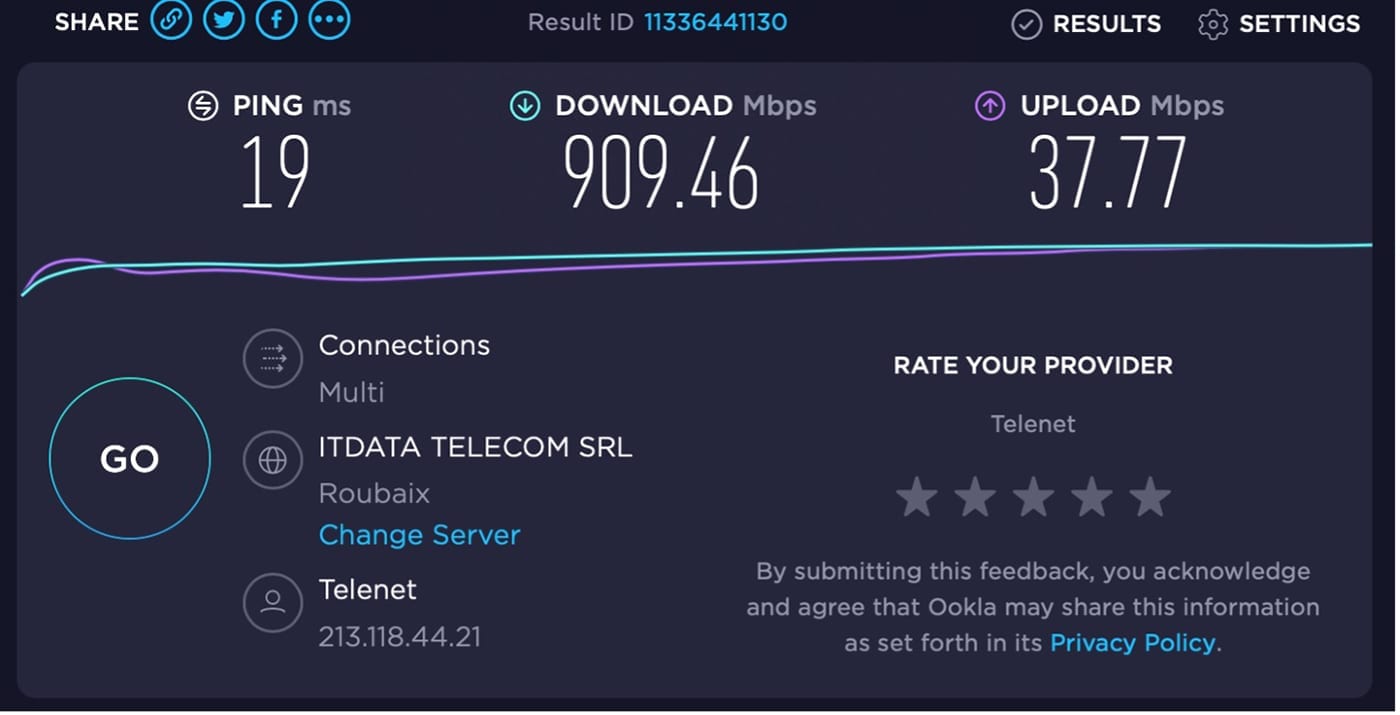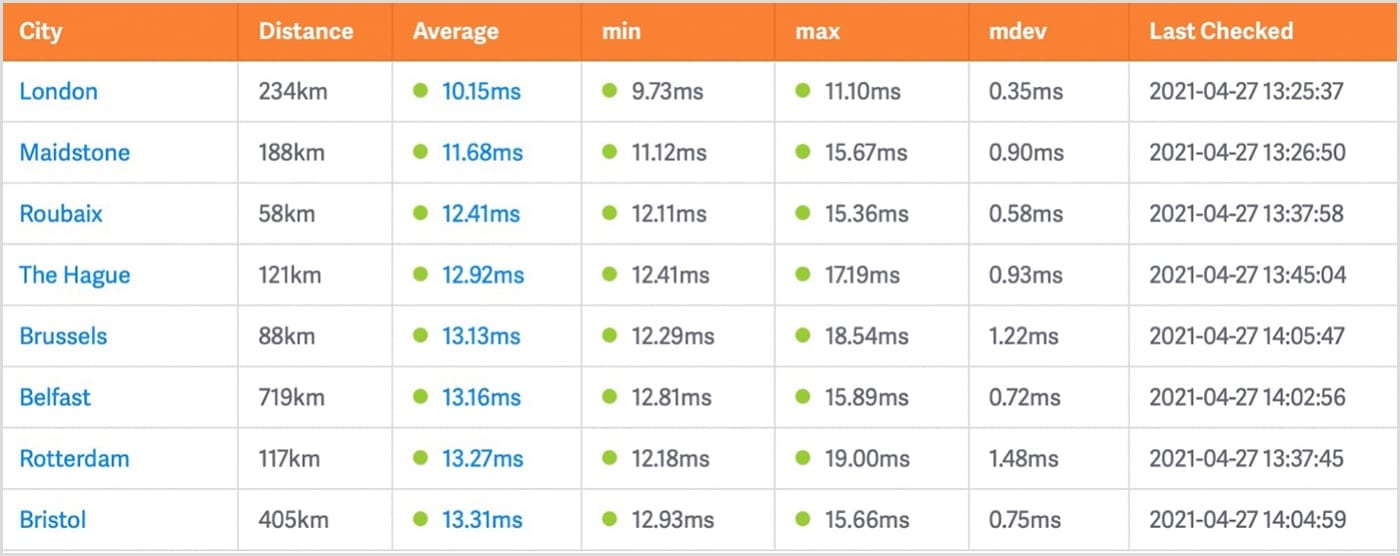Many of our clients have successfully used Jellyfish Remote Access to manage media and projects on their Jellyfish remotely during COVID lockdowns. In the past year, quite a few productions, including feature films and tv-series have also been completely edited off-site and collaboratively using this new service.
How can you prepare to get the best experience with Jellyfish Remote Access? And what can you reasonably expect to achieve with it? We are happy to share some best practices based on real-world testing and user feedback.
Is Jellyfish Remote Access really that easy to set up?

Yes, it is. Use the Jellyfish Manager to get your Jellyfish connected to the internet in just a few clicks, then use the Connect App on every remote workstation to give your whole team secure, instant access directly to the Jellyfish, wherever they may be.
You will find all the information you need in our Jellyfish Remote Access FAQ and our workflow team (sales@lumaforge.com) will always be happy to assist you if you have any questions.
Do I need a fast internet connection?
To answer this, we need to know what a “fast” internet connection really means. Many people mistakenly think that the bandwidth of your connection determines how fast you can transfer or play media over the internet. But bandwidth is only part of the equation. In the real world, your internet speed depends on a combination of bandwidth and latency. And this is where it gets interesting.
While bandwidth determines the amount of data that your server and workstation internet connections can handle in one second, latency is the amount of time it takes to actually get this data from your server to your workstation. In some cases, low latency is actually more important than high bandwidth. There are many things that can have a negative impact on latency, the distance between the server and the workstations being the most important factor.
Here’s the bottom line: the combination of your internet bandwidth and the physical distance between your Jellyfish and your remote workstations will determine what you will be able to do with Jellyfish Remote Access.
How do bandwidth and latency impact my workflows with Jellyfish Remote Access?
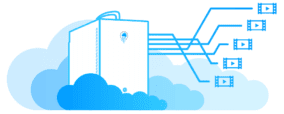
- If you want to use Remote Access to manage your Jellyfish remotely with Jellyfish Manager, to organize files and folders on your Jellyfish shares remotely via Finder, or to browse, preview and transcode media on your Jellyfish remotely with Jellyfish Media Engine, a regular internet connection will do no matter from where in the world you connect to your Jellyfish.
- If you want to upload or download video files remotely between your Jellyfish and your home workstation, a regular internet connection will also do. But the faster your connection (high bandwidth on both sides and low latency between the server and the workstations), the less time these uploads and downloads will take. And the difference can be very significant.
- If you want to edit straight off the server, both high bandwidth and low latency are important. In fact, latency is so important in this workflow that when latency becomes too high you will not be able to play regular video files off the Jellyfish remotely no matter how small these files are or how high the bandwidth of your connection is.
What can I do to maximize connection speed between the Jellyfish and a remote workstation?
- If possible, connect your Jellyfish and your workstations directly to the modem or to the network switch. Even if you have a fast WiFi network, you will always get better performance with direct connections.
- Make sure that the cables that go from your Jellyfish or your home workstation into your modem or router are in good shape and that they support the speed of your internet connection. An older Cat 5e cable will do the job but Gigabit Ethernet will push the cable to its limits. Cat 6 and higher is full-on certified to handle gigabit speeds.
- Having a Gigabit Ethernet connection both on the Jellyfish side and on the workstation side is of course ideal. If that’s not possible, you at least should have Gigabit Ethernet on the Jellyfish side especially if multiple workstations will be connecting remotely to the Jellyfish at the same time.
- If you don’t have Gigabit ethernet for your home workstation, make sure that no one else at your home is using your shared internet connection for bandwidth-intensive tasks (conference calls, series binging, online gaming…) while you are working remotely.
So what can I realistically expect when I want to use Jellyfish Remote Access for remote editing?
If you want to edit straight off the Jellyfish you will need a Gigabit Ethernet connection on the Jellyfish side and (preferably) also on your workstation. But, most important, you will need to have low latency between the two. What does this mean in straight figures?
- The bandwidth of an internet connection can be measured with a speed test such as Ookla. Ideally, you should have between 50Mb/sec and 800Mb/sec download bandwidth for your workstation to have a fluent experience with full remote editing. This is an example of the internet connection at my home in Bruges (Belgium):
- Latency (or delay) is measured in milliseconds (ms). To measure latency, you can ping your Jellyfish from your remote workstation using a Terminal command. Or, even easier, just check the internet latency between different places in the world using this site. Set the source city where your Jellyfish is and the destination city where your workstation is, and you will see how much latency there is between them. The lower the latency, the better your editing experience will be.
Ideally, latency should be lower than 25ms if you want to edit remotely with higher bitrate media and between 25 and 50ms when you work with lower bitrate media. Here’s an example of the latency between my home and different cities:
Although latency is mainly related to the distance between a server and a workstation, you will notice in the screenshot that there are also other factors that can have an influence. Generally, you should be able to work comfortably within a range of 500 miles between the Jellyfish and your home setup. Over long distances, you may need to use lower bitrate media such as proxies but you will still be able to edit straight off the server.
When you have a really fast internet connection and very low latency (same town or region), you will be able to edit higher resolution media and multicam projects without even noticing that you are working remotely. Our good friend, Jesús Pérez-Miranda from Spain, has made a video about such a workflow. It’s in Spanish but it has English subtitles.
For this demo, he used Avid MC to also illustrate how you can also collaborate remotely off the Jellyfish. At the start of the video, he compares Jellyfish Remote Access with other remote editing workflows, the actual Jellyfish Remote Access demo starts at 9’40”:
But what if I have remote editors who are on the other side of the planet?
As latency increases, it will become more and more challenging to work straight off the Jellyfish. But that does not mean you won’t be able to edit remotely. There are quite a few ways to make this work, even without downloading media from the Jellyfish to edit locally. We will discuss it all in part two of this blog…coming soon!