
With large high-resolution displays, upgradable internals, and a wide selection of I/O, the iMac of yesteryear has managed to stay productive long after release. But that doesn’t mean you have to wait until that machine stops working—or deal with its slower-than-you’d-like performance.
A wide range of iMac upgrade kits from OWC can help your machine feel zippy, enable new features, and complement the investment made on your machine. Which iMacs are worth upgrading? What can I do with an older iMac? Read on for our iMac upgrade guide.
Which iMacs are worth upgrading?
OWC’s My Upgrades section offers upgrades and components guaranteed to work with almost any Mac, ever. As with most technology however, several older models simply do not have enough software support for us to enthusiastically recommend an upgrade. With regards to the iMac; machines released in late 2009 or newer can still be useful today. These models are:
- Unibody iMac (Late 2009 to 2013)
- Slim Unibody iMac (Late 2012 to 2021)
- Retina iMac (2014 to 2022)
Our reason for the cut-off? The operating system. The 2009 iMac is capable of running macOS 10.13. With High Sierra, you’ll be able to use up-to-date versions of Google Chrome and Mozilla Firefox. With so much more work being done online like eLearning and Google Docs, we highly recommend keeping your software current.
The 21.5” and 27” iMacs released in late 2009 introduced the world to the iconic, all aluminum and glass footprint and stayed true to that design for over a decade. This model featured a full-HD display on the 21.5”, and a higher-resolution 2k display on the 27”. The wider 16×9 aspect ratio made these desktops good choices for watching movies. While many other desktop PCs copied the formula, none of them replicated the success of the aluminum iMac. If you’ve got one of these at home and are unsure of which upgrades are possible, here are a few ideas worth considering.
What can I do with an older iMac?
iSight and FaceTime
Although FaceTime didn’t exist when these machines made their debut, it made the leap over to the Mac shortly thereafter. By using the built-in iSight camera and iMac speakers, FaceTime calls work very well on this machine. When making a FaceTime call from an iPad or iPhone, you always have to hold up the device with your arm extended outwards. With a desktop sitting at eye level, longer calls or calls with the whole family run much more comfortably.
While the iSight camera was great in its day, the resolution was on the lower side. Earlier iMacs featured a 640 x 480 camera and later models saw a bump to 720p. External webcams and microphones can be easily used with FaceTime–or any other chat program–to look and sound even better. Just connect over USB and you are ready to roll.
Movies and music

Up until 2012, the iMac featured a built-in SuperDrive, perfect for listening and ripping CDs in iTunes or watching DVD movies. Even though the DVD Player app is as old as macOS itself, it remains a fast and feature-rich way to enjoy your favorite films. The built-in speakers sound pretty decent, and onboard audio outputs (which are increasingly rare these days) allow for connection to headphones, speakers, and amplifiers alike.
Both the 21.5” and 27” iMacs feature bright and beautiful glossy screens that make the venerable DVD format look surprisingly good. And, for the iLife and Final Cut Studio diehards, iDVD and DVD Studio Pro are still the easiest way to author discs. Even the 2009 model features a full 1920 x 1080 display, the same as HD television. If movies are your thing, it’s possible to get the full-HD experience by adding an external Blu-Ray player, or stream content from Apple TV or Disney+.
Remove a drive, double your data
If physical media is not your thing, the internal DVD drive can be removed and supplemented with additional internal storage. Having access to fast internal SATA connections can be useful for backing up media, managing Time Machine backups, or simply serving as a large storage volume. The OWC Data Doubler replaces the Superdrive with an additional 2.5” drive bay, perfect for a mechanical or solid-state drive. The OWC Data Doubler is available for iMacs, as well as the Mac mini and MacBook Pro.
Monitors and more
All iMacs feature either a Mini DisplayPort or a Thunderbolt port for connecting to a second monitor, television, or projector. Extending your display to a second monitor is a simple way to enhance productivity, running multiple applications on either screen.
The 27” iMacs released before the leap to 5k, some 21” models, and the last 24” model can be used in Target Display Mode, which allows the computer to serve as a monitor for another Mac. Target Display Mode could be used by pairing an iMac as a monitor for a laptop, such as a MacBook Pro. Get connected with a compatible mini DisplayPort adapter and you are good to go.
Surfing and streaming
macOS High Sierra supports up-to-date versions of Google Chrome and Mozilla Firefox, meaning your Mac can still be productive with a host of web-apps. Web browsers aren’t just for surfing anymore, and with a dozen tabs open managing email, writing Google Docs, and streaming music, it’s easy to slow down a system to a crawl. If you plan on doing heavy web browsing or productivity in your browser such as Google Docs, an 8GB memory upgrade would certainly prove to be beneficial, and can even be taken to 16GB for even more multitasking.
FireWire

FireWire, loved by many video editors and musicians alike, was starting to be phased out around 2010, and was eventually replaced with Thunderbolt. The unibody model iMacs shipped with a single FireWire 800 port which could be used to daisy-chain multiple external hard drives, run an audio interface, and capture footage from a camcorder using Final Cut Pro Studio. If you need a 4-pin FireWire adapter for capturing old tapes, we’ve got you covered.
Essential iMac Upgrades
Memory (RAM)
These days, we expect a lot more from our computers, especially from web browsers. Having a dozen or more tabs open at the same time with things like Facebook, Apple Music, Slack, Teams, Zoom, and WhatsApp is the norm; and all of those tabs are storing information in your RAM. Web browsing consumes a lot of memory, Chrome in particular has a bit of a reputation for consuming a lot of resources.

What is RAM?
When applications are running (even in the background), they are moved from storage into memory, referred to as RAM. Computers do this because RAM is faster than storage for retrieving data that is being used. If the system’s RAM fills too quickly, the computer must resort to (slower) drive storage. Adding more memory to a Mac can greatly improve overall performance. More applications and tabs can be accessed quickly, without having to rely on slower storage volumes for everyday work.
To get the most out of an iMac for browsing with many tabs, streaming, and long Zoom calls, 8GB is a good place to start, with 16GB useful for power-users.
Storage
With the instant-on access afforded by the likes of the iPhone and iPad, the minutes-long startup cycle of the aluminum iMac can feel like hours. The prices of solid-state storage have dropped considerably and is the most affordable way to extend the life of your Mac.
It is possible to upgrade the storage inside the iMac to a speedy SSD, or a larger mechanical one. If you’re feeling a little uncertain about cracking open the case and upgrading yourself, just note that external storage can also augment the iMac. Did you know that macOS can be booted on portable storage over USB 3 or Thunderbolt? Adding an internal or external SSD is the easiest, fastest upgrade you can get for your iMac.
Storage, often referred to as “the hard drive”, is at the centerpiece of every iMac. Pairing the right combination of storage is essential to get the most out of your iMac.
Many iMacs shipped with “mechanical” hard drives until very recently. This kind of storage utilizes moving parts and an actual spinning disk to retrieve files and folders on your Mac. Hard drives are great for offering a lot of storage for the dollar, but are not very fast. Every time files need to be accessed, the drive needs to spin (physically) and locate and retrieve the files. The rest of the computer is left waiting for the hard drive to find and transfer the information being requested. For this reason, mechanical (or “platter”) drives are ideal for secondary storage, such as having an additional hard drive to use for backups or to save digital photos.

SSDs (solid-state drives) like OWC’s Mercury SATA drives and Aura blade drives, solve the storage slowdowns that hard drives can create. SSDs have no moving parts and can very quickly find files saved all across the volume. The result is that information is sent to the computer processor much faster resulting in a much more smooth experience.
Most iMacs can benefit from a storage upgrade. Find out which hard drives and SSDs are compatible with your iMac here. We’ve broken down each make and model over the last twenty years (!) to find the right combination that’s best for your Mac.
And that’s our iMac upgrades guide. I’ve been using a 2009 iMac quite a bit lately, especially with the need to Zoom chat at a moments notice, and I’m impressed with how well High Sierra hums along even on an older setup. Do you have a favorite iMac? Any questions about your setup? Let me know in the comments.
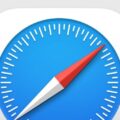
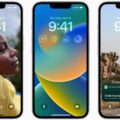
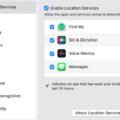


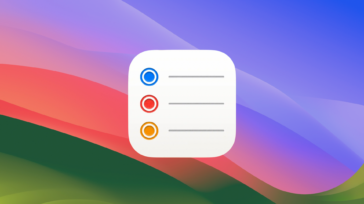




Can a 2014 model 27 inch computer motherboard be installed in a 2015 model 27 inch imac computer? or 2017 model motherboard to 2015 model imac?
Thanks
Hi,
I have a 2009 IMac and usd to love it! It was very full and needed a serious upgrade! I think it would be such a shame to discard such a beautiful well crafted machine! I really want to get the most out of it. I am writing a few books and would like to use it to store my writing if possible.
I have a 7 year old IPad Pro and a 6 year ol iPhone and it seems I need a major upgrade just to run some websites I want to create. I was told they are outdated and the websites wont support them.
I kinda feel overwhelmed due to my massive storage needs as a writer and artist and photographer. I take sooooooo many pics! Being 57 years old
I’m just feeling lost in the tech world. I dont even know who to ask for help or who to trust.
I have an older mac. El Capitan 10.11.6. Purchased in 2009 and attached external storage of 2 TB. I want to upgrade from the El Capitan. Seems like my photos are in two-three different files, due to someone trying to help me fix some issues and failing. Is there an easy way to get everything upgraded? I am not a computer guru.
I have the same issue! Some know it all kid attempted to help me and he split my drive with boot camp…and now my system is a mess and im so lost! I have the same computer year and I think the same el capitan
I installed Ubuntu Linux on my wife’s old 2010 imac and it went from absolutely unusable to lighting fast productivity without a single physical upgrade. I am planning on increasing the ram from 4gb to 16 as I have it set up for dual boot and the Mac OS still has a few unique uses.
How did you convert your 2009 iMac to Linux?? Mine is so slow! I dont know much about Linux but dont want to have my iMac just collecting dust.
Greetings Arthur,
I have a 2009 iMac that I would like to upgrade it to be able to surf on the internet possibly more memory, your recommendation sir?
I have a late 2014 iMac with 5K retina display. It is running MacOS Big Sur 11.7.10 and is working perfectly. Unfortunately I can’t upgrade beyond Big Sur and Apple will stop releasing security updates from November 2023.
I’m interested in knowing what options I have for continuing to use the machine but not taking security risks.
I have an iMac 10,1 21.5″ Late 2009. I received notices that I need to upgrade to continue using Google. I have no more software updates available. I only use my computer to search, watch YouTube, email and facebook. What do you suggest I do? I don’t really want to purchase another system if I don’t need it.
Hi Deborah,
I would try Firefox over Chrome. The current version supports back to macOS 10.12. You may have to run a software update.
https://www.mozilla.org/en-CA/firefox/mac/
I have a 2008 Mac with Intel. This unit was given to me by my son-in-law about fine years ago and was working just fine for me until recently. I’m have a hard time getting it to start up and I think it’s over heating. Could you tell me if you think it is worth doing anything to it or just recycle it?
I’m 78 years old and know that I don’t need any computer for much longer.
Email:
Hi Dickie, I’m glad you found our blog!
A 2008 iMac does not have too much value in terms of dollars, but it is a fun and capable machine for creative projects and tinkering. My suggestion would be to not spend too money but might be a fun project.
Good work.
I have a 2009 version of an iMac, and Apple won’t let me set it up. What can I do?
How to tell if my 2009 iMac can be upgraded?
You most likely have a drive and RAM upgrade option at the very least- I would recommend putting your information into this tool and see what is available: https://eshop.macsales.com/upgrades/
You can also talk to our support team if you have more questions!
I have a 27″ late 2009 iMac that is in pristine condition and currently running on El capitan and 4GB ram. I want to optimize it to get the most out of it. I want to upgrade its memory to 16GB. Would that be enough for it to run high sierra smoothly? I had a macbook pro mid 2010 that wen incredibly slow after upgrading to high sierra so I’m a wary about it.
Also, is it really necessary to upgrade the HD to a SSD to make the most of my old iMac??
Hi Tish,
IMO – if you want the best bang for buck, going to 8gb for RAM would be a good boost. 16gb is ideal but dollar for dollar, the boost to 8GB will see the most improvement .
As for storage, yes. a SSD will speed up just about everything over a HDD. However, I admit that opening the glass panel can be tricky.
I have a 2011 MacBook Pro, with 16GBs of RAM. I added an external SSD, expecting the faster and improved performance you and many others tout, but instead, found pretty much the opposite. It’s very slow, and was quite a disappointment.
Hi Steven,
Sorry to hear that,
How are you connecting to the SSD?
Those MacBookPros are equipped with USB2, which is a slow interface. you will see better performance if you use a Thunderbolt interface for the SSD, or, install the SSD internally instead.
I have a mid 2011 21.5 inch iMac. It still has 370GB on the original hard drive and I just upgraded the memory to 32GB. I need to upgrade to High Sierra but the machine will not let me. Do I need to switch out the hard drive or is there another solution?
Hi Danita,
I’m uncertain, is there enough free space on that iMac to run the installer? The mid-2011 iMac supports up to High Sierra and ought to be able to upgrade.
I get an error code 321. I have tried multiple times to update from Sierra to High Sierra and I get the same message.
The code is 312 not 321.
I have 370gb out of 500gb free space. I have tried everything short of completely wiping my computer and starting over. Any suggestions would be appreciated.
That machine supports 10.13- are you getting a specific error message?
How can I get a quick fix way to power up my 2009 all in one IMac ? I know there are many ways out there. Any thought or suggestions please?
P.S. when I push start button it just makes “Mac start up sound” but offers only BLACK SCREEN
Hi Erin,
Sounds like the system might be working but there is an issue with the display, or the internal connection to the display.
All 2009 models use “Mini Display Port” for sending out to an external monitor. I would recommend testing out this iMac on a monitor or TV using a MDP adapter, such as this one https://eshop.macsales.com/item/OWC/ADPMDPHDMI/
Hope this helps
Thank you for the article. Would you be able to help me with what I specifically need to get for my 2010 iMac? I feel very lost…
Hi Leslie,
A good place to start is OWC’s MY Upgrades page. Here, you can see all compatible upgrades for your iMac.
https://eshop.macsales.com/upgrades/imac
You’ll need to find out which 2010 iMac you have, to find out check out this guide:
https://res.cloudinary.com/macsales/image/upload/w_990,c_scale,f_auto,q_auto,dpr_auto/model-id-screen
I have a late 2013 21″ iMac. I want to upgrade from Mojave to Catalina.
I also want to upgrade the 5400 rpm HDD (which is obviously too slow) with a faster, SSD. I actually have two questions. Is it better to upgrade the hardware before the OS, or perform the software upgrade followed by the hardware? Also, is my late 2013 iMac compatible with Monterey?
Thank you very much.
Hi Ravi,
Catalina was the last supported OS for that model of iMac.
I think in terms of order, you could opt for either.