 While the MacBook Pro with Retina Display has been getting a lot of press around here lately, the real unsung hero of WWDC 2012’s new Macs is the MacBook Pro 15”.
While the MacBook Pro with Retina Display has been getting a lot of press around here lately, the real unsung hero of WWDC 2012’s new Macs is the MacBook Pro 15”.
Though it’s lacking the thinner profile and high-resolution screen, the 2012 MacBook Pros offer two things that the Retina Display model doesn’t which mean everything to performance: an optical drive and a standard SATA hard drive.
Those two components themselves aren’t particularly great; the platter-based hard drive is a dog-slow 5400rpm and nobody seems to use their optical drives any more. The real potential here comes, not from the components, but from the space they occupy.
The hard drive is easily replaced, and replacing it with an OWC 6G SSD is a natural upgrade path for those looking to max out their performance. The bay will handle SATA Revision 3.0’s 6Gb/s speeds just dandily. It’s the optical bay, though, that really opens up possibilities.
Replacing the little-used optical drive in your MacBook Pro with an OWC Data Doubler is nothing new. We’ve even established that the 2012 MacBook Pro 15” optical bays will support an OWC 6G SSD without any data loss. You could drop a fast SSD into the optical bay with a Data doubler and leave the original drive in there for large, inexpensive storage. Either way, you’d be moving your OS from a slow platter-based drive to a fast SSD like the MacBook Pro with Retina Display has.
Since a lot of performance can be tied to the speed of your main internal drive, be it HDD or SSD, benchmarks are certainly in order. So, we ran DiskTester (part of the diglloydTools suite) to gauge performance in a realistic scenario. Here’s what we saw.
First, let’s look at Apple’s “flagship” portable, the MacBook Pro with Retina Display
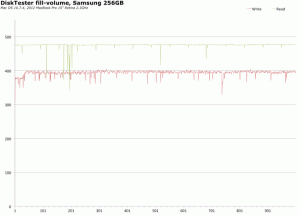
The SSD inside the MacBook Pro with Retina Display fared quite well, with reads averaging around 475MB/s or so, writes hitting 370-400MB/s range.
Let’s compare that to the 2012 MacBook Pro with the stock hard drive.
The stock drive returned abysmal results, with write speeds topping out at just over 100MB/s, read speeds around 80MB/s, and both degrading over time. For a “pro” machine, this is completely unacceptable.
We then dropped a 240GB OWC Mercury EXTREME Pro 6G SSD in both the main drive bay and in the optical bay with a Data Doubler.
Both tests were nearly identical to each other, with read speeds averaging 500MB/s, writes averaging around 475MB/s and those, too remaining consistent over time.
So, considering that all the other components (memory capacity, processor speed, bus speed) can be configured nearly identically, just dropping a single OWC 6G SSD into your a 2012 MacBook Pro 15 can boost its performance on par with, or even a little past) the MacBook Pro with Retina Display.
But wait… the MacBook Pro 15” has two drive bays, each capable of running an OWC 6G SSD at full 6Gb/s speeds.
Two drives…
Same speed…
You know where this is going…
Yes, we decided to go all out and put the two drives in a Striped RAID to see how fast we could get
Yow! With this setup, we averaged over 1000MB/s read speeds and write speeds that nearly hit 900MB/s. That completely blows the MacBook Pro with Retina Display out of the water!
While Apple’s flagship MacBook Pro may be the Retina Display model, for professional users who require professional performance, the clear winner is a 2012 MacBook Pro 15″ with an OWC Data Doubler and a pair of OWC 6G SSDs in a Striped RAID.
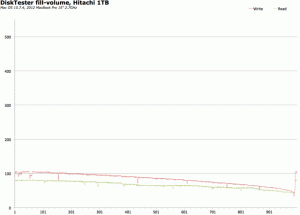
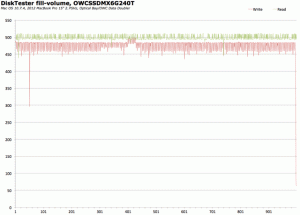
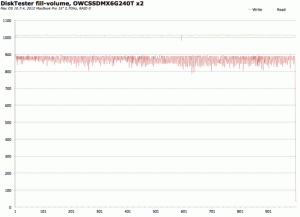




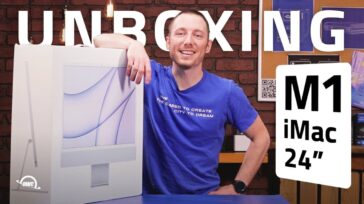


I have an MBP 10.1, 15″, mid 2012 with an original SSd of 500 gb and 16 gb ram.
The machine is running macOS 11.7.5 and it works fine.
I have seen advertisement of NVMe SSD and that looks promising!
Question: does an upgrade to the NVMe SSD gives me a significant performance improvement?
Thank you for this info. Unfortunately, I’m a little confused since this article claims that mid-2012 MBP 15″ can support a 2nd SSD at 6GB/s with great perf, yet on OWC page here ( https://eshop.macsales.com/item/OWC/DDAMBS0GB/#comp_notes0 ) in Compatibility & Installation Notes section, they claim that only 3GB/s should be installed.
Possible to clarify?
There is, to my knowledge, no MBP 10.1, mid 2012 with a cd-player.
I’ve got 2 SSDs loaded on a MBP 2011. Performance is excellent. Last month I installed OSX 10.11.6 and started seeing my SSD (in optical bay) getting ejected. (so now I’m getting dejected). Wondering if anyone else is experiencing this issue. It’s sporadic and not easily duplicated. Cold boot fixes it, but it’s not a perm fix. SSD performs normally and diagnostics reveal nothing. Suggestions ?
Last year I did this twin SSD install and it worked extremely well. This weekend I had some serious web virus attack so I decided to reload the entire system. After carefully backing everything up (twice) I did the reboot COMMAND-R to reload the OS from the web. It did that, but upon restart it got into an low-level Linux kernel error and would not get past it. Is there something about 10.8 (or 10.9) that doesn’t like this method? I reinstalled the original HDD and am up again, but really want to get back to the twin RAID0 SSD setup.
This is an odd issue. I’d recommend to erase the SSDs one at a time either in an external enclosure or as an internal drive in your MacBook Pro. Once the erase is complete you can reinstall both drives and attempt to boot into the computer’s recovery partition, if that fails your original drive or a time machine drive will have a recovery partition you can boot from as well.
If you continue to have issues with your OWC SSDs please contact our Tech support
Hi, i have data doubler and i create RAID two ssd Vertex4 560mb/s, install Mac lion is ready.I see speed test disk 800mb/s amazing, but not work Filefault, missing Recovery HD and Bootcamp.
Neither FileVault nor a recovery partition can be created on a RAID volume.
If we were to go down this path on a brand new MBP…
Is it worth purchasing apple care at the same time if we are going to dive in there to make those upgrades?
Can someone from OWC explain whether or not it is worth it?
– J
Installing upgrades in and of themselves do not void Apple’s warranty nor AppleCare. HOWEVER, the warranty does not cover any damages that may result from doing so and physically damaging the computer will void the warranty.
Is there a seasoned SSD test for a RAID configuration?
You may want to check out Lloyd Chambers’s write-up about Real-World SSD Performance at MacPerformanceGuide. There was a whole page about “seasoning” the drives.
Greetings OWC,
My 2011 15″ MBP (2.3 i7 shows all 6’s for Product, Link Speed, and Negotiated LS. in the main bay)
Currently, I have an SSD in the Main Bay, and an OWC D-Doubler housing an HDD in the Opti-Bay.
(The Opti-Bay has 6,6,3 for Product, LS, and Negotiated Link Speed. The 3 due to an HDD, I suspect)
If this Confirms 6Gb/s Drives in both bays, I am interested.
It’s nice to know that I can outpace the rMBP’s with a simple dual SSD setup (FW800 backup, of course)
I’m interested in OWC’s future foray into SSD housings for External T-Bolt RAID setups.
Hoping to Coast with Sandy … until the “Broadwell” Era. (yes, yes… no relation)
Thanks for Existing, OWC.
Your Company Pushes Apple to to Be the The Customer Oriented Company it Always Never Not Wanted to Be.
Happy Holidays.
I have read the long list of helpful replies you have given…very informative. Thank you. You mention, regarding bootcamp, that windows will not work on a software based RAID. If one was to install an SSD in the HD bay, partition it into 2 disks, put those 2 disks in a striped RAID configuration, would this set up also increase the speed to the same as the 2 physical hard drives set up in RAID …..AND…would this allow bootcamp to run on the 1 HD split into 2 images …basically creating a 3rd image for the bootcamp?
Thanks
Fred
No, the speed from an internal RAID 0 comes from utilizing two separate lines of the system bus to read & write data simultaneously. splitting one drive into two partitions and setting up a RAID won’t make it go any faster as it is still utilizing only the one drive bus.
Thanks for the reply to raid question….so…..if one puts 2 ssd drives in a MBP…is there any way to boot to windows after that step? Thanks
As long as you put the partition on one drive, you could boot to Windows via Boot Camp.
What Block size did you select/ is best for your Mercury Extreme’s… 128k?
I had a question concerning the new mac mini 2012 ivybridge…
The one I want to order will have the 2.6 i7 quad
your opinion please…
get the server,1,300 remove the 2 stock 1tb drives and create a time machine, pick up 2 owc ssd,s and raid away?
or,
get the single hdd 2.6 i7 quad model, buy the owc data doubler and owc ssd,s and raid?
from your company I will need:
owc 16 gb ram
(2) merc 6gbs extreme 240 ssd
data doubler?
and raid it out!
I will be using this set up for major photo editing.
should I go thunderbolt display, or 30″ Dell monitors?
From what I am gathering from everyone else, this mini is basically the 2012 mbp non retina without the screen
Please clarify.
also,
will the integrated video card run 2 thunderbolt displays on the mini?
will owc make some sort of expansion box/thunderbolt hub to esentially mac pro out a mac mini by adding in a second video card via thunderbolt?
thanks bro!
reCon…
i just install raid for my new macbook pro 2012! but where/what can i use for test the speed to confirm it run the same speed as written at this blog?
As stated in the article, we used DiskTester as part of the diglloydTools Utility Suite to obtain the numbers in the post.
So do the raid setting can be done in mountain lion? any problem run on it? any link or video can show the full process of how to setting up the raid by using external hard drive with the mountain lion OS on it?
The RAID was setup using Disk Utility.
ok i have a problem now, can this external hard drive http://eshop.macsales.com/shop/firewire/1394/USB/EliteAL/PerformanceRAID
become the role of enclosure? to put my original hard drive into it and boot it to set up both ssd inside my macbook pro into raid.
i want to buy all the thing in coming next week, plz give me a help on this.
That enclosure is a dual-bay RAID 0 enclosure for two 3.5″ hard drives. For the 2.5″ drive found in your MacBook Pro, a single-bay 2.5″ SATA enclosure would better fit your needs.
First, thx for the reply
oh, that enclosure can only support 3.5″ hard drive?cannot put 2.5″ into it?
another question, the enclosure is come with a dual-bay RAID 0 enclosure for two 3.5″ hard drives. or u need to set it urself to raid?
can i set partition to it or make it to single drive with RAID?
and can i simply keep taking in and out to exchange with other two hard drive into it for become my external or setting external raid?
Well, if your heart is set on that enclosure (which is available as a bare unit) you could install 2.5″ drives in it with the use of an adapter. That enclosure comes pre-set for RAID 0, but it can be configured to RAID 1, SPAN or Independent Mode.
Once you’ve setup the RAID in your MacBook Pro, you don’t want to physically remove the drives to put them into an external enclosure. You can certainly clone the internal RAID and store it on an external one. Transferring the data is just fine, but moving the physical drives is NOT recommended.
Ok, i get what u mean. thx for alot for the help and explanation~
hope the external really work well without any problem. Did it perform well without any problem from anyone?
Just to be sure … with such a setup — as incredible as it is — you can’t use FileVault 2 to encrypt your disk, right?
I’m currently struggling with selecting the “right” machine for business use. My previous machine, a 2010 MBP 15” HiRes anti-glare with 8 GB RAM and HDD (320 GB, I believe) was stolen, so I’m happy the harddrive was encrypted. As I had extended HW warranty and insurance from my local dealer (Gravis, Germany) I’m getting a current MBP as a replacement. As I can choose to combine the replacement with upgrades, I’m thinking about the RMBP as I now definitely want an SSD and the RMBP is actually cheaper than a MBP with SSD.
I’m leaning towards the RMBP as it also supports the 1680 x 1050 resolution of the HiRes anti-glare model. However, it would be good to know — in terms of peace of mind — that I can later upgrade the SSD. Today, I don’t need 512 GB and the upgrade would be 500 Euro.
Any thoughts?
Correct, FileVault 2 does not work well from a RAID startup volume.
We do not currently have an upgrade for the internal storage on a MacBook Pro with Retina display yet, but our developers are working on it. Hopefully we hear something definitive soon.
Oh that’s terrible your Mac got stolen. You say a MBP with an SSD is more expensive than a MBP Retina? You could get the 2.3 GHz MacBook Pro 15″ fro $1,799, which is the same speed as the Retina, and add you choice and size of OWC SSD be it 120GB for around $130-$140 or the 240GB for around $250. (Prices vary due to sales and market conditions of course)… but That would come in at $1939 or $2049, plus you can choose to replace out the optical on use the original hard drive in the optical bay as a portable time machine or just for extra storage, and you could upgrade the memory to 16GB if you ever need to.
The short, the standard MacBook Pro is a crazy upgradeable machine that, also doesn’t have some of the issue the Retina display causes. Heck, you could save even more and buy an Apple refurb which are just as good as new. Usually you have to wait a little while until the brand new macs are on refurb, or if your good with last years models you can save a significant amount of money.
Best of luck on your next Mac purchase. I hope you find the right Mac to fit all of your needs, and when you need or want an upgrade, we’ll be here!
All the best
What a brilliant idea! Two SSD’s =900 Mb/s, massive! I use a lot of DAW’s, vst-plugins, sequencers, many of them hungry for such speeds. I’m planning to purchase an MBP 2012 and then upgrade it with the two Mercury Extreme SSD’s. But he hole upgrade process doesn’t sound so clear (especially to a beginner like me). So, my question is: when are you gonna release a video describing this operation in detail?
Installation videos found here: http://eshop.macsales.com/installvideos/owc_datadoubler/
The 2012 models are almost identical to the 2011 models – we will be putting out an updated version of the video soon, but the actual instructions are the same between models.
For setting up the drives after installation:
http://eshop.macsales.com/installvideos/owc_techknowlogy/keeping_system_files/
Thank you Michael! I think I’ll get for start only one SSD + 16 GB memory and then see if I have enough power to deal with those music apps. If not, I’ll get the Data Doubler as well. Great tutorials!
Hi guys,
Any news about the reliability of RAID-0 with SATA-III in new MBP non-Retina models? I’m thinking to buy a 15′ model with 2 OWC Mercury EXTREME and a Data Doubler.
In the 15″ model – no issues running a RAID 0 with two 6Gb/s SSDs. With the 13″ model, we’d suggest 3Gb/s drives due to issues with 6Gb/s drives in the optical bay.
I’m very close to pulling the trigger on upgrading my early 2011 macbook pro 17. I’m trying to figure out if its worth my while to do two 3g ssds in a RAID 0, or the more conventional 6g ssd plus HDD in the optical slot. I’m aware of the 3g limit on the optical slot at the moment.
Any advice on one vs the other in significant speed AND stability issues? How would both affect data writing to a thunderbolt drive array?
Option A would give you decent speed, almost 600MB/s, however you are taking a risk running two drives in a stripe – if either drive fails, all data is lost. Option B in my opinion is the way to go, one fast 6G SSD in the main bay (with speeds up to 559MB/s) and large mechanical in the optical bay. This solution gives you performance and the option to carry a clone of the boot drive along with you.
No, neither one will affect Thunderbolt performance.
Hi Michael, not sure if you’re still checking this, but I’m still not sure about something. According to Method #2 I should “Boot to the recovery partition on your original drive by holding down Command-R and starting up”, and then “Use Disk Utility to Restore to your new drive.”
Since I will have both of my drives already connected (main bay and data doubler), should I do the same? Boot to the recovery partition and restore the HDD to the SDD? And is there any special way to do it?, or is it simply Disk Utility – Restore – Source HDD – Destination SDD?
Finally, would that restore the recovery partition as well?
Thanks again.
Regards,
Danilo Reuben
A bit off topic, but how can I securely erase an OWC SSD? I currently have a Mercury Extreme Pro 6G (120GB) but might be getting a bigger OWC SSD in the near future and sell my current SSD. But before I do that I’d obviously like to erase it securely.
Can I just do it with Disk Utility the way I’d erase a normal HDD?
Disk Utility works the same for erasing data whether is it a SSD or HDD.
But from what I read online, the secure erase option won’t affect a SSD in the same way as it would a HDD.
The write to zeroes option in Disk utility, while it will put some wear on the drive, will erase the drive securely for resale.
Thanks!
hi, im about to erase my SSD, yet disk utility won’t let me choose any of the “erase securely” options… the only thing i can select is “erase”! but i’d like to select the “3-pass” option!
how come it doesn’t work??? i accessed disk utility in safe mode by booting my mbp from usb.
According to Apple: “Note: With OS X Lion and an SSD drive, Secure Erase and Erasing Free Space are not available in Disk Utility. These options are not needed for an SSD drive because a standard erase makes it difficult to recover data from an SSD.”
Hello Michael,
i want to setup 2 OWC Mercury Extreme Pro 6G 480GB SSD in RAID 0 in a Mac mini QuadCore i7 2,6GHz. Which Stripe-Size is recommended (32K, 64K) or what?
Under Mountain Lion, is it also recommended for a clean-install to erase the SSDs with overwriting zeros?
Thank you!
Stefan
For an internal RAID 0 setup, the default at 32K is usually pretty good.
One exception if using the laptop primarily for video editing or other large file manipulations though – in those cases, a larger stripe size would be beneficial.
As for writing to zeroes before hand, it is not necessary on a SSD.
Hi, sorry if this has been asked many times before, but I’m still not entirely sure how to proceed.
I bought a 240GB Mercury Extreme Pro 6G SSD, and I’m planing on using it as the main disk (OS and applications), in the optical bay, via data doubler, of my new 9,2 MBP.
I have all my files as a Time Machine backup from my iMac, running 10.7.4.
The question then is this: how should I transfer the new OS (with the drivers for the new hardware), and my user files and applications to the SSD?
The way I see it, I should install it first, Command-R boot, migrate everything from the original HDD to the SSD, boot from it, and migrate everything from the Time Machine backup. Would that be correct?
Finally, what do you recommend for photoshop CS6, media (photos) and program files on the SSD, or media on HDD, and program files on the SSD?
Thank you for your time and attention.
Regards,
Danilo Reuben
For installing lion to a fresh hard drive:
http://blog.macsales.com/11552-hard-drive-upgrades-with-lion-not-just-a-simple-clone-anymore
For Setting the SSD as a boot and load app drive with storage on a separate disk:
http://blog.macsales.com/13511-owc-introduces-techknowlogy-video-series
Thank you very much Michael.
Regards,
Danilo Reuben
So, have you tried bootcamp Windows install with the stripe raid?
I did a few years ago and it would not work. Not compatible with RAID.
It would be nice if that worked now. Perhaps it does now or will with MLion?
It’s a Windows limitation of not being able to boot to a software-based RAID.
Dear sir,
I’m wondering if it will be possible in the near future to change the ssd flash memory on a retina MacBook pro 15??
I’m planning to buy the First model with 256gb and i might be interested to change for a bigger (512 or 768) later…
Thanks for your answer
Regards
The flash is soldered directly to the motherboard. Changing it out doesn’t look like it will be possible.
It was my understanding that the RAM is not replaceable, but that the SSD flash storage is a new interface that has yet to be developed by OWC, but can potentially be upgraded when a compatible SSD is developed. Is this not the case?
Two different machines.
The 2012 MacBook Pro models WITHOUT Retina display have the same upgradeability as the 2011 models.
The 2012 MacBook Pro models WITH Retina display have the RAM soldered to the motherboard and the new SSD interface.
So are you guys going to be coming out with SSDs for the Retina Macbook pro ? because it is not soldered.
http://blog.macsales.com/14090-not-a-lot-of-options-for-macbook-pro-w-retina-display
Its great news that the 2012 MBP can utilise the full potential of SATA3 SSDs. Problem i have a 2011 15′ which does not like SATA3 SSDs in the optical drive bay. I was looking at the teardowns at iFixit, the connectors to the DVD drive look the same. Here’s what i am thinking, if you use a 2012 connector in a 2011 machine, does that fix the SATA3 problem for SSDs in the optical drive bay? I have no way of checking this (short of buying a 2012 Macbook Pro), but can someone at OWC check this?
Was actually one of the first things we checked – it’s exactly the same cable in both machines and swapping them doesn’t change the results.
I’m planning on getting the 15 inch, 2.6GHz, 8GB RAM, 750GB (7200RPM) Non-Retina MBP this evening. I plan on purchasing the 16GB of RAM and 480GB Mercury Electra 6G SSD from OWC for the machine. Will my performance be on par with this SSD or do I have to buy the 480GB Mercury Extreme 6G SSD?
The performance difference between the two is similar except when it comes to read/write speeds for incompressible data. If you’re setting up a mobile video editing workstation, then the EXTREME is the way to go. For most other applications, the Electra is going to perform just as well.
Thanks for the head up. I think I’m just going to get the 480 Electra 6G since the price is a bit better on that one. i’ll be running games like SCII and DIII, running Photoshop so that I can play all the picture I take. I’m not sure about video editing but I’m would like to play a bit there too. Will the Electra 6G be fine for what I plan to do? I’ll be going from my 500GB 5400RPM HDD in my 13inch late 2011 to a 15inch 2.6GHz, 750GB 7200RPM drive which I’m swapping out for the OWC variant. What do you think Micheal? Thanks for the input
Absolutely, would definitely go with the Electra for that usage.
Micheal,
Thanks for the feedback. Now I know that I’ve had a good number of questions but I have a couple more. With this drive I’ll be performing at levels on par if not better in some areas compared to Retina model. I’m extremely excited about building this machine. Below is what Ive bought today;
15 inch Non-Retina (June 2012)
2.6GHz Quad-core Intel Core i7
8 GB 1600MHz DDR3 SDRAM -2x4GB
750GB Serial ATA Drive @ 7200
8x Double-Layer SuperDrive
MBP 15″ HR Glossy WS Display
Yesterday i purchased OWC’s 16GB of RAM and this evening I’ll be purchasing the 480GB Mercury Electra 6G SSD
Once I get the drive I’m going to use Carbon Copy to get everything set up, then install it along with the 16GB of RAM. How well do you think this machine is going to perform? Am I going the correct route in getting the drive ready for use? I’ll also be running Windows 7 with Parallels that I got from OWC when ordered my first 16GB of RAM for the 13 inch MBP (late 2011) I have, which will be for my wife once my 15 inch gets in.
Actually, with Lion, there’s a little more than just doing a clone and install in order to keep the recovery partition active.
http://eshop.macsales.com/tech_center/format2011/index.cfm
Additionally, the new machines have a special build of the OS with the correct drivers included for the new models. So, you’ll want to use Migration Assistant to move your data over to the drive that is in the new machine first. Then use method #2 to bring that user data and OS over to the SSD. This extra step won’t be necessary once Apple releases the next iteration of Lion as it will include all the drivers, but a little extra time now will save you a few missing driver headaches later.
Michael or anyone else, can you tell me the best way to do the following:
I just purchased a brand new 2012 Non retina MBP. It should be delivered tomorrow. I bought an OWC 240gb mercury extreme pro 6g to replace the HD in the main bay, and I also bought 480gb OWC mercury extreme pro 6g to replace the optical bay. Since this machine is brand new and never turned on, what is the best way to get the Operating System on the new 240gb OWC SSD. I dont trust apple so i dont really want to call them, thought someone here could help out.
Since there is no data on the HD that the MBP comes with that i need i dont need to clone anything. (and i dont like the idea of cloning anyway, I like fresh installs)
One friend said when i receive the MBP dont power it up when it arrives. He said to switch out the HD with the SSD and then power it up, then it should automatically connect to the internet and reinstall the OS through the apple site. Is this true? If not, or if this is not the best way, can someone please tell me the best way.
thank you
http://eshop.macsales.com/tech_center/format2011/index.cfm
haha this is great!
I’d easily sacrifice the retina display for 1000MB/s!
high end Retina model base price = 2799
high end 15 inch base price = 2199
= $600 difference.
So just upgrade your 15 inch with the following:
2 x 120GB 6G SSDs = $374
1 x Data Doubler = $64
TOTAL = $438
I guess the only downside is not having 16GB of RAM. But again that may be fixed later as Ross was saying.
16GB of RAM is available for the machine.
Does OWC sell a replacement plate of some sort, so when the optical drive is removed and replaced with a second SSD, the disc slot is no longer visible?
No, the Data Doubler does block the slot from the inside so you cannot accidentally insert a disc, but from the outside the slot does show.
Michael any chance that down the road (a year or so) that there will be an option to replace the MBP screen with a retina one? That with the dual SSD drives and 32 GB of Ram will really be the machine to have.
Time will tell – would be a sweet setup if it proves possible and cost-effective.
Exactly why I canceled my 7/2 delivery of the RMBP (external DVD and TB-Eternet adapter) and instead went in and bought the high-res, anti-glare 2.7/8/1024 MBP. Moment it got home, I ordered you 16gb ram upgrade. Two days later, I have a 2.7/16/1024. Bummer that I can’t use the original 8gb in a 2009 13″ MBP. Question – is there a case for the internal DVD that looks as good as the external Apple drive?
For a pro video editor, will it be better to have your media file then on an Fast External and then you OS and App on this striped RAID setup? Or have one 6gb internal for the OS and APP and the other SSD internal for the operating system?
Normally you’d like to get the media drive to be the fastest possible but I don’t No af any externals that can run at that speed?
Or do you guys have solution like that – like a240gb striped raid external to thunderbolt or USB3?
Would ove to hear your thoughts!
I’m assuming that this is regarding editing on a MacBook Pro upgraded with a Data Doubler, so I’m going to approach it from that direction.
Putting your media on your fastest drive is obviously going to give you the best results, so putting all your applications, your Operating System, and your files all on one big SSD RAID should theoretically give you the best speeds. However, that fails to take a couple of things into consideration.
First, what kind of footage are you shooting? For our installation videos, we’re generally working with standard 1080p 422(HQ) video, and we often work off of a 7200rpm, 1TB platter-based drive in a Voyager Q connected via eSATA without any troubles. So, if your usage is similar, perhaps you’d be just as well served using one SSD for your OS and apps, and use the second drive (be it SSD or a large, 7200rpm platter-based drive) for your media files. If you’re going full-on uncompressed 1080p footage, though, you may require a little more bandwidth; in that case go with the RAID – possibly partitioned into 2 sections: one for OS/Apps, the other for your media.
The second thing to look at is how you’re importing the footage – if you capture to a card in the camera, then transfer it over via USB or FireWire when you’re done shooting, then you don’t have to worry; the “separate drives” method described above will be fine to import with. However, if you’re trying to capture to the drives directly… well… then you’d better have a RAID of some sort. In fact, your best bet in that instance would probably be capturing to an external Thunderbolt RAID device full of SSDs.
What about trim support?
We still do not recommend TRIM be used with any OWC SSD model.
Do you recommend “Turning off last-access-time” with the 480GB Mercury EXTREME Pro 6G Solid State Drive in a new 2012 Macbook Pro 15″?
Why are you saying you don’t recommend using TRIM with OWC SSDs?
Is there TRIM like functionality built into the SSD? Is this why it’s marketed with RAID support?
Doesn’t seem like there is degradation over time due to no TRIM.
How is this?
This is precisely the case. The SandForce chipsets we’ve designed our SSDs around provide built-in block management and wear-leveling (among other benefits), similar to TRIM. This allows our SSDs to maintain their performance over time without TRIM.
Could you successfully stripe a 480GB SSD with half a 960GB SSD by splitting the 960 into two volumes, or stripe a 240 with half a 480, and leave the other half of the bigger SSD for more reliable single-drive unstriped storage ?
We suggest that RAIDs are built with the same drive in all aspects – capacity, brand, firmware revision, et cetera. Whereas you could get away with setting up a software striped RAID between two drives of different sizes, we’ve found that the reliability over time can cause headaches with data corruption. Separating the larger drive into two partitions so the striped partitions are the same size only addresses one half of the equation – and if one drive suffers corruption, both drives suffer from the data loss (not just the data on the RAIDED partition.) We’ve found it just isn’t worth any performance gain to put the actual data at risk.
That was the reason i bought a Mini server with a stripped 6GBps OWC setup… it’s just blazing fast!
I’ve been doing some java compilation benchmarking at the Apple store and would love to know if you could run the following build on this RAID-0 beast:
1. svn checkout http://selenium.googlecode.com/svn/trunk/ selenium-read-only
2. cd selenium-read-only
2. time ./go //java/server/src/org/openqa/selenium/remote/server:server:uber //java/client/src/org/openqa/selenium:client-combined:project
3. ./go clean
4. time ./go //java/server/src/org/openqa/selenium/remote/server:server:uber //java/client/src/org/openqa/selenium:client-combined:project
Step 4 is a repeat of 2 and should be a good bit faster, I am really curios what speed you get back from that.
PS: This is a compilation of the open source Selenium 2.0 / Webdriver server – a fairly sizable piece of Java code to compile and package.
This is outside the scope of our normal benchmarking that we perform. We may be able to circle back to it later, but, in the meantime, if any of our readers have the setup already and are willing to try this out, perhaps they would be kind enough to post their results here.
Great News-I probably will go this (non-Retina) way.
One question tough: are 16 GB RAM the maximum or can we expect 32 GB (are you working on those issues?) ?
Best Regards
Axel
16GB as two 8GB modules is the maximum. Time will tell if larger capacities will be possible.
Are the Apple installed SSDs on the non-retina MacBook Pro truly 3rd generation (i.e. SATA III / 6.0 Gb/sec.) and are they, the rumored to be, Samsung 830s? I recall in previous years, they were a generation behind and did not have very good controllers. Also, I recall there being much variability (“lottery”) in the model used in any particular MacBook Pro regardless of the machines being the same exact model.
The machine we’ve received so far has the 250GB SSD installed and it does indeed negotiate at 6G speeds.
My plan is to buy the 2012 15″ MBP (non-Retina) with a stock 1TB HDD from Apple. I will then use the DataDoubler to install two OWC 480GB SSDs while the 1TB drive become a Time Machine backup drive.
Can you recommend the best type of RAID controller (software or firmware) that works best in the scenario? Also, what are the most efficient way to format the two SSDs?
Thanks!
We’ve just used Disk Utility when formatting the drives and setting up our RAIDs on the laptops. Works pretty good.
If the non-retina MBP was only able to take 16GB of RAM as well … :-(
No way to get this resolved, is there?
The non-retina display MBP is OWC Certified to accept up to 16GB of memory.
Yes sir it is! I have it in mine and getting ready to order my SSD from you guys!
Two questions: To achieve this performance would you recommend purchasing a new MBP with bare minimum drive and memory then replacing the memory, drive and optical drive with OWC SSD drive?
Do you offer any exchange for the unused Apple drives & memory?
Different platform, can these performance increases be obtained with an iMac?
We do have a rebate program in place for Apple drives and memory:
http://eshop.macsales.com/tech_center/support/rebates/
Similar performance increases can be obtained on the 2010 Apple iMac 27″, 2011 Apple iMac 27″, and 2011 Apple iMac 2011 21.5″ machines:
http://eshop.macsales.com/shop/turnkey/iMac
Benchmarks for such can be reviewed here:
http://eshop.macsales.com/shop/turnkey/iMac_2010_27/benchmarks/
what time frame do you think we “early adopters” can expect upgraded flash drives from OWC for these retina babies?
We are working on some pretty exciting concepts for the Retina – but it’s going to be a bit and still have to prove certain aspects out as it is a brand new profile unlike the 2012 air.
Good evening OWC:
I’ve been plugging away at trying to stripe my 2012 15″ MacBook Pro and I’m running into a wall. Would it be to much to ask for you to create a blog post on how y’all got it to work? I’m utilizing your Data Doubler and I can’t seem to figure it out.
Thanks in advance for your attention.
Not knowing exactly where you are in the process, it’s kind of hard to diagnose where you’re having problems. Here is the simple description of how we set it up.
1.) Install Data Doubler and both SSDs
2.) Hook the computer up to the Internet and boot to the Recovery Disk (Command-R). Since the Recovery volume is removed (it’s on the original HDD), it will then boot to the network.
3.) Select Disk Utility from the List presented
4.) Use Disk Utility to create the RAID (http://support.apple.com/kb/PH5834)
5.) Quit Disk Utility, go back to the main list, and install Lion on the new RAID.
6.) (optional) Put your original drive in an external enclosure and use Migration Assistant to bring its data over.
If you’re still having troubles, you may want to contact our technical support department at 1-800-275-4576, via live chat or email and they would be happy to assist in troubleshooting.
Thanks Chris, I figured it out. I really appreciate the solid answer you provided, given the unclear question I proposed. Thanks a million, OWC ROCKS MY SOCKS!!!
This is the reason why I am seriously considering the non-retina MBP and in theory in a year or two it may also be upgradeable to 32GB ram. Again something the 2012 retina will never achieve.
One option which may still swing me to a retina, I know you are working on a flash drive option for MBPR and excuse my ignorance on this but is there any way that a double port could be to the single port to set up two flash drives in a striped RAID config on the retina mac? Or is that clearly an impossibility?
Sounds good in concept; physical space poses a huge challenge though.