
All the signs of autumn are beginning to appear, including pre-season NFL football and kids heading back to school. Even for the youngest students, a computer is almost a necessity, and what better computer to get a budding genius than a MacBook? For parents on a budget, though, the thought of shelling out almost a thousand dollars for a new computer that could be easily broken or stolen is out of the question. That’s why we’re going to show you how easy it is to take a vintage MacBook and update it to become the perfect back to school computer.
Why a MacBook?
Let’s face it; today’s kids don’t want to be tied down to one location, so a portable computer is a great idea. An iMac, Mac mini or even an old Mac Pro might be perfect for a kid who doesn’t need to be mobile, but for most students it’s a great idea to have a laptop that can to school or the library. Note that although the term MacBook is used here, any of Apple’s older laptops — including the MacBook Pro and MacBook Air — are great for “recycling” into student computers.
Where can I get an old MacBook?
There are plenty of places to find old, underused MacBooks that are in good condition. But it’s a good idea to make sure that the computer you’re interested in boots up and has a working charger before you make an offer.
One thing to look for on any used MacBook is the condition of the cable that connects the display to the main body of the computer. These are notorious for failing after years of opening and closing the lid of the MacBook. When trying out a used machine, be sure to shake it lightly and move the display back and forth kith your hand. If there’s any flickering in the display, chances are very good that the cable is frayed and in need of replacement. You don’t need to spend money on repairs, so pass on the flickering MacBooks.
One great place to look for a vintage MacBook is on the website you’re currently visiting: OWC! From this page, you can view all of the used MacBooks of all types and select one that will fit the needs of your student. All OWC come fully tested and inspected by OWC expert technicians, and are ready to boot.
The white and black plastic MacBooks are a favorite of kids, who can cover them with stickers to personalize them and cover any dings or scratches. For the parents, they’re the easiest MacBooks to upgrade, and who can argue with a price tag as low as $169?
Upgrade the RAM
One of the first things any parent will want to do is consider upgrading the RAM in the computer. Once again, that’s where the older plastic MacBooks excel, because the RAM is easily accessible with just a screwdriver. Why is more RAM important? Well, generally the more RAM in a computer, the faster it works because it’s able to perform many operations in that fast memory instead of doing “paging”, which is essentially writing information to a temporary file on a hard drive. Some of the earliest MacBooks came with just 512MB of RAM, and even the oldest models from about five years ago only shipped with 2GB of RAM. Those really old MacBooks can be upgraded to 2GB of RAM, while the newest can take up to 16GB.
You’ll need to purchase the proper RAM for your MacBook. To start with, boot the MacBook and once the Finder appears on the MacBook display, click on the Apple Menu and select About This Mac.
This screen has a lot of information on it: the version of OS X that the MacBook is currently running on (10.7.5), the processor type, and how much memory is currently installed. To get even more information, click on More Info…
Here we see the release date of the MacBook and its size — this is a 13-inch, early 2008 model. The serial number of this device is listed, as well as the popular name of the OS version. For this example, this is running OS X Lion. Note that some of the other tabs on the About This Mac screen can show what displays are attached, how big the hard drive is and how much space is available, and what RAM is currently installed in each SIMM slot.
We need to go one more level deep, so click the System Report button.
What we’re looking for is the Model Identifier (AKA “Model ID”). In this case, it’s a MacBook4,1. On the OWC MacBook/MacBook Pro memory page, scan around until you see that Model ID listed.
Sure enough, it’s located under 2006-2010 MacBook 13″. With a click on the picture on that page, we’re transported to another web page that narrows down the field to our exact model:
The MacBook4,1 is listed here, so it’s now possible to click once more to find what RAM upgrades are available and how many memory slots are available on each model. The MacBook used in this example can use up to 6GB of RAM. Now while the example MacBook isn’t getting much of a bump in memory — from 4GB to 6GB — that’s enough to speed things up. The benefits are even more dramatic when a MacBook is upgraded from 1GB to 6GB of RAM.
OWC has videos available to take you through the ease of installing memory (and hard drives, SSDs, and optical drives). For the MacBook 4,1, it’s just a process of removing the battery pack with a coin, unscrewing three small screws, pulling out the old memory and pushing in the new.
Storage
The example MacBook came with a 160GB hard disk drive; not bad, but that drive is now seven years old. Why not refresh it with a new, higher capacity or faster storage device? Storage prices have dropped dramatically since 2008, and the maximum capacity of a 2.5-inch SATA laptop drive used in these MacBooks has grown quickly. That 160GB drive can now be replaced by a Seagate 5400 RPM drive with a capacity of 2TB very affordably. If speed and no moving parts are more of a priority, a 240GB OWC Mercury Electra 3G SSD will do the trick.
Replacing the drive in a MacBook is just as simple as upgrading RAM — in fact, once you have the SIMM slots exposed to swap out RAM, the hard drive can be removed by just pulling a plastic tab.
Other things to think about
Before you buy an old MacBook for your favorite student, think about two other things: what versions of OS X it supports, and what ports it uses for input and output. Our OS X version compatibility page is a great resource for finding out what the last version of OS X is that can be installed.
The OS X version can be important if your student needs to use special apps that take advantage of features that are only available in the latest versions of OS X (Yosemite and the beta of El Capitan). If an app requires one of the new operating systems and the MacBook is only able to run OS X Lion, there’s going to be one unhappy kid.
Likewise, if your student has a need to use video out for presentations or wishes to connect the MacBook to modern peripherals, it’s important to think about the ports built into the computer. It’s usually not too much of a problem, since the older MacBooks have at least two USB 2.0 ports, a Firewire 400 port, and a Mini DVI video port. Most USB 3.0 peripherals are backward compatible with USB 2.0-based computers, and OWC sells inexpensive Mini DVI to VGA, Mini DVI to HDMI and Mini DVI to Apple Cinema Display adapters to connect the vintage computer to most projectors or displays. And don’t forget to make sure you MacBook stays charged up with a spare MagSafe power adapter.
Wrapping it all up
For much less than half the cost of a new MacBook, MacBook Pro, or MacBook Air, you can easily repurpose a gently-used older device into something your student — and your wallet — can both be happy with.
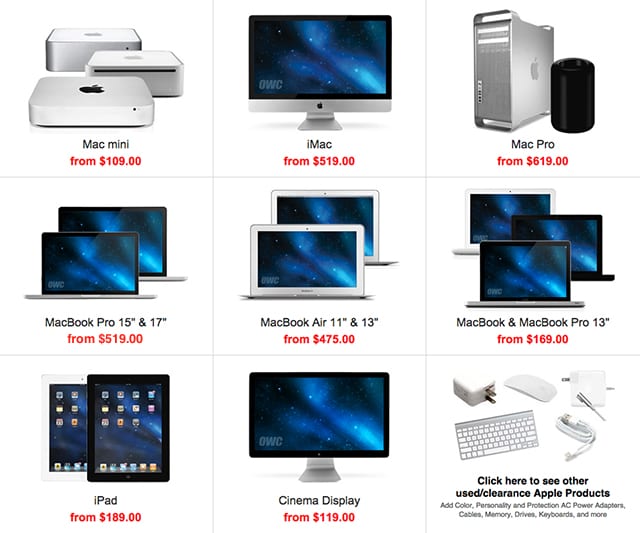
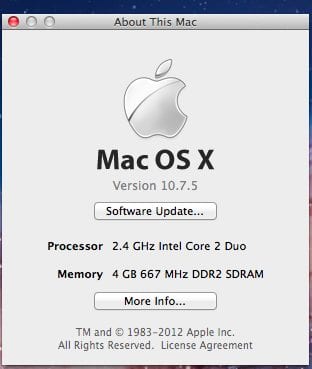
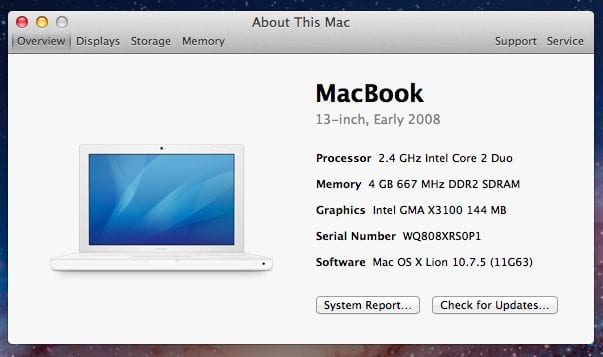
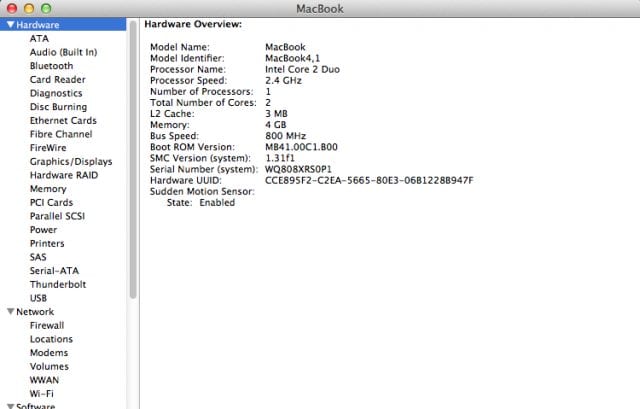
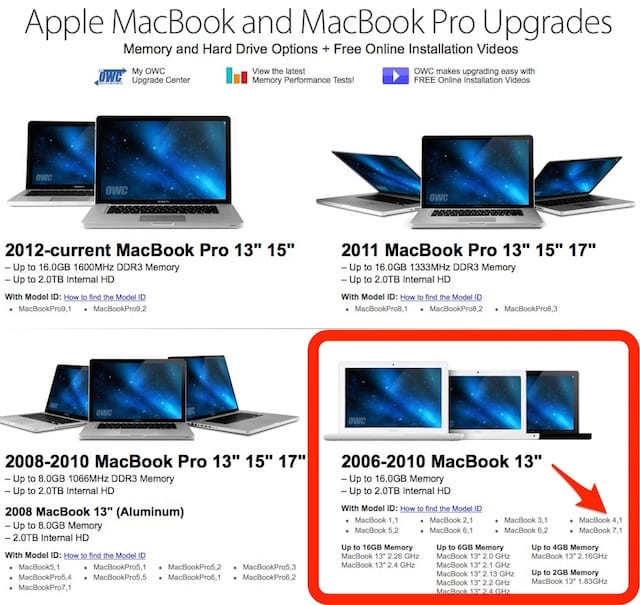
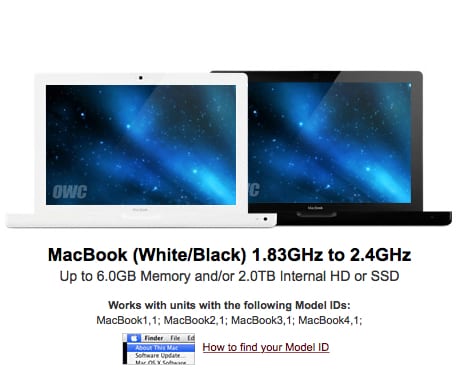



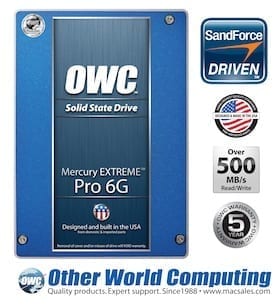






Great advice. My now eight-year-old white MacBook is so practical, I’ve not be able to persuade myself to upgrade it. It’s reliable and, unlike Apple’s more recent models, it is fixable and upgradable. “What would a MBA do that it doesn’t do?,” I ask myself. “Nothing.”
For students it makes even more sense. College is a thief-rich environment. No thief is going to grab an old MacBook when, for the same effort, he can steal a new MBA.
And personally I’m growing tired of Apple’s obsession of thin over all else. Apple’s sales are now large enough, it needs a less publicized but practical series of products for those who care about utility over fashion. And heading the list would be a laptop that’s as reliable and easy to upgrade or fix at the white MacBook was. And since it’ll be larger, Apple can include a decent number of ports too.