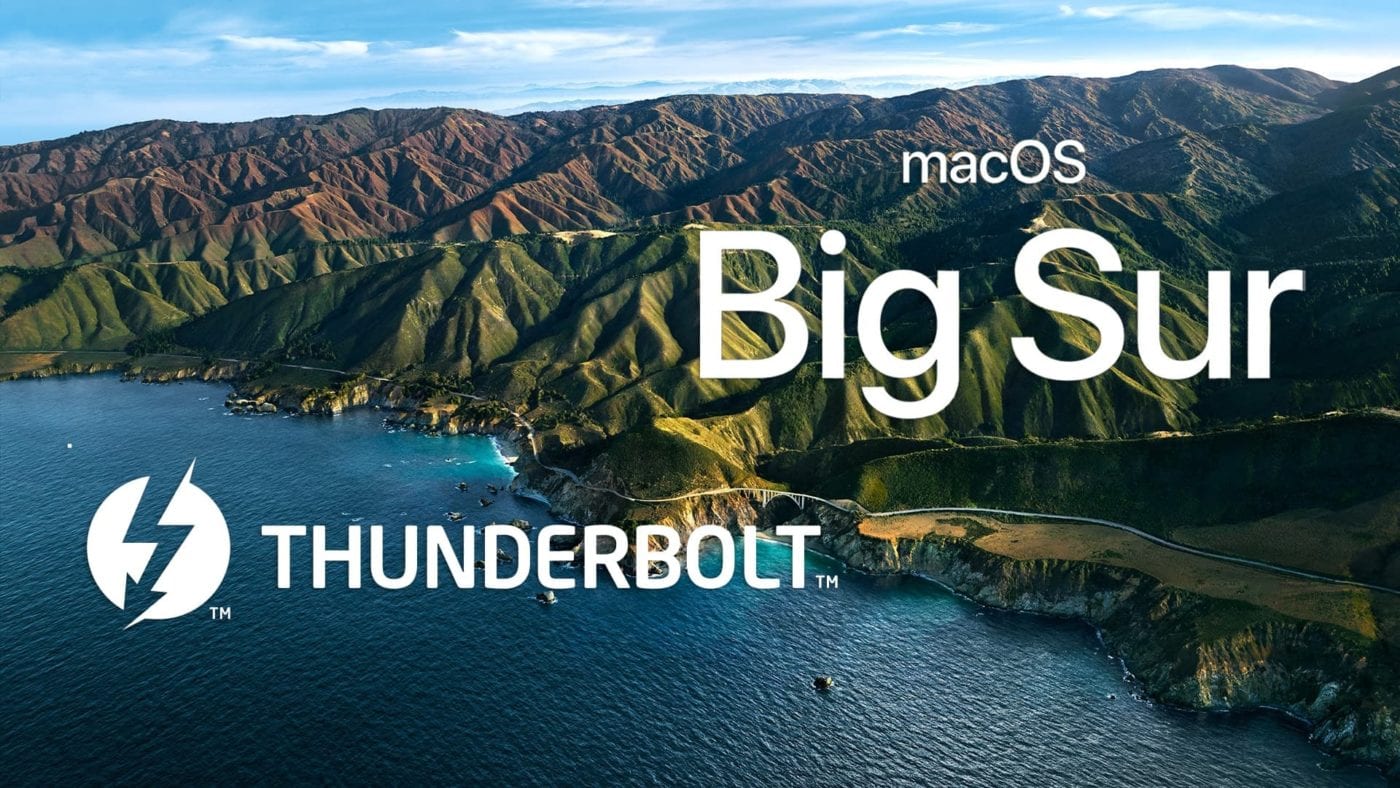
Big News!
Now that Big Sur has arrived, we have been doing our fair share of testing. One of the big questions people have is, “will all my Thunderbolt gear work with macOS 11 Big Sur?”
As we mentioned in a previous article, Apple has ditched the Thunderbolt numerical suffix. What most people are currently calling “Thunderbolt 4,” Apple is calling “Thunderbolt / USB 4.” This change in terminology will likely remove uncertainty moving forward, but it is understandably a bit confusing for the time being. What Apple wants to communicate is that all your Thunderbolt devices will work on its new M1 Macs.
We should also point out that because the M1 chipset lacks support for 8K monitors, Apple can’t claim the ports are “Thunderbolt 4” anyway…
Big Sur & Thunderbolt
After extensive testing, we can now verify that all of your Thunderbolt devices will work with Big Sur. Regardless of what Mac you are using, if it can run macOS 11, it will support all generations of Thunderbolt devices.
However, the operative word here is “work.” Pre-Thunderbolt 3 devices will still need to use Apple’s Thunderbolt 2 <-> Thunderbolt 3 adapter, so don’t expect the external drive you have connected to your 2013 MacBookPro to suddenly attain speeds of 40Gb/s from its 20Gb/s Thunderbolt 2 port.
Hubbing Technology
One of the most exciting advances in Thunderbolt technology is that the 4th generation allows for “hubbing” – connecting up to four Thunderbolt devices through one port. We can verify that pre-Thunderbolt 3 Mac models do not support hubbing, and additional ports on these Macs will operate only for USB 3 and up to 10Gb/s (USB 3.1g2 aka USB 3.2).
However, we have some big news to report…
With this week’s release of macOS 11.1, all Thunderbolt 3 Macs now support hubbing. Yep, you’ve got it – with Big Sur, your Thunderbolt 3 Mac is now (essentially) a “Thunderbolt 4” computer! Consider it an early Christmas gift from Apple.
What Does This Mean For You?
If your Mac can handle Big Sur, it can handle OWC docks and hubs! And as much as we’d like to sell you our latest “Thunderbolt 4” product (the OWC Thunderbolt Hub), in all transparency, if you are on a Thunderbolt 2 computer, it would be overkill – stick with one of our TB3 docks and an Apple adapter and you are good to go!

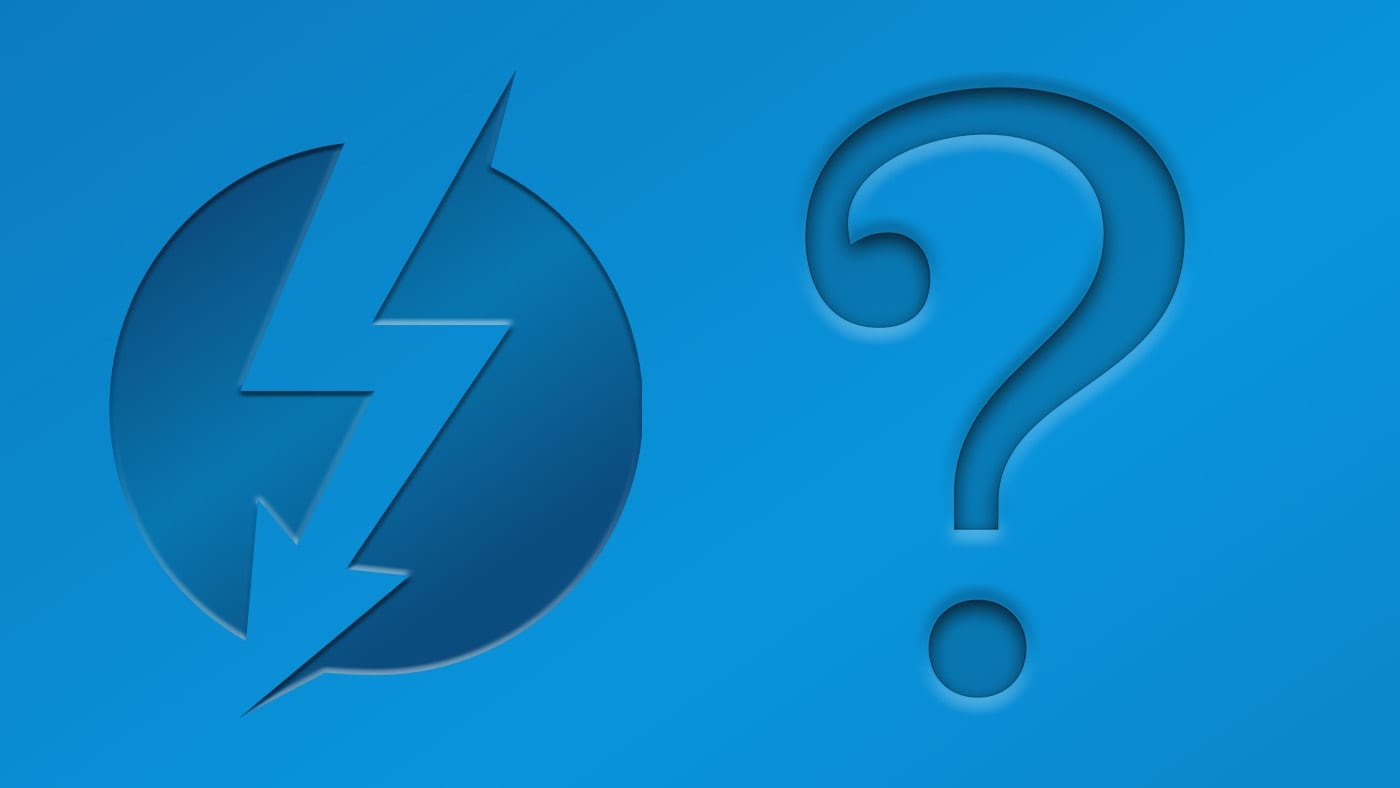








Hi Mark,
I have an OWC Thunderbolt 2 dock and it works fine except for when it sleeps it cannot wake the attached display which is attached via a thunderbolt cable via the dock. In MacOS versions prior to Big Sur the external display would just stop working in this case now with Big Sur it hangs until a system watchdog timer restarts the machine. The display works fine when directly connected so the problem is the dock and it always has been going all the back to Sierra and Mojave. Why has OWC never fixed this sleep problem with externals displays and the Thunderbolt 2 dock?
Thanks
Hi Christopher,
Thanks for your question. Please contact the OWC support team and they’ll give you great attention. You can email them at support@owc.com, or go to:
https://eshop.macsales.com/Service/support
Thanks,
Ron Dawson
Managing Editor, Rocket Yard
Could I connect an OWC Thunderbolt hub to each of the 2 thunderbolt ports on my iMac?
Yes, you can, but the more devices you connect, the less bandwidth they would get. It is also best if they are plugged into ports running on different buses.
Thanks for the response – what do you mean by different buses exactly? Is there a finite limit to the number of devices connect to one mac machine – obviously later machines have four (thunderbolt) ports – mine has two, and trying to maximise the connection options.
Each Mac is different, so the bus structure will differ. For example, my 2018 MacBook Pro has two buses. The two TB ports on the left side share a bus, and the two ports on the right side share another bus. A simple google search of your model should show you what you have.
I believe that Intel states up to six devices per port, but I don’t know if that is merely theoretical. But regardless of how many devices you connect, just remember they are sharing the available bandwidth.
I have a question and I am fairly sure the answer is no, however I am wondering if the new OWC TB4 Dock will work with Apple’s TB2 monitors with Apple’s TB 2 – TB3 adaptor? I have a TB3 Gigabyte Titan Ridge card and it works when I directly connect to the TR card, but when I try via the OWC TB4 dock it doesn’t work. Not sure if there’s another adaptor that would work or not? Or something additional has to be done or not?
I do have an M1 MacBook Pro if need be that I can use this hub on, so it’ll be useable.
The hub will not read the Thunderbolt displays through the adapter, no.
I read somewhere (a respectable German IT outlet, “Heise”) that Thunderbolt 4 “hubs” are only supported on Intel Macs that actually have a T2 security chip. That would leave out the 2019 i9-9900k iMac.
Can you guys confirm this? I would really like to have that hub but I have the 2019 iMac without a T2 chip.
Thanks
Sascha
As long as you are running macOS 11.1, the T2 chip is not required.
Excellent, thank you!
I’m not a computer person by any stretch of the imagination. I have a MacBook Pro 2017
2 Thunderbolt 3 ports. I upgraded to Big Sur 11.1 and my J5create port adapter is not compatible. Do you sell a multi-port adapter that is compatible and has the ports like the j5create UDSB-C Multi-Adapter? HDMI/Ethernet/USB 3.1 HUB/PD 2.0
Thanks,
Mike
At this time, we do not carry a multi-port adapter like this, our apologies.
Do I understand correctly? Does hubbing mean that a simple “Thunderbolt 3 splitter would allow up to 4 Thunderbolt 3 devices? Does OWC sell such splitter?
Thanks.
Read this for more info:
OWC Announces Mac Compatibility for New Thunderbolt Hub
And here is the OWC Thunderbolt Hub:
https://eshop.macsales.com/shop/owc-thunderbolt-hub
Got it. A bit pricy for what it is.
What is strange for me is only 135W Power supply since older TB3 has 180W which has also 85w USB-C Power delivery and this one has 90W + up to 3x 15W + 4x USB with some W of power ?
I always wonder whether it’s better to connect 2 different thunderbolt devices to 2 different MBP slots or I can simply daisy-chain them and not worry about it.
I’d appreciate your input on this.
It depends on the ports you are using on your Mac. For example, on my 2018 MBP, the two ports on the right share one bus, and the two ports on the left share another. So, it could make a difference if you have a device plugged into one port on the right (for example) and a dock/hub plugged into the other port on the right. Everything using the dock/hub would be sharing half of the bus with the device on the other port.
It’s not directly related to your question, but check out Tim’s post on the bus differences between the Intel and M1 Macs:
https://eshop.macsales.com/blog/68484-thunderbolt-on-the-m1-mac-mini/
He sheds a bit of light on how bus sharing impacts performance.
Thanks Mark! It really helps, for a couple of years I’ve used 2 thunderbolt ports that were on the same side because the other side was too close to an a monitor. One port is always connected to OWC 12-Port Thunderbolt 3 Dock, the other to a monitor (the amazing LG UltraFine 27″ 5K Display). Yesterday I connected the display directly to the dock, and I wasn’t able to detect any decrease in the performance of display or the other devices connected to the dock (in addition to the display, there’s an external (regular) disk, speakers connected through fiber, and a CD burner). However, I haven’t tried to measure the actual throughput or quality of sound/picture of each of these devices. It might have been detectable if I would have connected more demanding external devices.
I guess I’ll keep the external display connected to the dock. It’s easier when I come form home and just plug my MBP into one cable.
I wonder though, under what conditions I would be able to detect that using a 2nd port on the other side of my MBP will be better.
I’d like to have a printable drawing showing what all these versions of ports & plugs look like, and the iconography probably used for each. That very expensive adapter has the same icon on both ends – so you really can’t identify which end is Thunderbolt 2 vs 3. Icons are stupid.
Hubbing – is that a new fancy word for “serial port connector?” I remember using those 20 years ago…
The ports and plugs for Thunderbolt 3/4 are USB-C and Thunderbolt 1/2 are Mini DisplayPort. We have an article coming up this week or next that will touch on this and have graphics to show the difference. The lightning bolt icon just signifies that it is Thunderbolt and not another protocol. Sometimes you will see a number with the icon to signify it’s version.
For example, we do this on our thunderbolt cables:
Hubs allow the expansion of one port into multiple of the same, as opposed to docks that expand your capabilities by providing additional connectivity options through a single port.
Hope this helps!
Hi Mark,
Have your tried to go back a bit further in time: a Firewire 800 to Thunderbolt 2, then Thunderbolt 2 to TB3 (USB-C) connector? You have the FW800 to TB2 at OWC.
I belive you would have to power via AC transformer rather than port power.
https://eshop.macsales.com/item/Apple/MD464LLA/
Cheers,
Ed
As long as the device is powered, it should work. However, it may not work with a bootable drive, and we haven’t tested it with the M1 Mac.
Hope this helps!
Does Apple Thunderbolt 3 (USB-C) to Thunderbolt 2 Adapter allow you to use it as a USB4 hub? If you only need a few ports to connect USB-C M.2 SSD enclosures for data transfers of backups of photolibraries, where are the cost trade-off points? more connections means more disconnect risks as these connectors do not have strong positive locking methods like industrial Ethernet, telcom and large system fasteners.
At this time, this has not been tested, so we cannot speak to its ability to run through the adapter in this manner.
You left out that eGPUs are no longer supported on M1 Macs.
I’m a little confused by this – I am writing this REPLY on Dec 14th and to the best of my knowledge you have not released a working driver for my 1TB ThunderBlade on my MacMini M1. Please clarify
You are correct. We have not yet released a version of SoftRAID that supports the new M1 Macs. We are hard at work at this currently and will post an updated beta when it is ready.
While Apple has done a great job getting everyone to believe that the new M1 Macs are just the same as the Intel Macs, the inner details are different. The processor and memory architecture on these new Macs is markedly different from the Macs they are replacing. How else could they be both faster and get much better battery life? :-)
This dramatic architecture change has resulted in some parts of the macOS kernel (the core part of macOS) not working the same way they do on Intel Macs. We are currently working with Apple engineers to determine if this difference requires a change in the SoftRAID driver, a change in macOS, or a change in both.
Trying to read the tea leaves here.
Assuming the Mac is equipped with thunderbolt 3 ports & running the latest macOS:
Can a boot drive be downstream on the thunderbolt hub and still boot?
Does it matter if it is T2 equipped?
The article also doesn’t mention m1 Macs, I assume they follow the same rules as the t2 Intel macs (macOS 11.0.1 vs 11.1 for non-t2 Intel Macs?)
You don’t have to read the tea leaves because we’ll test and tell you what we find. That way we both learn something new.
Yes, you can boot an M1 Mac from and external disk, I just installed macOS 11.1 on an OWC Envoy Pro EX Thunderbolt 3 and was able to boot from it just fine. This behavior won’t change if there is a hub or dock in between the Mac and the Envoy Pro EX.
One surprising thing is that I am not able to start up my M1 Mac mini using the startup volume on my Envoy Pro EX which I use for booting my Intel Mac mini. I expected to be able to just move the Envoy Pro EX to the new Mac and then just select it as the startup disk and go. This didn’t work and I had to reinstall macOS 11.1 (while the Envoy Pro EX attached to the M1 Mac mini) before I could startup from it.
What about booting a non-T2 Big Sur startup disk through the hub? To be specific, I own a 2017 iMac 27″, so I have an intel thunderbolt 3 without the t2 chip.
It is good to know this won’t be an issue for future compatibility however, these new macs are powerhouses, and if my wife wouldn’t kill me for spending the money, I would upgrade as soon as an iMac with apple silicon is released.
Hi Tim, you said: “One surprising thing is that I am not able to start up my M1 Mac mini using the startup volume on my Envoy Pro EX which I use for booting my Intel Mac mini”
Is it possible the other way round? I mean, to start up the Intel Mac mini using the startup volume on the Envoy Pro EX use for booting the M1 Mac? Thanks.